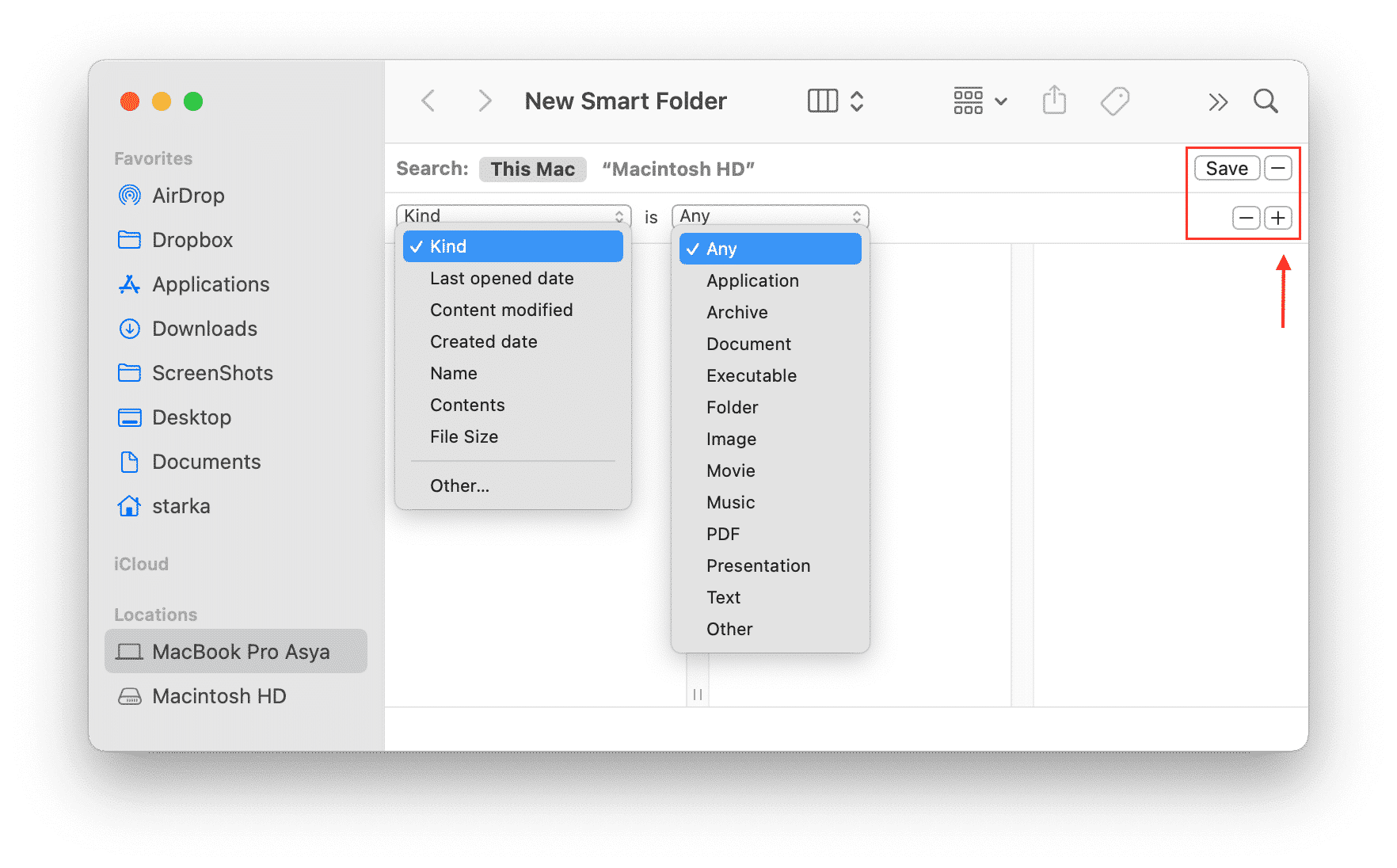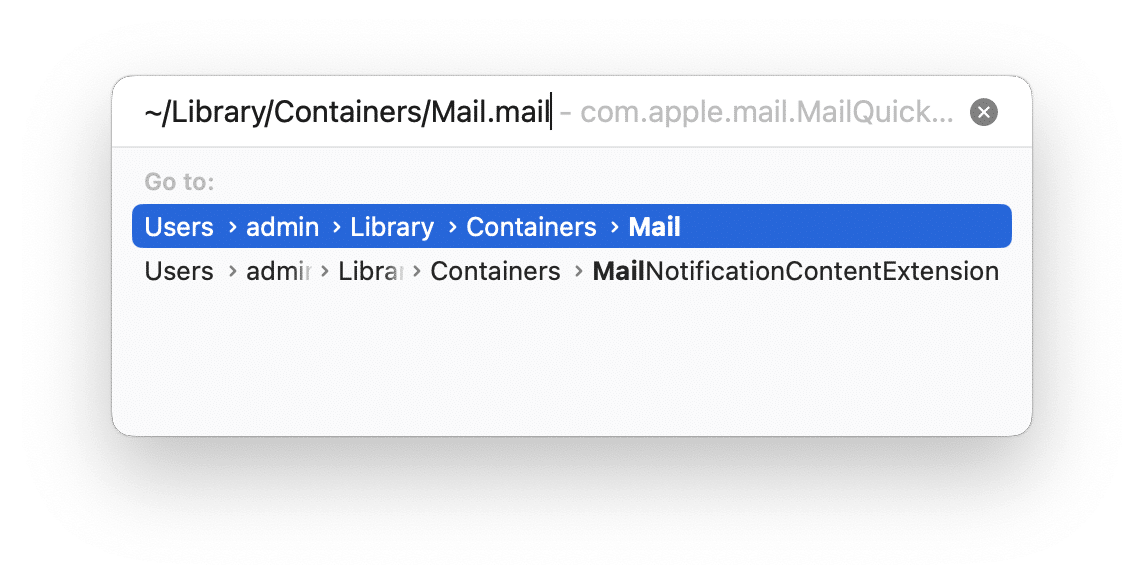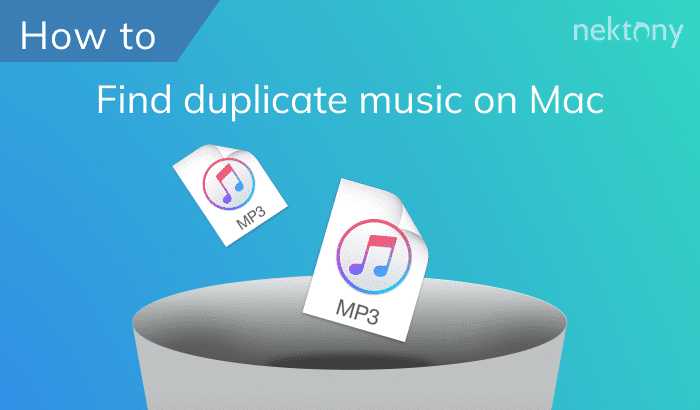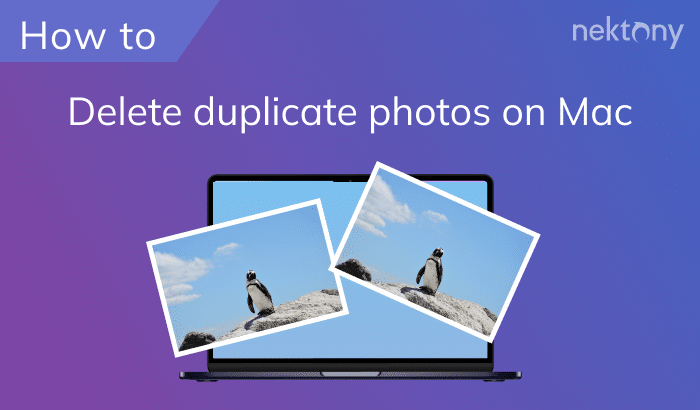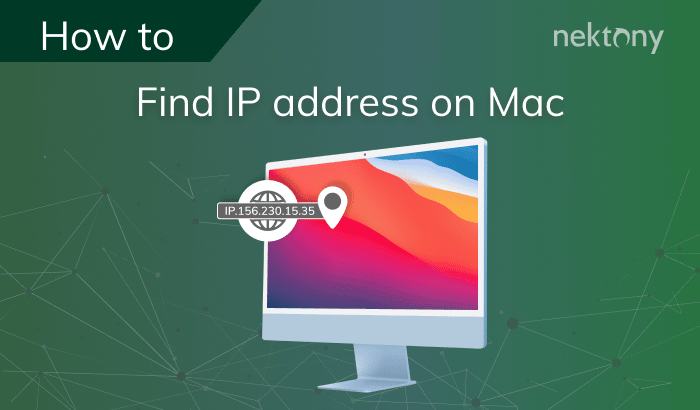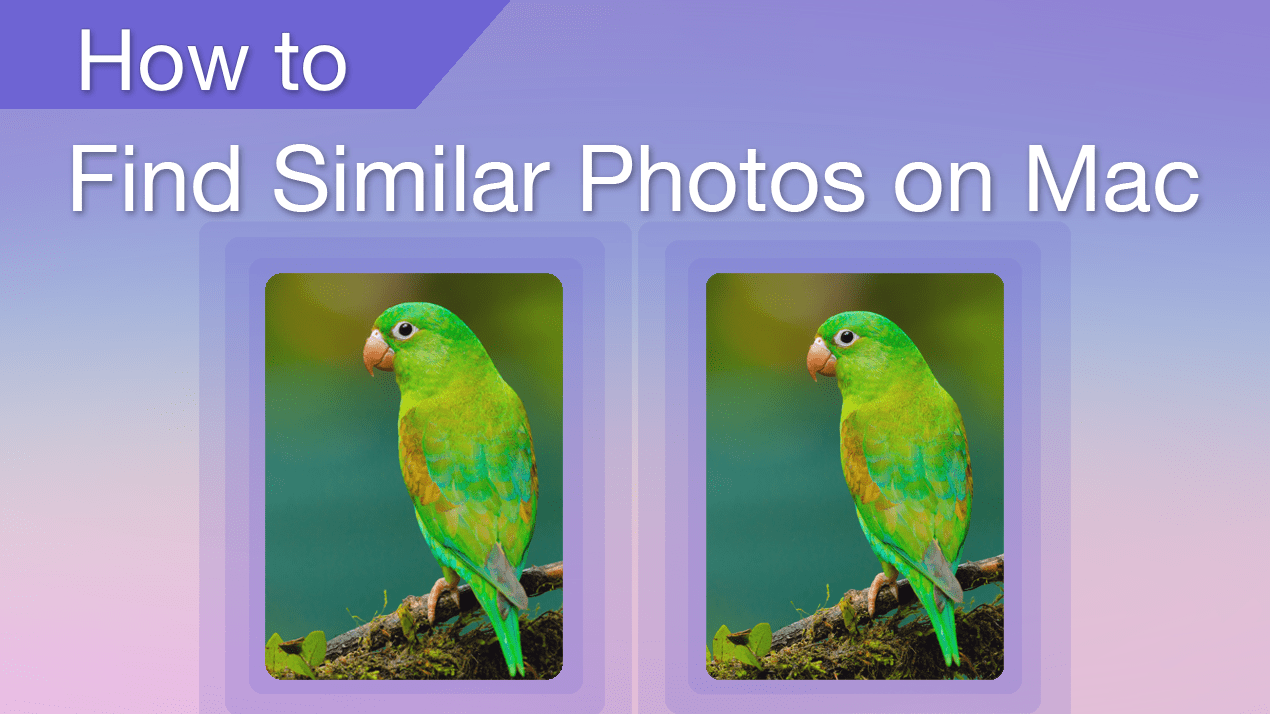Duplicate File Finder
If you’ve been using your Mac for some time now, there is a high chance that you have accumulated duplicates even without knowing it. Duplicate data might occupy significant space on your Mac. This article will show you the two methods how to find and remove duplicates on your Mac.
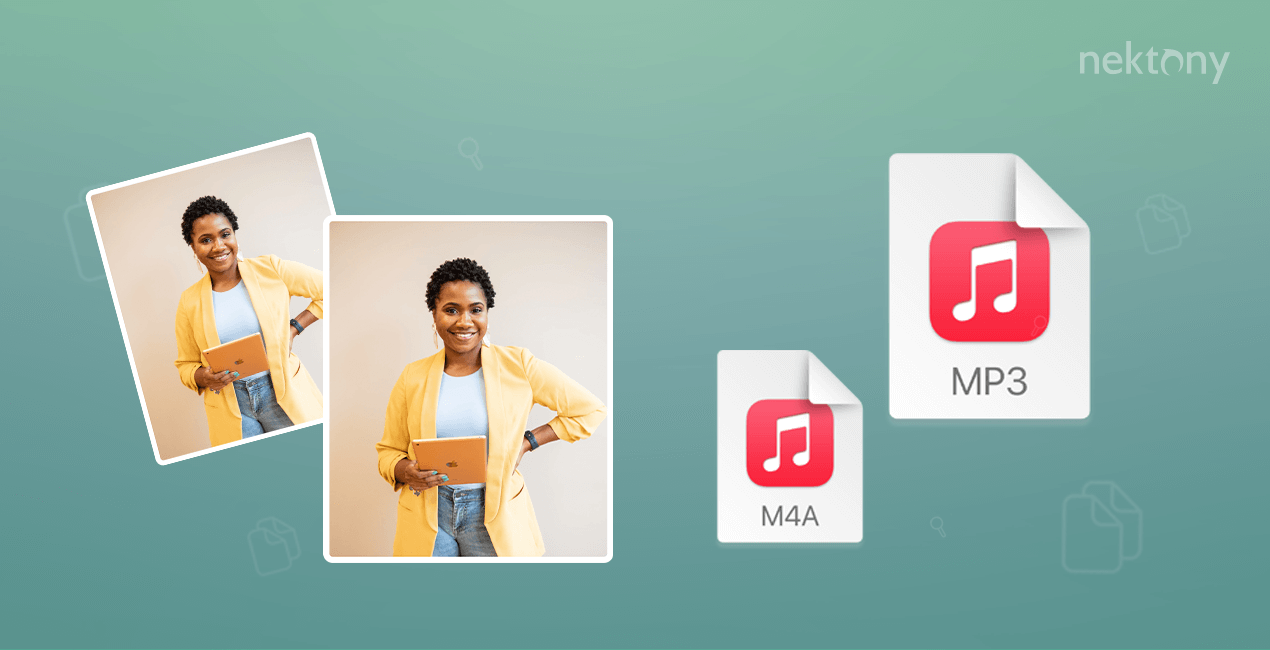
Ways to remove duplicate files:
- Use third-party software.
- Use Smart Folder in Finder.
- Use Terminal.
- Remove duplicates in Photos Library.
- Find duplicate mail downloads.
- Find duplicates in iTunes.
The easiest way to find duplicate files on your Mac
Duplicate File Finder
Find duplicates on Mac using a special software
An effective and time-saving solution to remove the duplicate content on Mac is to use a free application Duplicate File Finder. The application has a complex search algorithm that automatically identifies exact duplicate photos, videos, music, documents, and other common types of files. Also, the application finds similar folders, similar photos, and similar audio files, helping you to clear all unneeded copies.
Video Guide: How the app works
How to use the app:
- Download and launch the app.
- Choose folders you want to scan and click on Find Duplicates.
- Once the scan is completed, you’ll see the list of all your duplicate files.
- Select the duplicate content you want to delete.
- Click on Review to Remove and confirm the action.
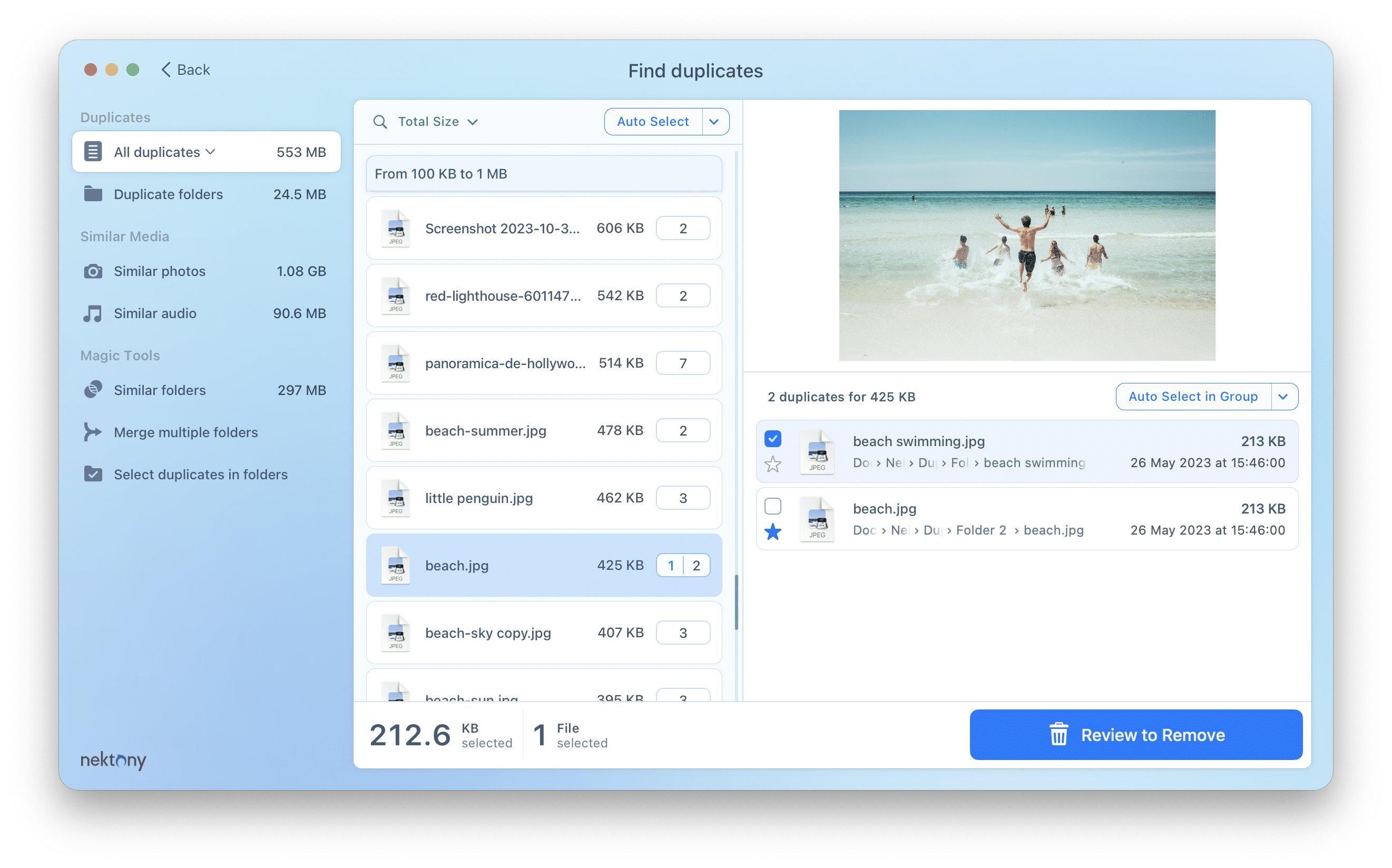
You can use use the Auto Select button to automatically select duplicates. The application will leave only one copy in each set of duplicate copies.
And once again, the application is available for Free on the App Store.
Download the app and see how it is easy to declutter your Mac from duplicates.
Find duplicates using a Smart Folder in Finder
To manually find duplicate files on Mac, you can use the Smart Folder option in Finder. Before we start explaining how to search for duplicates files on Mac with Finder, note, this is usually time-consuming, and you will have to manually compare every file that seems to be a duplicate. Using Duplicate File Finder from Nektony can do this task for you easier and quicker. However, if you prefer to locate duplicates without using any third-party tool, follow the guide below.
How to use Smart Folder to find and delete duplicate files on Mac:
- Open Finder.
- Go to Finder menu → click on File → select New Smart Folder.
- Click the Plus button in the top right corner and select Search parameters: Kind, Date, Name, File type, and other parameters.
- You can find more parameters for searching and sorting files by clicking on Other and adding new search filters with the Plus button. For example, if you want to search for duplicate photos, set up Kind – Image, Extension – .png, .jpg, .tiff, or other. Add as many filters as you need and see the results. Such a list will let you take a look at all possible duplicate files, focusing on the size, extension, pixel size, name, and other parameters.
- Sort the files by size.
- Now open each file that has the same name or size and check their data whether they are duplicates.
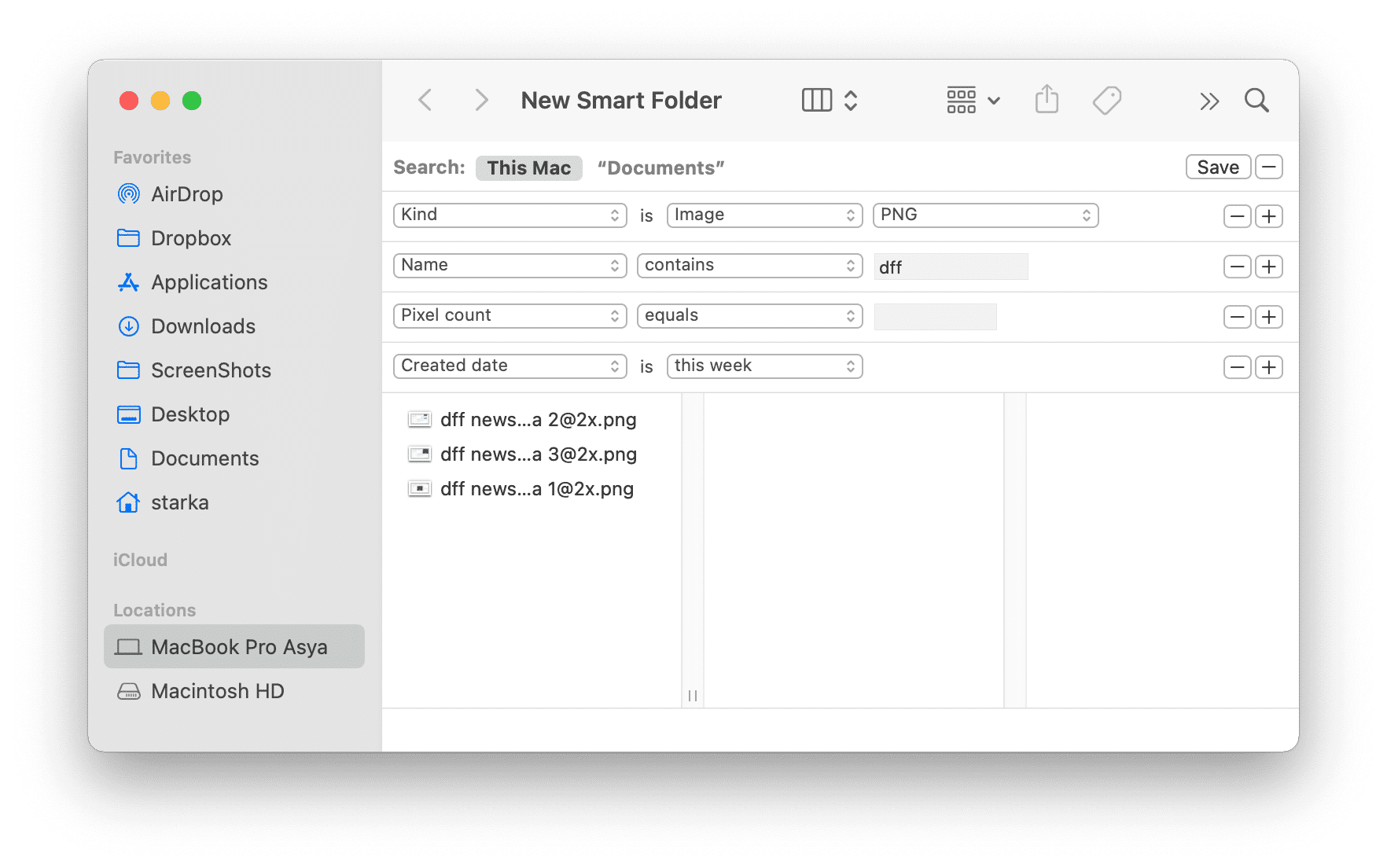
Find duplicates on Mac using Terminal
One more way to find duplicate files is by using the Terminal command line. With a special command, you can scan specific directories for duplicate files. The system will compare file sizes and MD5 signatures, followed by a byte-by-byte comparison for verification. Here’s how to do it:
- Open the Terminal app.
- Type the path to the folder which you want to check for duplicates. For example, if you want to find duplicates in the Documents/Folder, type the folloiwng:
cd Documents/Folder- Press Enter.
- Then type this command and press Enter:
find ./ -type f -exec md5 {} \; | awk -F ‘=’ ‘{print $2 “\t” $1}’ | sort | tee duplicates.txt- Your system will start checking all files in the current folder for duplicate files. It will generate the list of identical files.
- Then you’ll need to find those duplicate files and delete unneeded copies manually.
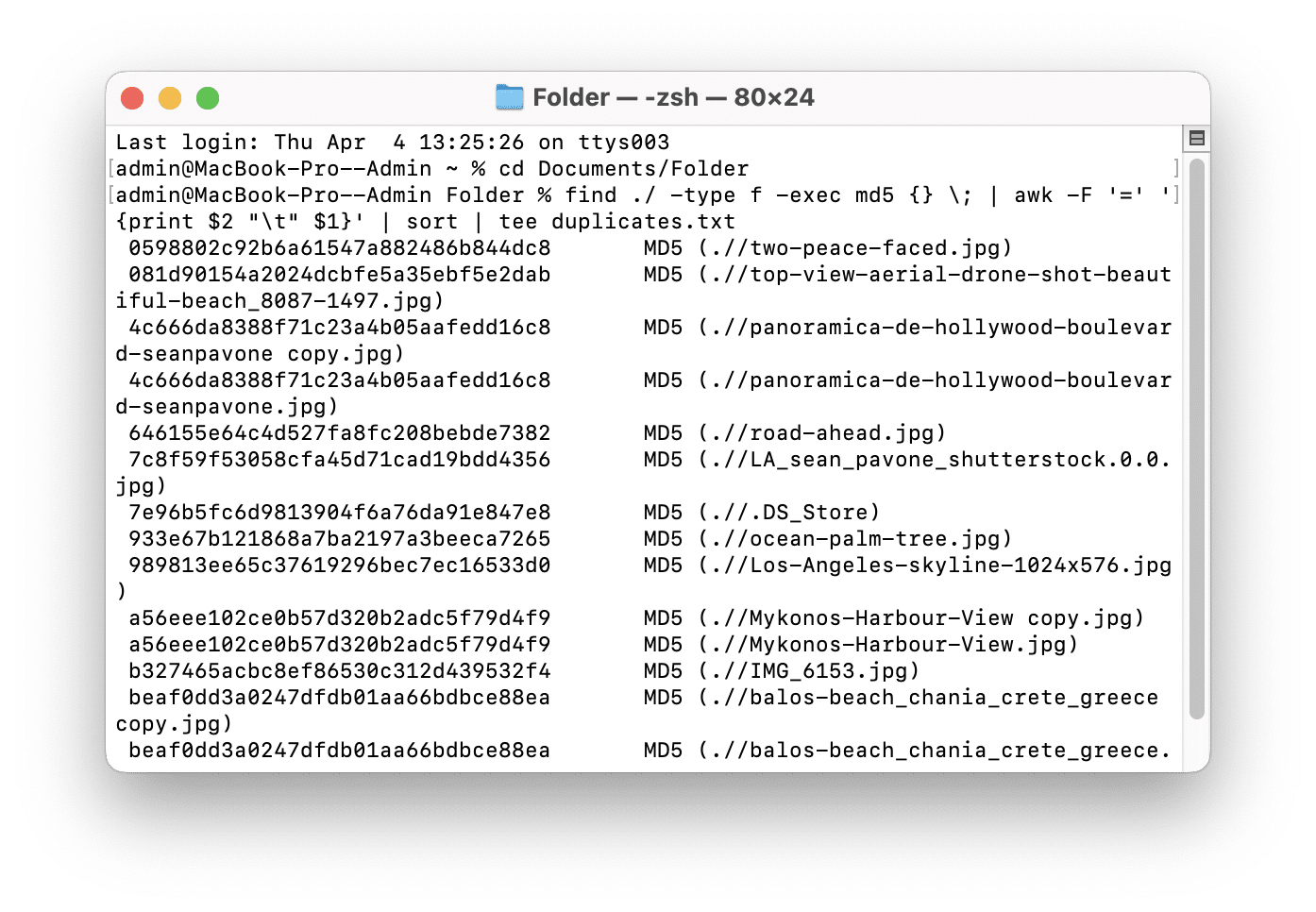
This method is not so easy and we recommend using it only if you understand how Terminal works.
How to find duplicate pictures in Photos Library
Please note, when you import photos from your Mac’s hard drive to the Photos app, you automatically create duplicates. In this case, the system does not move the photos, it creates copies in the Photos library. Here is how to find duplicates in the Photos app:
- Launch the Photos app.
- Click Duplicates in the sidebar. It may require some time to scan your library for duplicates.
- Once the scanning is complete, you’ll see the list of duplicate photos.
- Select and remove unneeded items.
- Note that by default, the system does not remove them to Trash, it moves them to the Recently Deleted folder in Photos. So, don’t forget to empty this folder for complete removal.
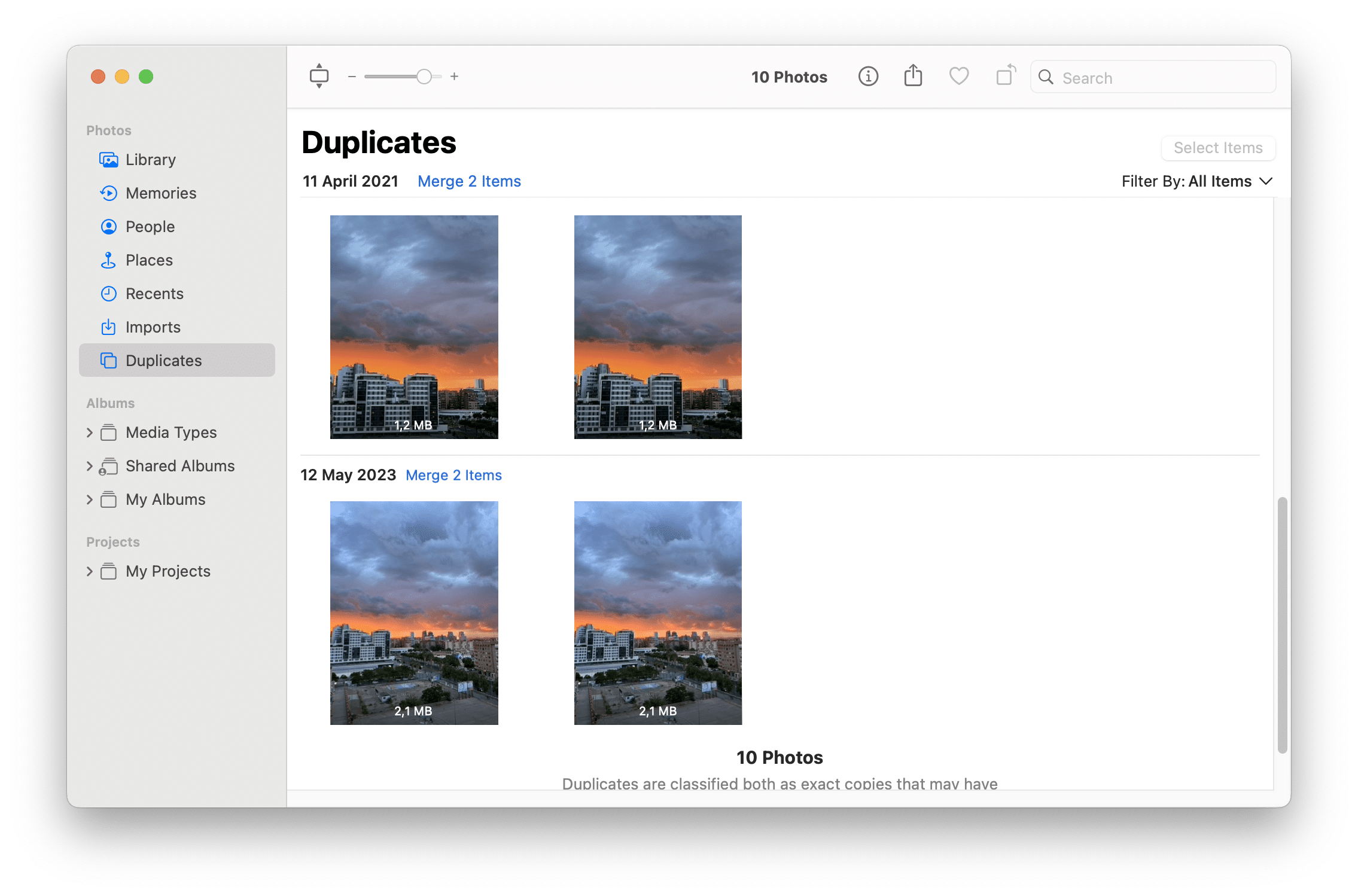
How to find duplicate Mail downloads
By default, when you open a file or document from Mail attachments, the system automatically saves it to the hidden Mail Downloads folder. This folder can be found in the system Library → Containers.
However, when you click to download and save this file in any folder on your Mac, as a result, you have two copies of the file on your hard drive. Well, you hadn’t saved the file twice, but the system had done this for you. If this happens often, your disk might be cluttered with duplicates in the Mail Downloads folder. Learn how to use Finder to spot duplicates (folders and files) and remove them.
- Open Finder.
- Press Shift+Command+G and you will see the Go to Folder search field.
- Copy and paste the directory below and press Enter.
~/Library/Containers/Mail.mail - In this folder, you can find all Mail attachments. Find the downloaded file and remove it.
How to find duplicate songs in iTunes (Music app)
No matter if you have an old version of macOS and use iTunes or the Music app, the steps for finding duplicate songs in both versions are the same.
- Launch the Music app or iTunes.
- In the menu bar, click on File → Library.
- Click on Show Duplicate Items. You will see the list of duplicate music.
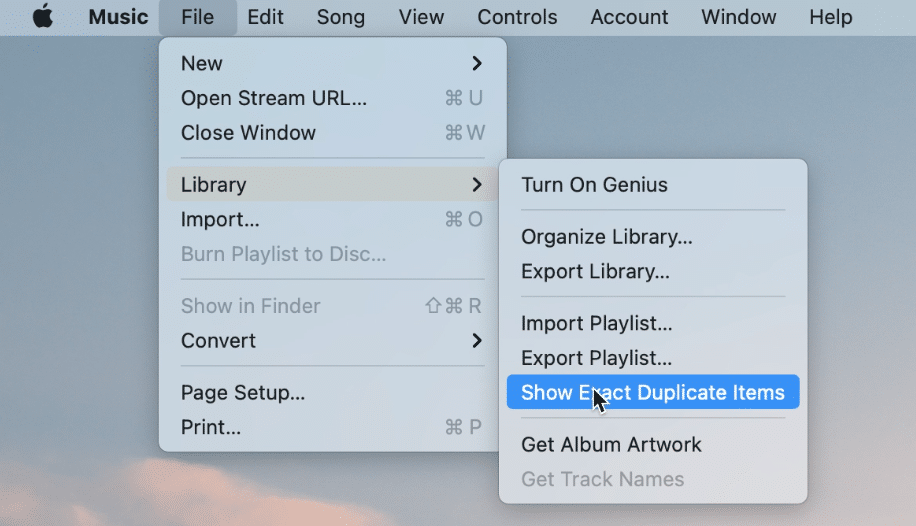
Please, don’t automatically select and delete all files which iTunes shows as exact duplicates. If you do this, you will remove all copies. iTunes is showing all files and you need to manually skim them and decide which one you want to remove.
Read more: How to delete duplicate songs in iTunes.
Another quick way to find exact duplicate music files and similar audio files is to use a duplicate finder.
Conclusion:
Actually, using a duplicate finder is the best way to clean up Mac duplicate files. The application supports any storage, including external cloud storage and external hard drives. It’s easy to use, it’s fast and safe. The best thing about the app is that it’s free to use. The in-App purchase is required only if you need additional Pro options for organizing your duplicate files.
Frequently asked questions
Why are there so many duplicate files on my Mac?
Every Mac user might have duplicate files. If duplicates are located in different folders, this usually goes unnoticed. However, if you scan your hard drive with a duplicate finding tool, you would be surprised by the number of them.
Duplicates might be created due to the following activities.
- Downloading the same file multiple times (from the Internet, from e-mail messages).
- Making a backup of the same device multiple times.
- Transferring the same photos from your mobile device to your computer multiple times.
- Copying files accidentally.
- Saving a file from applications multiple times with different names.
Actually, there are dozens of reasons why you might have duplicates on your Mac. The question you should ask is how to find and remove duplicate files and free up space on your Mac. Keep reading this article to learn how to do this.
Does Mac have a duplicate finder?
Apple doesn’t provide any default tool to locate duplicate files on your disk. However, you can use a free software tool from Nektony called Duplicate File Finder.
What is the Duplicate command on a Mac?
You can create duplicates on your Mac using the context menu. Right-click the file and select the appropriate option to create a duplicate copy. Alternatively, you can use the Option key. To select a file in a particular folder, press the Option key → click on the file, and drag the file within this folder.
What is the best free duplicate finder?
We recommend using the best Duplicate File Finder developed by Nektony. It’s a great tool to clean up your duplicate files. Also, in our previous article, you can find a comparison table of duplicate finders for a Mac.