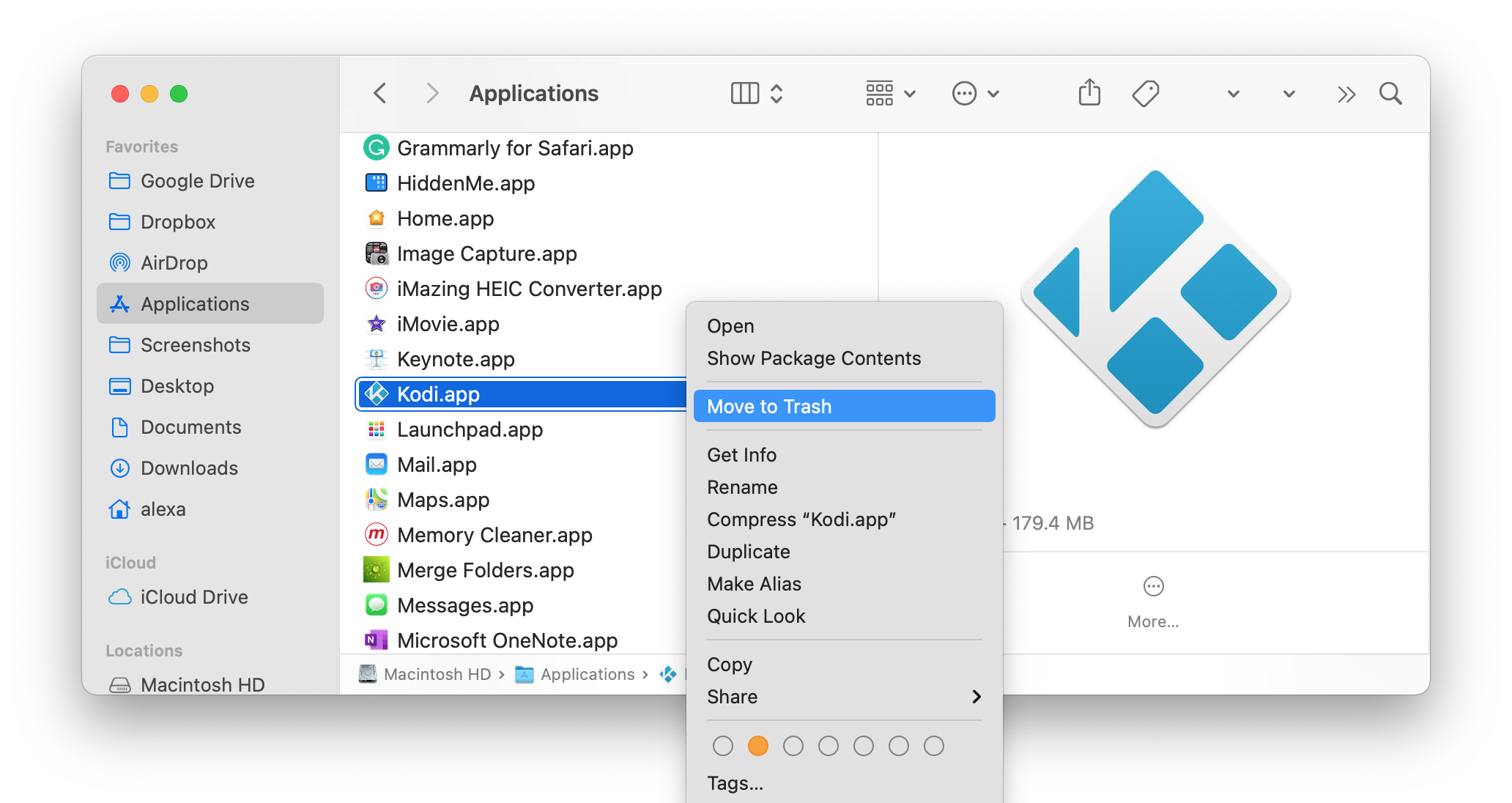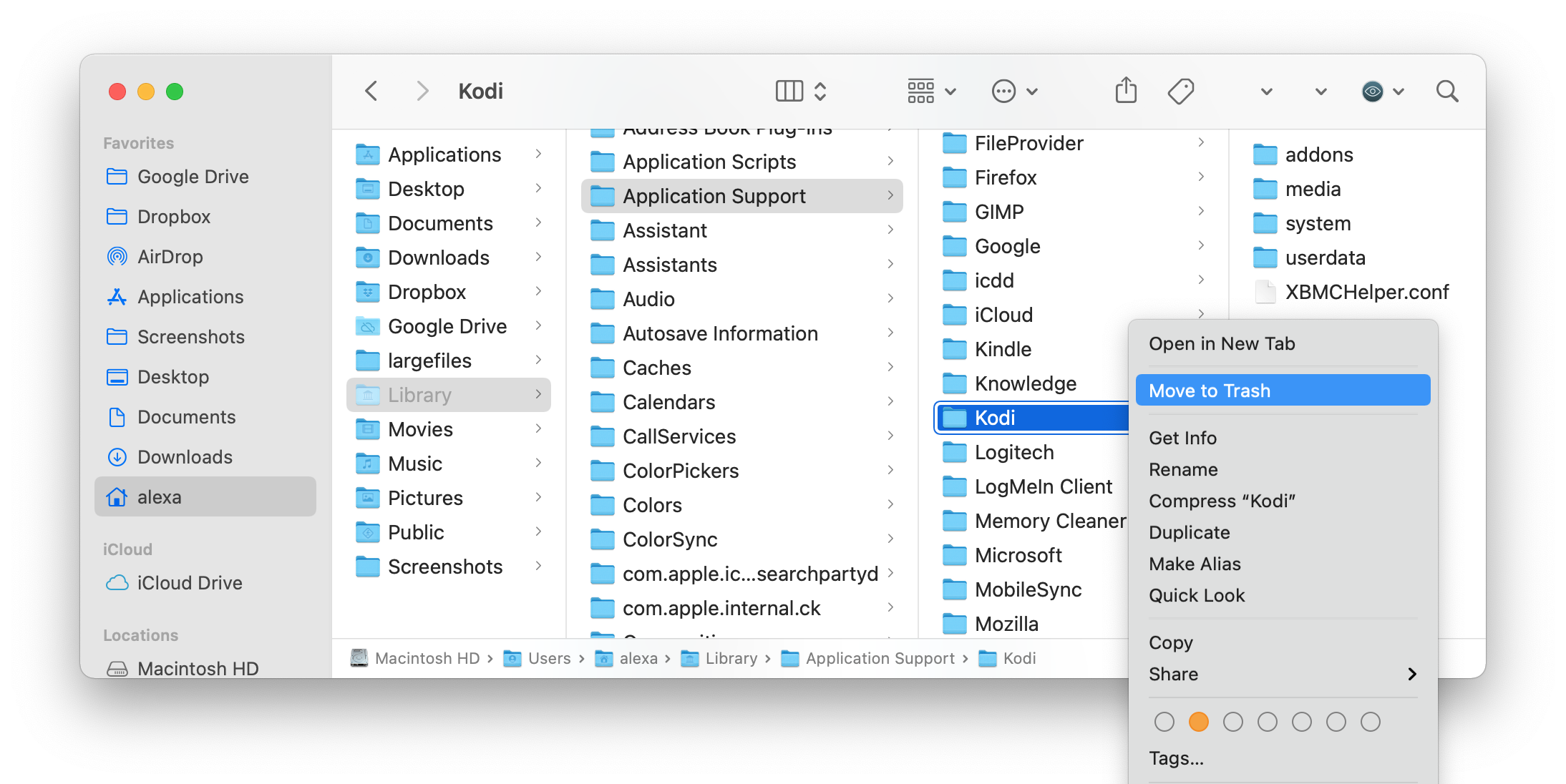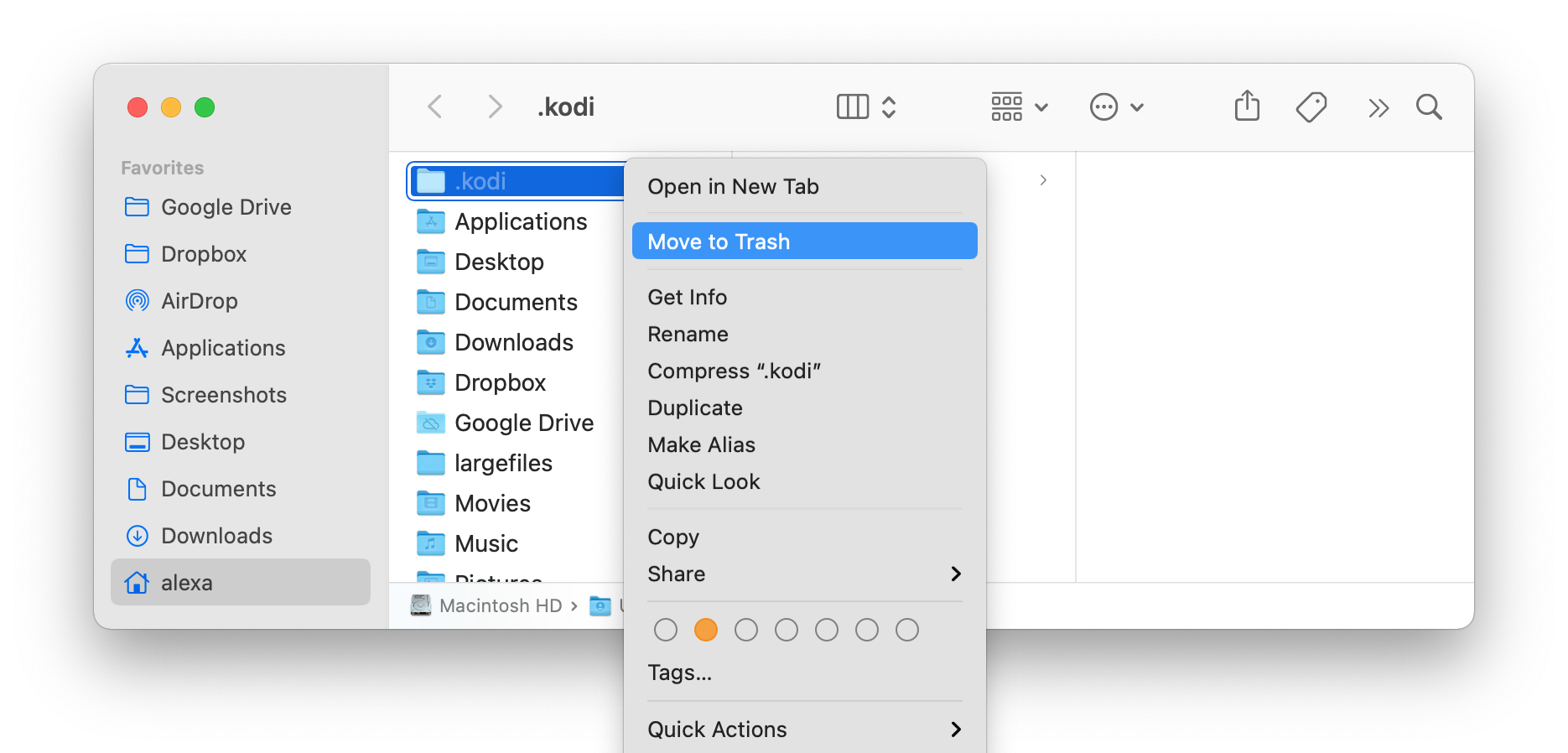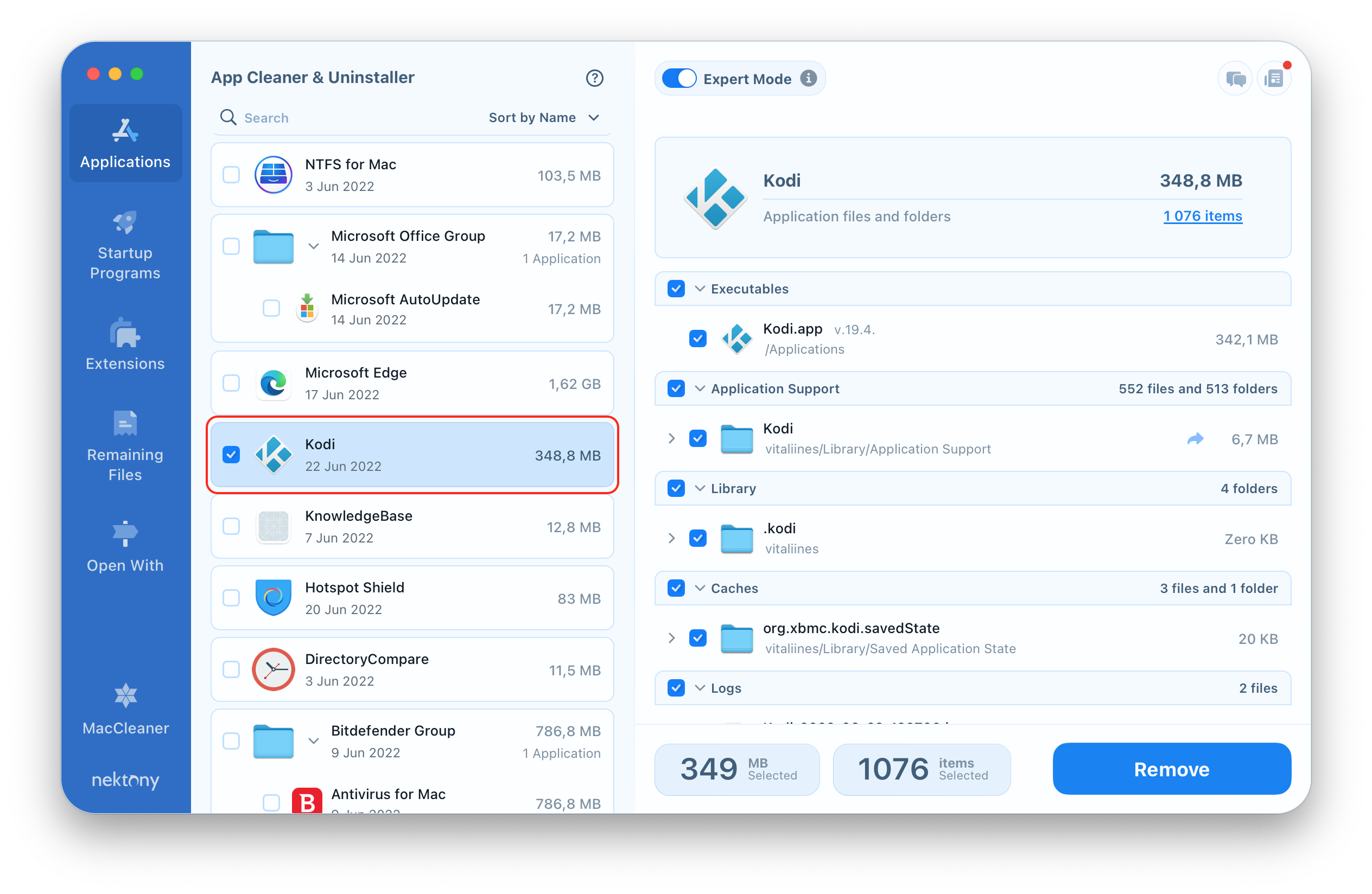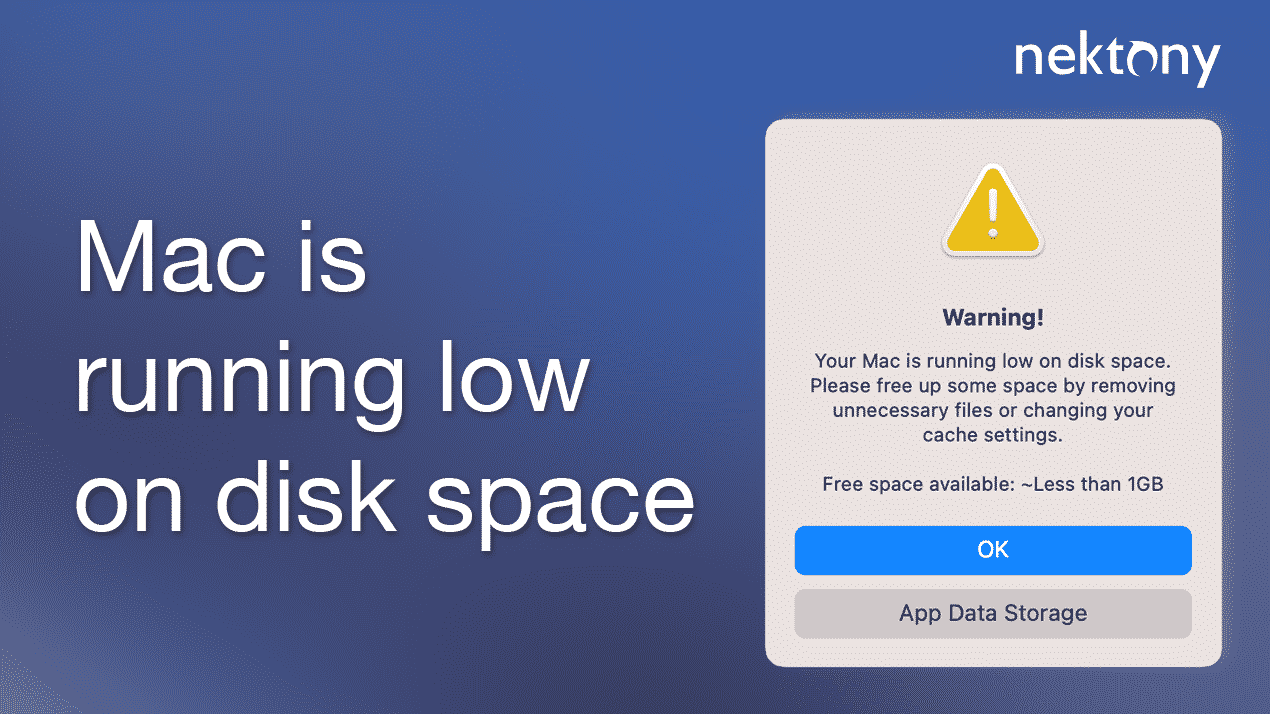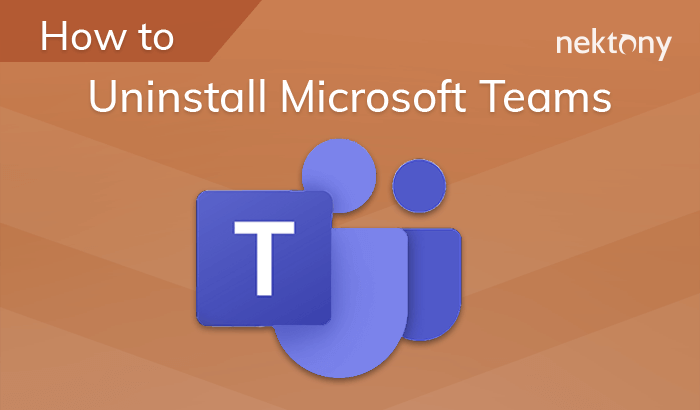Kodi (in past XBMC) is a popular free media player for Mac and Apple TV. It allows users to play videos, music, podcasts, and other media files online. If for some reason you want to uninstall Kodi from your Mac, this guide will help you. We will explain how to remove Kodi correctly and entirely. If you still have an old version of Kodi which before the renaming was called XBMC, you will find an uninstalling guide for it as well.
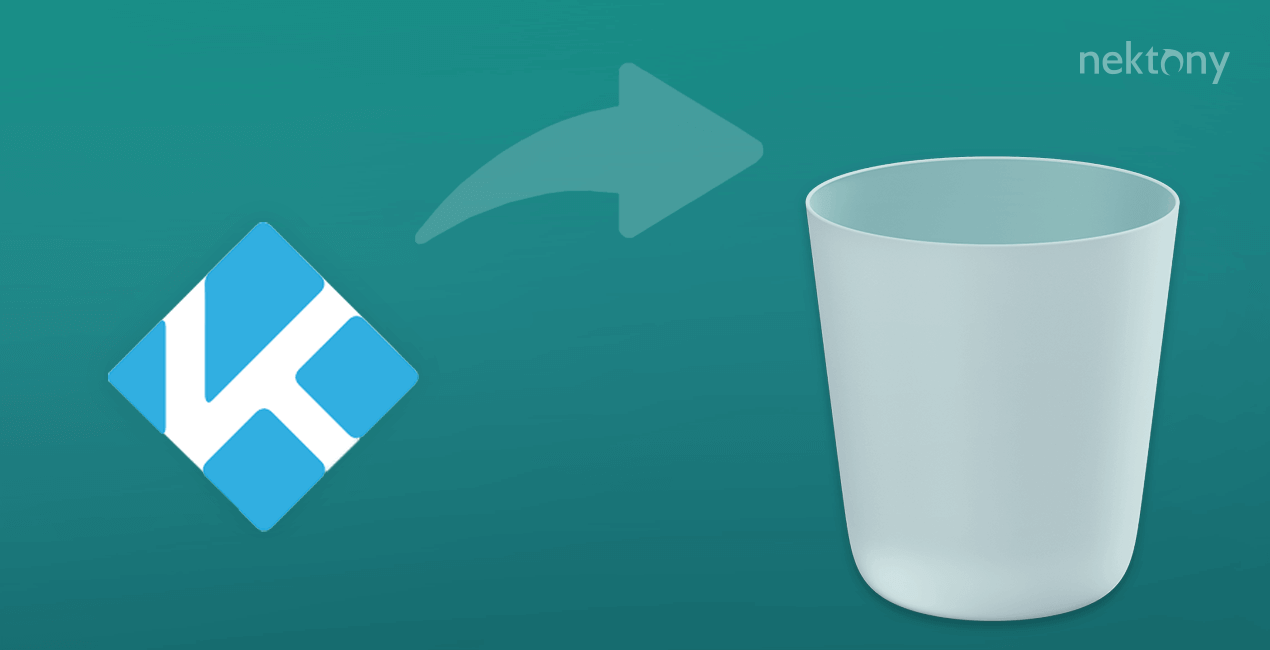
Contents:
- How to remove add-ons in Kodi.
- How to uninstall Kodi from Mac manually.
- How to uninstall Kodi or XBMC using a quick removal tool.
- Frequently asked questions about Kodi.
Important notes and the methodology used to uninstall Kodi from Mac:
- In Kodi wiki you can find notes about its complete uninstalling, telling about the importance to remove its service files. However, we checked Mac for Kodi support files and discovered that the provided list is not complete.
- In this article, we will provide the steps on how to completely uninstall Kodi without leaving any leftovers behind.
- We used special tools called App Cleaner & Uninstaller and Funter from Nektony to check Mac for Kodi’s remaining files.
How to remove add-ons in Kodi
Add-ons are a type of extensions that can be added to an application to extend its features. Kodi comes with a wide range of additional add-ons that provide even more benefits for the users. However, you might not use some of the add-ons.
Here is how to uninstall add-ons in Kodi:
- Open Kodi.
- In the left panel click on Add-ons → My Add-ons.
- Open add-on from any category.
- Click the Uninstall button in the right bottom corner.
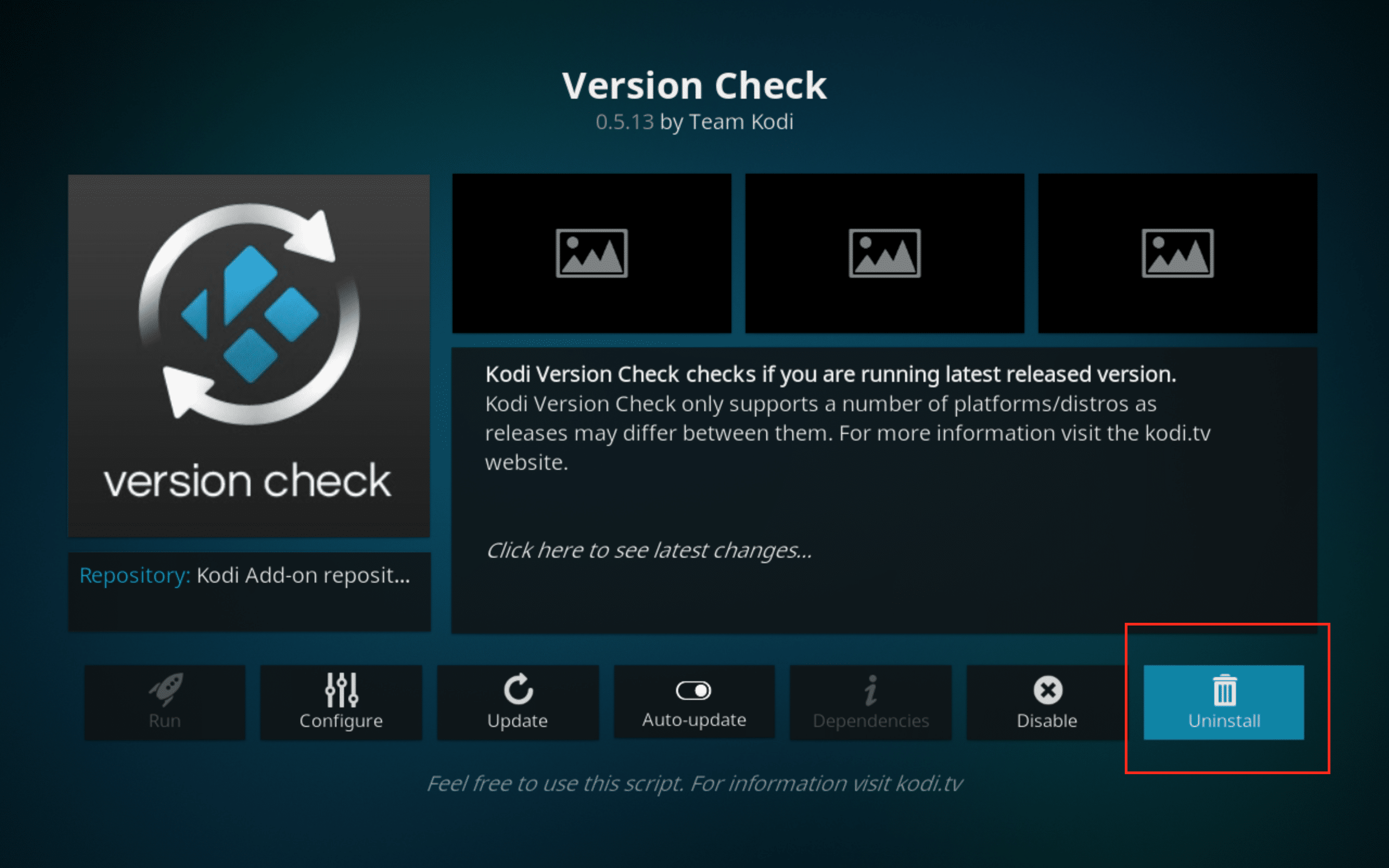
How to uninstall Kodi from Mac manually
As we mentioned above, for a complete uninstallation of any application from Mac you need to clean up the Mac from its service files as well. This is especially important when you face a lack of free memory space on Mac’s hard drive. Uninstalling some apps completely, including Kodi, is one of the ways to free up space on your hard drive by freeing up some disk memory.
Steps on how to manually uninstall Kodi:
- Exit Kodi. For this, click the OFF button in the left-bottom corner of the application’s window.
- Open Finder, go to the Applications folder and move the Kodi app into the Trash.
- Go to the hidden Library folder. For this, go to the Finder’s menu → click on Go → select Go to Folder… In the appeared search field type ~/Library and press Enter.
-
The Library folder will be opened. Here you need to check the following subfolders for Kodi’s leftovers and remove them. They might be folders or separate files with the Kodi or XBMC word in their names:
- ~/Library/Application Support/Kodi
- ~/Library/Saved Application State/org.xbmc.kodi.savedState
- ~/Library/Logs/kodi.log
-
Since each user might have a different number of support files, we recommend that you also check these folders for Kodi’s leftovers:
- ~/Library/Caches/
- ~/Library/Containers/
- ~/Library/Cookies/
Instead of searching for Kodi’s support files manually, you can use a free tool to find hidden files on Mac, called Funter. Thanks to Funter, we also discovered a hidden folder ~/kodi located in the Home folder. You need to find and remove the ~/kodi folder as well.
- After removing all of Kodi’s files, don’t forget to empty your Trash to entirely get rid of Kodi on your Mac.
How to remove Kodi or XBMC with App Cleaner & Uninstaller
App Cleaner & Uninstaller is a program that allows you to remove applications on Mac entirely and correctly in a few clicks. It automatically finds service files of apps and even the remaining files of already removed apps.
Steps on how to uninstall Kodi using App Cleaner & Uninstaller:
- Run the program to start the scanning of the Application folder.
- Find Kodi in the list of apps and select it.
- Click the Remove button and confirm the action.
If you have removed Kodi before, App Cleaner & Uninstaller will show its remaining files in the appropriate section. Just switch to the Remaining Files tab and select and remove unneeded leftovers.
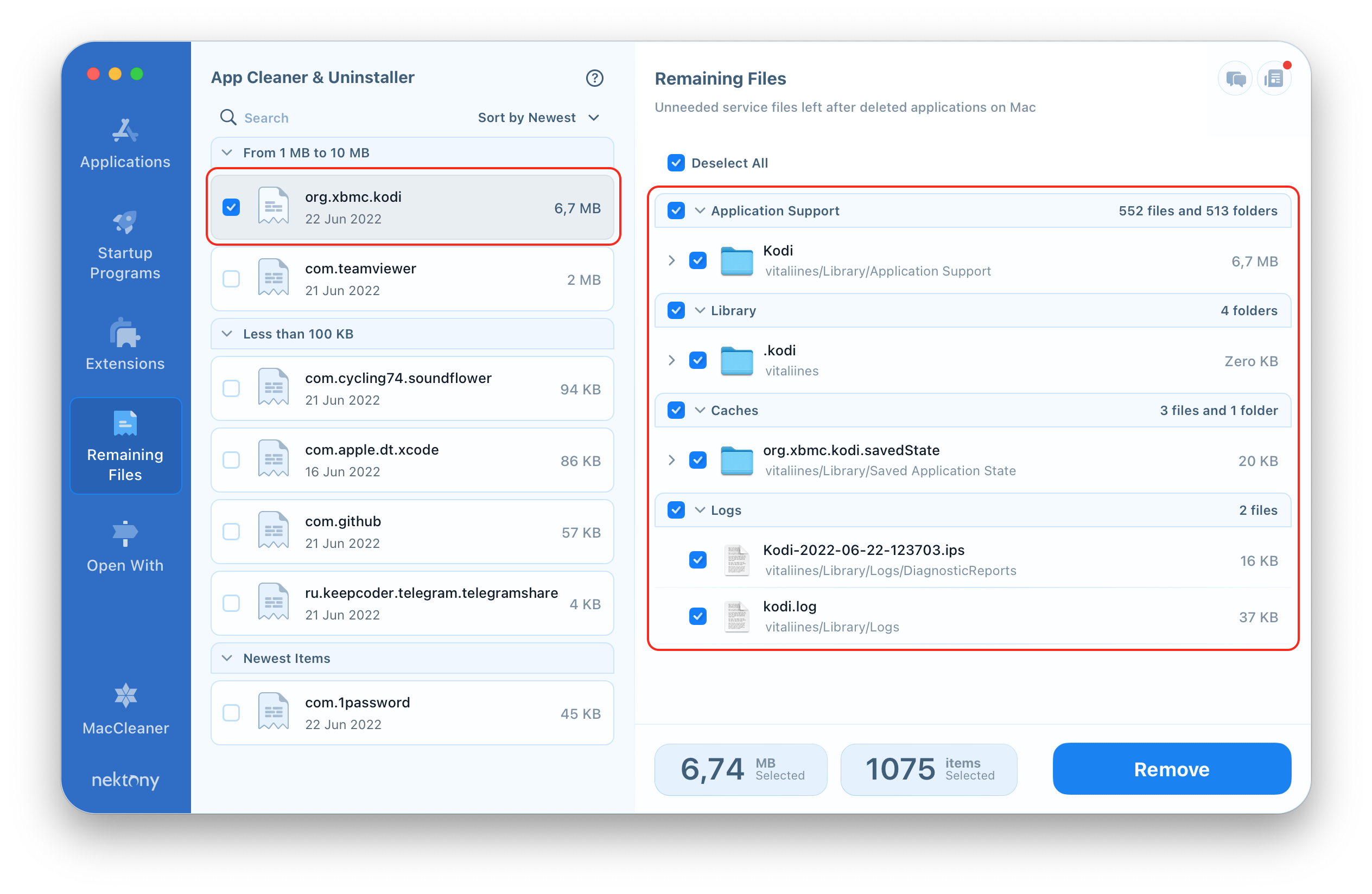
If you have the old version of Kodi – XBMC, you will need to do the same steps to uninstall the program.
How to uninstall XBMC from Mac:
- Launch App Cleaner & Uninstaller.
- Select XBMC in the list of scanned apps.
- Click the Remove button and confirm the removal.
As you can see, with App Cleaner & uninstaller you can be sure that no more unneeded remaining files will take up your valuable disk space. Get its trial by clicking the Download button below.
Frequently asked questions about Kodi
What is Kodi?
Kodi is an application to view streaming media. Kodi is available for different operating systems and can be installed nearly on any device, including on Apple TV.
Is Kodi legal?
Kodi itself is a media player that is completely legal to download and use on any device. However, streaming copyrighted content is illegal. So you need to be sure which type of content you are listening to, watching, or sharing.
How to reset Kodi?
With App Cleaner & Uninstaller you can reset Kodi by clearing all its caches, preferences, and other support files. For this, launch the uninstaller → find and select Kodi’s support files (make sure that you didn’t select the Kodi’s executable file) → click to remove them.
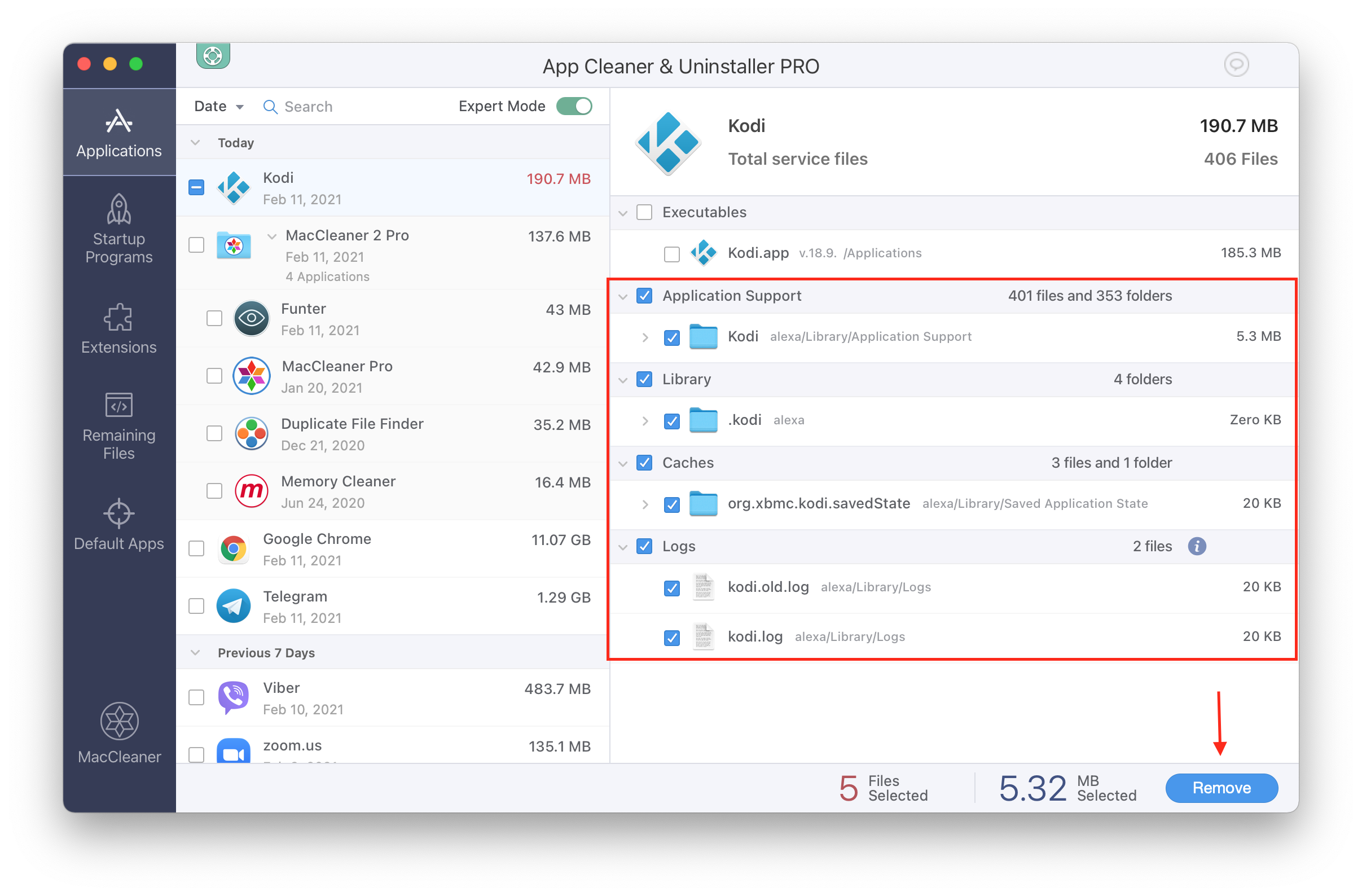
What’s the difference between a Kodi add-on and a Kodi build?
Kodi build is a pre-packed version of the application that includes a set of popular add-ons, skin, settings, and more. Kodi add-on is a type of extension that adds specific features for gaming, watching or listening to media files.
How do I uninstall and reinstall Kodi?
To uninstall and reinstall Kodi on a Mac, do the following:
- Launch App Cleaner & Uninstaller and completely remove Kodi from your Mac.
- Go to the Kodi download page and select macOS.
- Download Kodi installer.
- Open the installer file and move the XBMC.app into the Applications folder.