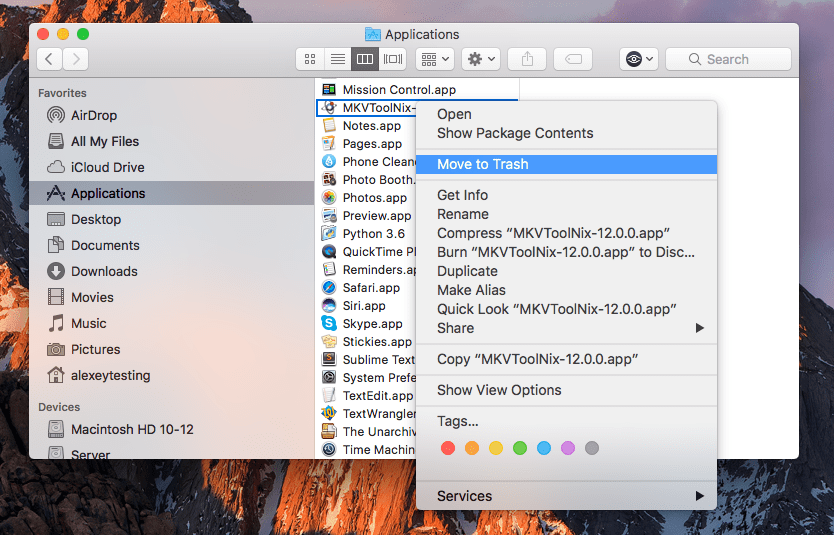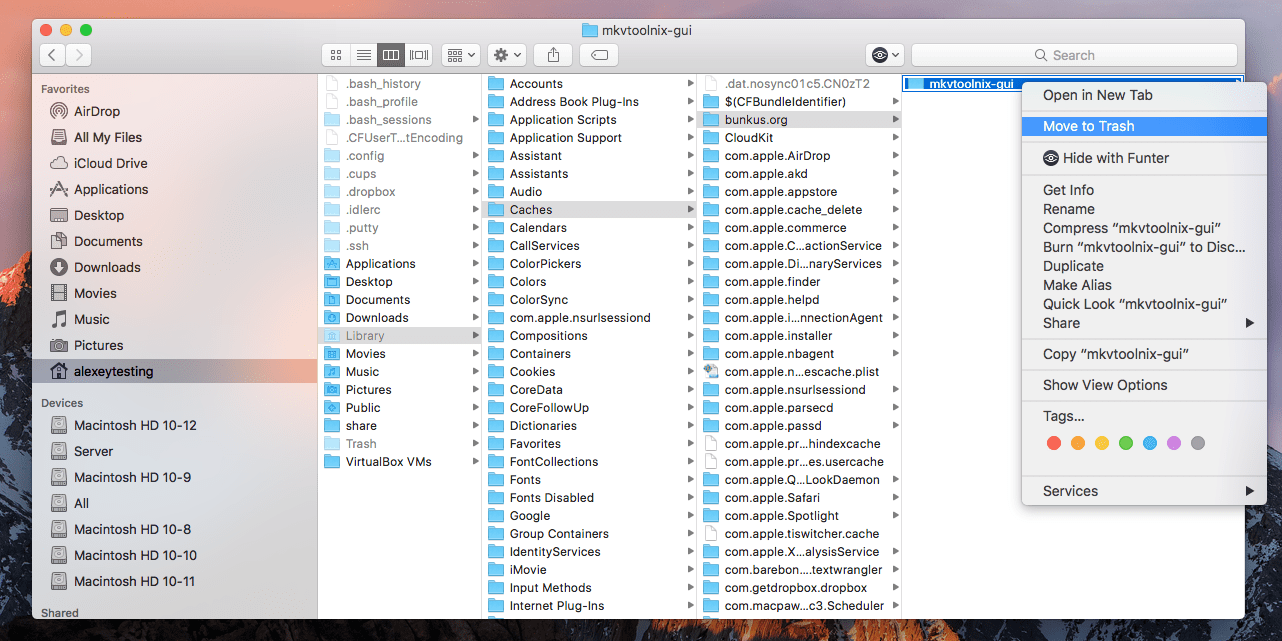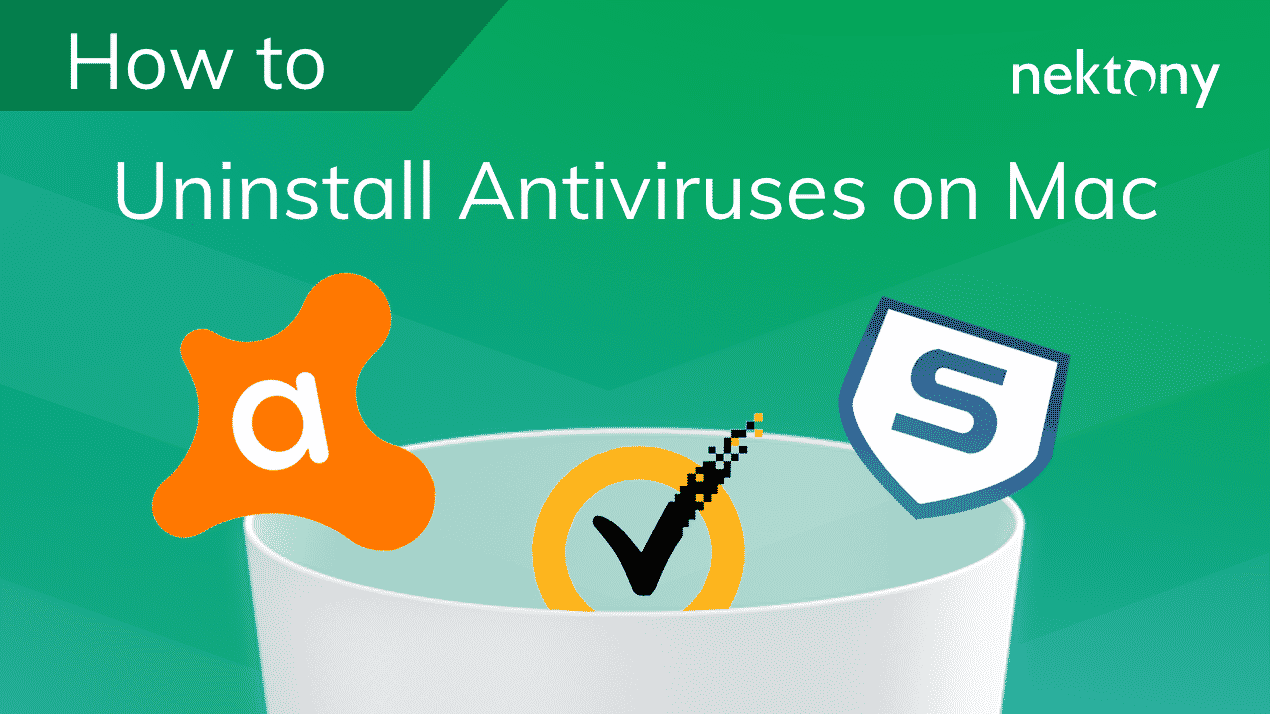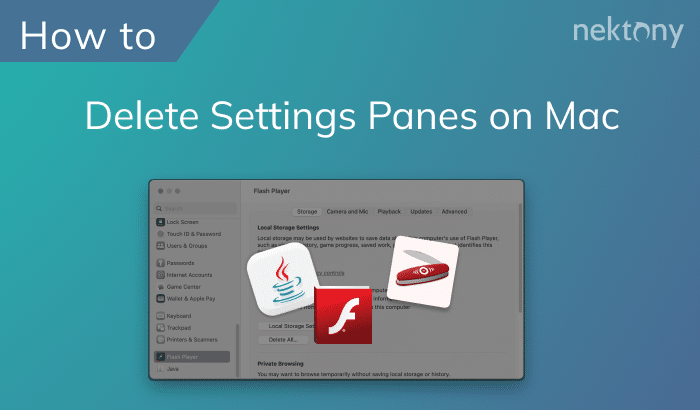If you’re trying to remove MKVToolNix on your Mac this guide offers steps-by-step instruction to guarantee a complete removal. It covers both manual methods as well as the use of third-party uninstaller.
Contents:
- What typically causes people uninstall MKVToolNix?
- Uninstall MKVToolNix manually.
- Remove MKVToolNix with an uninstaller.
What typically causes people uninstall MKVToolNix?
MKVToolNix is a program for converting and editing video files in the MKV format (Matroska Media Container). It is available for Windows, Linux, and Mac platforms. The program allows you to convert video files from DivX and AVI formats, as well as work with audio tracks and subtitles.
Although it is a useful tool, many new users complain about its non-user-friendly interface and the complexity of getting started.
Additionally, when you try to remove MKVToolNix, you might not find it in the list of applications, nor will you find a provided uninstaller. You may be wondering why. The reason is that MKVToolNix is not signed with a developer certificate and does not have a bundle ID record.
Every Mac and iOS application should have a bundle ID—a unique identifier for Mac and iOS apps. All app-related information is based on it. But don’t worry! We will now provide you with a step-by-step guide on how to remove this app from your Mac.
Uninstall MKVToolNix manually
Start deleting MKVToolNix by locating and trashing its executable file. Follow these steps:
- Open Finder and go to the Applications folder.
- Select and remove MKVToolNix.
- Now you should remove the app’s service files. In Finder, press Cmd+Shift+G and navigate to ~/Library.
- Here in the Library folder go to the following subfolders and delete MKVToolNix support files from there.
- ~/Library/Preferences/mkvtoolnix-gui.plist
- ~/Library/Preferences/bunkus.org/mkvtoolnix-gui
- ~/Library/Caches/bunkus.org/mkvtoolnix-gui
- Empty the Trash bin and restart your Mac.
Congratulations! You have uninstalled MKVToolNix.
Remove MKVToolNix using App Cleaner & Uninstaller
Using a third-party uninstaller is a much quicker way to remove programs. You can use App Cleaner & Uninstaller. Here’s how to use it:
- Run App Cleaner & Uninstaller.
- Select MKVToolNix in the list of scanned programs.
- Click the Remove button.
- Confirm the removal.
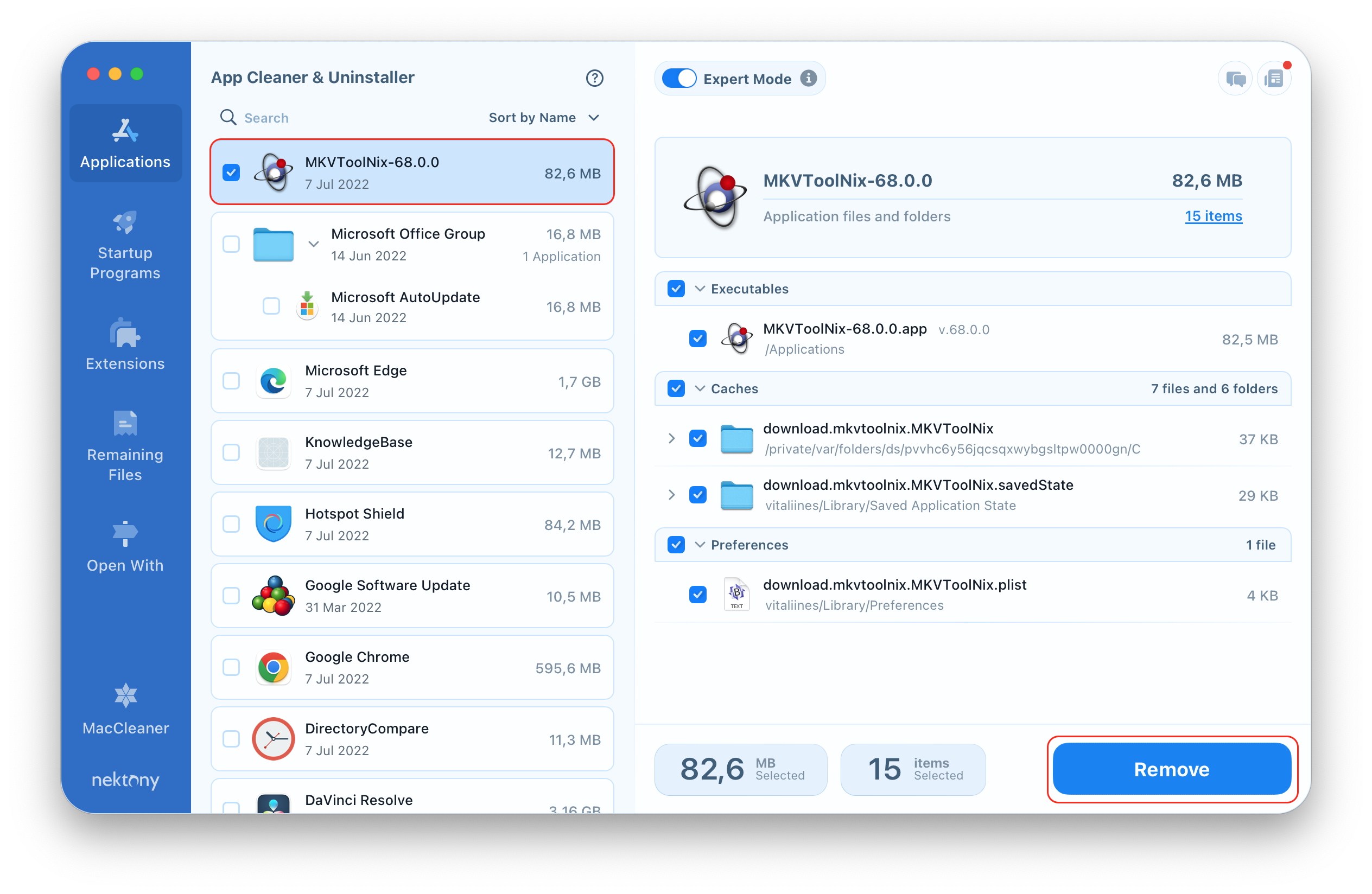
That’s all. Don’t forget to empty your Trash bin.