In our previous articles, we have already shared a guide on how to remove browsers’ extensions on Mac. The reason why it is important to uninstall unnecessary plugins is that they may slow down your browser’s speed . Today we are going to highlight a quick way to uninstall Boomerang for Mail on Mac.
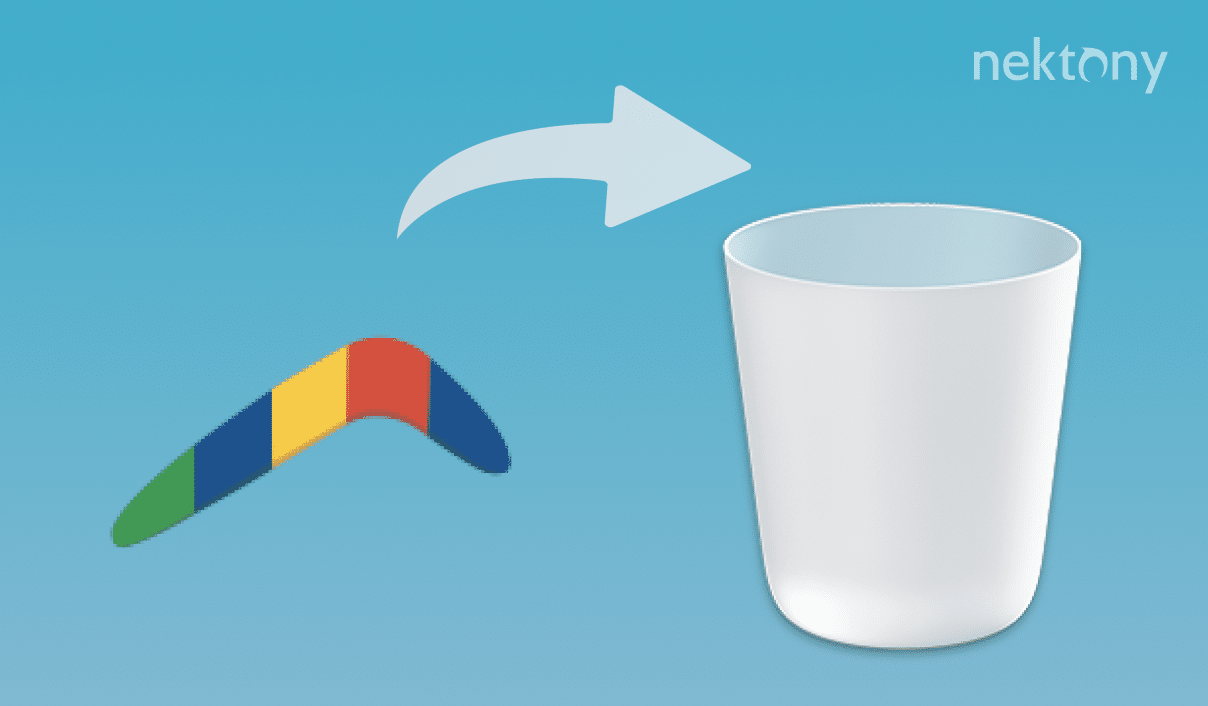
Contents:
- What is the Boomerang app?
- How to remove Boomerang from the Chrome extensions list
- How to uninstall Boomerang with App Cleaner & Uninstaller
What is the Boomerang app?
Boomerang is a plugin, which works with Chrome, Firefox and Safari browsers and offers many interesting features, one of which is the ability to schedule the time of sending an email. You just write a letter as usual, but then set up time in the future when the message will be sent automatically. Also, Boomerang offers a reminder to complete writing the letter later.
Despite being a useful app, you may need to remove Boomerang from Gmail in some cases. Below, we will explain how to quickly uninstall the Boomerang Gmail add-on.
How to remove Boomerang from the Chrome extensions list
If you no longer need Boomerang, you can remove it right from the Chrome extensions list. Here are the steps to do so:
- Launch Chrome and go to the Extensions settings. For this, click the appropriate icon in its menu bar.
- Locate the extension and click the Remove button.
- Confirm the deletion.
- You can also use the toggle button to temporarily disable the extensions.
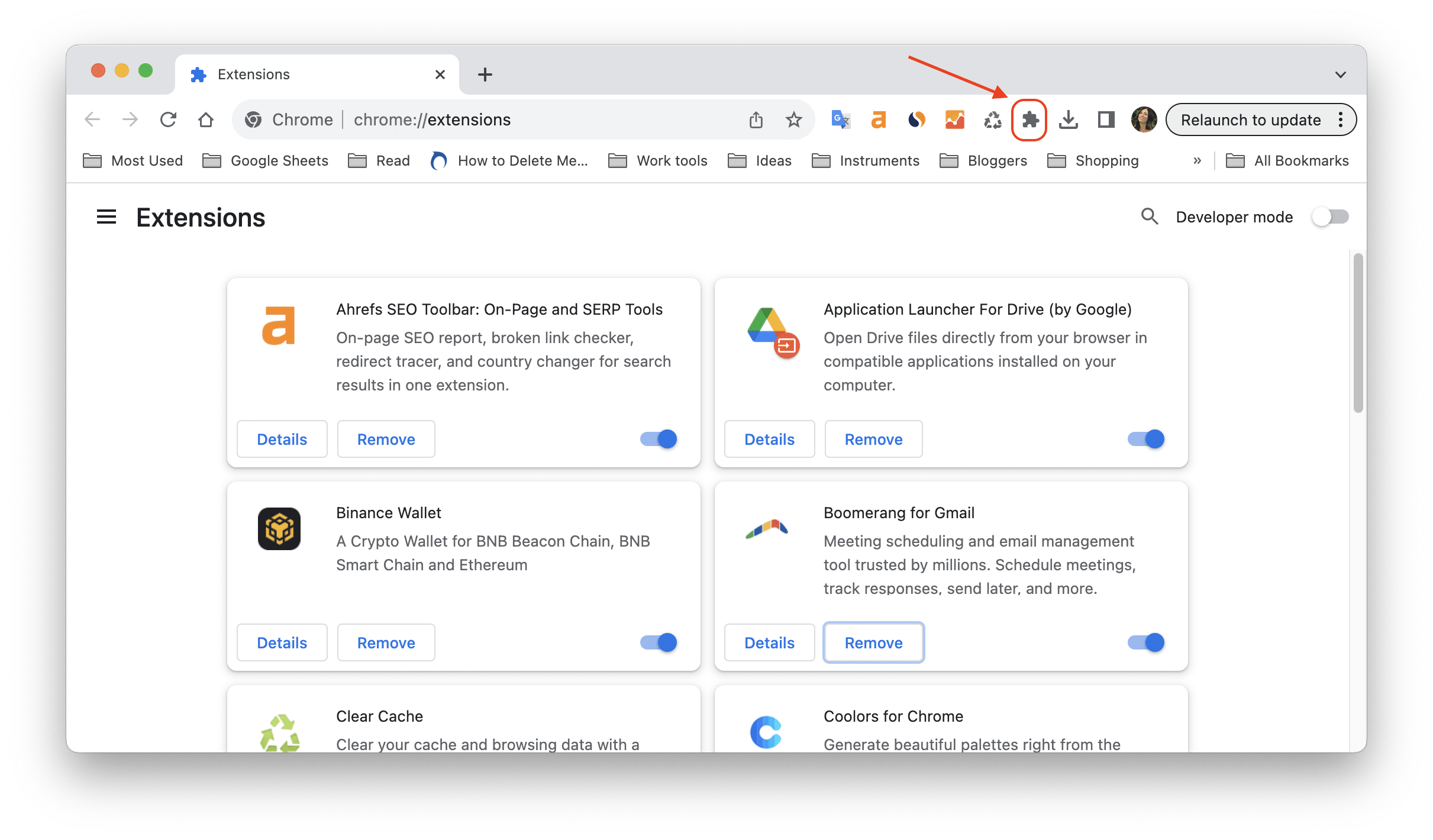
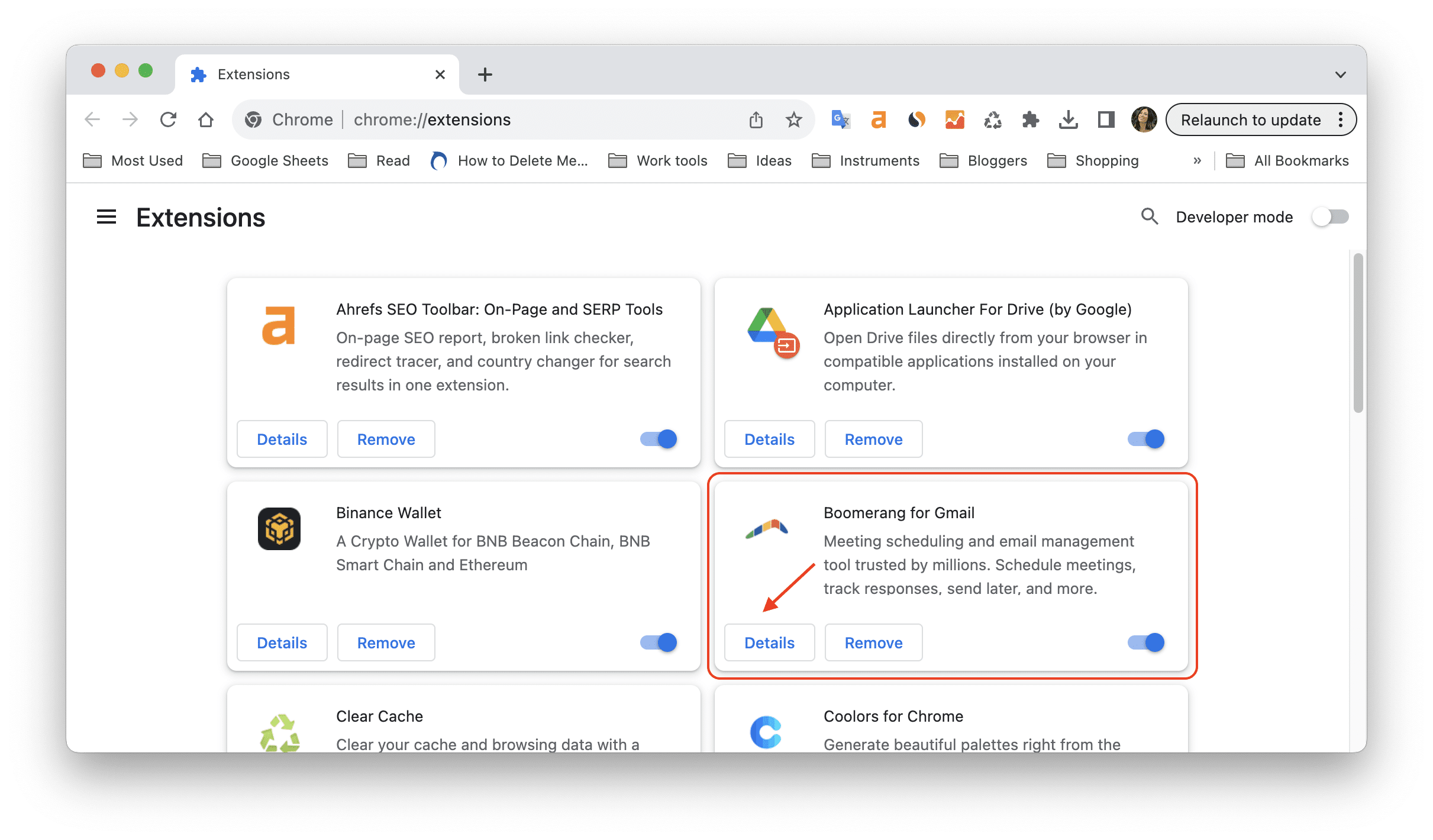
How to uninstall the Boomerang Chrome extension?
Here we will explain the easiest and quickest way to cancel the Boomerang app. This is possible with the help of App Cleaner & Uninstaller. App Cleaner & Uninstaller is a free software tool which allows you to uninstall apps completely and safely, as well as to uninstall browser extensions and other Mac plugins.
Download App Cleaner & Uninstaller and follow the next easy steps to find and remove Boomerang Chrome extension.
- Launch App Cleaner & Uninstaller and switch to the Extensions tab.
- Find and select Boomerang in the Web Browser Extensions section.
- Then click the Remove button and confirm the action.
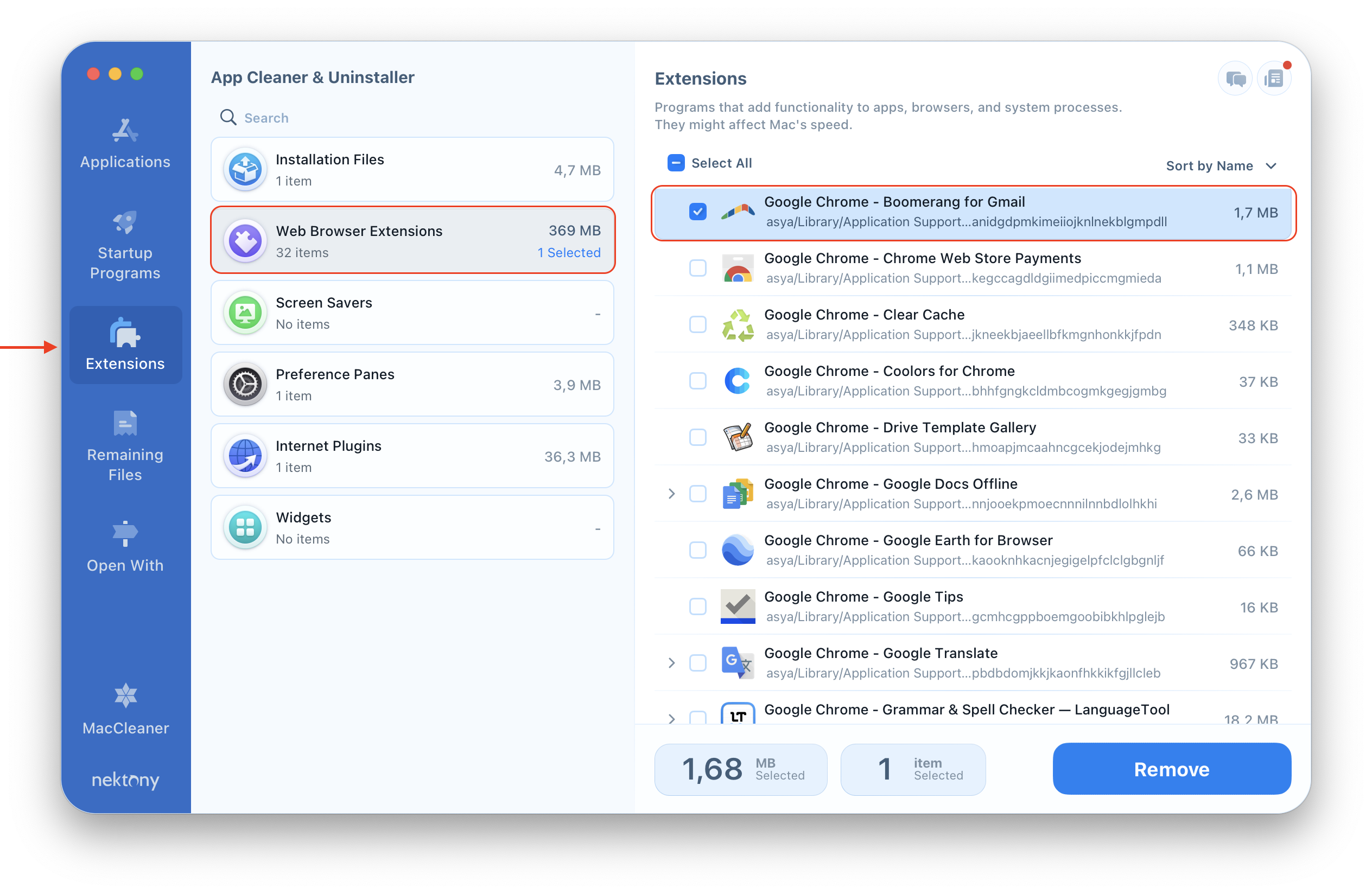
As you can see, App Cleaner & Uninstaller finds and shows all the web extensions installed in any browser (Google Chrome, Safari, Mozilla Firefox and so on.) Thus, it may be your assistant to manage extensions on your Mac both quickly and easily.
App Cleaner & Uninstaller is a powerful tool that helps you to keep your Mac clean and organized. It allows you to uninstall any application completely, along with its associated files and folders. It also scans your system for leftovers of previously removed apps and lets you delete them with ease. By using App Cleaner & Uninstaller, you can free up valuable disk space, improve your Mac’s performance, and avoid potential conflicts or errors caused by leftover files.



