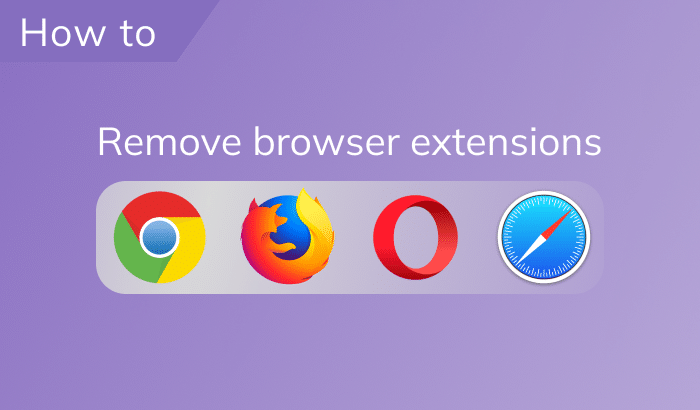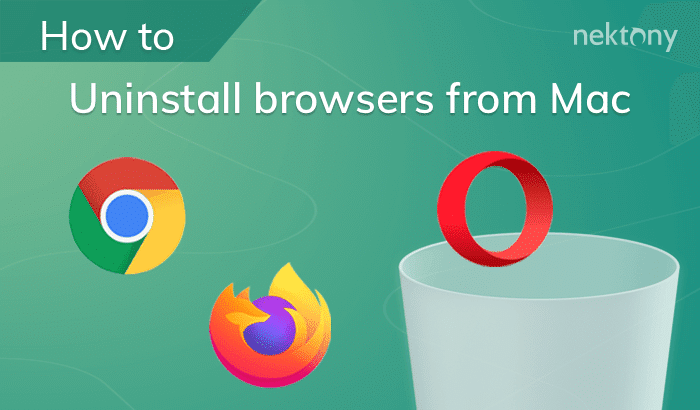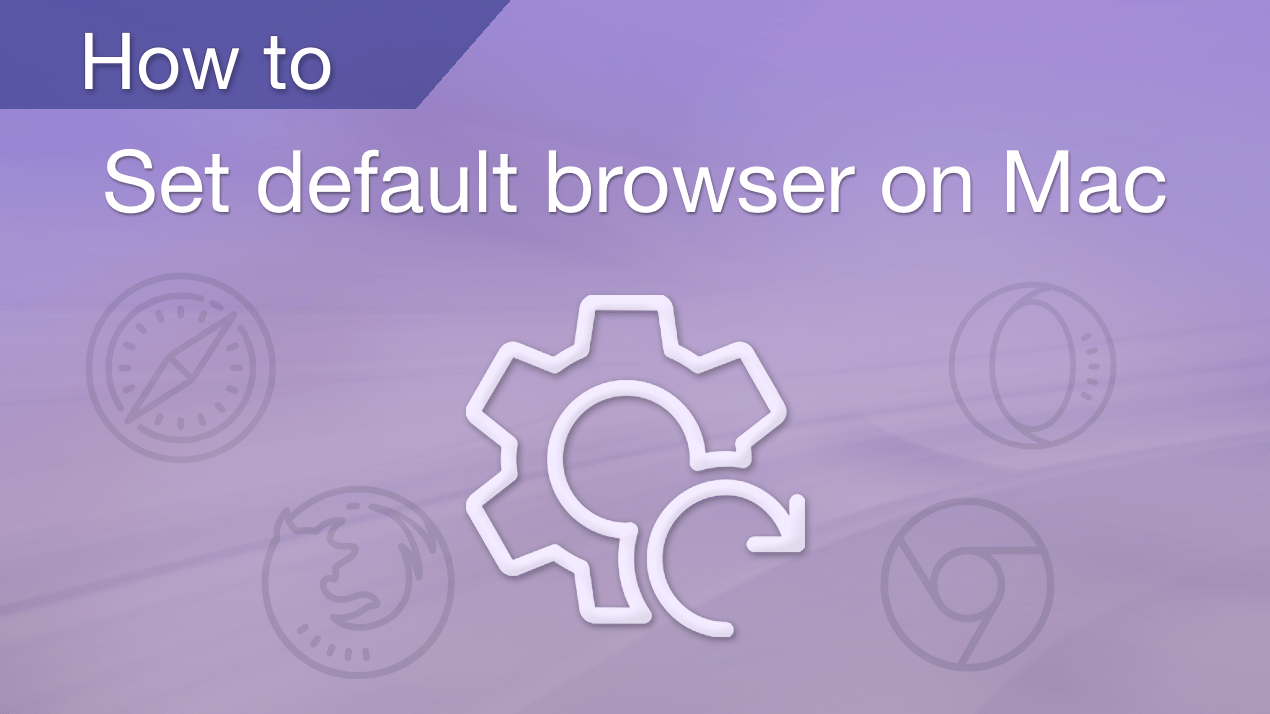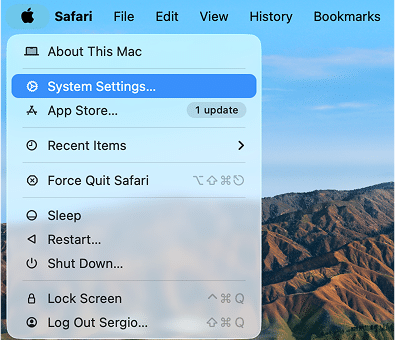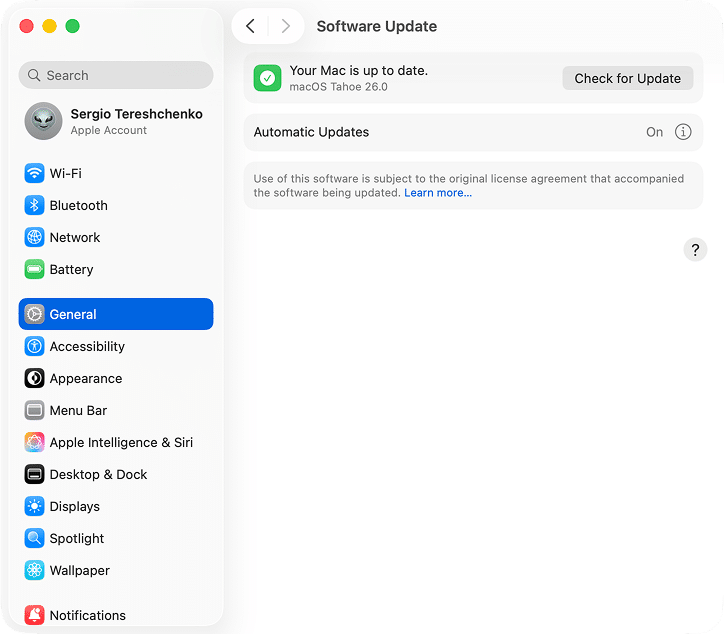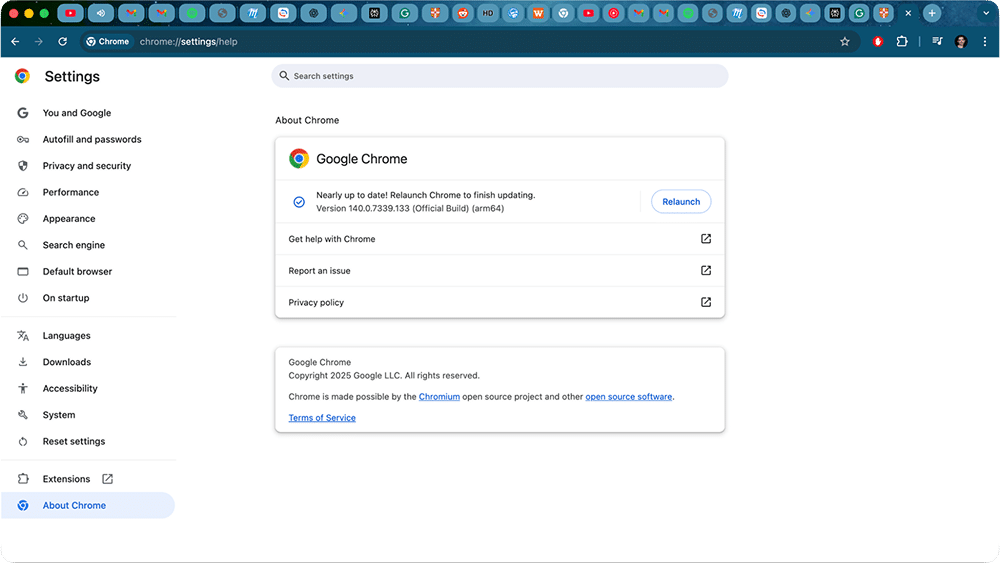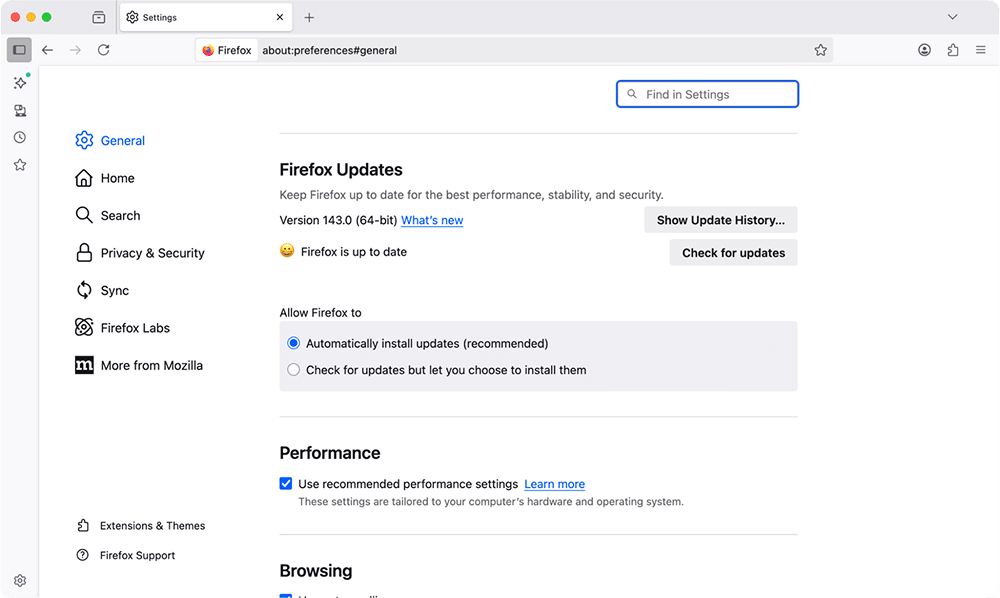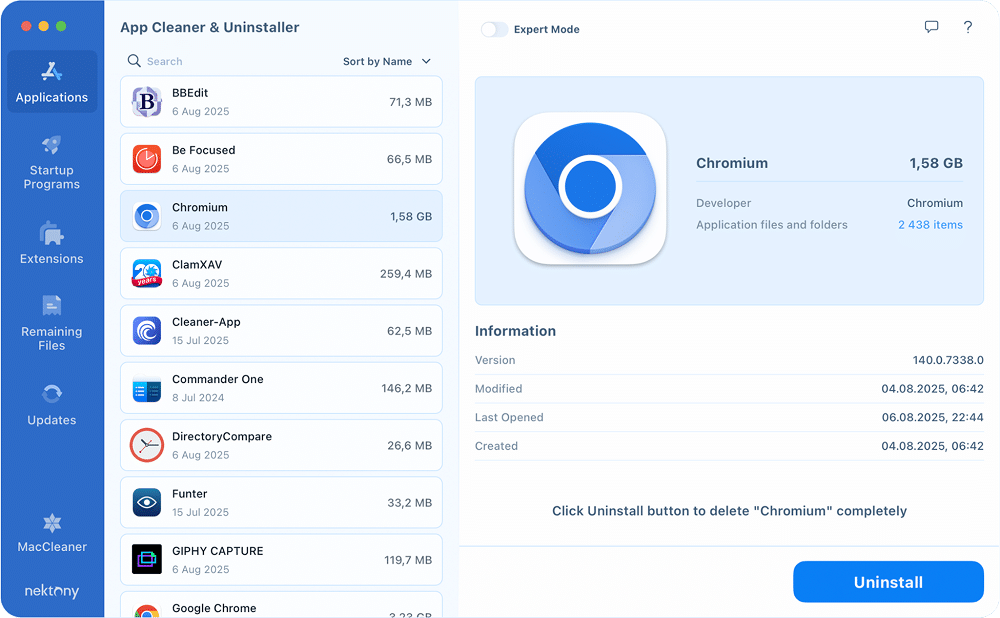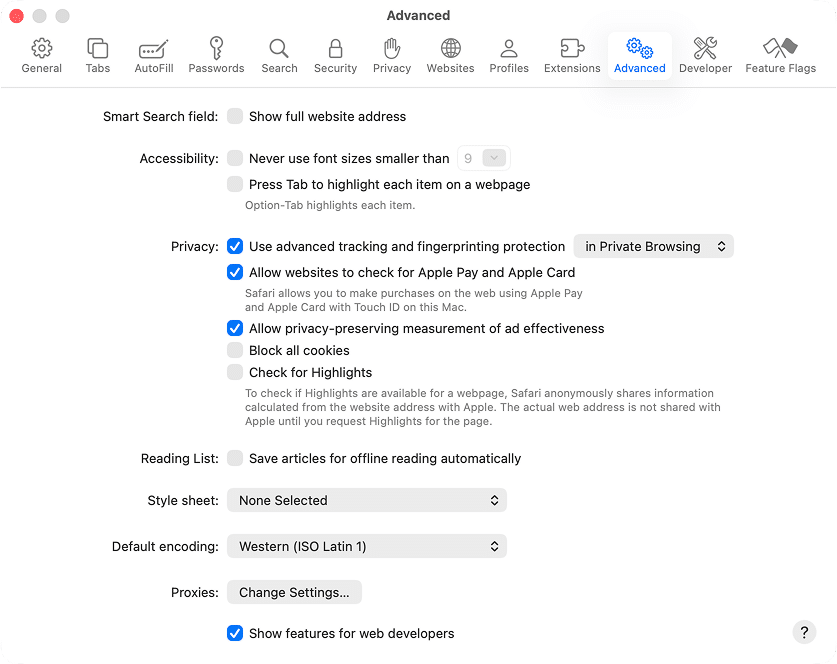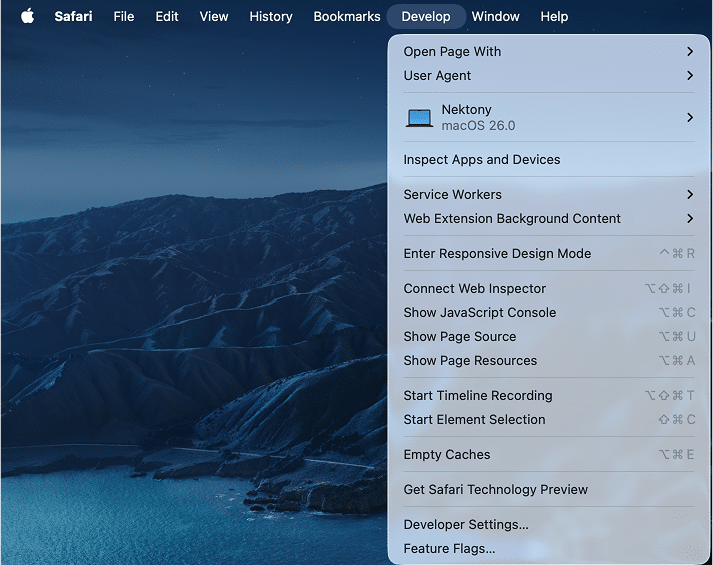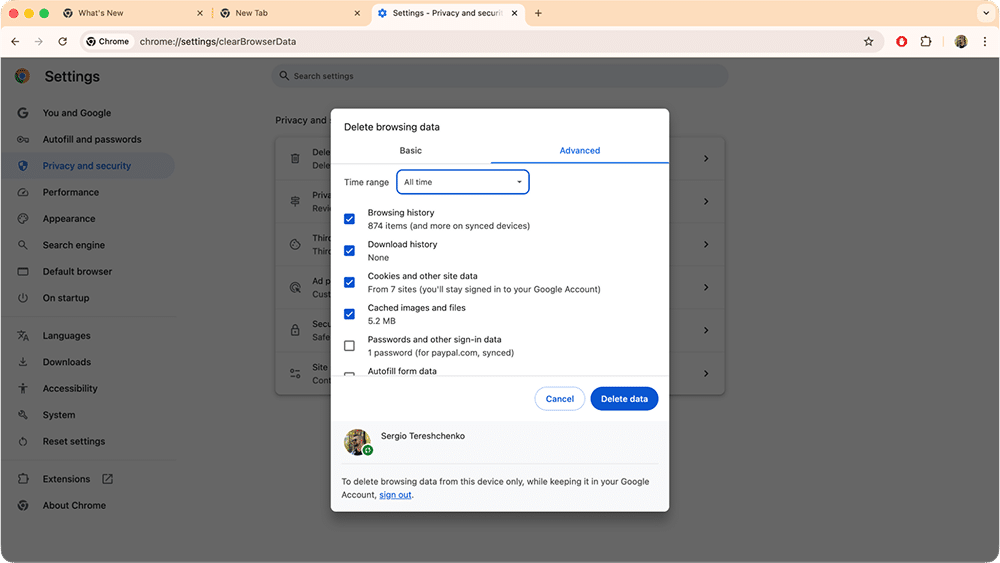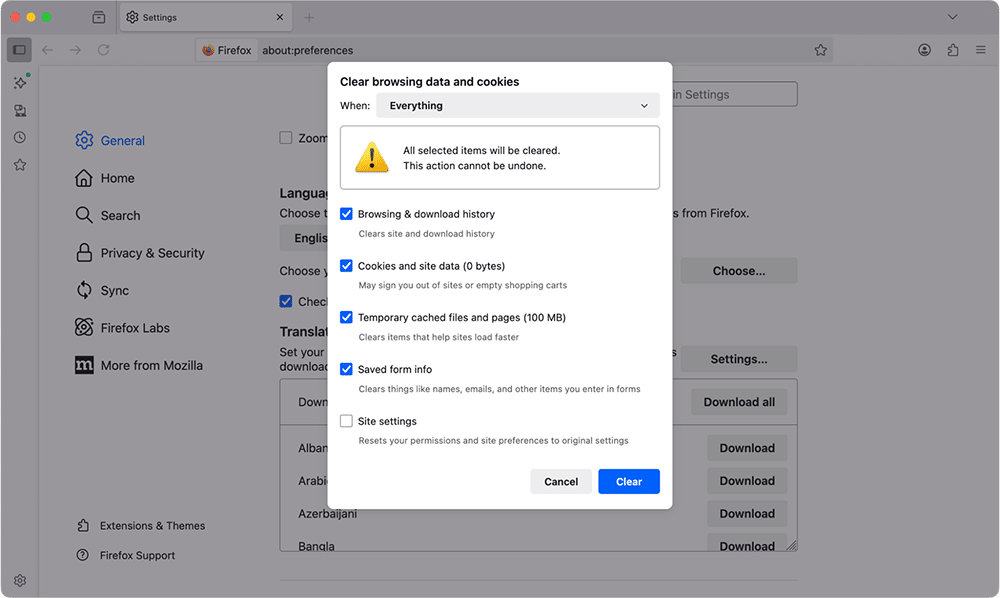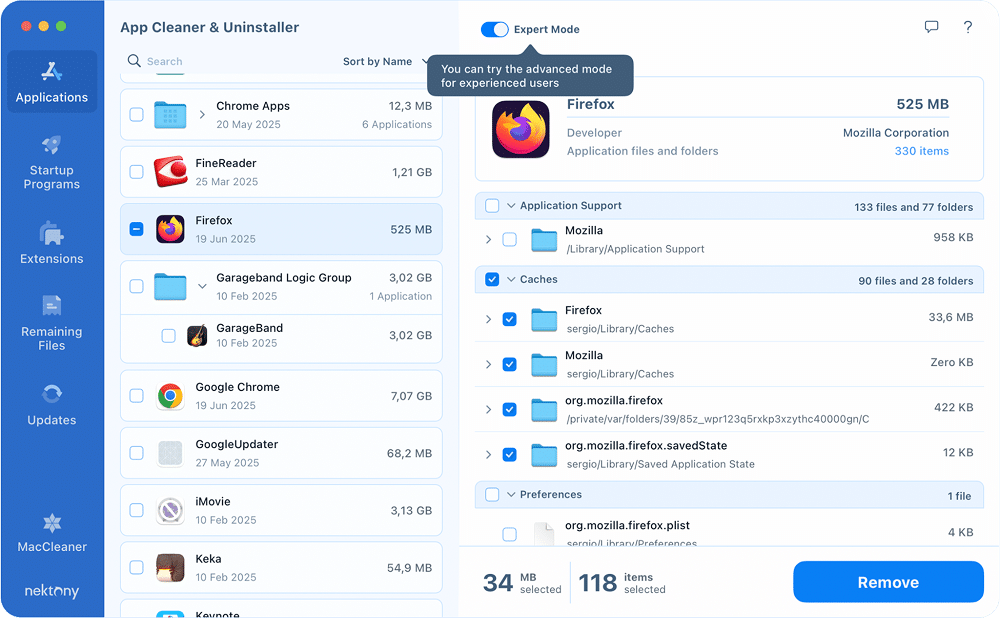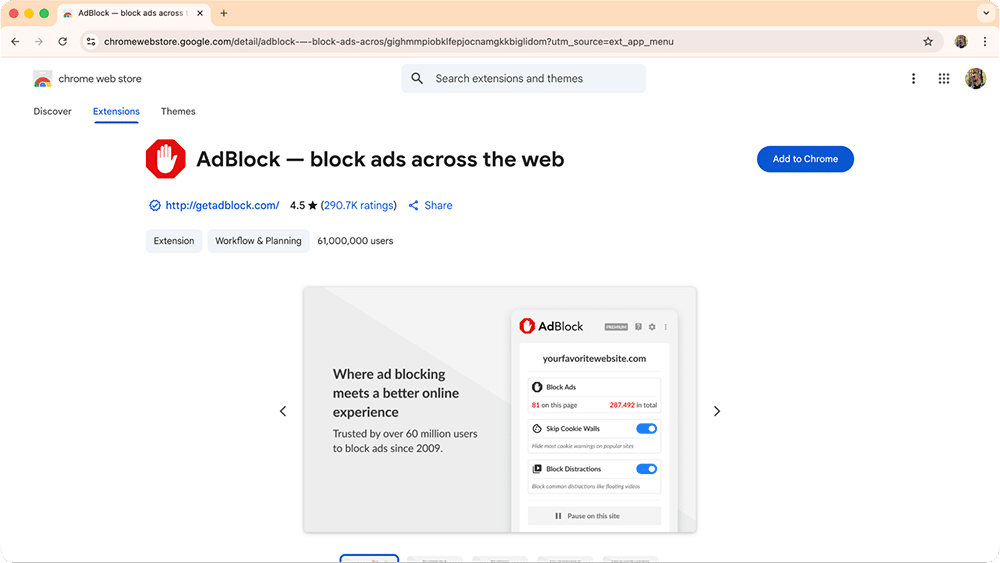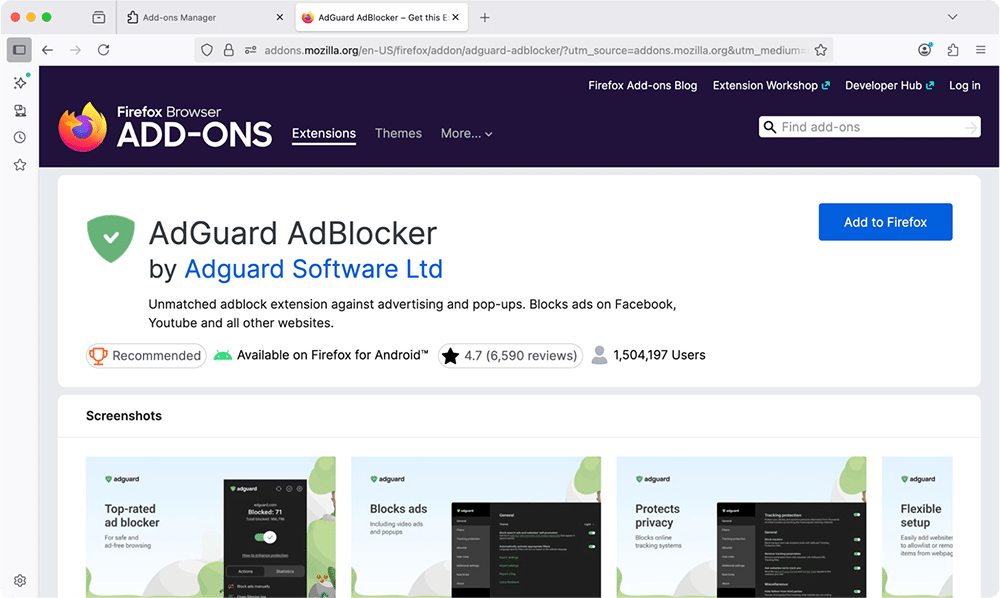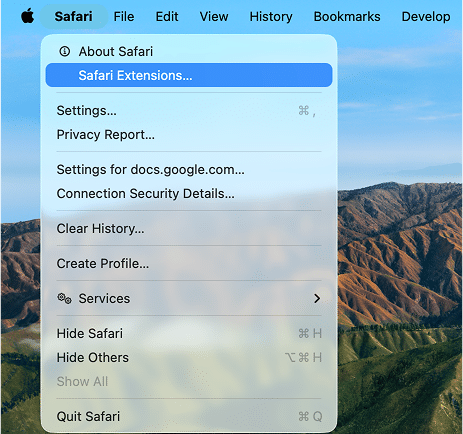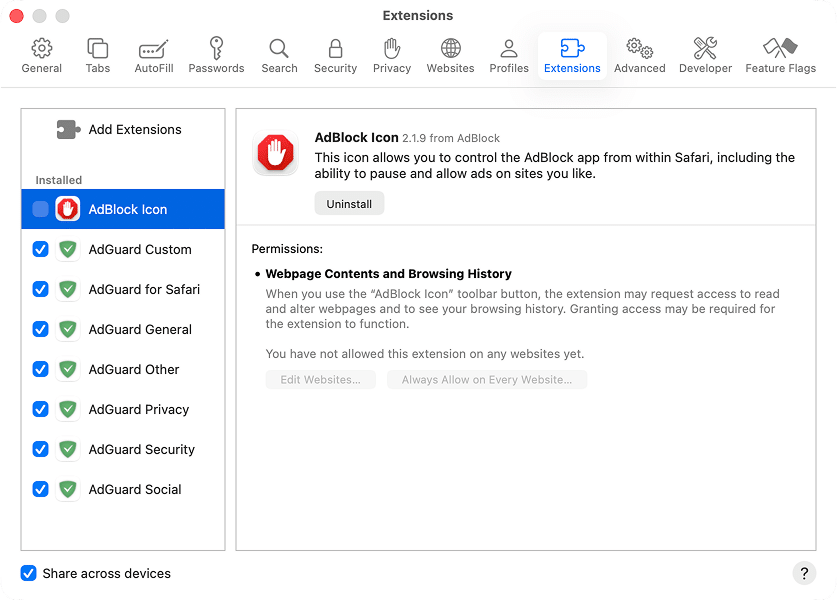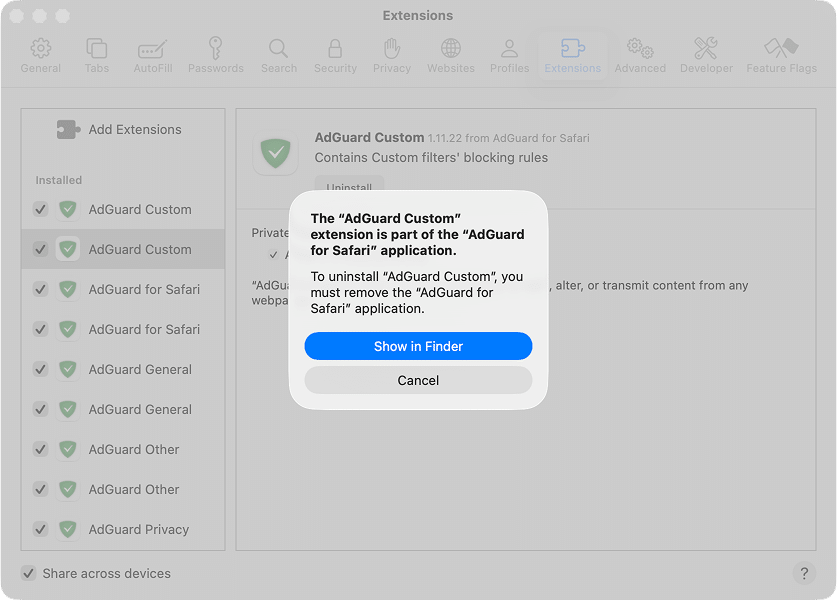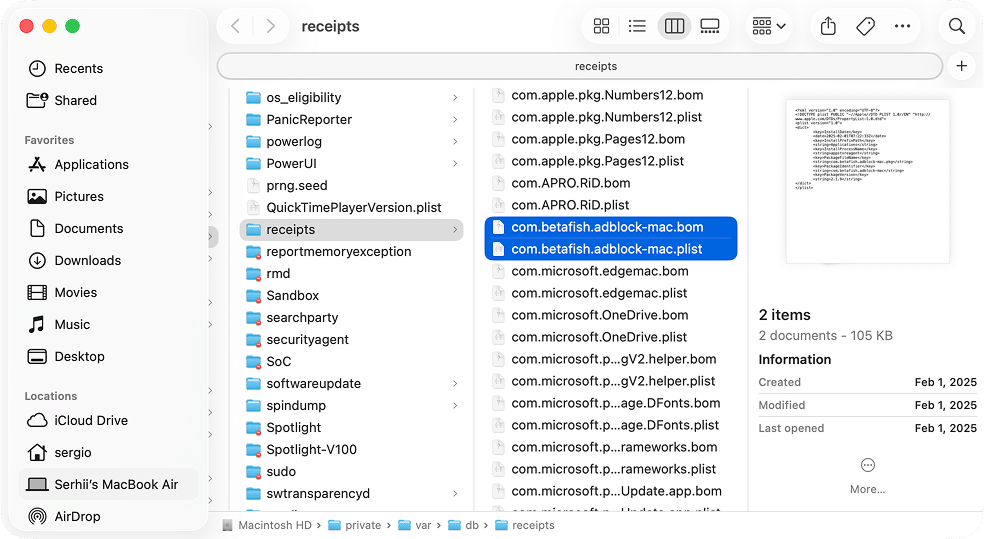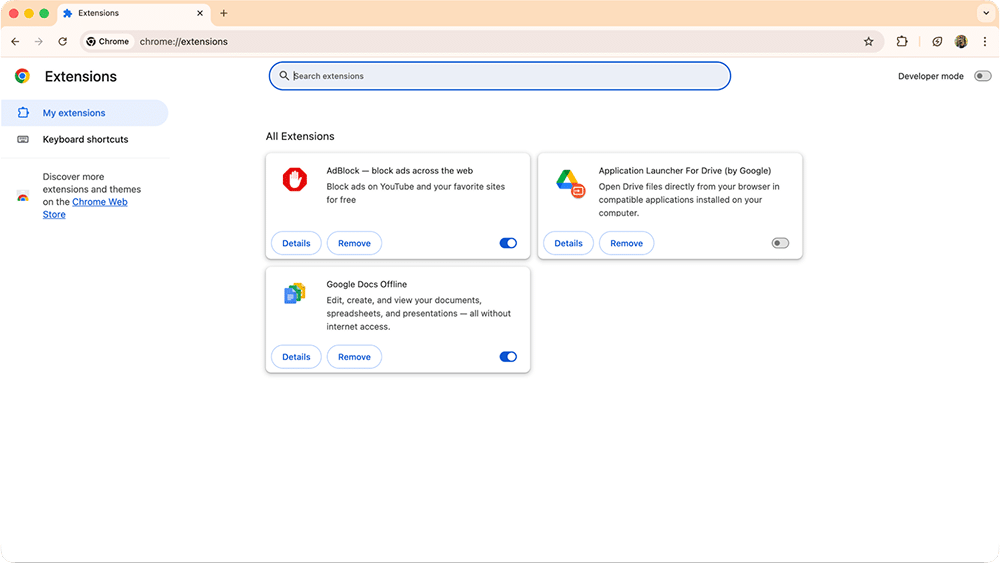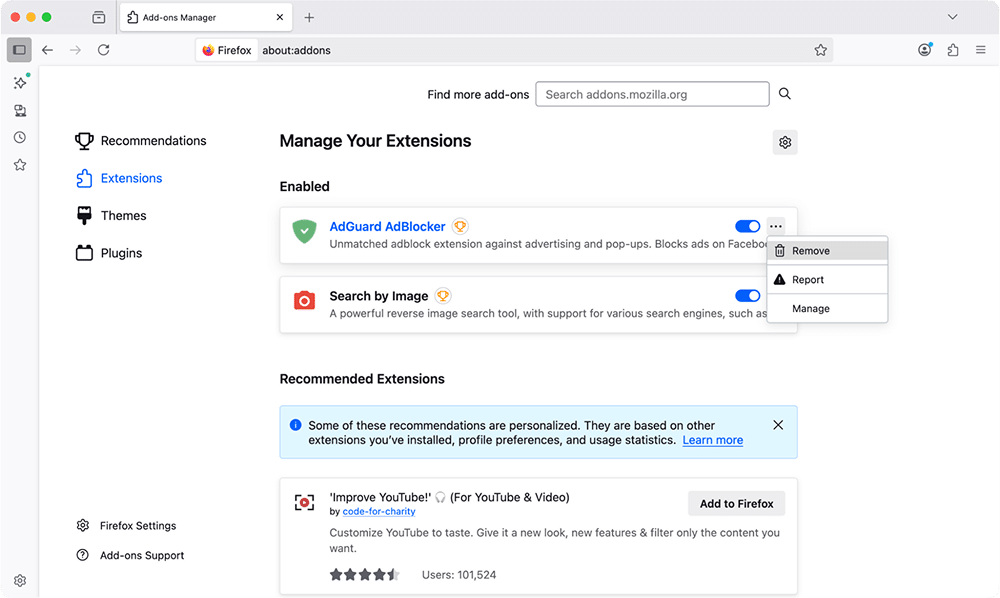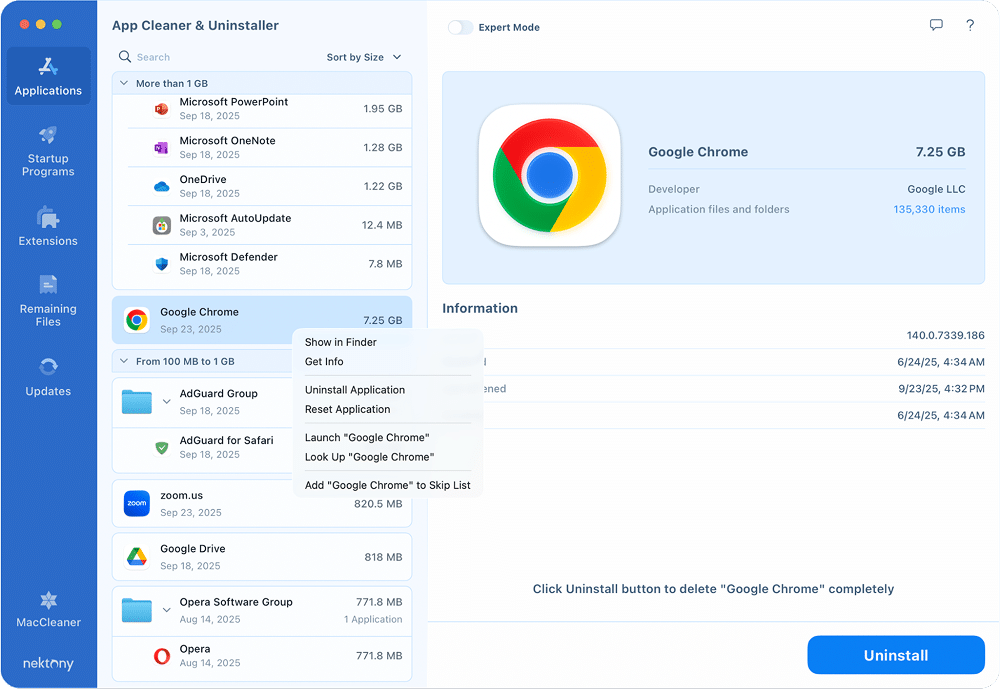October 10, 2025
Reasons for a slow Mac browser: Troubleshooting guide
When I open a page in a browser, I want it to load fast. 2 seconds feels fair. Anything slower, and I start tapping my fingers. Safari, Chrome, and Firefox usually load pages pretty fast – between 1.2 and 2.8 seconds on average.
| Browser | Median page load time (desktop) | RAM usage tested |
|---|---|---|
| Safari | Around 1.2 to 2.0 seconds (1.75) | 83 MB |
| Chrome | Around 0.9 to 2.8 seconds (0.9) | 233 MB |
| Firefox | Around 1.2 to 2.4 seconds (1.2) | 578 MB |
But speed on paper doesn’t always match what you feel in real use. And when you’re stuck waiting, every extra second feels like forever. And your Mac deserves better.
That’s where this guide comes in. I’ll show you why your browser might be slowing down and what you can do about it. Not vague tips, but real fixes you can apply right away. From quick resets to deeper cleanups like clearing cache, removing extensions, and updating macOS, you’ll have a clear path to speed up Safari, Chrome, Firefox, or other browsers.
This Article Contains
Why is a Mac browser so slow?
A slow browser can come from different angles. Mostly it’s the browser itself, sometimes your Mac, and sometimes the internet. Here are the usual suspects:
- Too many open tabs.
- Heavy extensions or add-ons.
- A bunch of startup apps.
- Unnecessary plugins and panels.
- Ads and trackers loading on every page.
- Corrupted or overloaded cache.
- Excessive cookies and site data.
- Outdated browser or macOS version.
- Large browsing history.
- macOS running low on disk space.
- Malware or adware hiding in the background.
- Weak or unstable internet connection.
- Extreme CPU, RAM consumption.
But if you face this or that problem, you don’t have to live with lag. Let’s fix it.
Some quick fixes
Before going deep, try the basics. These often solve the slowdown in seconds:
- Close redundant tabs. Fewer tabs mean less memory drain, smoother browsing.
- Restart your browser. Close and reopen it.
- Restart your Mac. A fresh start clears the memory.
- Check your internet speed. Run a quick test and see if the issue is your network.
If these don’t do the trick, move on to the real cleanups.
How to speed up a browser on a Mac
Updating your browser
Running an old version might slow you down and leave you less secure. Updates usually bring speed boosts and bug fixes.
Updating Safari
In Safari, updates come with macOS updates. For this:
- Go to the Apple menu.
- Select System Settings.
- Click General from the left sidebar.
- In the right panel, tap Software Update.
- Click on the Check for Update button.
- Once your Mac is done checking for updates, choose between the Update Tonight or Update Now options.
Updating Google Chrome
- Open Google Chrome.
- Go to Menu (three vertical dots in the right corner) → select Settings.
Alternative: use the Command +, shortcut. - At the bottom of the list to the left, click on the About Chrome tab.
- Wait for Chrome updates automatically → click on Relaunch.
Updating Firefox
- Open Firefox.
- Click the menu button (three horizontal lines in the top-right corner).
- Select Settings.
- In the left sidebar, click General.
- Scroll down to the Firefox Updates section.
- Click Check for updates → if an update is available, Firefox will download it.
- Press Restart to Update Firefox to finish.
Updating your browser in App Cleaner & Uninstaller
Keeping your browsers up to date has never been easier. With App Cleaner & Uninstaller, you can quickly check for, install the latest versions, and enjoy faster performance, improved stability, and up-to-date security, all without hunting through menus.
- Download and run App Cleaner & Uninstaller.
- Switch to the Updates tab in the sidebar.
- Find your browser in the list of applications with available updates.
- Click Update.
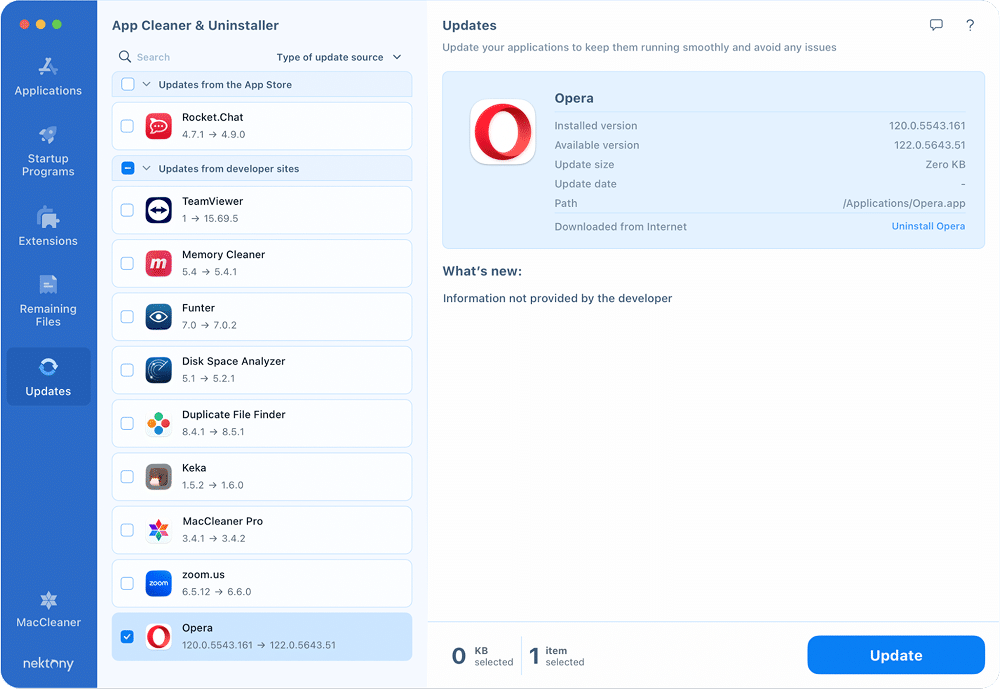
Wait for the update to finish, then restart your browser for the changes to take effect.
Checking for and installing macOS updates
Your browser relies on your system. If macOS is outdated, you’ll feel it. But before getting macOS updated, it will be a nice move to do a backup of your system to iCloud or, even more, back up your Mac in Time Machine. Then, you are free to go the update way:
Apple menu → System Settings → General → Software Update → Update Now.
Scanning for malware or unwanted software
Not every slowdown comes from your browser or macOS. The culprit may hide deeper – in the form of malware, adware, or shady apps running in the background. These don’t just eat up system resources; they can hijack your browser, flood you with ads, or redirect your searches.
Here’s what I usually check for:
- Pop-ups that keep coming back. Even after you close them.
- Weird toolbars or panels. If you don’t remember installing it, you don’t need it.
- Browser redirects. You type in one site, but land somewhere completely different.
- Excessive CPU or memory usage. Your Mac heats, and browser drags.
If you spot these, it’s time to act. Here’s what you can do:
- Check Activity Monitor for strange processes hogging CPU or memory, and quit those processes.
- Run a malware scanner for Mac of your choice to detect, catch, and neutralize threats.
- Check your Applications folder for suspicious or unfamiliar apps, keeping in mind strange processes from Activity Monitor and malware scanner search results.
- Use App Cleaner & Uninstaller to delete unwanted apps, but also hidden files, leftover data, and any shady software that might slow your browser down in a quick-safe-four-click manner: open tool → select app → click uninstall → confirm.
Turning off antivirus, VPN, or firewall
As ridiculous as it sounds, sometimes the very tools meant to protect you can drag your browser down. Antiviruses, poorly configured VPNs, or firewalls add an extra step that can slow down page loading in browsers.
Not every program does this, but some are notorious for cutting your speed in half. A quick test is simple: temporarily turn off your antivirus, disconnect your VPN, or pause your firewall, then reload the same page. If it suddenly feels faster, you’ve found the bottleneck.
Now it’s up to you – keep the protection and live with a bit of lag, or switch to lighter software that guards you without getting in the way.
Installing an ad-blocking extension
Modern websites often overload pages with ads, from large banners to looping animations and video pop-ups. The more ads a page has, the heavier it becomes for your browser to load, which can noticeably slow things down. Adding an ad blocker helps cut out this clutter, speeding up page loads and giving you a cleaner, smoother browsing experience.
Disabling ads in Safari
Speaking of Safari, I have been using and can recommend AdGuard for Safari; it’s lightweight, effective, and works great with macOS. Since Safari extensions are standalone apps, you can download this ad-blocking extension from the App Store.
Disabling ads in Chrome
For Chrome, try AdBlock – one of the most popular ad blockers. To add in Chrome:
- Launch Chrome.
- Click the three dots menu in the top-right corner.
- Go to Extensions → Visit Chrome Web Store.
- Search for AdBlock → click Add to Chrome → confirm with Add extension.
Disabling ads in Firefox
For Firefox, AdGuard AdBlocker is worth trying – it blocks banners, trackers, and video ads without slowing down the browser. To install it in Firefox:
- Open Firefox.
- Click the three horizontal lines menu in the top-right corner.
- Select Extensions and themes.
- In the search bar, type AdGuard AdBlocker → hit Return.
- Click Add to Firefox → confirm with Add.
Managing and removing unnecessary extensions
Extensions like password managers, ad blockers, productivity tools can be helpful but too many of them act like anchors, slowing down your browser. Some keep running scripts in the background, eating CPU and memory even when you don’t need them.
To regain speed, review your setup and either disable add-ons you rarely use or delete extensions you don’t need at all. A lighter browser almost always feels faster.
Disabling and deleting extensions in Safari
Safari handles extensions differently from Chrome or Firefox. Today, Safari extensions are installed as standalone apps from the App Store, which means you can’t always remove them just from Safari’s settings.
- Open Safari.
- In the Menu bar in the top-left corner, click Safari.
- Select Safari Extensions.
- If you want to turn an extension off, uncheck it.
- If you want to proceed with uninstalling it, select an extension → click Uninstall. Then, you will see an alert saying the extension is part of an application other than Safari.
- Click Show in Finder.
- In the Applications folder, control-click the extension → choose Move to Trash.
- To fully clean up, remove leftover files tied to the extension:
In Finder, press Command + Shift + G.
Paste these paths one by one → search by the extension’s name → move any matches to Trash:
~/Library/Containers/Copy
~/Library/Group Containers/Copy
~/Library/Application Scripts/Copy
/private/var/folders/Copy
Type the extension name in the search box, select the folders filter, move to trash all results starting with /private/var/folders/ and relating to the extension.
/private/var/db/receipts/Copy
- Empty the Trash to finish.
Disabling and deleting extensions in Chrome
- Open Google Chrome.
- In the top-right corner, click the Menu (⋮).
- Choose Extensions → Manage Extensions.
- Toggle off or click Remove for extensions you don’t need.
- To make sure Chrome runs clean, restart your browser.
Disabling and deleting extensions in Firefox
Firefox keeps extension management centralized in its Add-ons Manager:
- Open Firefox.
- Click the Menu (☰) → choose Extensions and themes.
- Select the Extensions tab.
- Check out the extensions you have.
- To disable an extension, toggle it off.
- To delete the extension, click the three dots next to it → choose Remove.
- Restart Firefox to apply changes.
Resetting a browser
Even after updates, cache clearing, and deleting extensions, your browser may still feel glitchy. In such cases, a full reset can work for you. Reset strips away custom settings, cached data, and hidden clutter, bringing the browser back to default. While you’ll lose some personalization, this tip delivers the quickest fix for browser bottlenecks.
Note:
Before resetting, it’s worth saving essentials like your bookmarks, saved passwords, and browsing history. Once the reset is done, these items may be gone unless you back them up or sync them with your account.
Resetting a browser with App Cleaner & Uninstaller
- Open App Cleaner & Uninstaller.
- In the Applications list, find your browser and right-click it.
- Select Reset Application.
- Confirm a full reset.
Final boost
You now have a toolbox of fixes to get Safari, Chrome, Firefox, or any other browser back in shape. From clearing browsing data and managing your extensions to making sure your Mac and browser are updated, you can fix most slowdowns.
And if nothing works, don’t forget, you can always completely uninstall the browser, start fresh, and set a default browser that performs better than others.
And for all of the said actions, there is an easy, multi-featured solution. In my case, I am speaking about App Cleaner & Uninstaller, which lets you:
- update browsers
- clear caches
- manage extensions, startup apps
- remove leftover files
- reset apps
- uninstall browsers completely
This tool makes your Mac a more enjoyable place to work, getting you straight to speed without digging through menus.