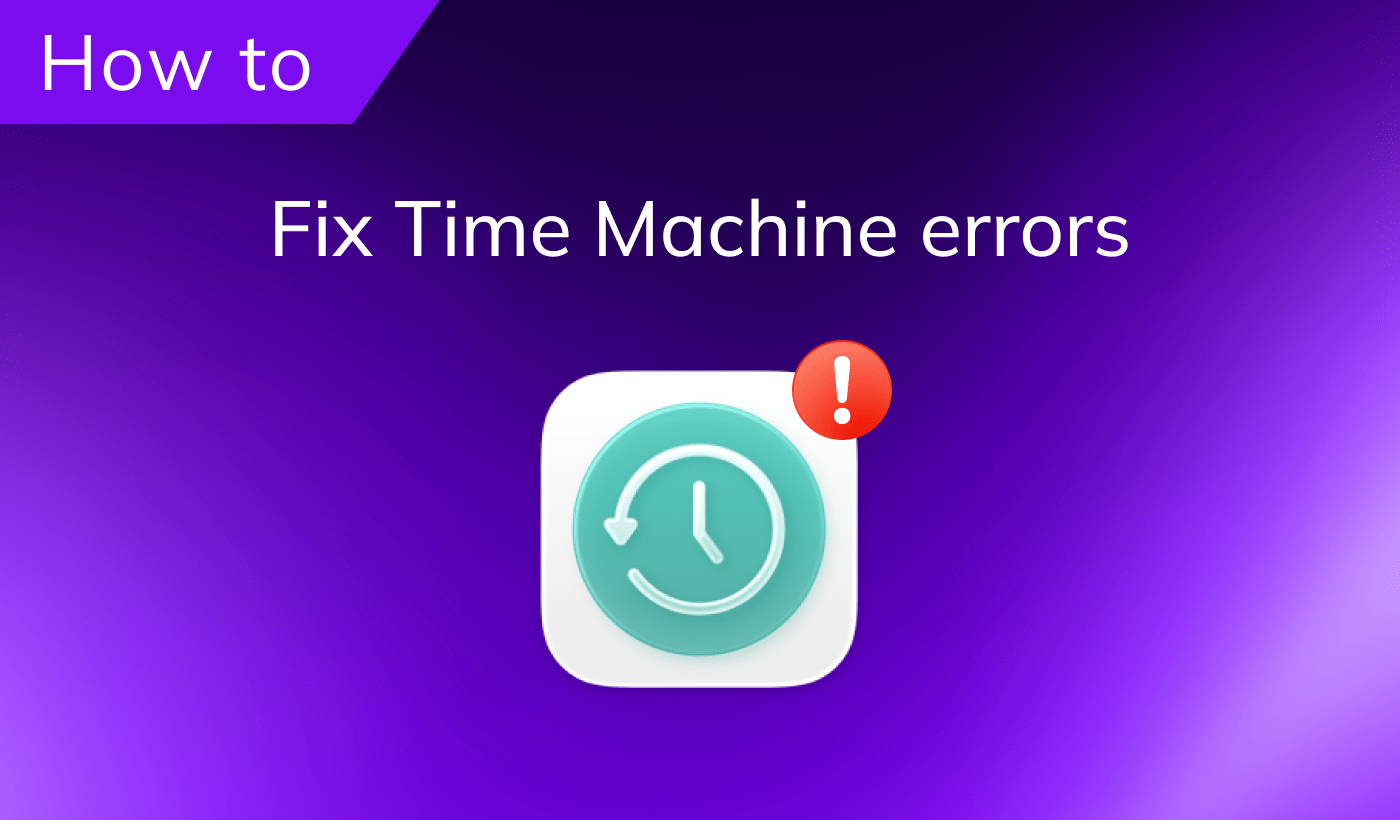This article explains the possible reasons why your Mac’s sound may not be working, as well as how to fix it.
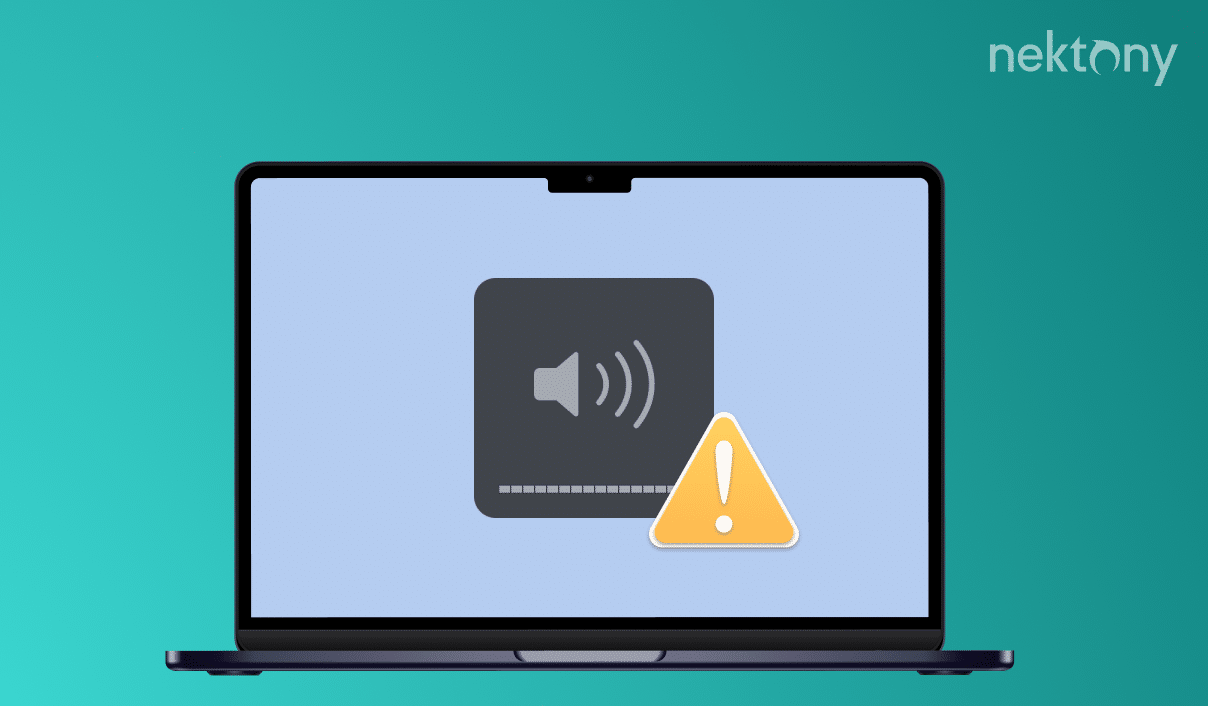
Contents:
- Why the sound is not working on MacBook
- How to fix MacBook’s sound when it’s not working
- Update your Mac
- Reset NVRAM on Mac
Tip – How to prevent issues on a Mac:
You can clean up your Mac and optimize its performance with an application called MacCleaner Pro. This program will help you remove all junk files from your Mac with just a few clicks.
MacCleaner Pro
Why the sound is not working on MacBook
MacBook may not have sound for a few different reasons. Here are some of the most common causes:
- The volume is muted or turned down too low. Check and adjust this setting by using the keyboard’s volume keys, the menu bar’s volume icon, or your MacBook’s touch bar.
- The application you’re using has its own volume settings that are overriding the Mac system volume. To check, go to the application’s settings and see the volume control. If needed, adjust your Mac volume to the desired level.
- If you’re using additional speakers or headphones with your Mac, check them for hardware issues. To test them, try using a different pair of speakers or headphones and see if the volume works.
- The sound output device may not be selected correctly. Go to System Settings and click Sound in the sidebar. Then, ensure that the correct device is chosen, such as Internal Speakers or Headphones.
- You installed third-party software for editing, recording, or playing soundtracks, which may cause system errors and interfere with the volume on your MacBook.
- You use an outdated macOS or applications that may be incompatible.
How to fix it when MacBook’s sound when it’s not working
Besides issues with the Mac operating system, problems with no sound on Mac computer can be caused by incorrect settings. For example, the MacBook volume may not be working because you selected external speakers in the System Settings, but they currently have no power supply.
Sometimes, the system may automatically redirect sound to a wireless audio system (Bluetooth) with the volume turned off. Of course, this situation is straightforward, but our task is to check all possible reasons that may cause the no-volume problem.
Check Volume settings
- Open System Settings on your Mac.
- Click Sound in the sidebar.
- Scroll down, and in the Output section, check Output Volume. Make sure the Mute option is not turned on.
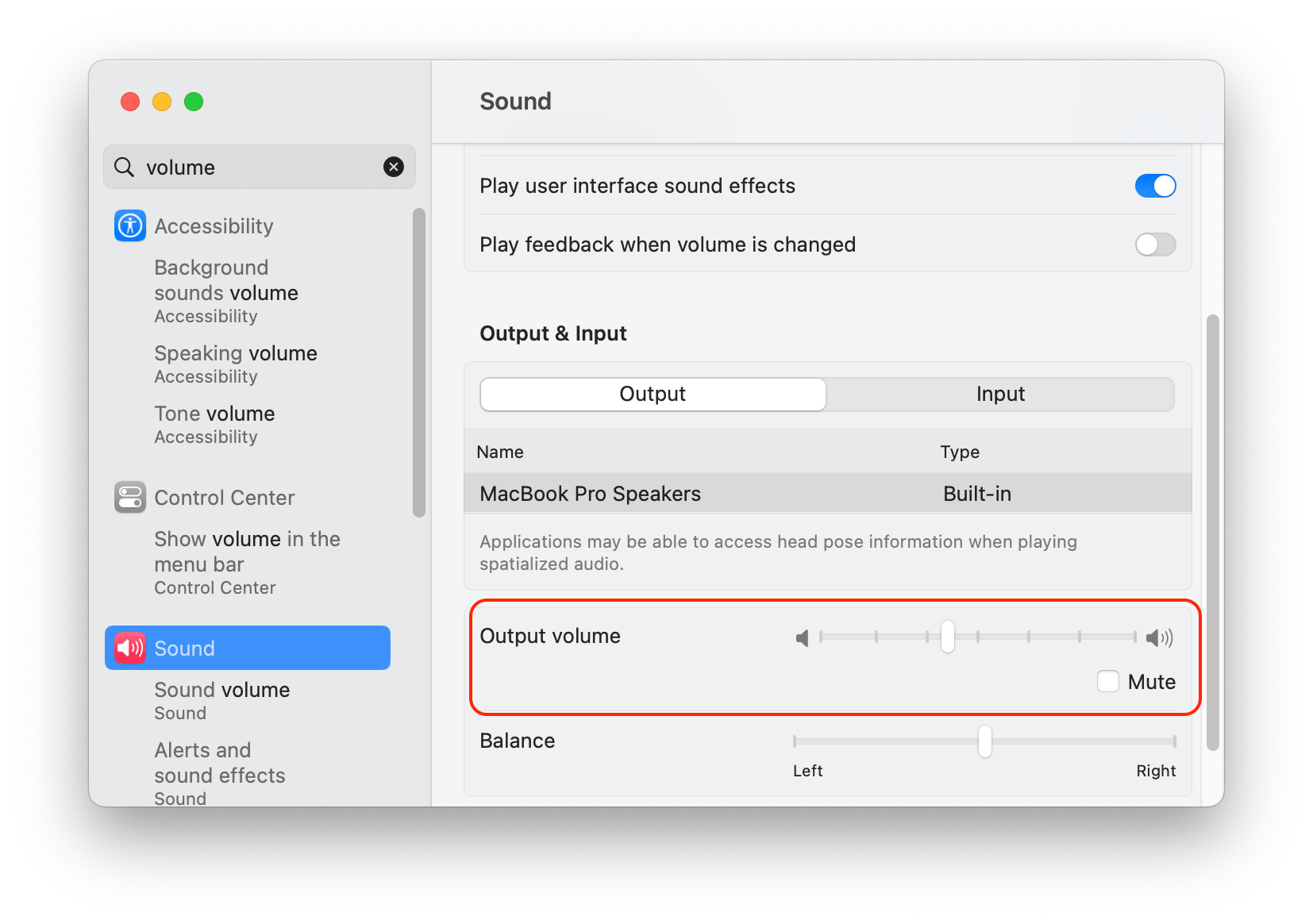
Update your Mac
Apple regularly improves the system and fixes bugs in the new macOS updates. Problems with your Mac’s volume may be caused by operating system bugs, so you should regularly update your Mac when Apple proposes to fix issues. To check your system for available updates, follow these steps:
- Access System Settings.
- Navigate to the General category in the sidebar.
- Select Software Update.
- If an update is available, click to download and install it.
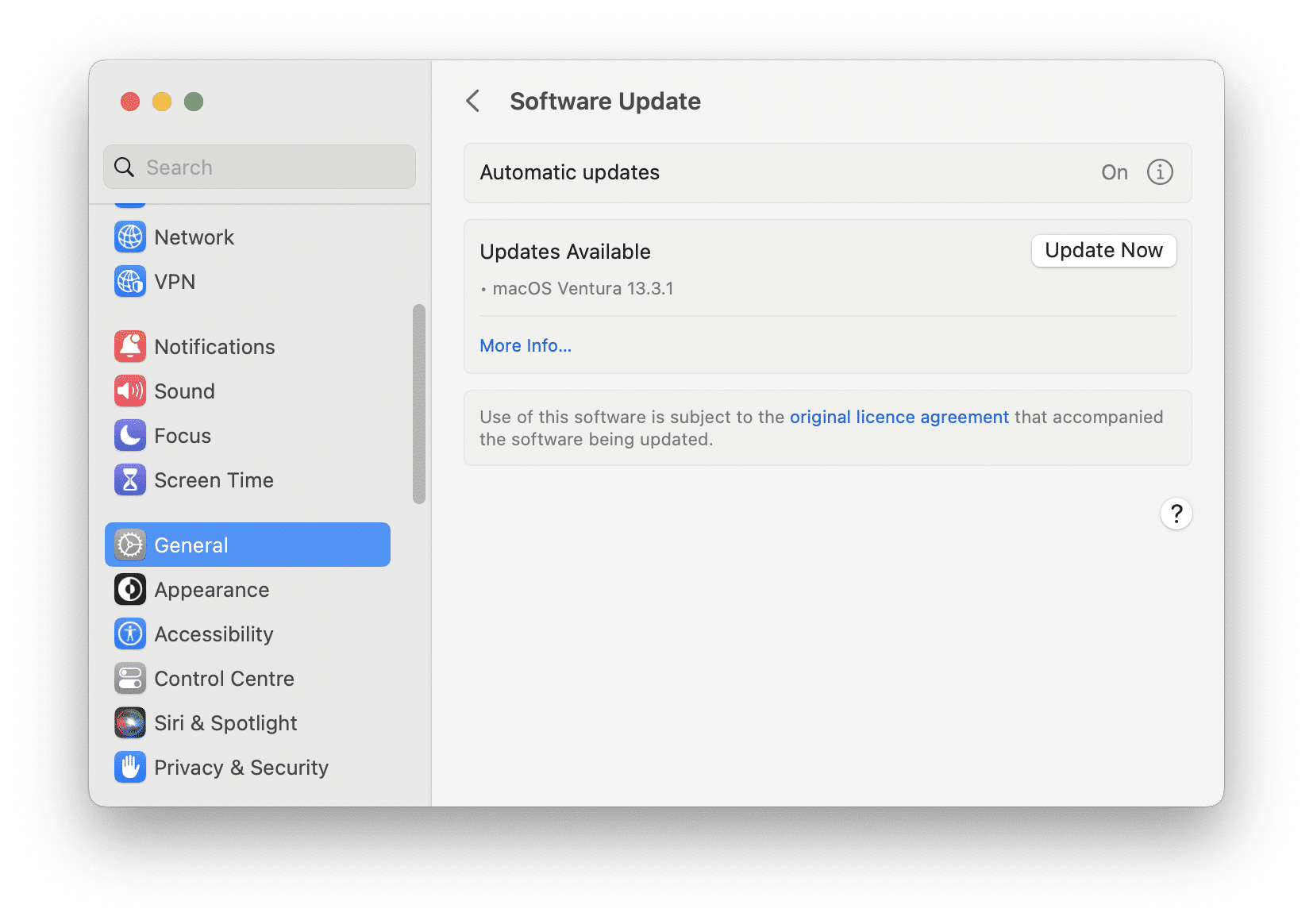
Reset NVRAM on Mac
NVRAM stands for “nonvolatile random-access memory,” which plays a crucial role in your Mac’s operation. When you reset the NVRAM, it wipes and restores specific system configurations stored in your Mac’s memory. This reset can prove highly beneficial in addressing various issues, including those related to Mac volume.
Here’s how to reset NVRAM:
- Shut down your Mac.
- Press the power button to turn it on, and immediately press and hold the Option+Cmd+P+R keys.
- Hold the keys for about 20 seconds, and then release them.
- Your Mac will restart, and all System Settings, including sound settings, will be reset.
Conclusion
If none of the methods above help you fix the issue, the reason may be connected to a hardware failure, and you’ll need to contact the Apple Service Center for help. If the speakers cannot be repaired, the faulty component has to be replaced.
Before you go, we want to remind you always to keep your Mac updated and clean it of junk files to prevent any possible volume issues and ensure optimal performance in general.