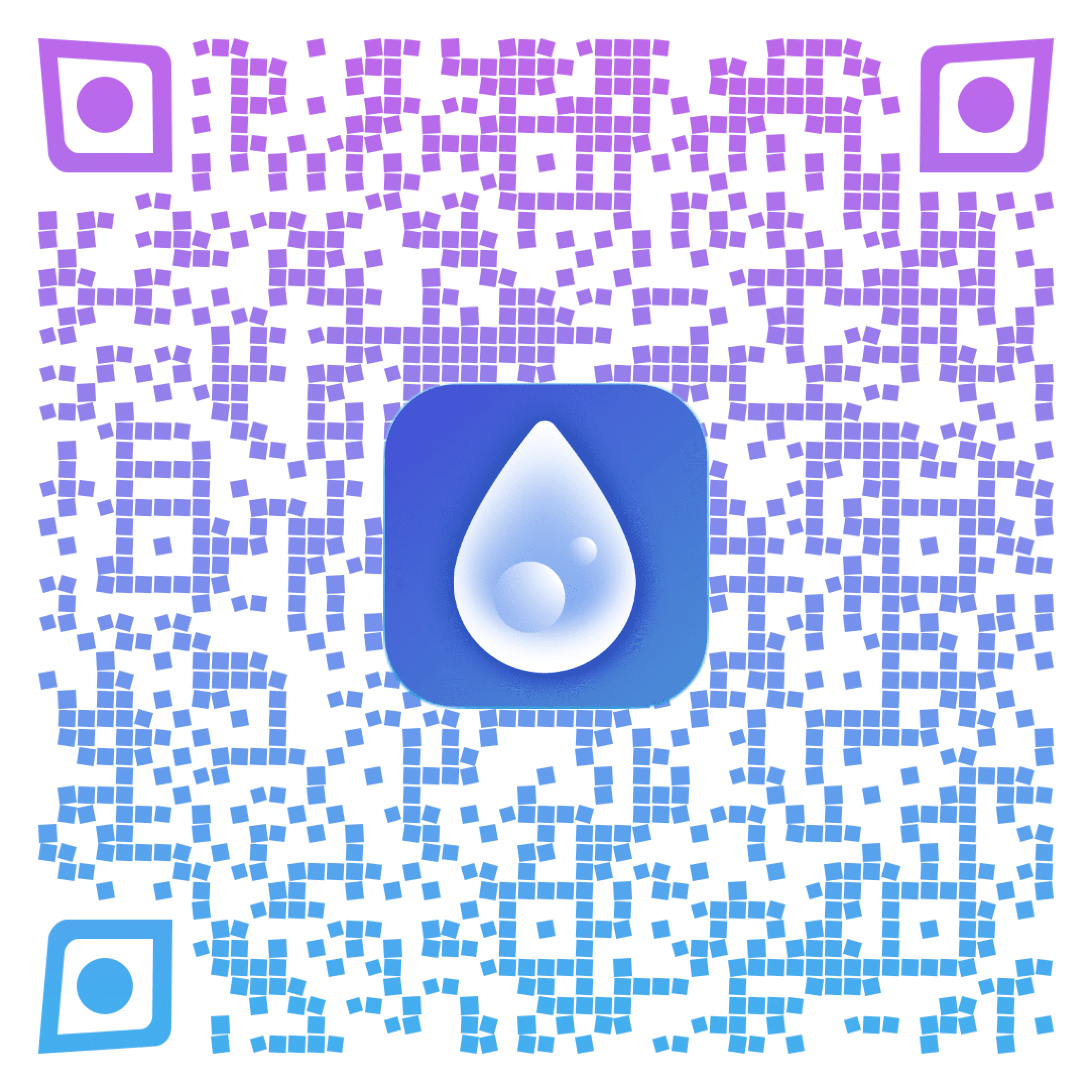Phone Cleaner – FAQ
Phone Cleaner
How can this phone cleaner help me to free up my storage?
Phone Cleaner for Media Files is a space-saving utility that allows you to easily and quickly find and remove such media files as:
- Large photos and videos that take up the most space in your storage.
- Similar photos that look the same and can be deleted without regret.
It’s a useful tool for those who often create and process images: photographers, designers, social media account managers and just selfie-takers.
Is phone Phone Cleaner for Media Files FREE to use?
Yes, Phone Cleaner for Media Files is free to download. You can download it from official Apple app stores. It works on iOS 10.0 or higher.
How to clean up the largest media files in my device’s storage?
To find and delete the largest files on an iPad/iPhone, follow these steps:
- Go to the “Biggest” section.
- Swipe down to move unneeded files to the Trash (or change the display mode to the gallery list of the largest videos and photos shown in descending order, and tick the files you want to remove.)
- Switch to the “Trash” section and remove the selected files.
How to find and delete duplicate (similar) photos from my iPhone?
To find and remove unneeded similar files from your iPhone, follow these steps:
- Go to the “Similar” section. You will see groups of similar photos.
- Scroll down, and within each group, select a file you want to keep and those you want to delete. You can use the Autoselect option.
- Switch to the “Trash” section and remove the selected files.
What does the Hide Group option do?
The Hide Group option hides a group of similar photos in order to protect these files from accidental removal. It also allows you to concentrate on unneeded groups of similar photos.
How to unhide similar photos?
If you have hidden photos by mistake, use the “Undo” option in the top left corner of the screen to unhide them. Also, the “Hide” option will be reset after the next scan of your storage.
What is the “Thumbs Up” icon used for in the Similar section?
In each group of similar photos, you can use the “thumbs up” option to keep this photo and automatically remove all other photos from the group to the Trash. Alternately, you can remove a single photo to the Trash by tapping on the appropriate icon.
What is the “Favorites” section used for?
You can add photos and videos to Favorites in order to keep them from displaying during the process of selecting files for removal. In this way, you can protect a single photo from accidental removal and concentrate on unneeded groups of similar photos.
What if I removed a file by mistake?
The application didn’t find duplicate photos on my iPhone. Why?
To allow Phone Cleaner for Media Files to find duplicate photos in your Photos storage, you need to grant access Photos. Here is how to do this:
- Launch Phone Cleaner for Media Files.
- You will see a message, that the app needs access to Photos. Tap Grant Access.
- In a pop-up window, tap Allow Access to All Photos.
- Once you do this, the app will automatically scan and find duplicate photos on your iPhone.
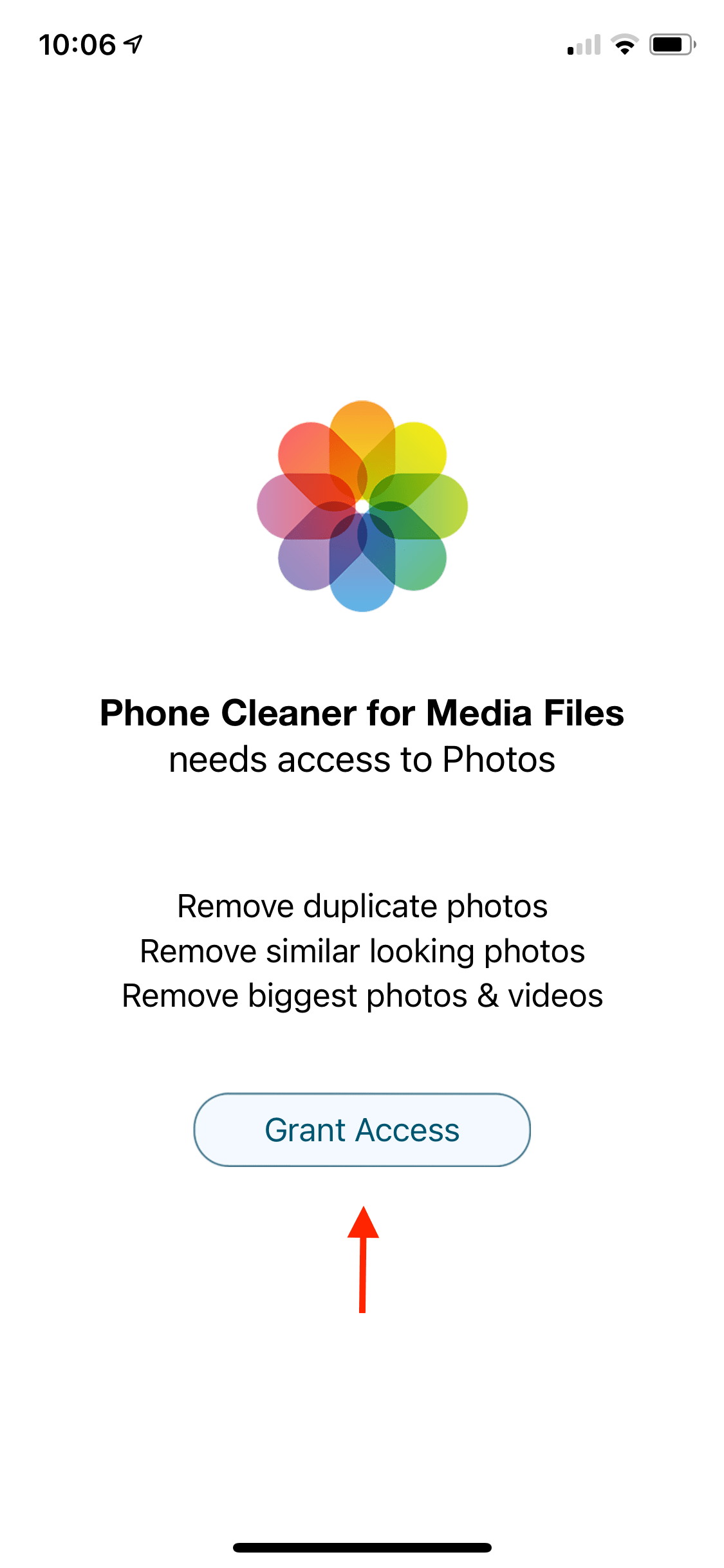
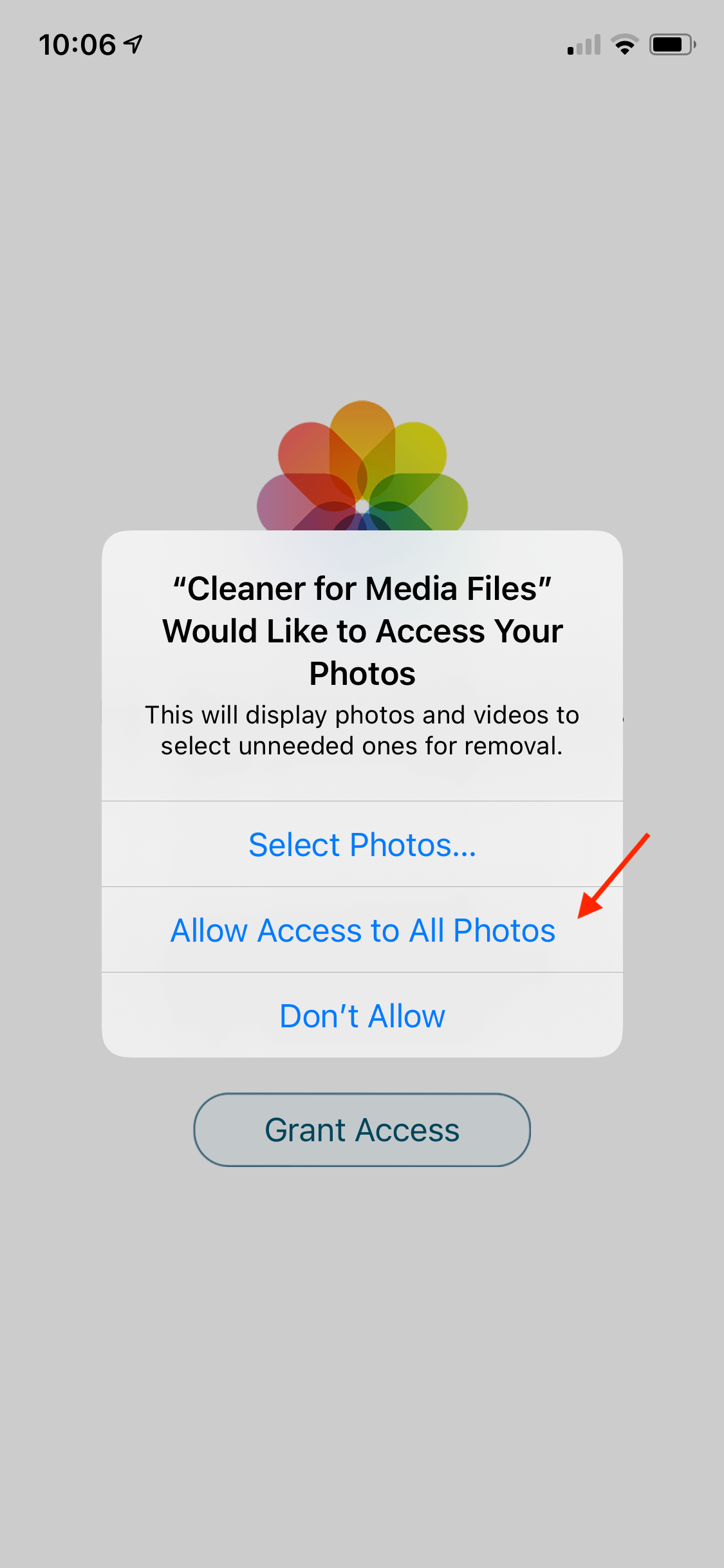
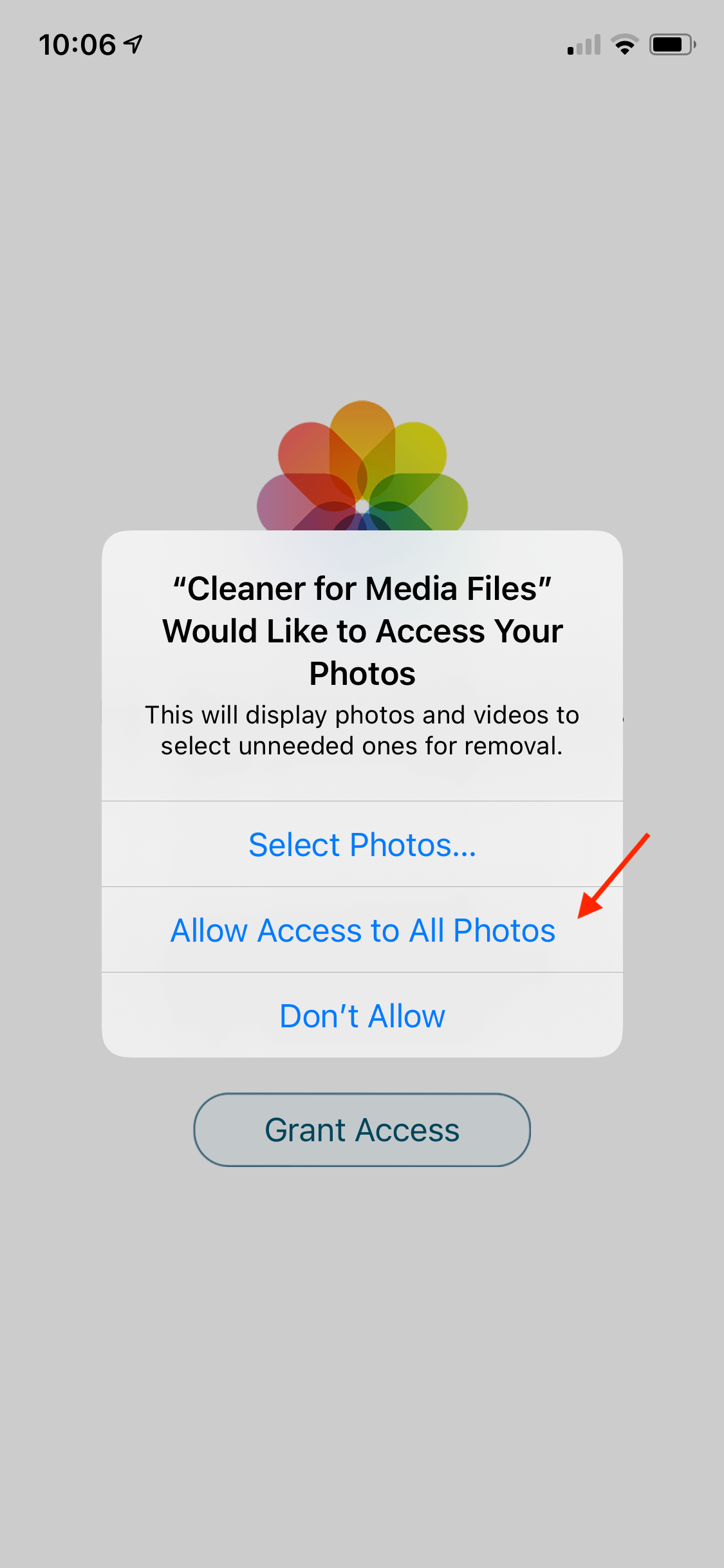
Please note, even if you have already granted access to Photos, after the iOS v.14 update you need to reset the settings and again grant access to your Photos. For this, follow the next steps:
- Launch the app.
- You will see a message, that the app needs access to Photos. Tap Grant Access.
- It will open the application preferences. You can also go there manually by going to Settings → General → Phone Cleaner for Media Files.
- Here go to the Photos section and tap on All Photos. Please, even if All Photos is already selected, tap it once more.
- Go back to the app. Now you can find and remove duplicate photos on your iPhone.
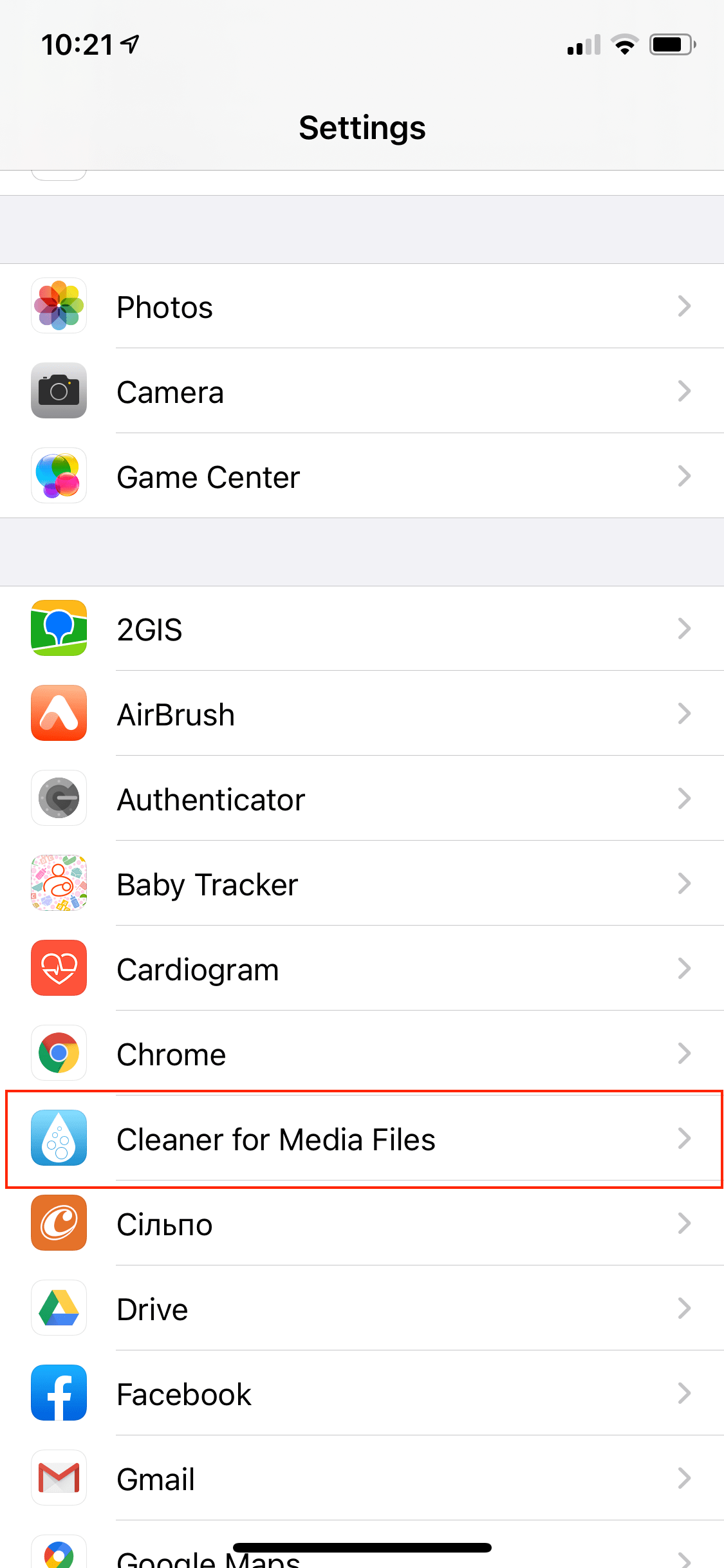
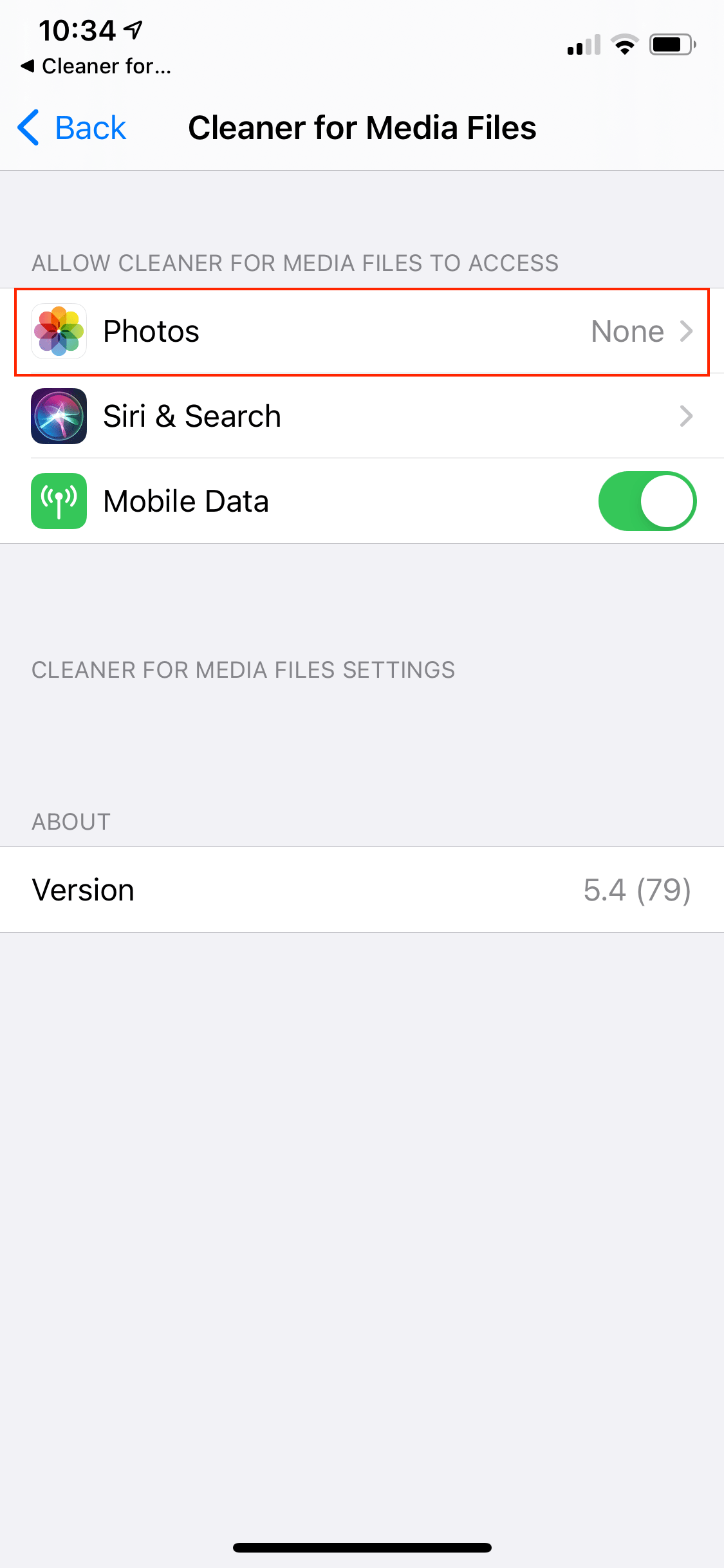
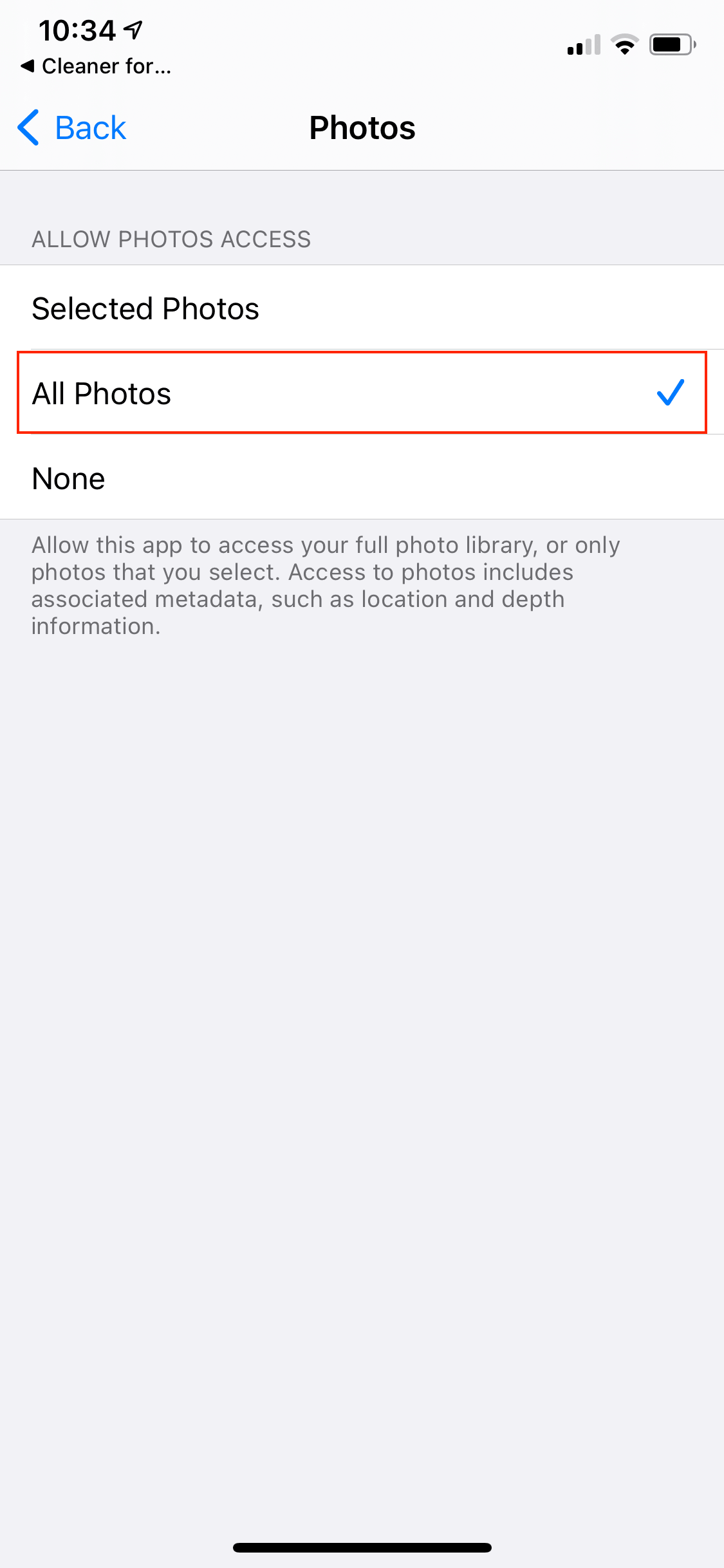
What are the system requirements for phone Phone Cleaner for Media Files?
iOS 10 only. Nothing else is required.
How to use Phone Cleaner for Media Files with maximum efficiency?
- Use the Gallery tab to select the files quickly.
- Before clicking on the Remove Selected button, it’s best to go to the Trash to check the selected files.
- After removing the files with Phone Cleaner for Media Files, they go to the Recently Deleted folder on your iPhone/iPad. Don’t forget to delete the files from Recently Deleted.
Can I find duplicate and similar photos on my Mac?
Yes, we have an app for that as well – Duplicate File Finder. And guess what? It’s free and is available at the Mac App Store.
Phone Cleaner
Remove duplicate
photos on iPhone