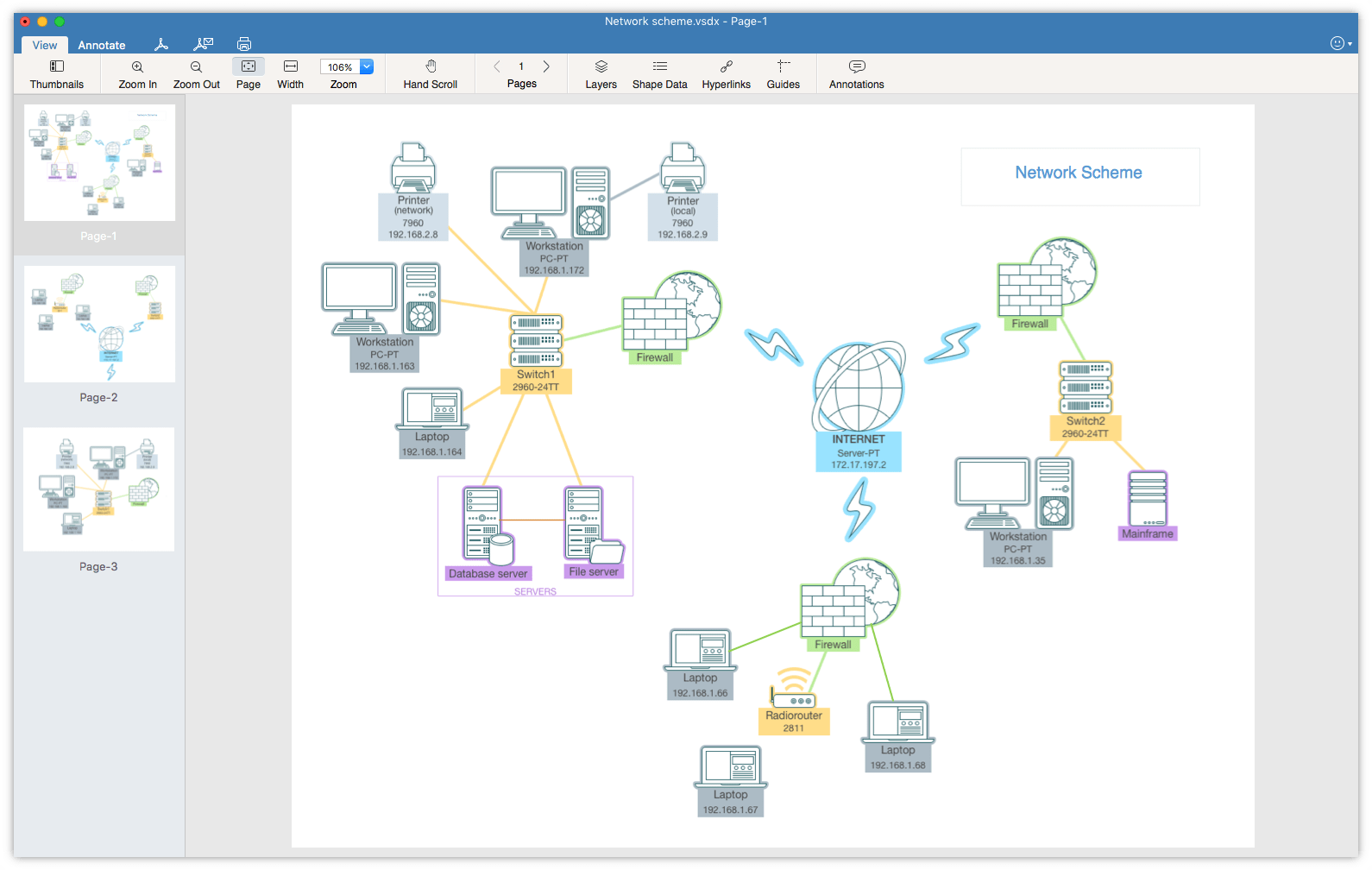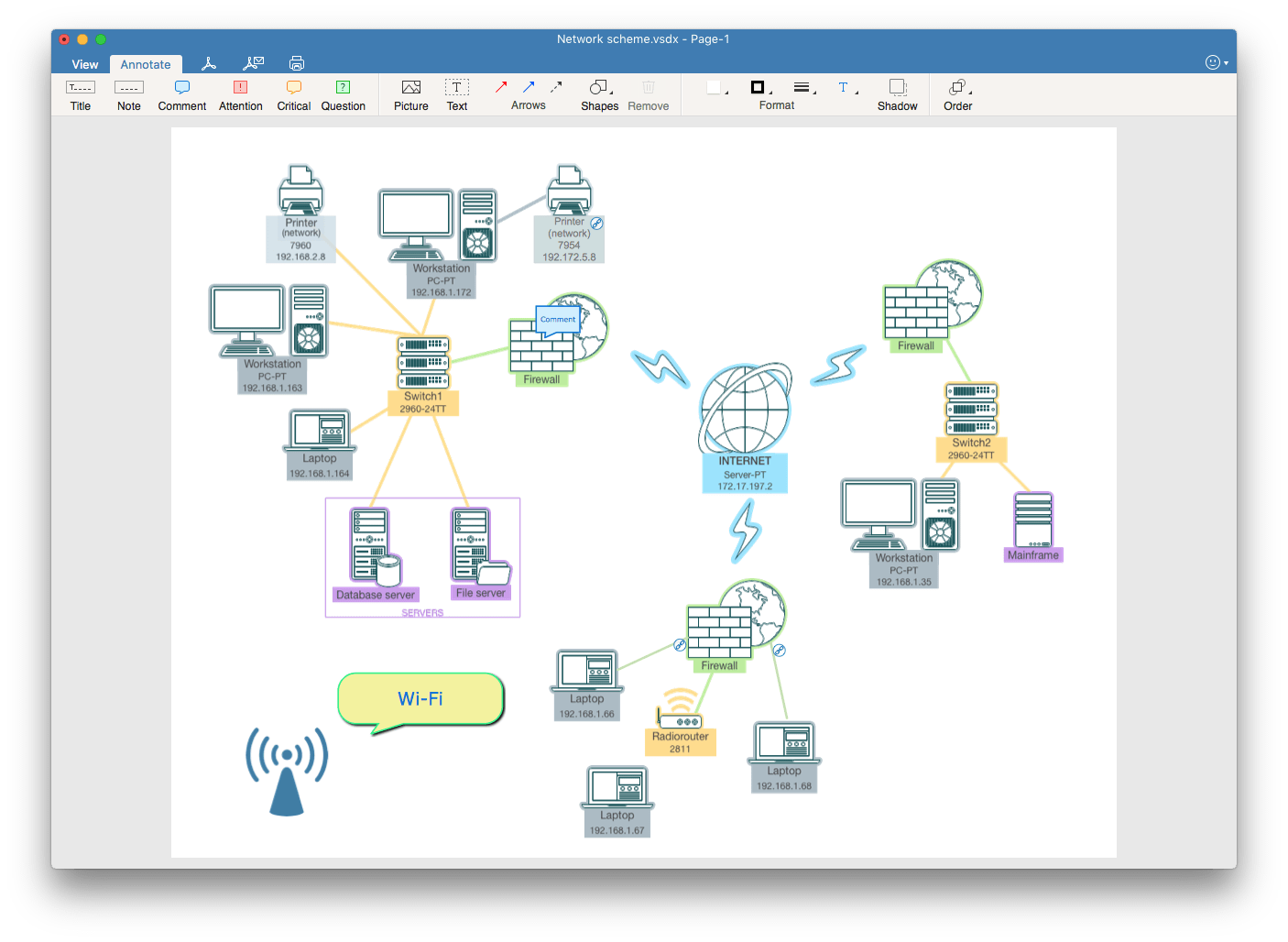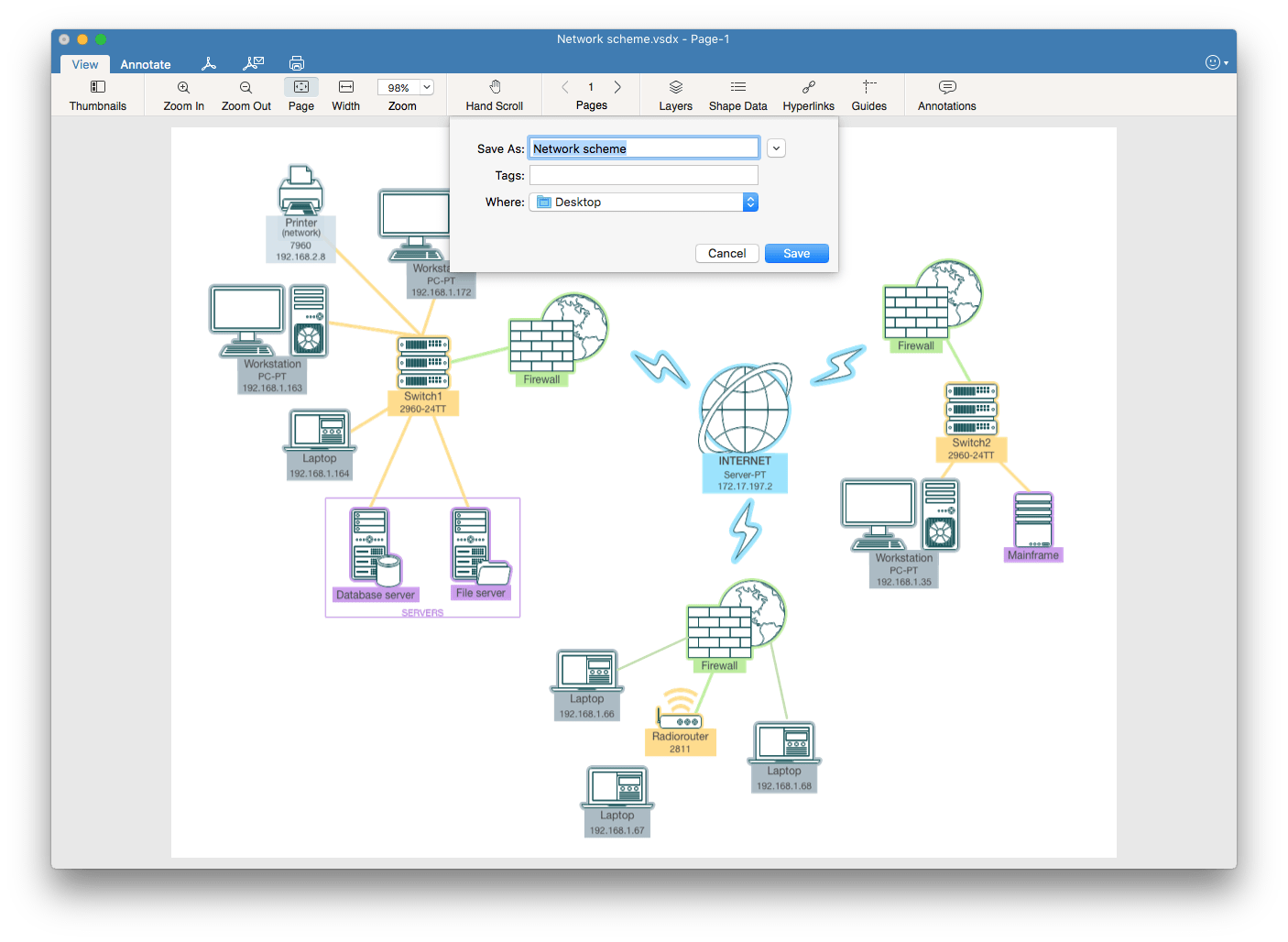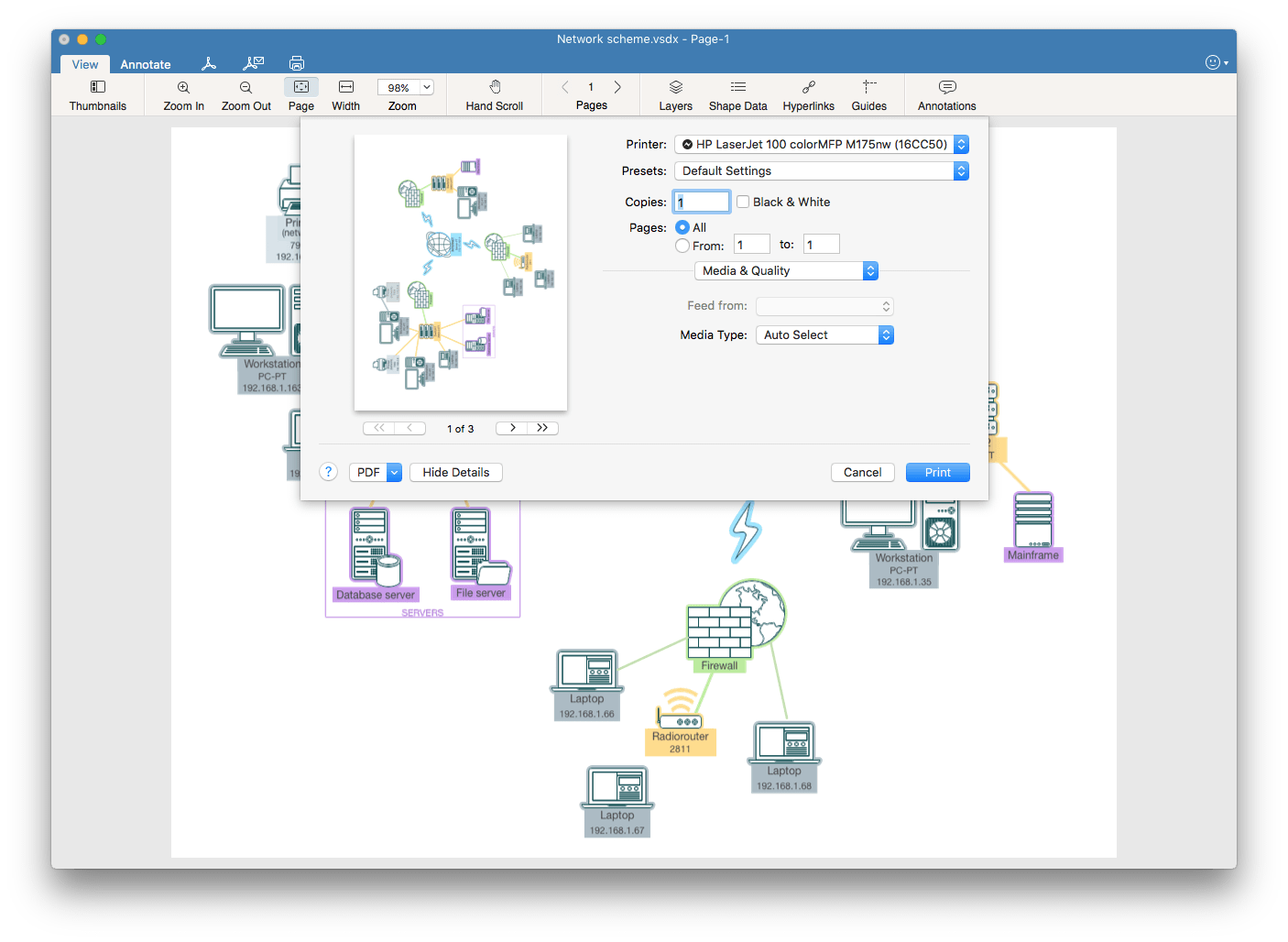Help
VSDX Annotator
Previewing options
VSDX Annotator supports Microsoft Visio® VSD, VDX and VSDX file formats. It shows the drawings exactly the same way as they are displayed in Visio®. It allows to open Visio® files and preview complex technical drawings with layers, shape data and hyperlinks.
- View Visio® 2000-2013 files in VSD, VDX and VSDX formats. You can see multipage drawings with advanced rendering of all a Visio® file`s content and accurate display of:
- – rich objects formatting
- – metafile images
- – OLE-objects
- – tabulated texts
- – background pages
- – links
- View the layers and switch a document’s layers visibility. You can even show hidden layers.
- Explore Shape Data, Hyperlinks, and Guides.
- Navigate multipage Visio® documents. For convenience, you can choose scrolling and zoom tools. You can also zoom the document to page size or page width.
To open a Visio® on Mac:
- Click “Open” tab on the Startup Window.
- Choose the drawing from your Mac folders.
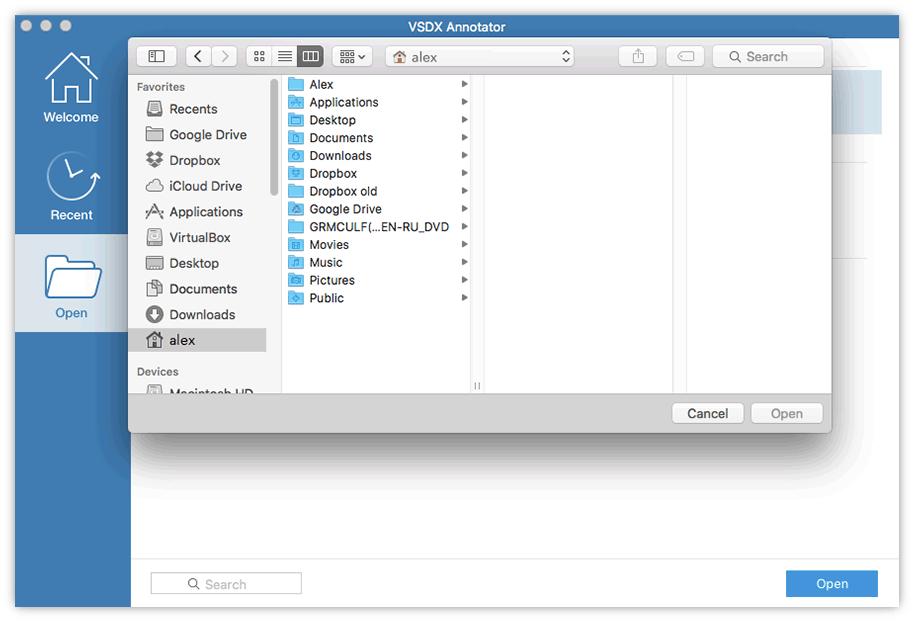
*The second time you can open the file from “Recent” tab, where already viewed files are stored. There is also a search option to find a file in a store of viewed Visio® files.
Preview tools to view Visio® files on Mac
Set the Layers for view
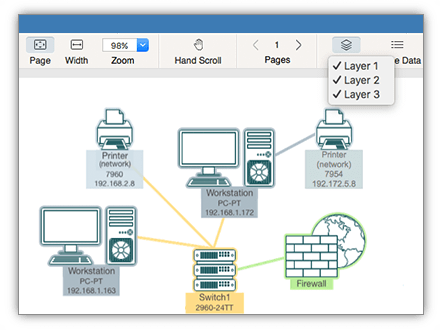
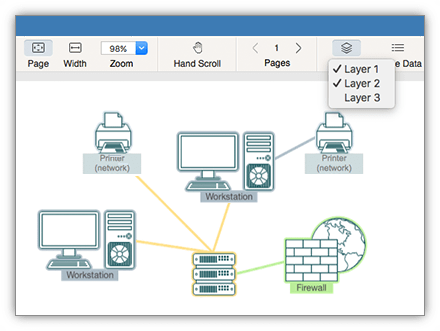
Shape Data to view detailed information of graphic objects
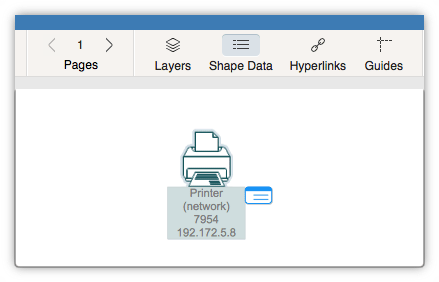
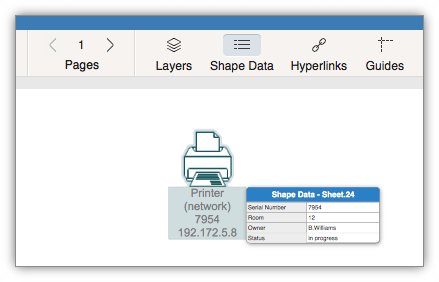
Hyperlinks icon to view the graphic objects` links
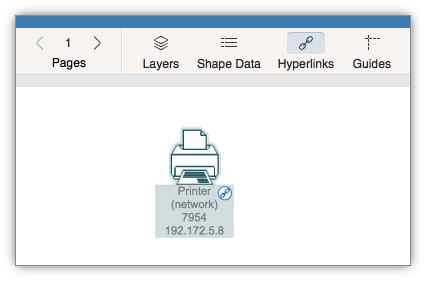
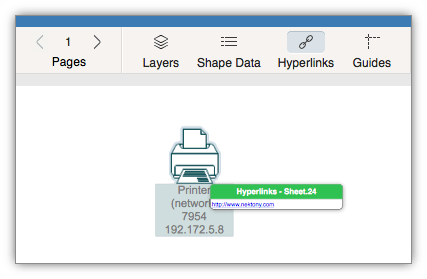
Guides icon to see the guides on the Visio® drawing page
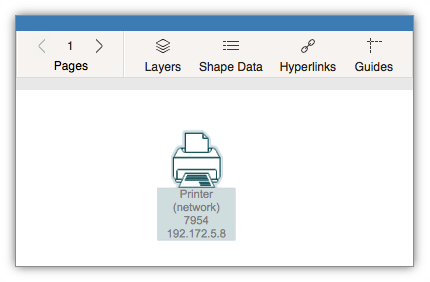
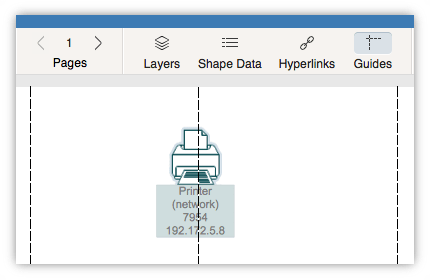
Annotation options
VSDX Annotator is a great Visio® editor for Mac when you need to make some notes and changes in a Visio® document on your Mac. This app makes it possible to annotate your Visio® flowcharts, diagrams, schemes, drawings and other Visio® files on your Mac.
VSDX Annotator provides a wide range of annotation possibilities. Create basic shapes, lines and arrows in a Visio® document. Add a title, comment or question shapes for your colleagues. You can choose a shape’s color, size, lines type and thickness. It is even possible to insert a graphic image to the drawing.
This app handles all of your needs, enabling you to add comments and modify a Microsoft Visio® file on the OS X operating system.
Annotation Tools to Edit Visio® on Mac
Our team understands how important it is to have a Microsoft Visio® alternative for Mac. We have created VSDX Annotator to close the gap of interoperability for those who need to share MS Visio® drawings between different operation systems` users. VSDX Annotator is a powerful application with an advanced ability to modify Visio® drawings on Mac.
You will love VSDX Annotator`s intuitive design and the stunning set of editing possibilities.
Add any text shape with the ability to change:
- – Font
- – Color
- – Line alignment
- – Bold/Cursive/Underlined
- – Size
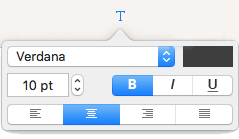

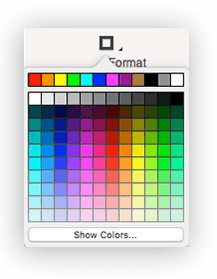
- Choose the line type for any arrow, line, shape borders.
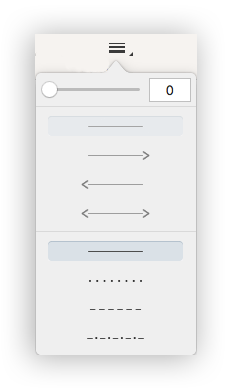
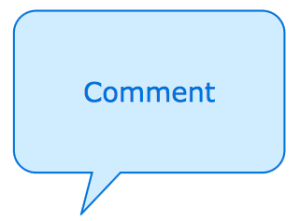
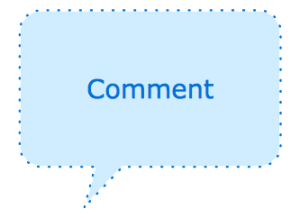
- Add a shadow for any graphic object you create.

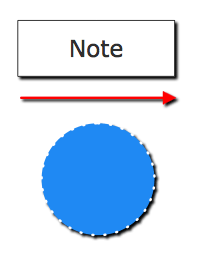
- Easily change the order for any graphic object. Select the object and choose the action.
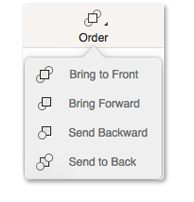
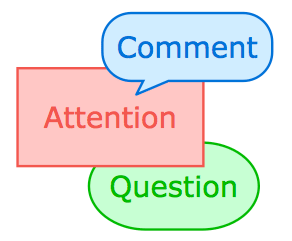
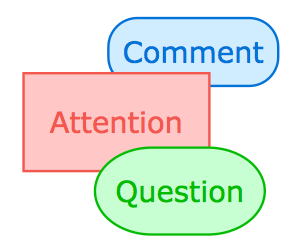
Converting options
 Convert Visio® to PDF
Convert Visio® to PDF
VSDX Annotator is also Visio® Converter. You can collaborate on Visio® drawings in a multiplatform environment and convert VSDX, VDX and VSDX files to most the common format, PDF. Click the appropriate button and choose a folder to save Visio® as PDF.
 Send the file in PDF via e-mail
Send the file in PDF via e-mail
VSDX Annotator allows you to mail Visio® drawings to colleagues in just one click. Simply press the appropriate button and the app will attach the PDF file format of the drawing to your Mail window.
 Print Visio® drawings
Print Visio® drawings
To see Visio® drawing on paper just tap the “Print” button. It is possible to choose single pages to print. Note: wireless printing supported via AirPrint only.
 Save the modified VSDX file in the same file format
Save the modified VSDX file in the same file format
VSDX Annotator is an excellent Microsoft Visio® alternative for Mac users. It has an option to save the annotated .vsdx document back to .vsdx for further opening and editing in MS Visio®< diagramming application.
- Go to File from Menu Bar
- Select Save or Save As Copy
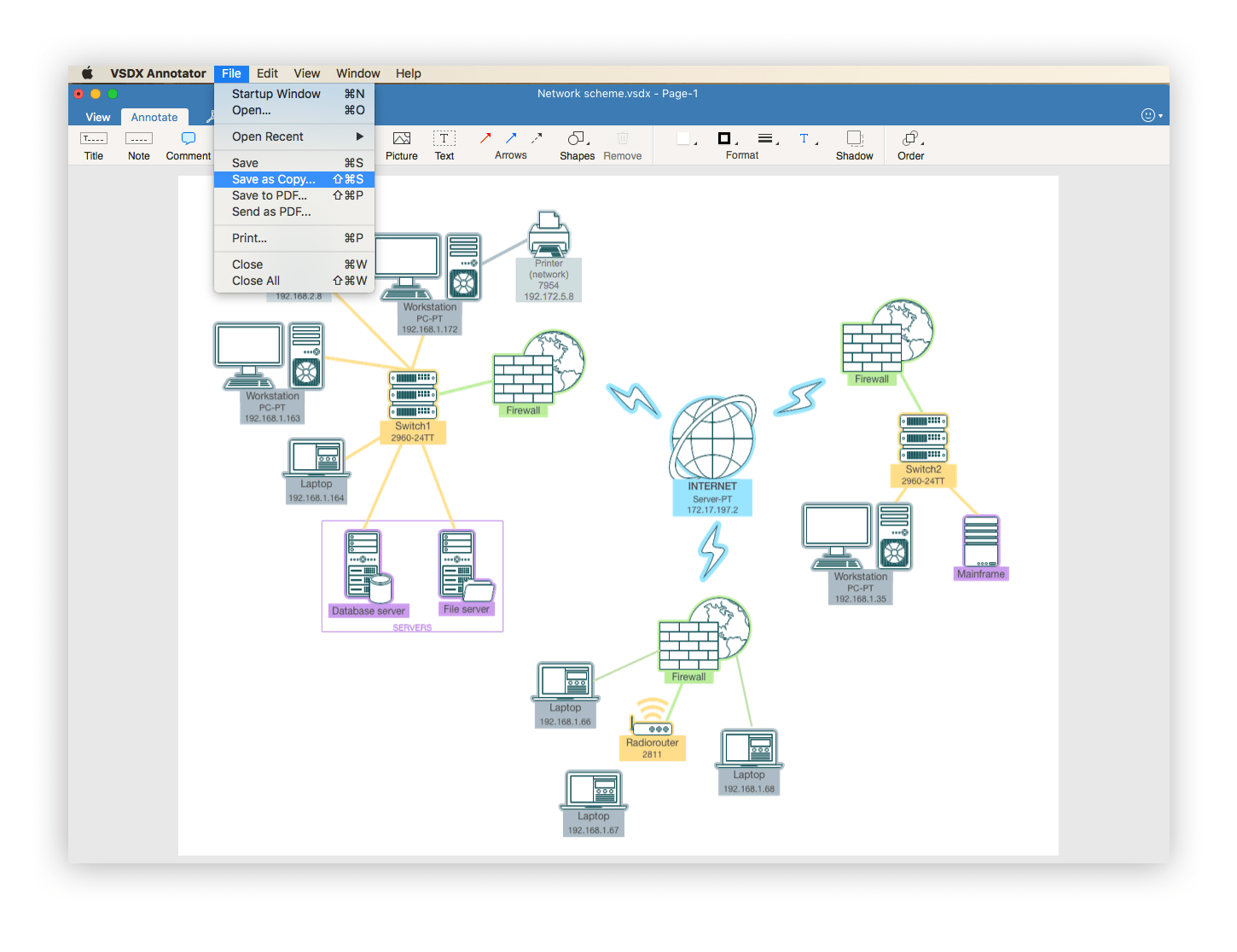
More useful information