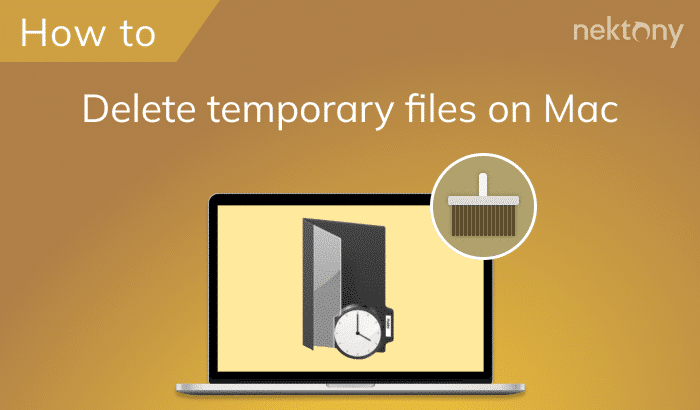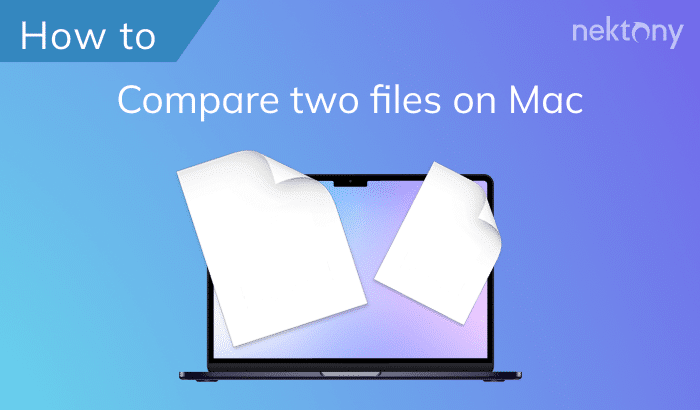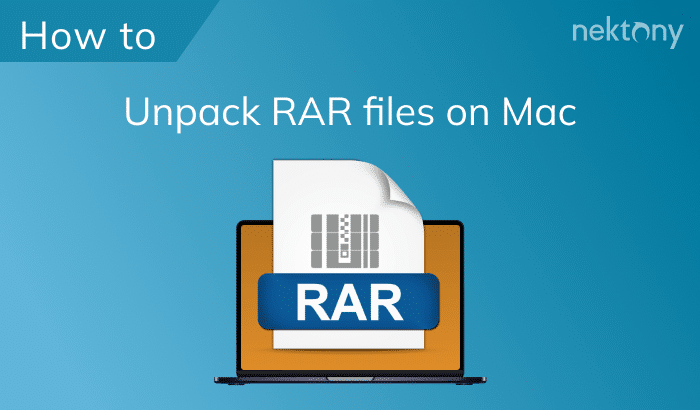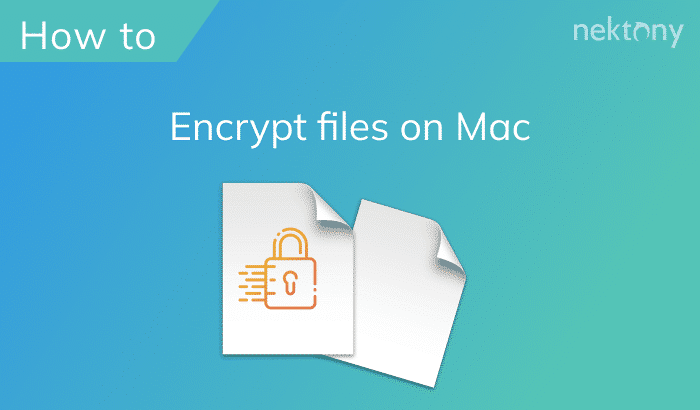Losing important files can be a stressful experience, but Mac users have several effective methods to undelete files. This guide will walk you through various strategies, from using built-in tools to third-party software, to help you restore deleted files on your Mac.
The ways to undelete files on Mac
Here’s a table summarizing the mentioned methods below to recover files on a Mac. It provides a quick reference to help you determine the most suitable option for you.
| Method | Suitable Cases | Easiness | Recommend |
|---|---|---|---|
| Restoring files from Mac Trash | Recently deleted files | Yes | Yes |
| Using the Undo command | Immediate accidental deletions | Yes | Yes |
| Restoring files using Terminal | Users comfortable with command-line tools |
No |
Yes, for advanced users |
| Restore lost files from Time Machine | Files backed up with Time Machine | Yes | Yes |
| Undeleting media files in the Photos app | Recently deleted photos and videos | Yes | Yes |
| Undeleting music files | Recently deleted or backed-up music files | Yes | Yes |
Before we start
MacCleaner Pro is an all-in-one software solution to clean up and speed up your Mac. It helps clear all junk files like caches, service files of already-removed applications, duplicate files, unused bulky files, and more.
MacCleaner Pro
Where to find deleted files on Mac
MacOS offers a convenient way to handle deleted files by temporarily storing them in the Trash before they are permanently removed. This feature allows users to recover files that may have been deleted accidentally. By default, files remain in the Trash until you manually empty it. However, with macOS Sierra and later, Apple introduced an option to automatically empty the Trash after 30 days. If you prefer to have more control over when files are deleted from the Trash, you can choose to manage the Trash manually.
To check and change Trash settings, do the following:
- Open Finder.
- In the menu bar, click Finder and select Settings.
- Switch to the Advanced tab.
- Uncheck the option “Remove items from the Trash after 30 days.”
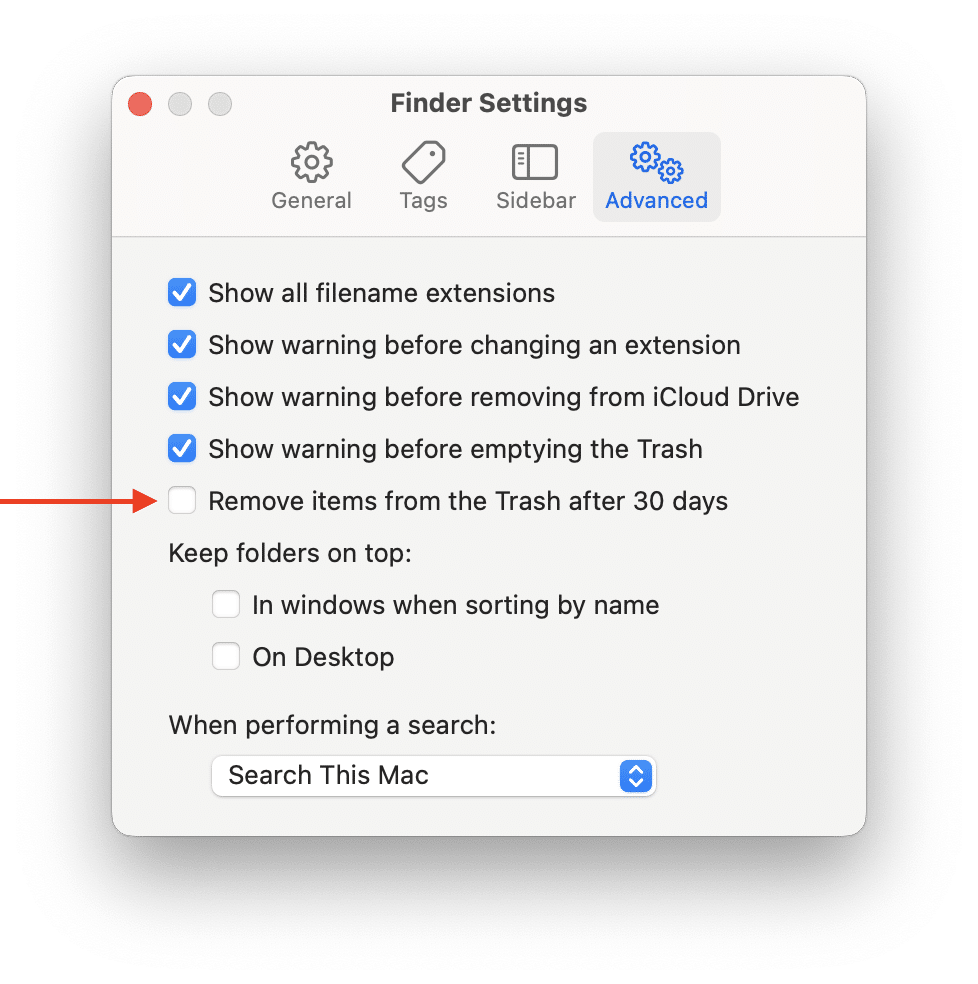
How to undelete files from Trash on Mac
So the first place to look for deleted files is the Trash. Here’s how to access Trash and undelete files from there:
- Click on the Trash icon located at the far right of the Dock.
- The Trash window will open, displaying all the files and folders that have been deleted but not yet permanently removed from your system.
- Browse through the items in the Trash to locate the file you want to recover.
- Right-click on the file and select “Put Back.” This will restore the file to its original location.
- Alternatively, you can drag the file out of the Trash and drop it onto your desktop or another folder.
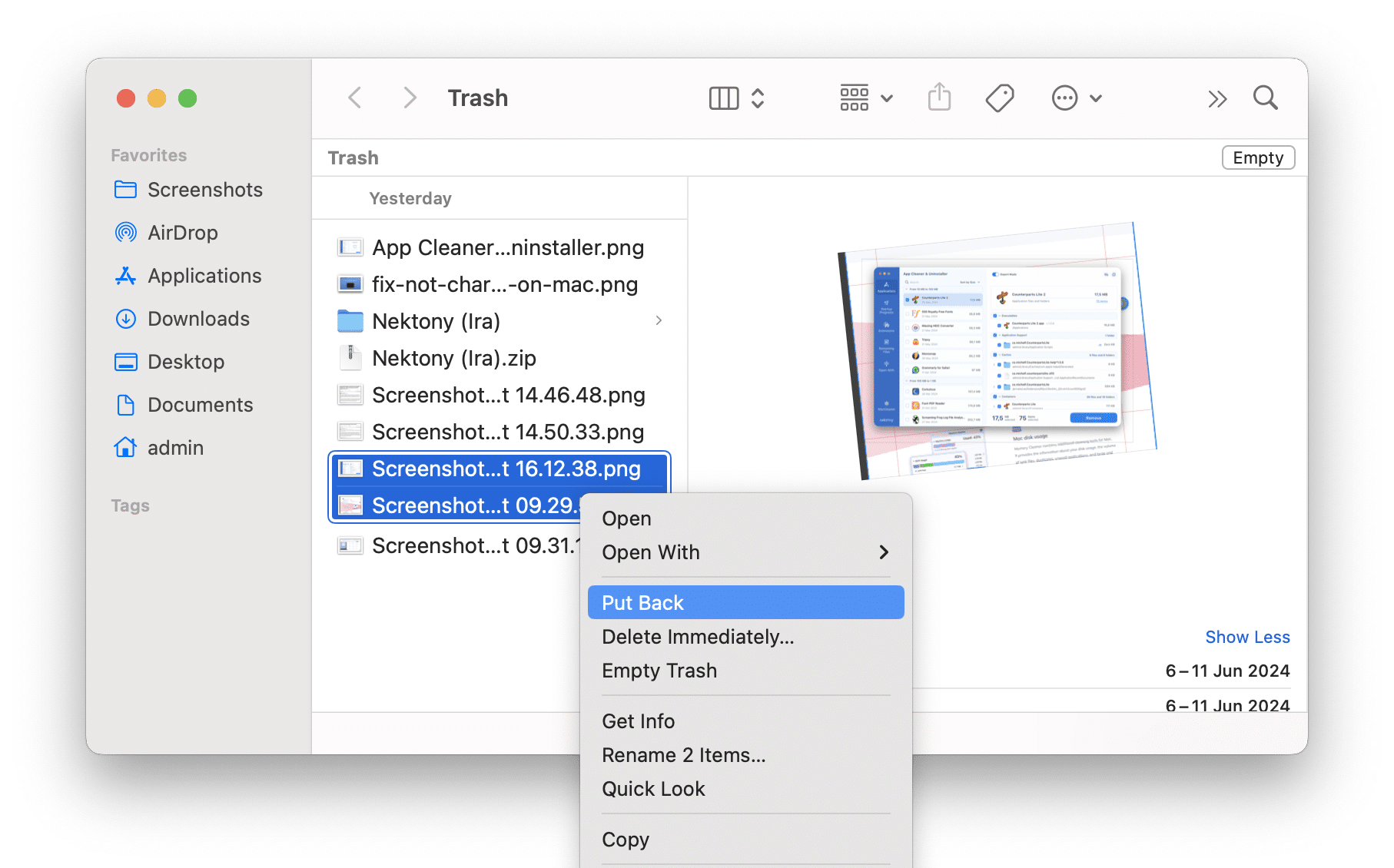
Use the Undo command to undelete files
Mac offers an Undo feature that can reverse recent actions, including deletions. This is especially useful if you accidentally delete a file and realize it right away. To undo a deletion:
1. Press the Cmd+Z shortcut immediately after deleting the file.
2. Alternatively, you can select Edit → Undo from the menu bar.
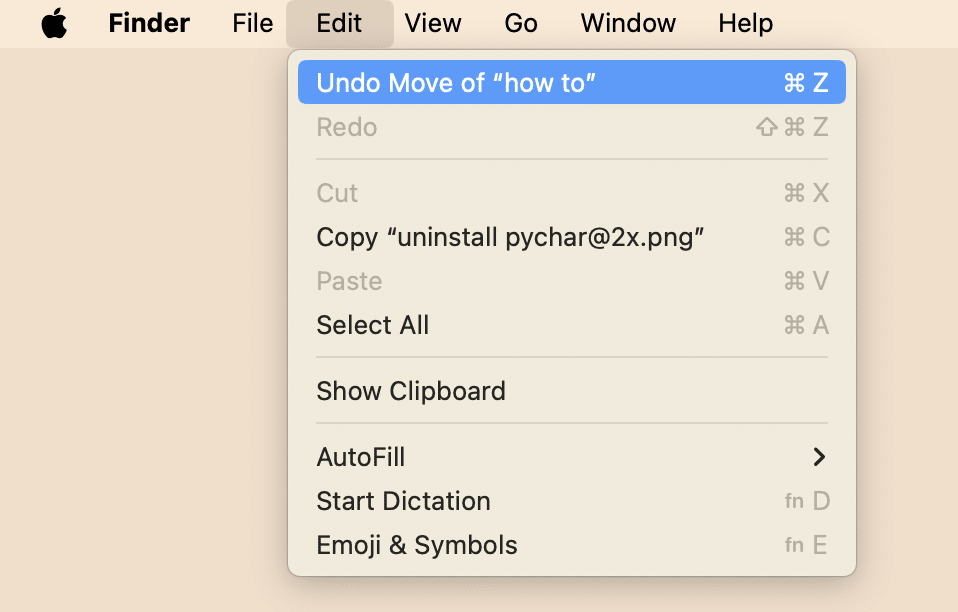
How to recover deleted files on Mac using Terminal
For advanced users, Terminal provides a way to recover files using command-line instructions. This method can be useful if you are comfortable with Unix commands and need to recover files from the Trash or other locations.
How to recover files using Terminal:
- Open Terminal. You can find it in the Applications folder → Utilities.
- To recover files from the Trash, type the following command and press Enter:
cd .Trash - If you want to list the files in the Trash, use th command:
ls - To move a file from the Trash to your home directory, type the following:
mv filename ~
*Replace filename with the actual name of the file.
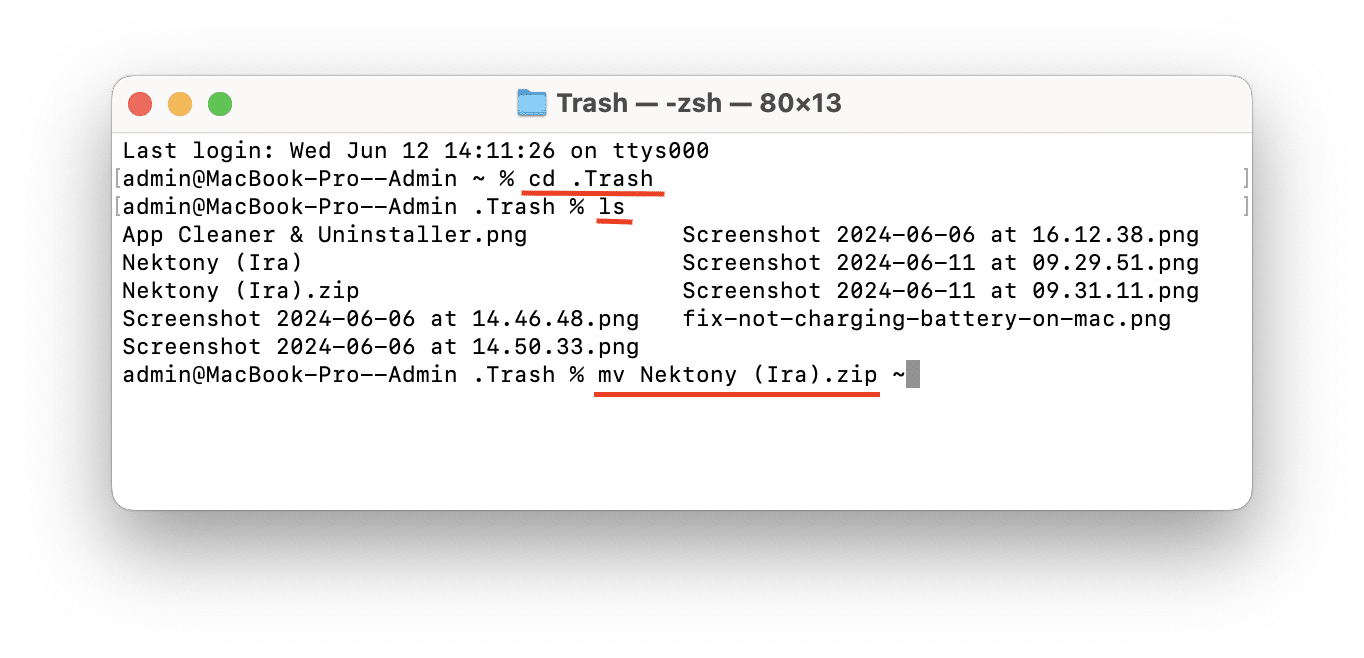
How to recover Mac deleted files using Time Machine
Time Machine is macOS’s built-in backup feature, which can be a lifesaver for recovering erased files on Mac. To restore files:
- Connect your Time Machine backup drive.
- Open the folder where the lost files were originally located.
- Open Time Machine.
- Use the timeline to find the backup containing the lost files.
- Select the files and click “Restore.”
Time Machine is a robust solution for those wondering how to recover deleted files on Mac after emptying Trash.
How to undelete files in Photos and Music libraries
Undeleting media files from in the Photos and Music libraries easy, since the deleted items go to special folders called “Recently Deleted.”
Here’s how to recover deleted photos on Mac:
- In the Photos app, click the “Recently Deleted” in the left sidebar.
- You’ll see the list of all photos deleted recently.
- Select the photo you want to recover and right-click on it.
- Choose
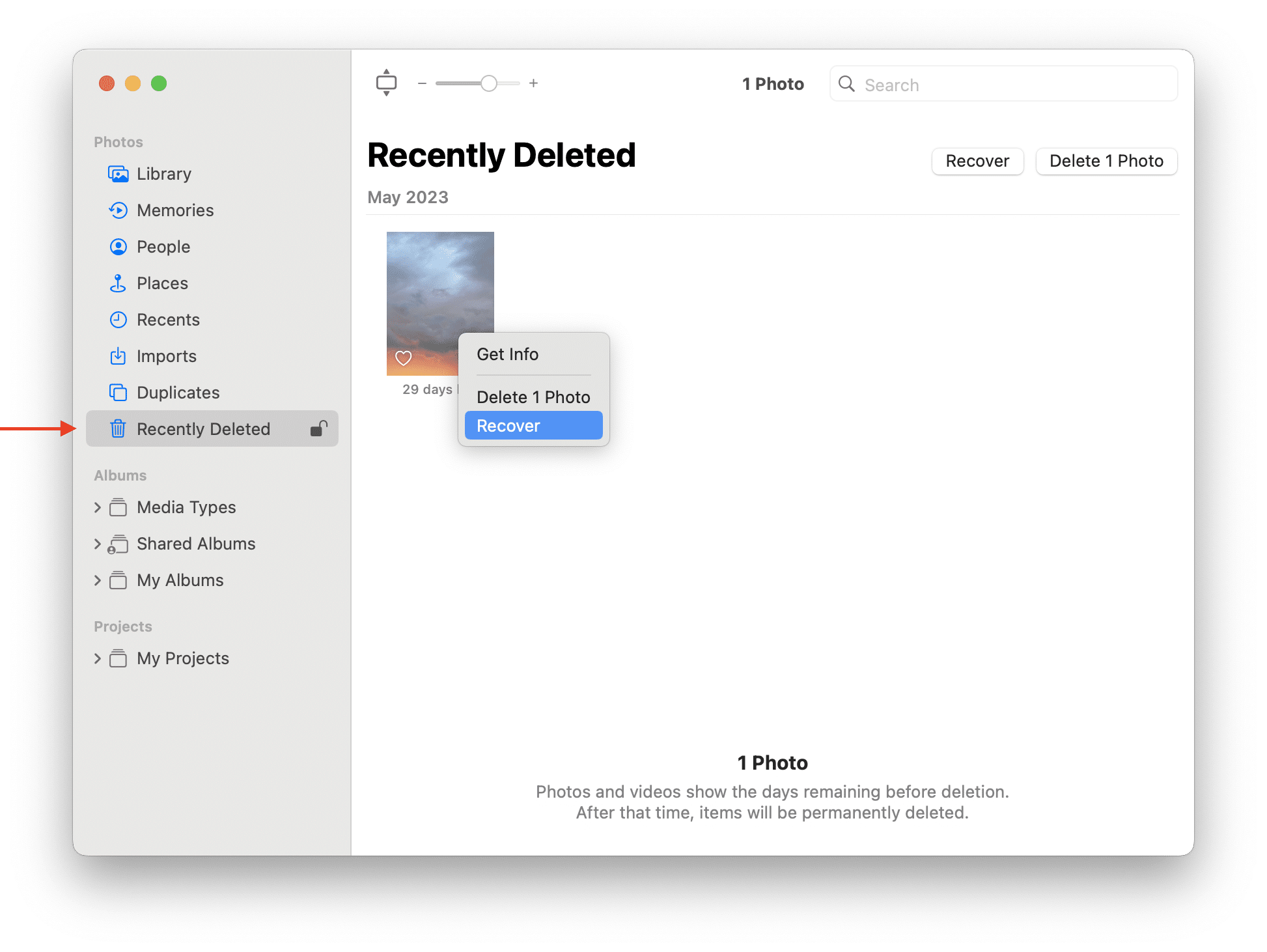
These steps ensure that your valuable memories are retrievable.
Steps to recover deleted music files on Mac:
If you accidentally delete a track from the Music app, you have several options to recover it, depending on whether you moved the file to the Trash or not.
If you declined to move the file to Trash, do the following:
- Open Finder and go to Music → Media.
- Find the deleted music file within this folder.
- Drag the file onto the Music icon in the Dock.
- The file will be imported back into the Music app, effectively restoring it to your library.
If you moved the file to Trash, follow these steps:
- Launch the Music app and go to its settings.
- Go to the Files tab.
- Ensure there’s a checkmark in the box labeled “Copy files to Music Media folder when adding to library.”
- Drag the deleted music file from the Trash onto your Desktop.
- Drag the file from your Desktop onto the Music icon in the Dock.
- The file will be imported back into the Music app.
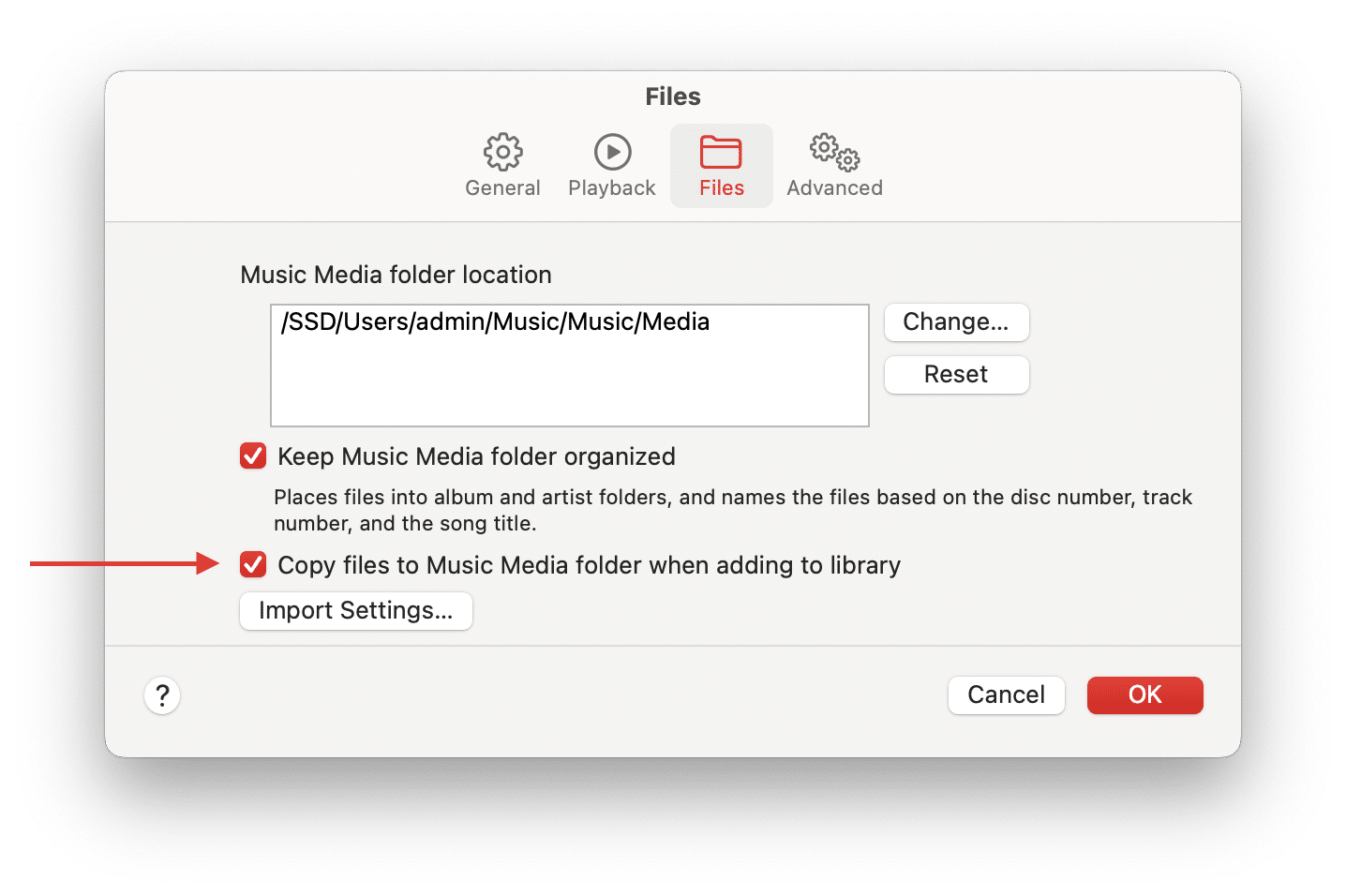
Conclusion
Whether you accidentally deleted files that can be undeleted on Mac or need to recover them after emptying the Trash, multiple solutions are available. From built-in macOS tools to powerful third-party software, you can effectively retrieve deleted files on Mac and ensure your important data is safe.