VSDX Annotator – FAQ
What is VSDX Annotator used for?
How do I open Visio drawings with VSDX Annotator?
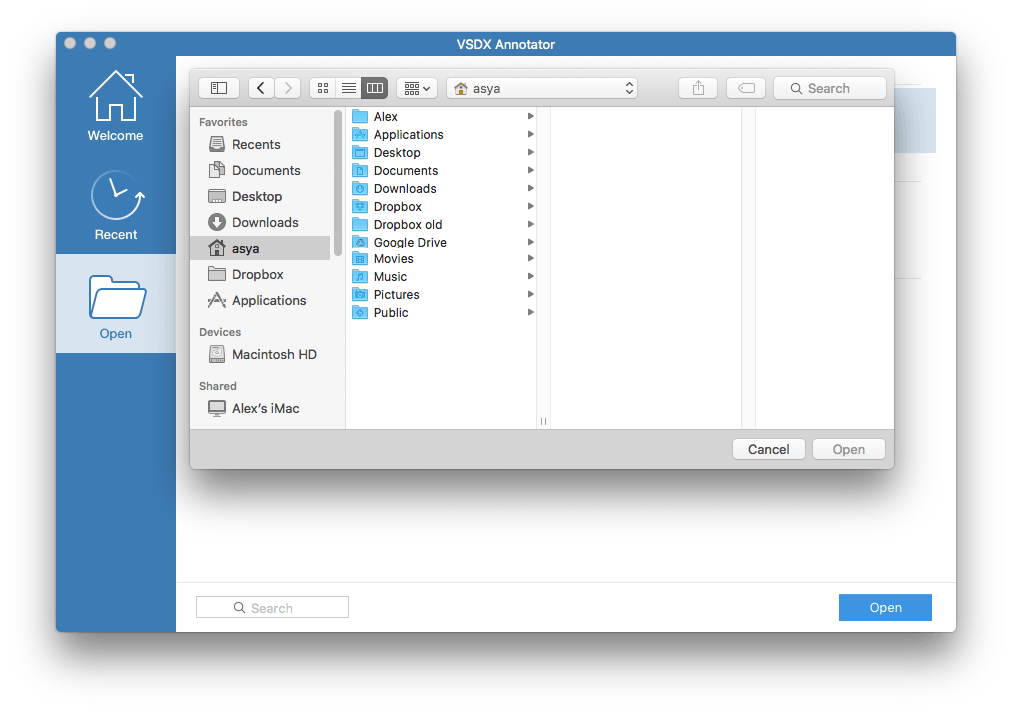
Which file formats does VSDX Annotator support?
What elements of Visio drawing does VSDX Annotator display?
Can I edit drawings with VSDX Annotator?
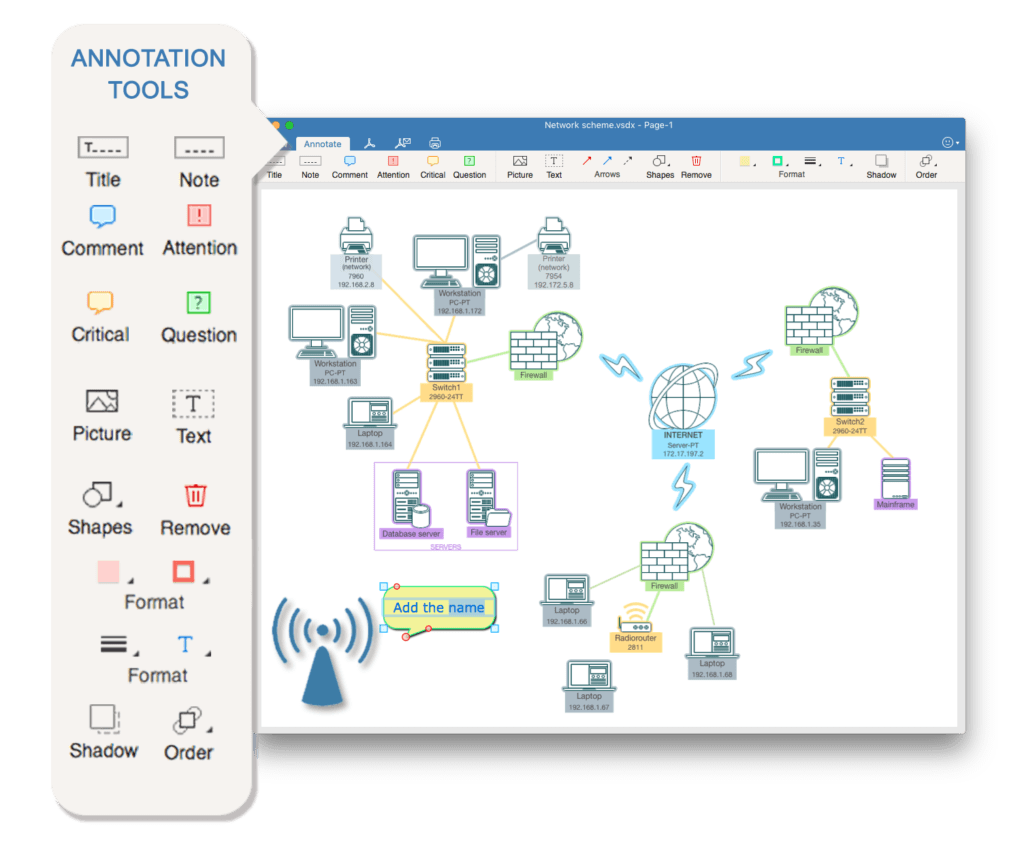
How can I share the modified document?
Since you opened a drawing of VSDX format, you can annotate it and save it back to VSDX for further editing in MS Visio on Windows.
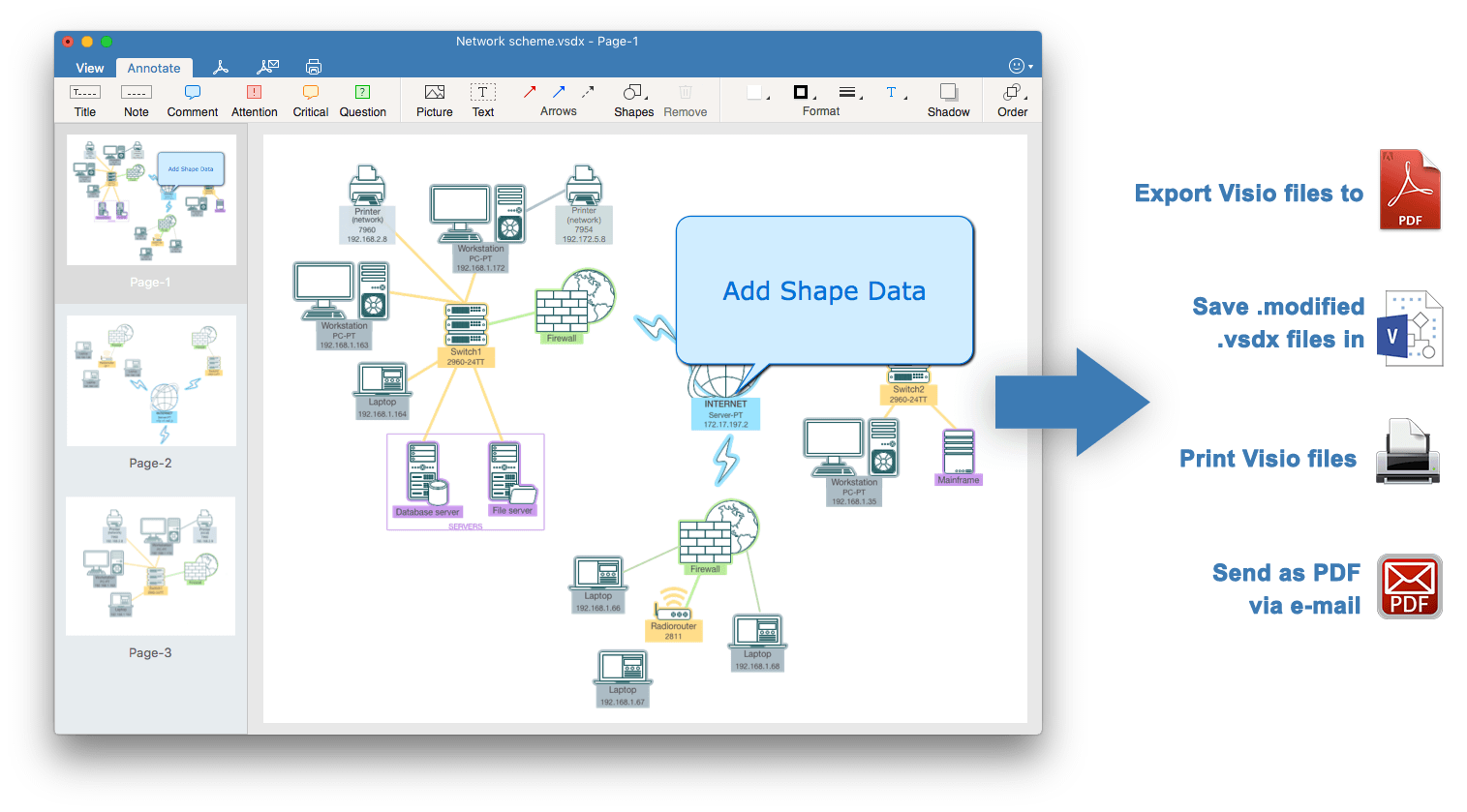
How to save the modified file in .vsdx?
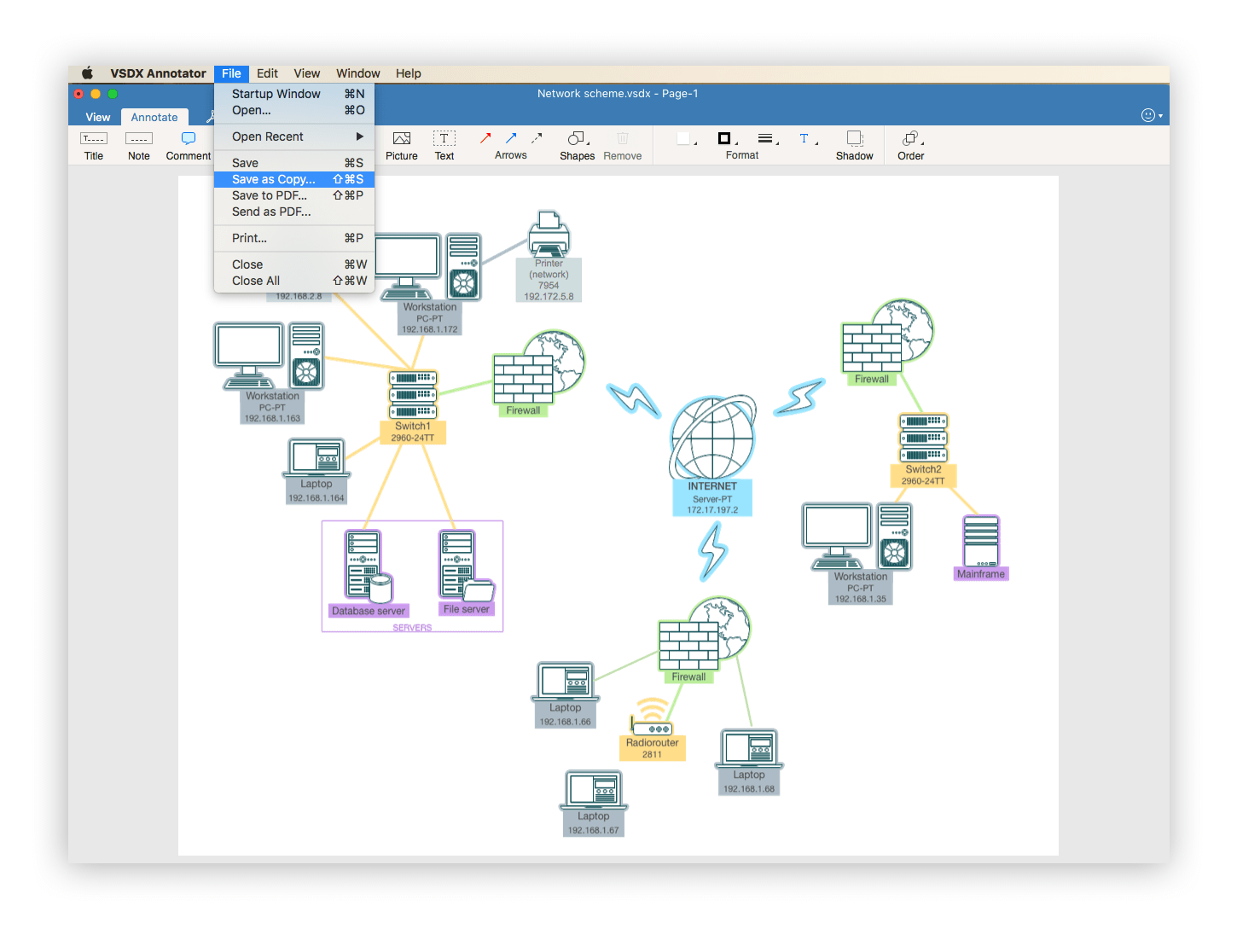
What about objects outside page boundaries?
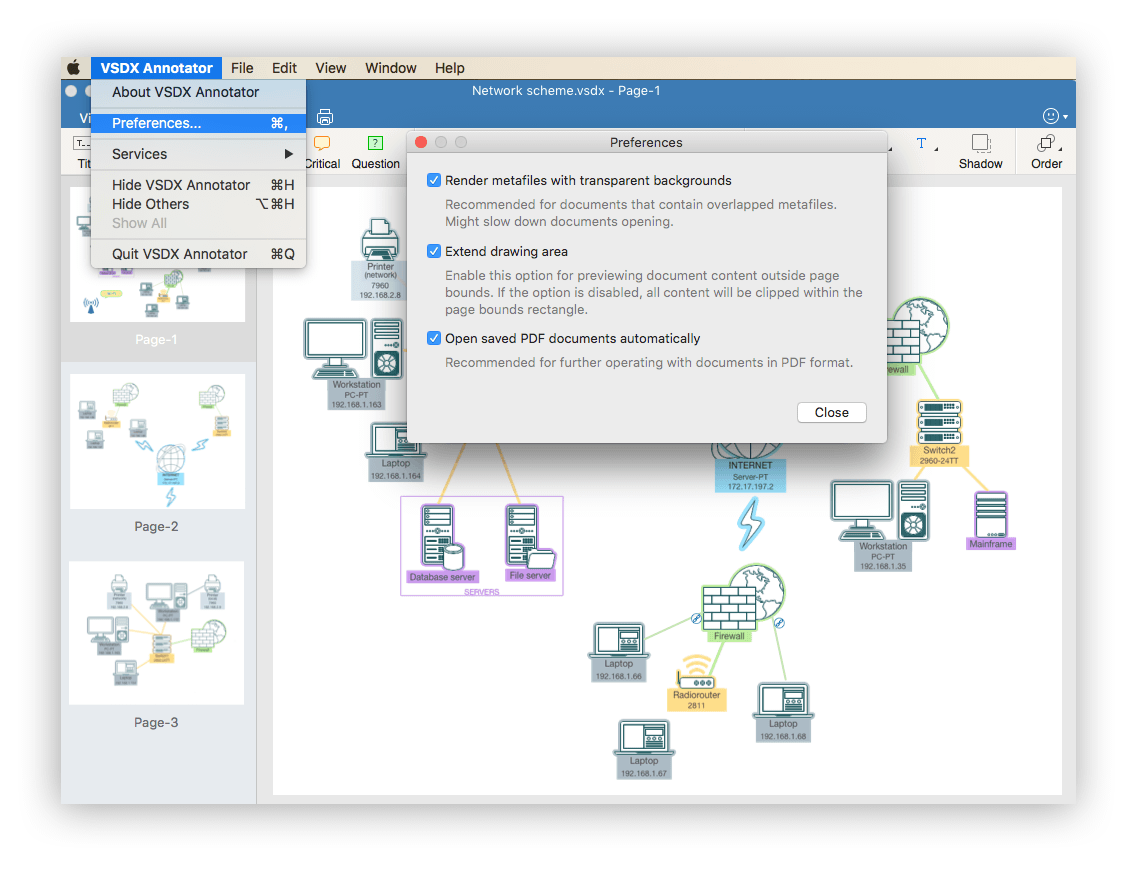
Does VSDX Annotator show layers?
Furthermore, you can view shape data, hyperlinks and guides.
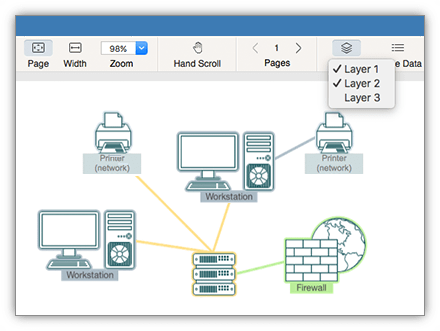
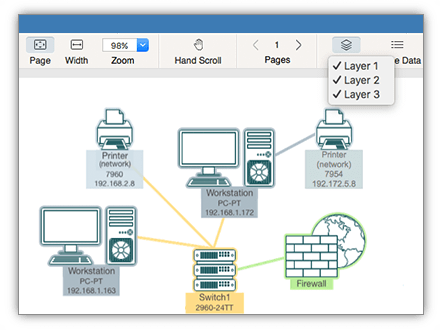
How to uninstall VSDX Annotator from my Mac?
Follow these steps to manually uninstall the app:
- Quit VSDX Annotator.
- Go to the Applications folder → remove the app into the Trash.
- In the Finder’s menu bar, click Go → Go to Folder → in the window that appears, type ~/Library, and hit Go.
- Within the Library folder, find and remove VSDX Annotator service files. Note: Depending on the version of the app you are using, you will need to find and remove different folders.
If you downloaded the app from the App Store, find and remove the following files:
- ~/Library/Application Scripts/com.nektony.vsdx-annotator
- ~/Library/Containers/com.nektony.vsdx-annotator
If you purchased the PRO version of the app from the App Store, find and remove these files:
- ~/Library/Application Scripts/com.nektony.vsdx-annotator
- ~/Library/Containers/com.nektony.vsdx-annotator
If you downloaded the app from the site, find and remove these files:
- ~/Library/Application Support/com.nektony.vsdx-annotator
- ~/Library/Application Support/VSDX Annotator
- ~/Library/Caches/com.nektony.vsdx-annotator
- ~/Library/Preferences/com.nektony.vsdx-annotator.plist
Once you have removed all the service files, empty your Trash bin to completely uninstall VSDX Annotator.