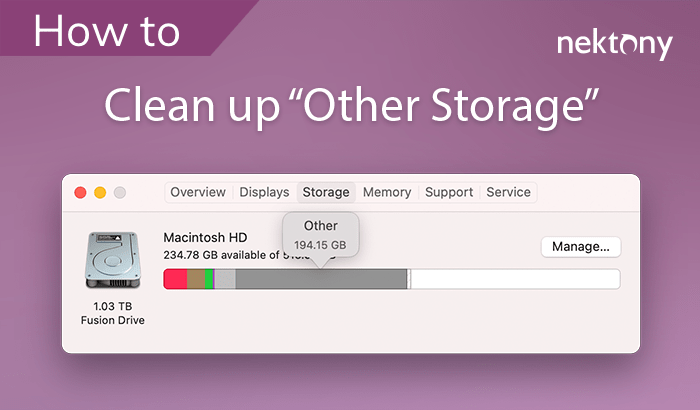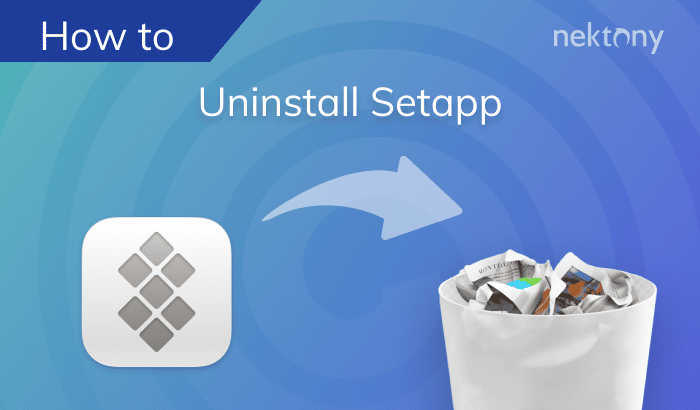There are two versions of BitTorrent for Mac – the classic version and the web version. Each of these products has its own support files. This article will explain how to completely uninstall BitTorrent Web with all of its support files. The same steps you can use to uninstall BitTorrent Classic.
Contents:
- What is BitTorrent and why remove it?
- How to uninstall BitTorrent manually
- How to remove BitTorrent using App Cleaner & Uninstaller
- FAQs
What is BitTorrent and why remove it?
BitTorrent is a peer-to-peer file-sharing service that allows users to distribute and download large files by connecting directly to each other, rather than relying on a central server.
Despite the popularity of streaming services, BitTorrent continues to be widely used — with over 100 million monthly active users worldwide as of 2023.
However, despite its legitimate uses, there are several reasons why you might consider removing BitTorrent from your Mac:
- System’s security risks. Some versions of BitTorrent have been reported to bundle adware or potentially unwanted programs (PUPs).
- Privacy concerns. Using BitTorrent exposes your IP address to other users in the network, which can be a privacy issue.
- Mac performance impact. BitTorrent consumes significant system resources and bandwidth, potentially slowing down your Mac.
How to uninstall BitTorrent manually
The manual method of BitTorrent uninstallation means that you will have to manually find and remove its support files. By default, these files are hidden. We will show you how to find all of the BitTorrent’s support files and not to leave its unwanted remaining files on your Mac.- Quit BitTorrent if it’s opened.
- Go to the Applications folder and delete BitTorrent from there.
- In Finder, press Sift+Command+G (⌘+⇧+G) to open the “Go to the Folder” panel.
- Navigate to the ~/Library folder, where applications store their support files. For this, type ~/Library in the search field and press Return.
- Here in the Library folder, remove all items related to BitTorrent. Check the following directories for BitTorrent support files.
- As soon as you remove all the service files of BitTorrent, empty the Trash.
- Restart your Mac.
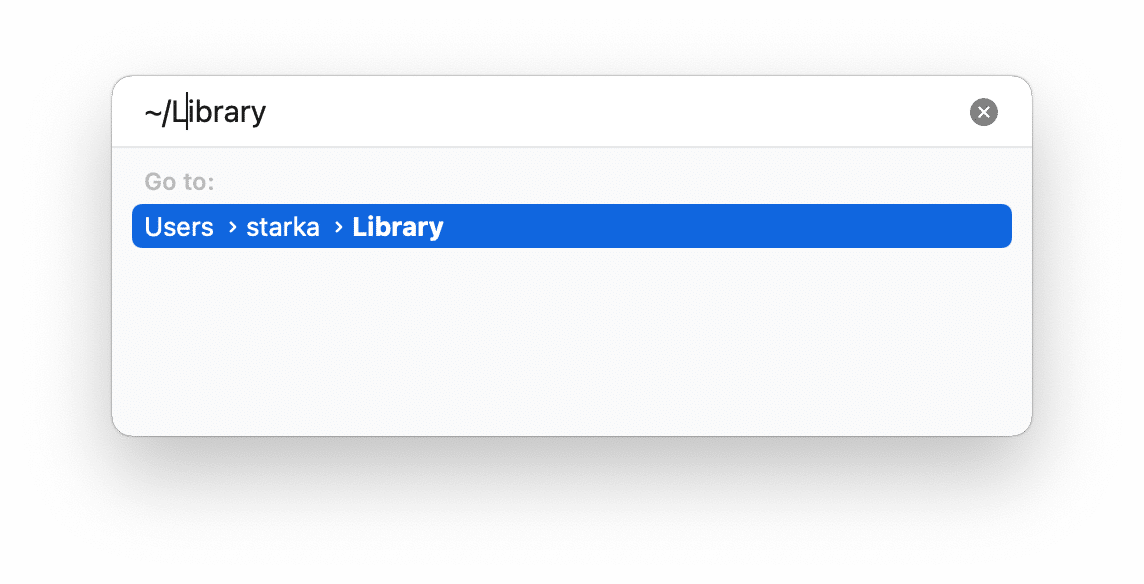

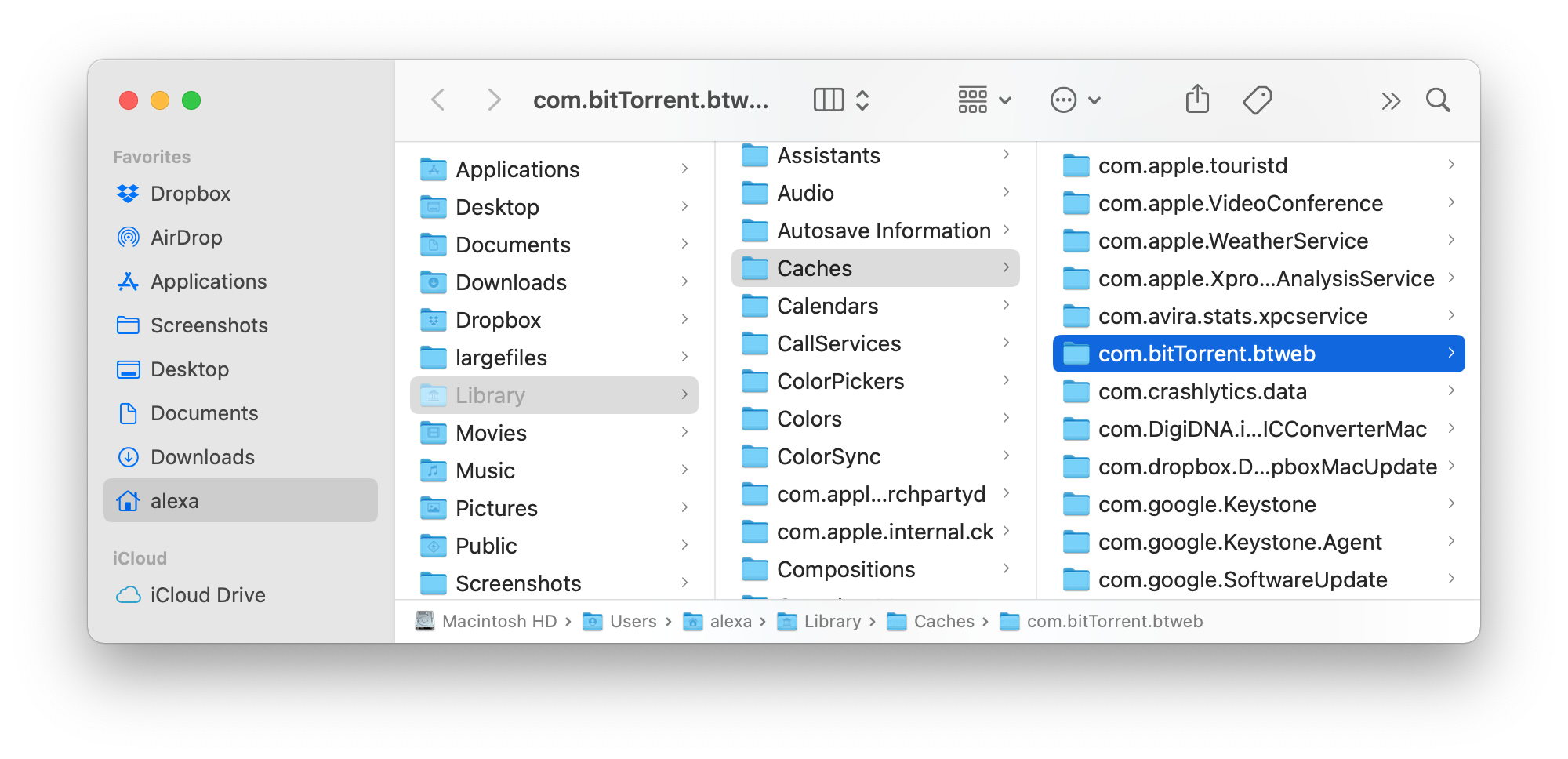
How to uninstall BitTorrent using App Cleaner & Uninstaller
App Cleaner & Uninstaller will help you remove BitTorrent from your Mac completely and in just a few clicks. It automatically finds all the service files of each application installed on a Mac. You can also use this tool to check your Mac for the remaining files of already removed applications.- Launch App Cleaner & Uninstaller.
- Select BitTorrent from the list of apps.
- Click the Remove button.
- Confirm the uninstallation.
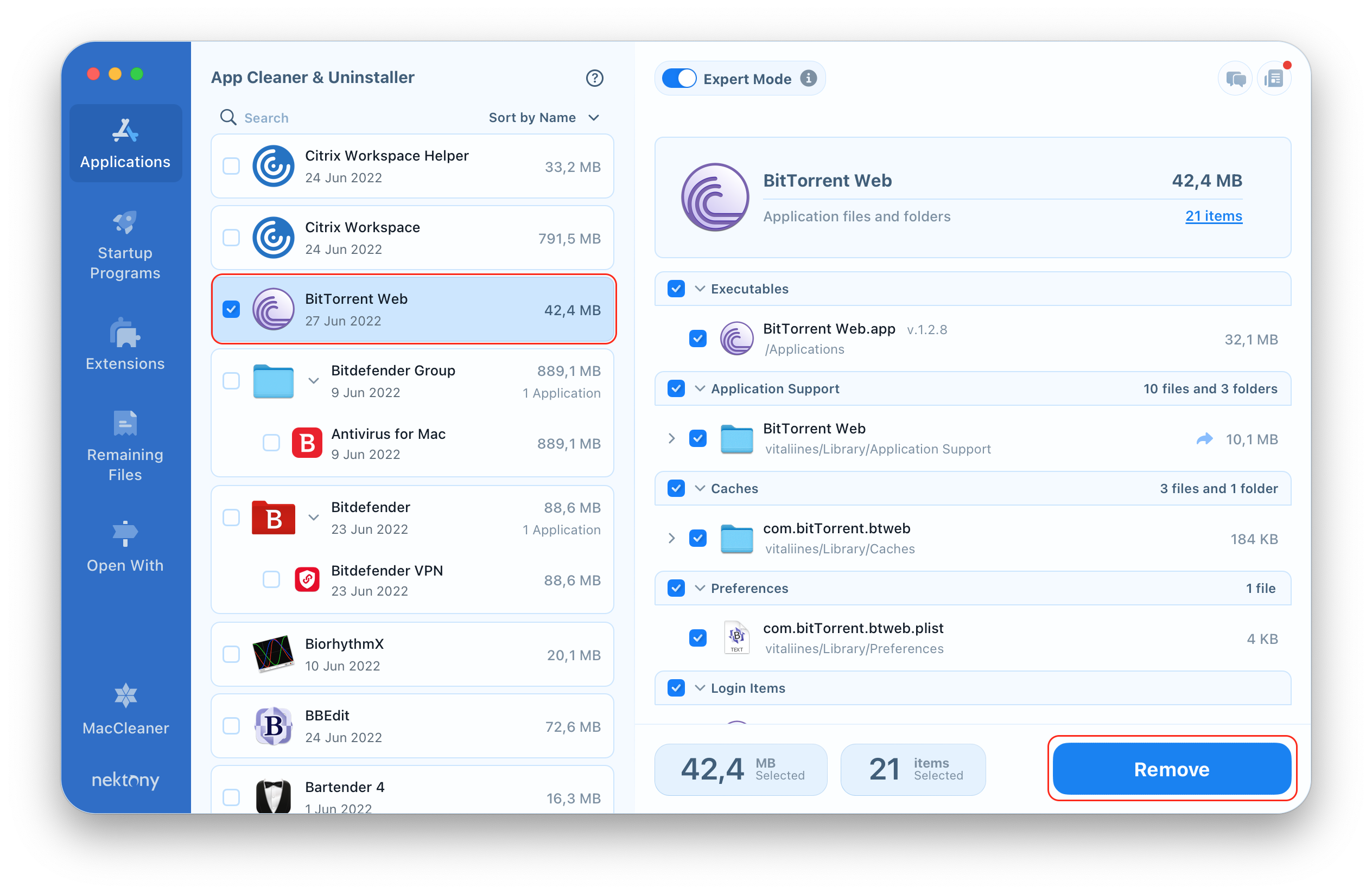
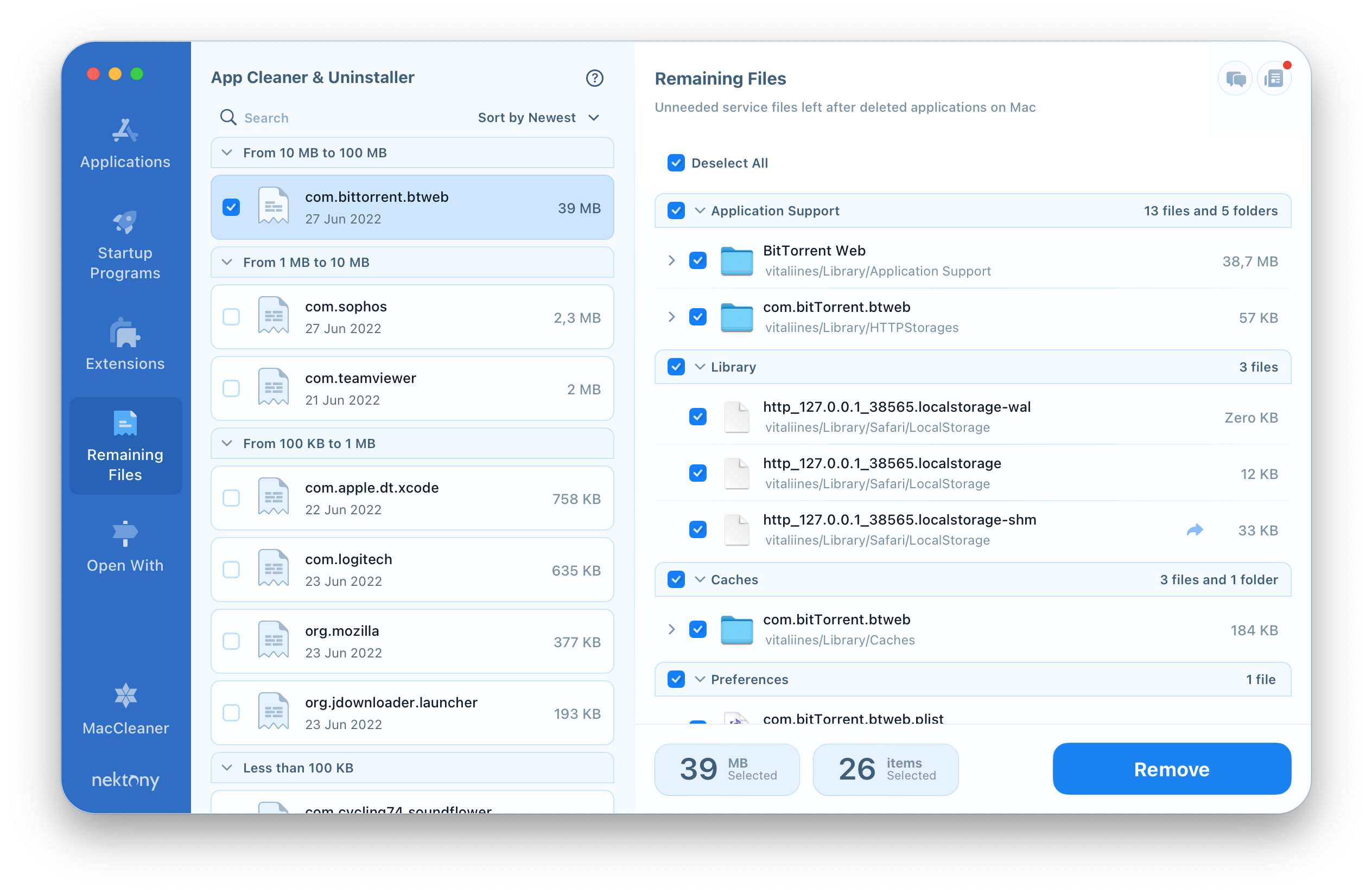
FAQs
Is BitTorrent safe for Mac?
The BitTorrent application itself is safe to install on Mac. However, you should be careful when downloading and opening files that might attack your system.
Is BitTorrent illegal?
BitTorrent is a legitimate file transferring software. Torrenting itself is legal. However, downloading files without copyrights is illegal.
How do I install BitTorrent on my Mac?
You can download the BitTorrent installation files from the official website.
How Do I stop BitTorrent from opening on Mac startup?
To stop BitTorrent from opening on startup, follow these steps:
- Open BitTorrent and go to its settings.
- Go to the General tab.
- Uncheck the option Start BitTorrent when I start my Mac.
How do I completely uninstall BitTorrent from my Mac?
Use App Cleaner & Uninstaller to completely remove BitTorrent from your Mac.