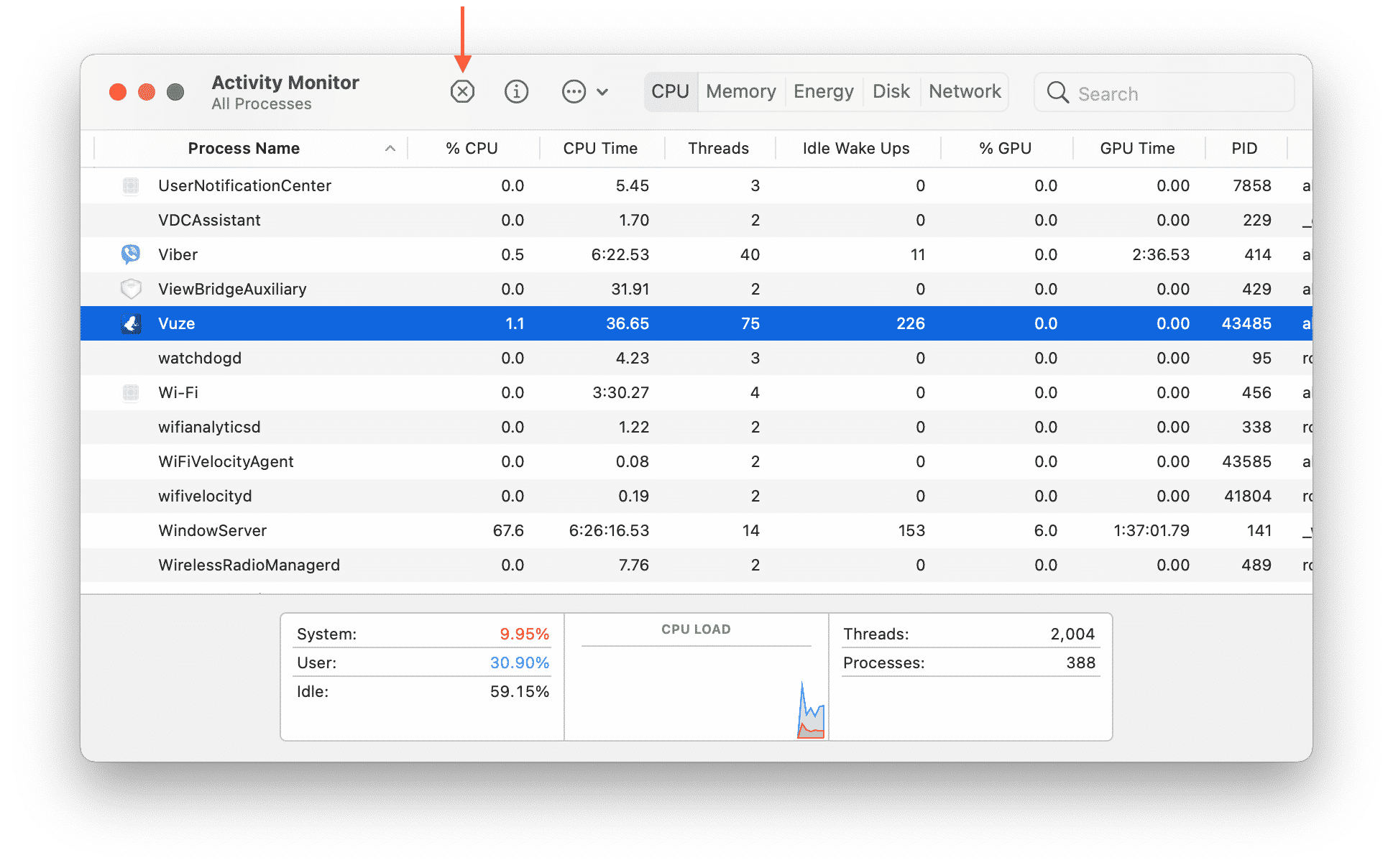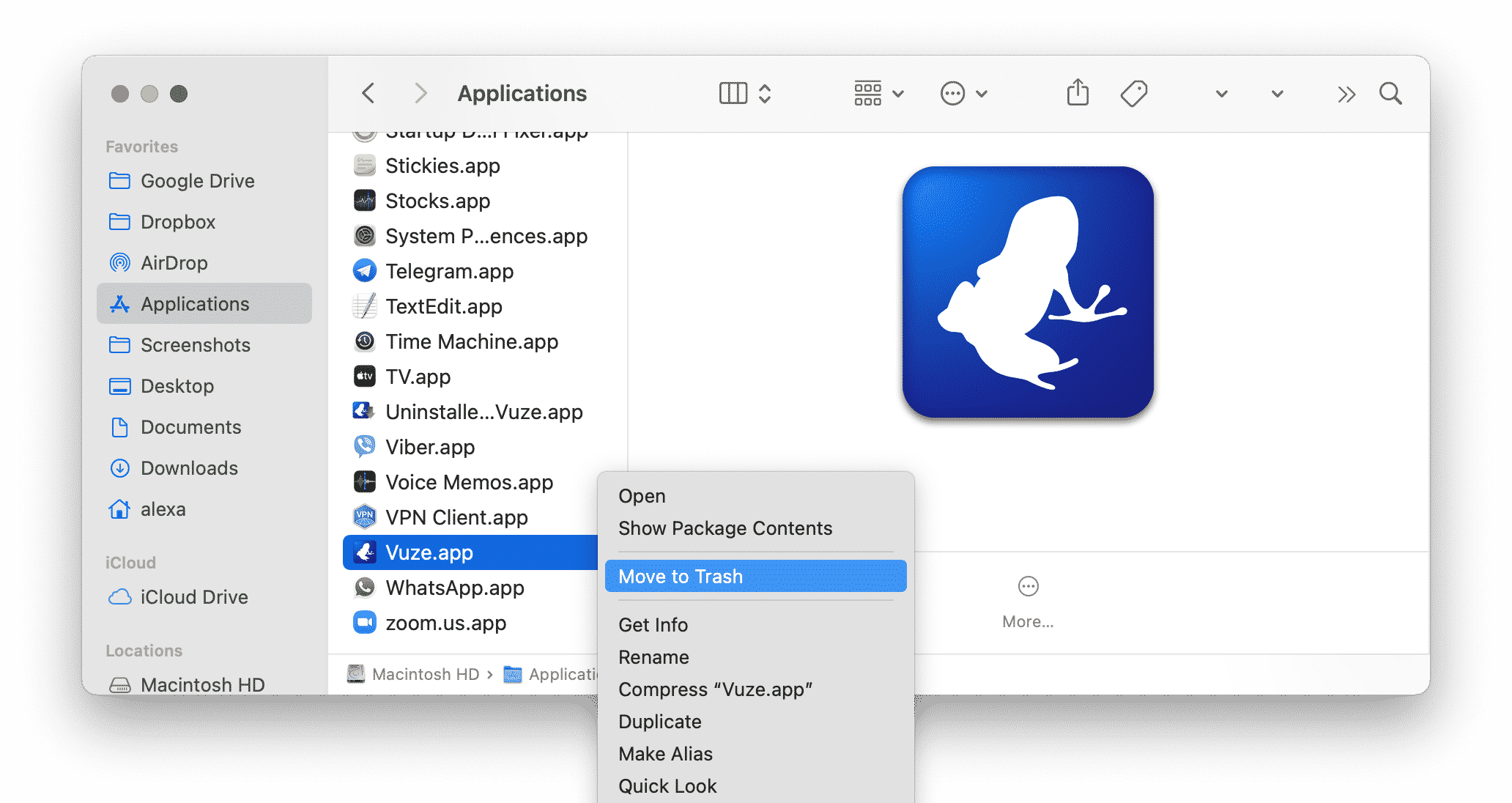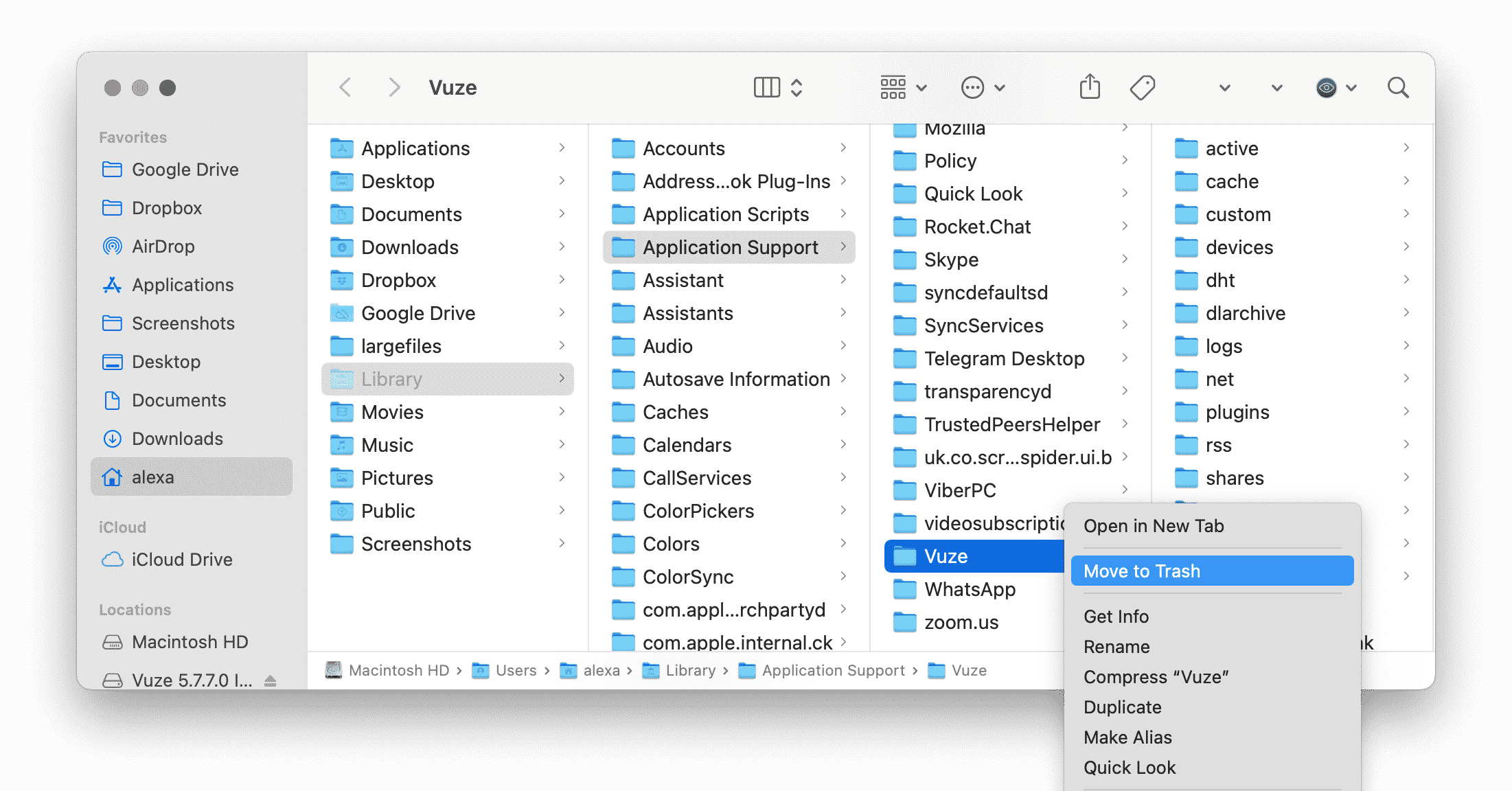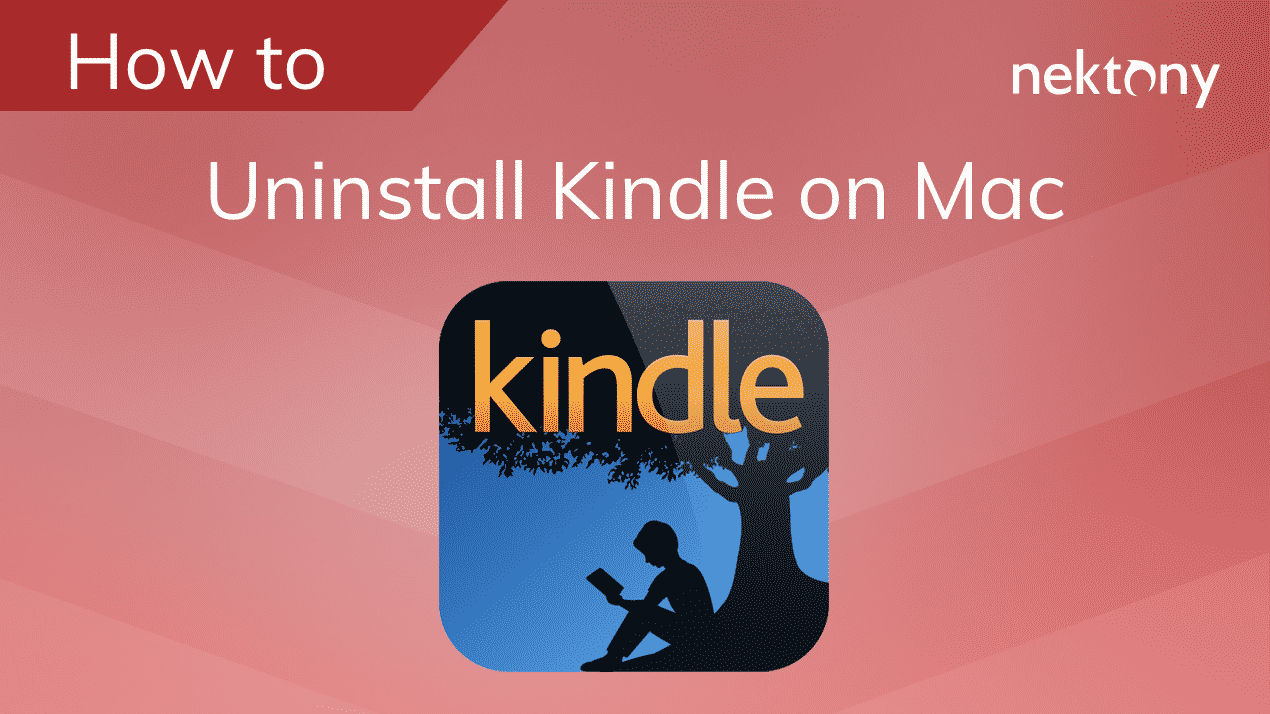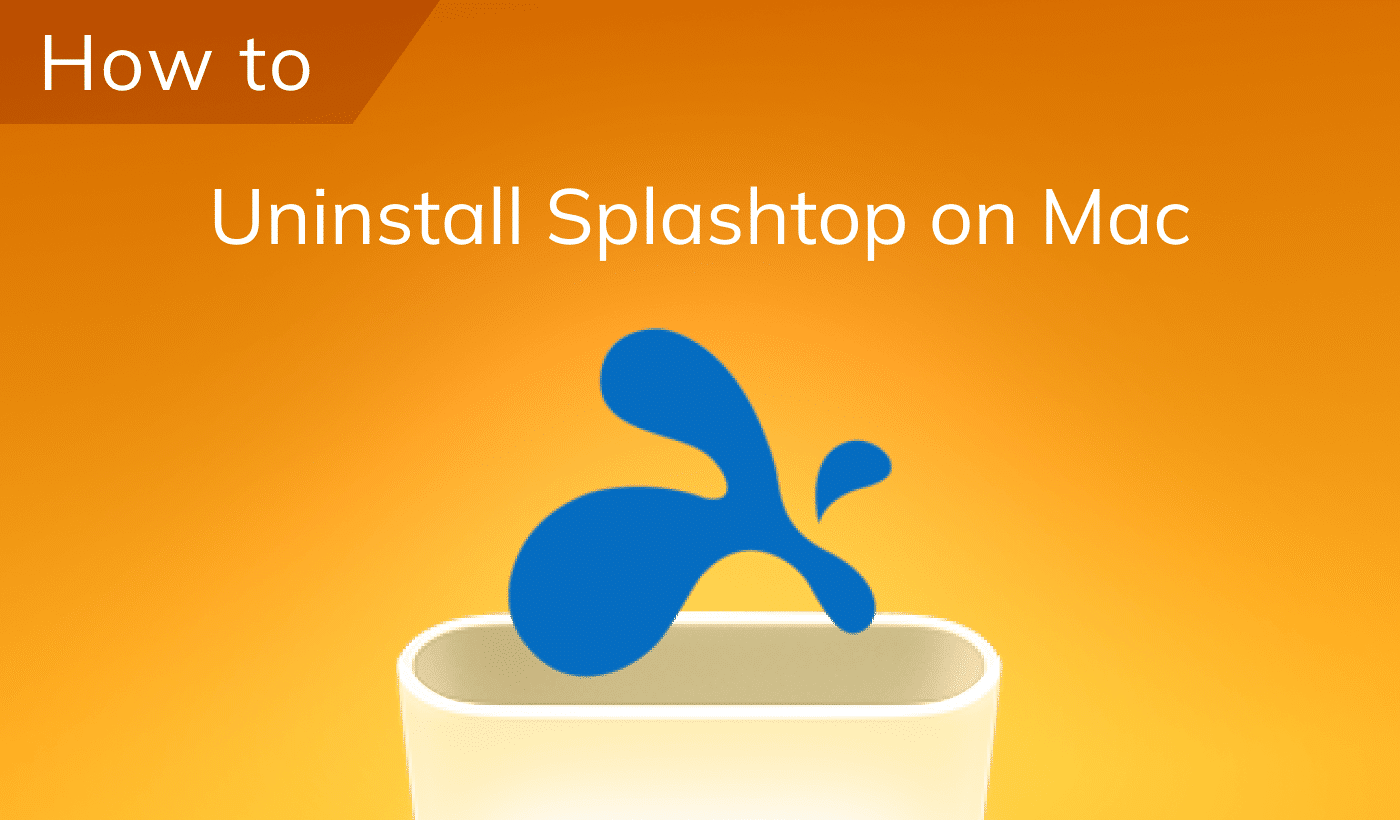In this article, we will explain to you how to correctly and completely uninstall Vuze from your Mac. Please, don’t just drag and drop the app into your Trash, this type of application removal on a Mac is incorrect and leaves junk files on your disk.
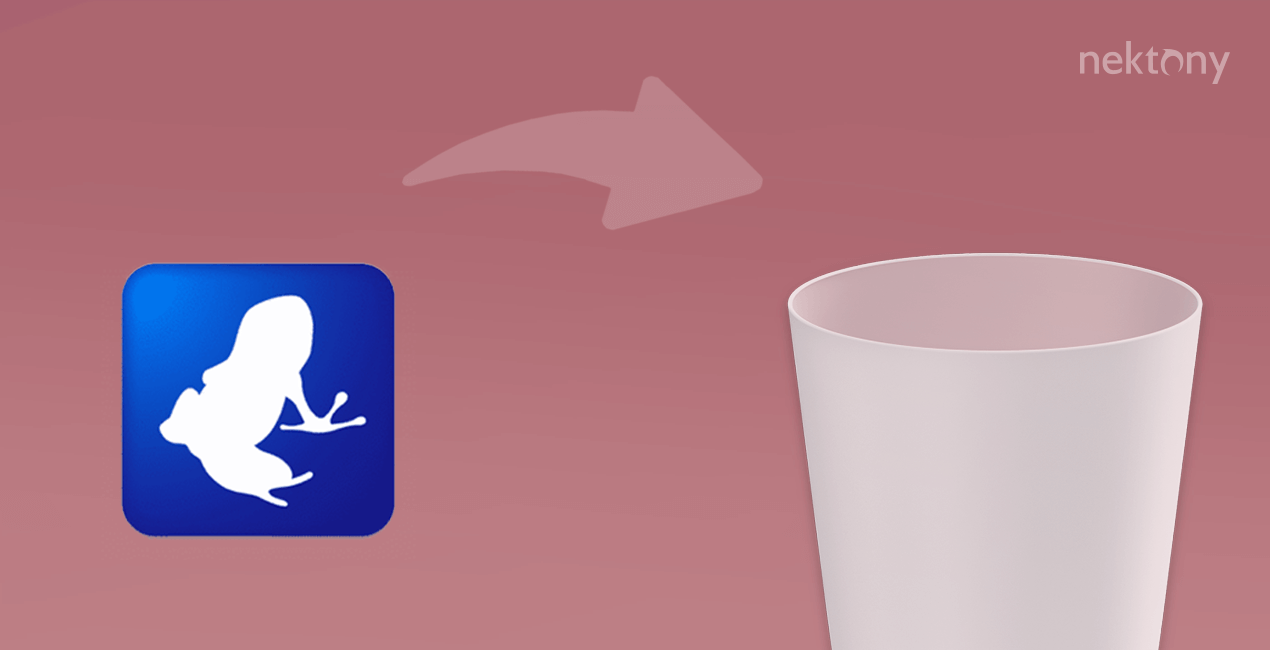
Contents:
- What is Vuze and is it safe to use on Mac?
- How to manually uninstall Vuze from Mac.
- How to uninstall Vuze using App Cleaner & Uninstaller.
The methodology used in the article to uninstall Vuze from Mac:
- To completely uninstall Vuze from Mac you have to delete both its executable file and all its support files.
- Before writing this article, we checked https://www.vuze.com/ for uninstalling instructions and found no support information.
- We used App Cleaner & Uninstaller and a free tool from Nektony called Funter to check Mac for Vuze’s support files.
- In this article, we will provide a guide on how to manually and automatically find and remove the application’s leftovers.
What is Vuze and is it safe to use on Mac?
Vuze is a BitTorrent application that allows users to download and share videos, music, documents and any other type of content. The Vuze application is generally considered to be safe and malware-free. However, the files you download may contain malicious links so you should be careful when opening unverified files. If you need to reinstall or uninstall Vuze from your Mac, make sure that you have removed all its support files from your disk.
How to manually uninstall Vuze from Mac
Please follow each step from this guide and don’t miss any steps below to uninstall Vuze completely and safely:
- Quit Vuze and close all processes running in the background. For this, you can use a default Apple application called Activity Monitor.
- Go to the Applications folder and remove Vuze from there.
- Find and remove service files of Vuze and Just Cloud. By default, they should be stored in the ~/Library folder. To open this folder in Finder press the Command+Shift+G shortcut → navigate the ~/Library location.
- Here, check the following directories to find Vuze’s support files:
- ~/Library/Application Support/Vuze
- ~/Library/Caches/com.azureus.vuze
- ~/Library/Saved Application State/com.azureus.vuze.savedState
- ~/Library/Preferences/com.azureus.vuze.plist
- ~/Library/Cookies/com.azureus.vuze.binarycookies
- After deleting all unneeded service files of Vuze, empty the Trash and restart your Mac.
If you are not sure that you removed all the service files of Vuze and JustCloud, use a special utility called App Cleaner & Uninstaller to automatically find and remove all the support files of the previously removed apps.
Uninstall Vuze from Mac using App Cleaner & Uninstaller
App Cleaner & Uninstaller is a free application, that allows you to completely uninstall programs with all their support files. Even if you have already removed an application to Trash, you can automatically find and remove its support files using the Remaining Files option of App Cleaner & Uninstaller.
Steps on how to completely uninstall Vuze from Mac:
- Quit Vuze.
- Open App Cleaner & Uninstaller.
- Select Vuze from the list of apps and click on Remove.
- Confirm the removal.
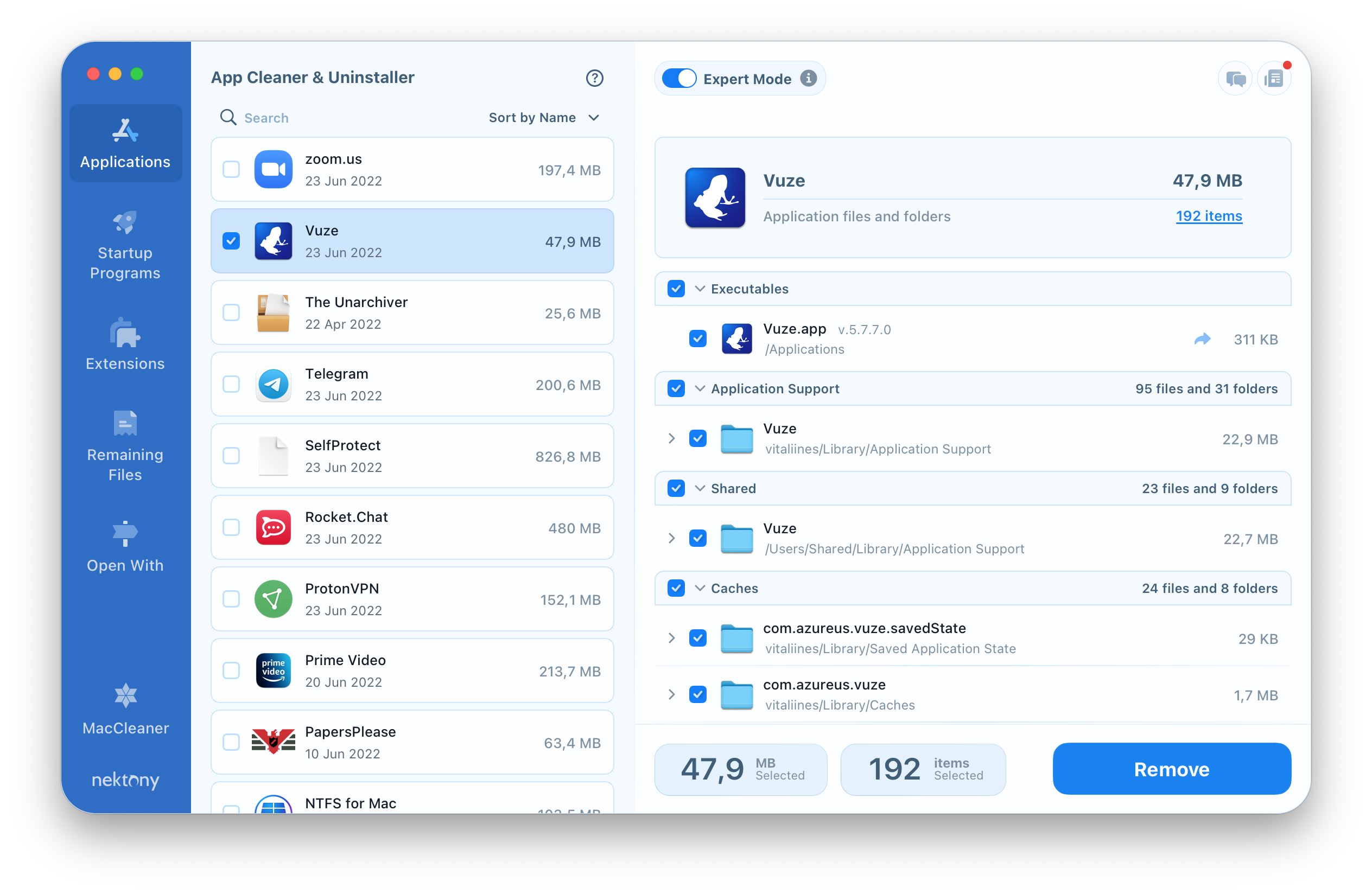
If you have already uninstalled Vuze using the manual method, check your Mac for Vuze’s remaining files. For this switch to the Remaining Files tab from the sidebar.
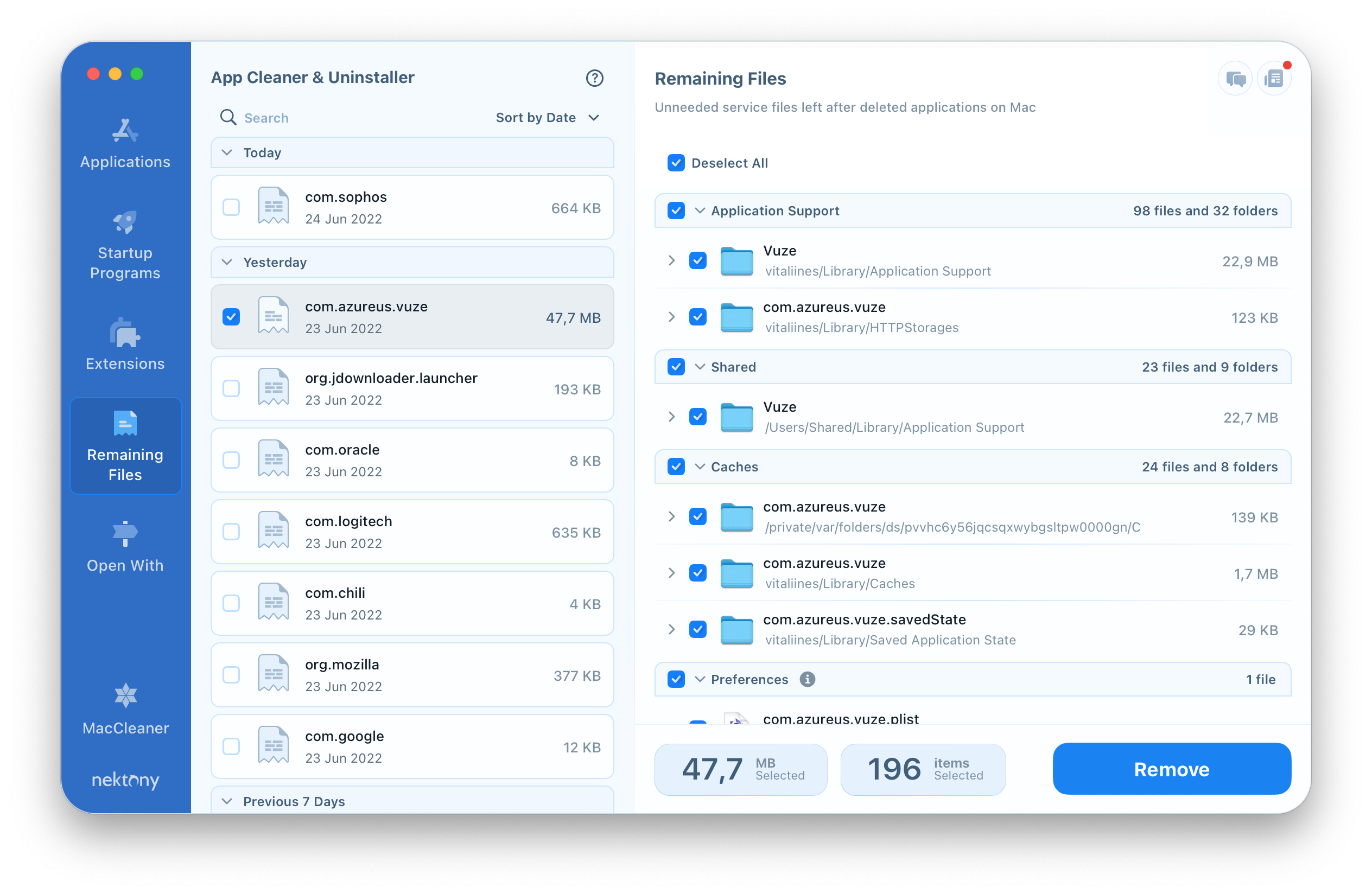
You can try out App Cleaner & Uninstaller absolutely for free with our trial!