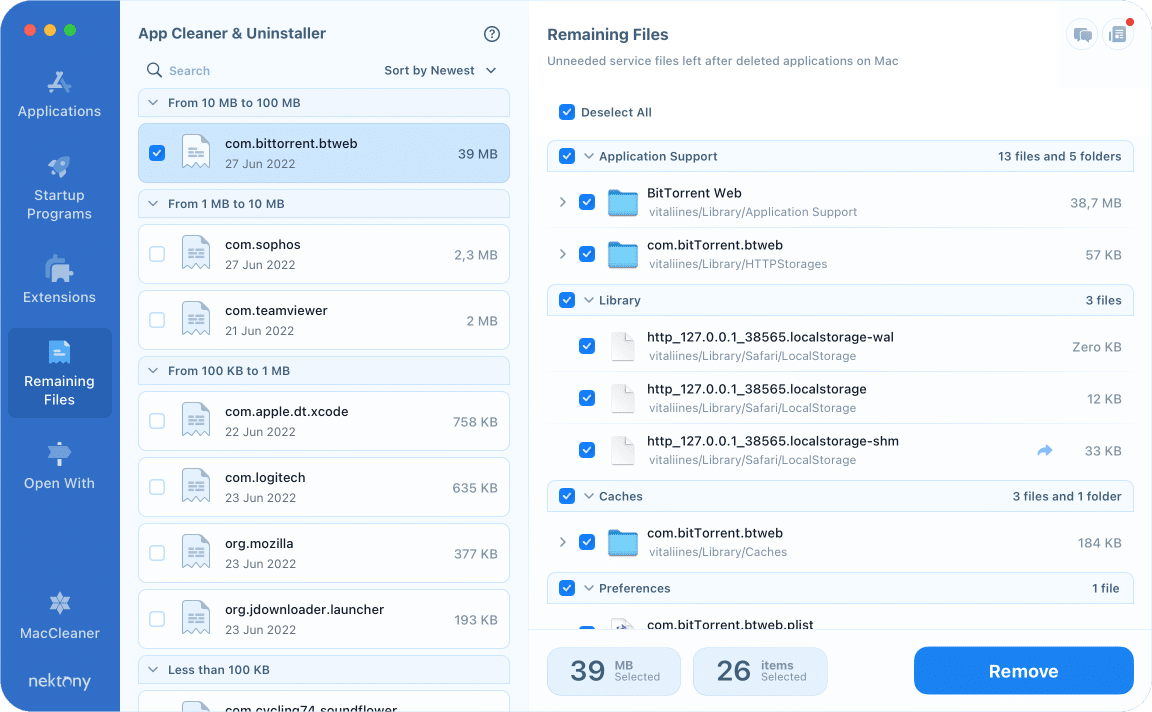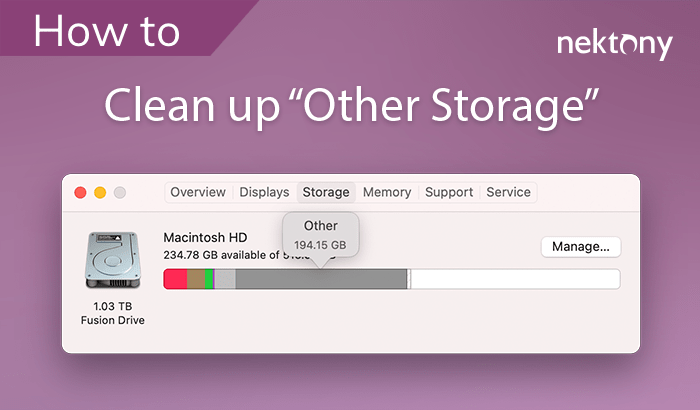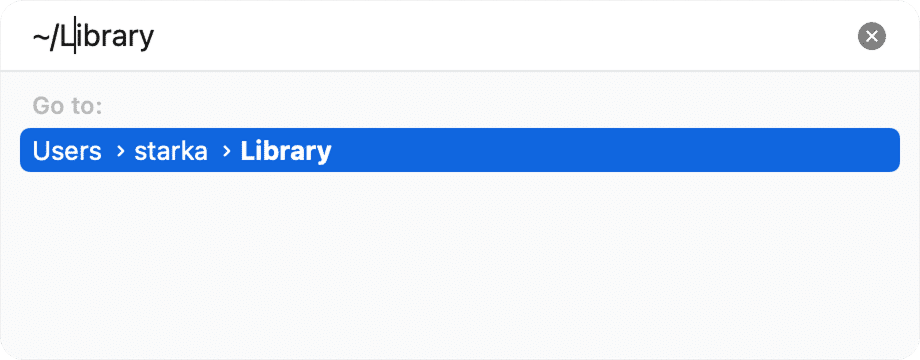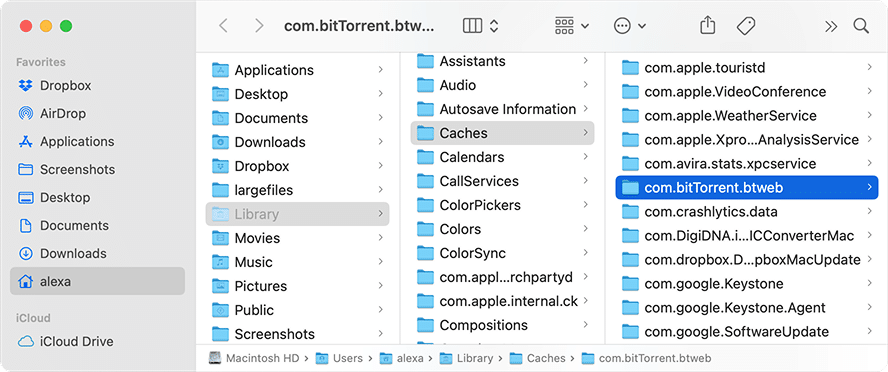April 15, 2025
Uninstall BitTorrent from Mac completely
There are two versions of BitTorrent for Mac – the classic version and the web version. Each of these products has its own support files. This article will explain how to completely uninstall BitTorrent Web with all of its support files. The same steps you can use to uninstall BitTorrent Classic.
What is BitTorrent and why remove it?
BitTorrent is a peer-to-peer file-sharing service that allows users to distribute and download large files by connecting directly to each other, rather than relying on a central server.
Despite the popularity of streaming services, BitTorrent continues to be widely used — with over 100 million monthly active users worldwide.
However, despite its legitimate uses, there are several reasons why you might consider removing BitTorrent from your Mac:
- System’s security risks. Some versions of BitTorrent have been reported to bundle adware or potentially unwanted programs (PUPs).
- Privacy concerns. Using BitTorrent exposes your IP address to other users in the network, which can be a privacy issue.
- Mac performance impact. BitTorrent consumes significant system resources and bandwidth, potentially slowing down your Mac.
How to uninstall BitTorrent manually
The manual method of BitTorrent uninstallation means that you will have to manually find and remove its support files. By default, these files are hidden. We will show you how to find all of the BitTorrent’s support files and not to leave its unwanted remaining files on your Mac.
- Quit BitTorrent if it’s opened.
- Go to the Applications folder and delete BitTorrent from there.
- In Finder, press Command+Shift+G.
- Navigate to the folder, where applications store their support files. For this, type
~/LibraryCopy
in the search field and press Return.~/LibraryCopy
- Here in the Library folder, remove all items related to BitTorrent. Check the following directories for BitTorrent support files.
~/Library/Application Support/uTorrent WebCopy
~/Library/Caches/com.bitTorrent.utwebCopy
~/Library/Preferences/com.bitTorrent.utweb.plistCopy
~/private/var/folders/I8/p97z_hq9581b6b36ps1b824h0000gq/C/com.bittorrent.utwebCopy
- As soon as you remove all the service files of BitTorrent, empty the Trash.
- Restart your Mac.
BitTorrent will be completely uninstalled from your Mac.
Note:
Sometimes applications can spread their support files all over your disk. It might be quite hard and confusing to find all the remaining files. That’s why we recommend that you uninstall applications from Mac with a special utility called App Cleaner & Uninstaller.
How to uninstall BitTorrent using App Cleaner & Uninstaller
App Cleaner & Uninstaller will help you remove BitTorrent from your Mac completely and in just a few clicks. It automatically finds all the service files of each application installed on a Mac. You can also use this tool to check your Mac for the remaining files of already removed applications.
- Download and launch App Cleaner & Uninstaller.
- Select BitTorrent from the list of apps.
- Click the Remove button.
- Confirm the uninstallation.
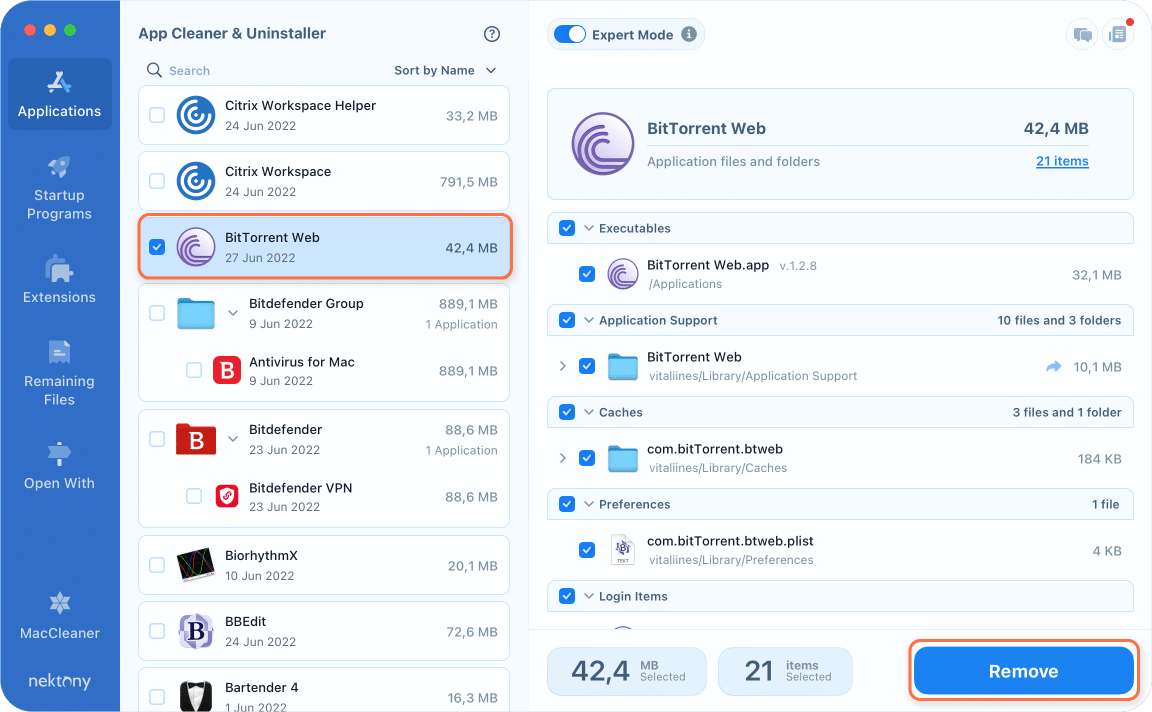
If you have already removed BitTorrent manually, go to the Remaining Files section to find its leftover files.