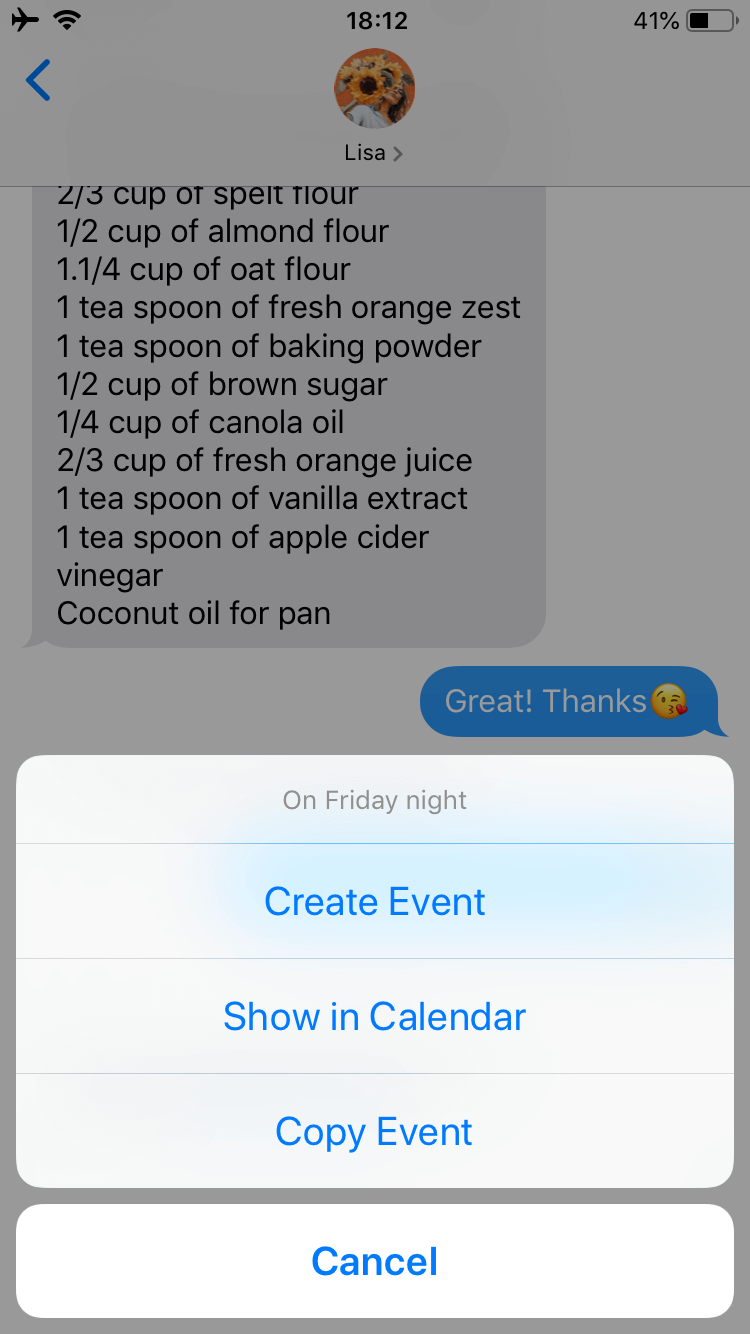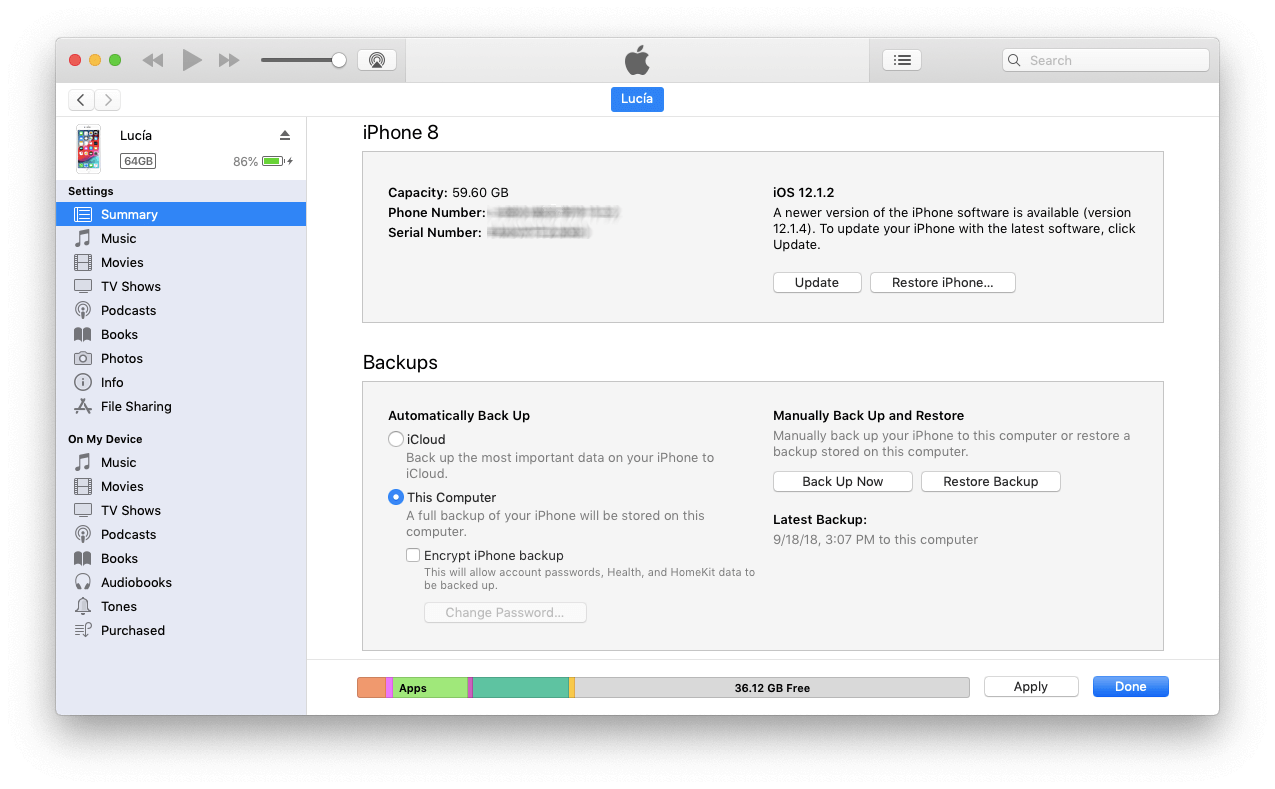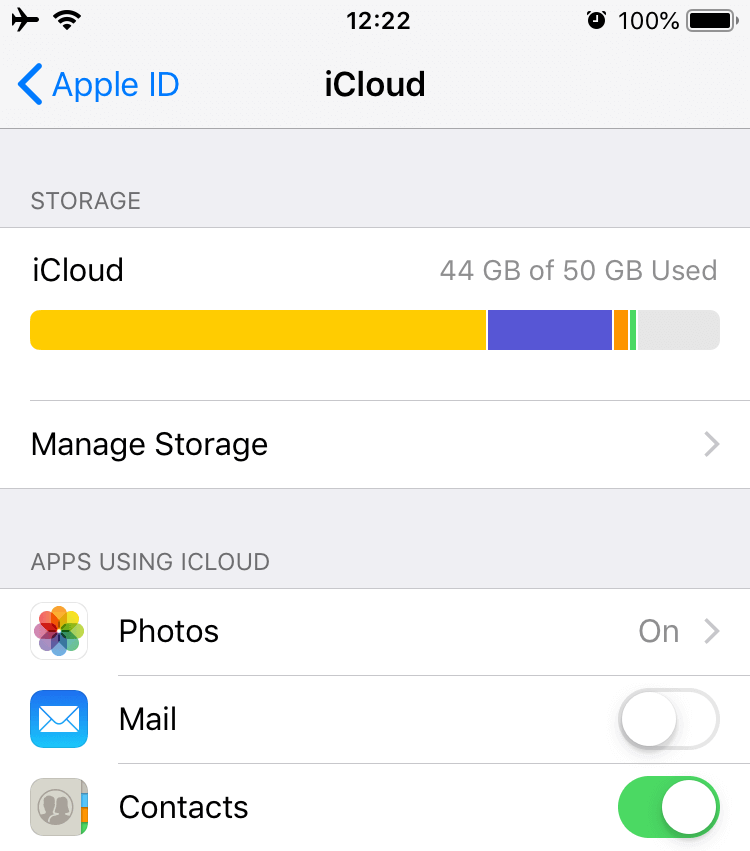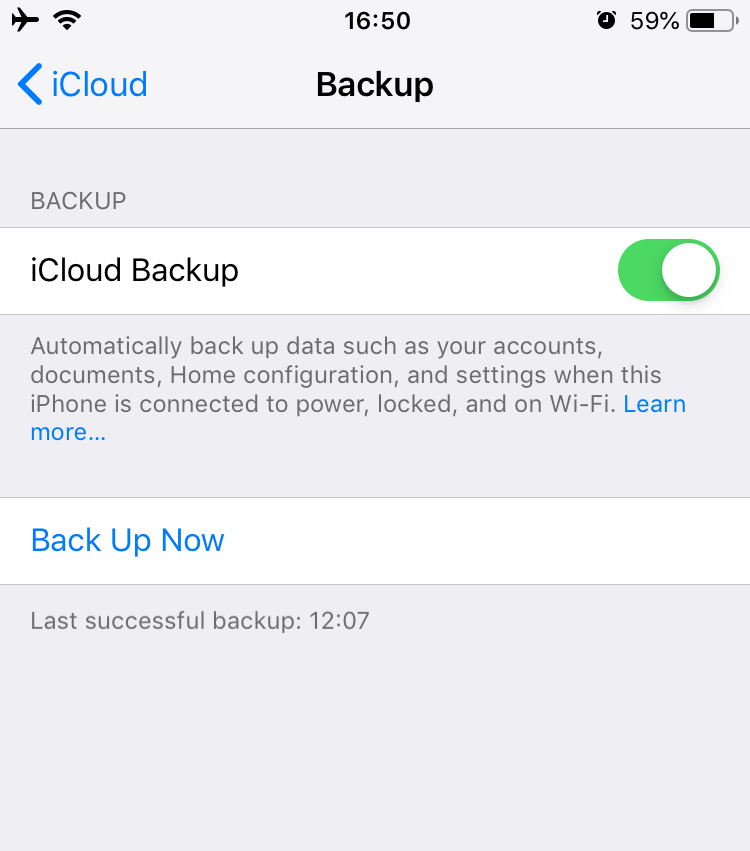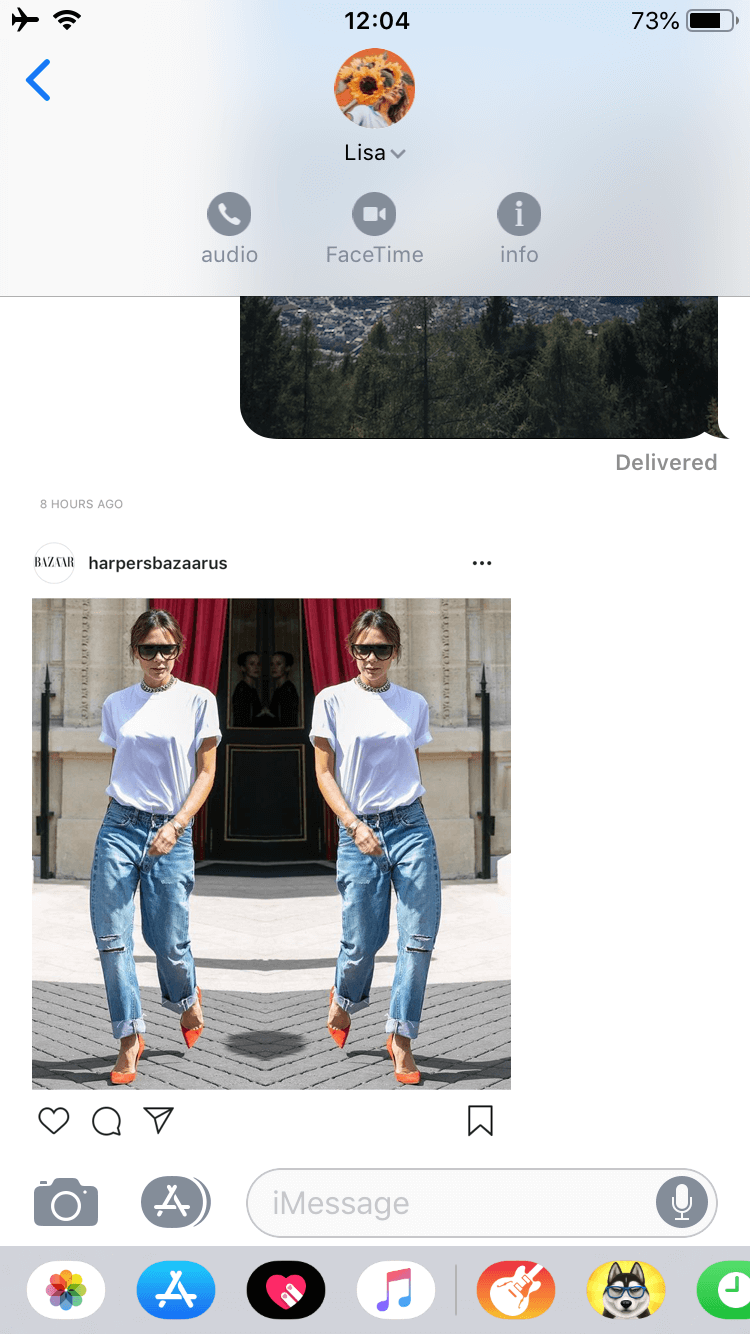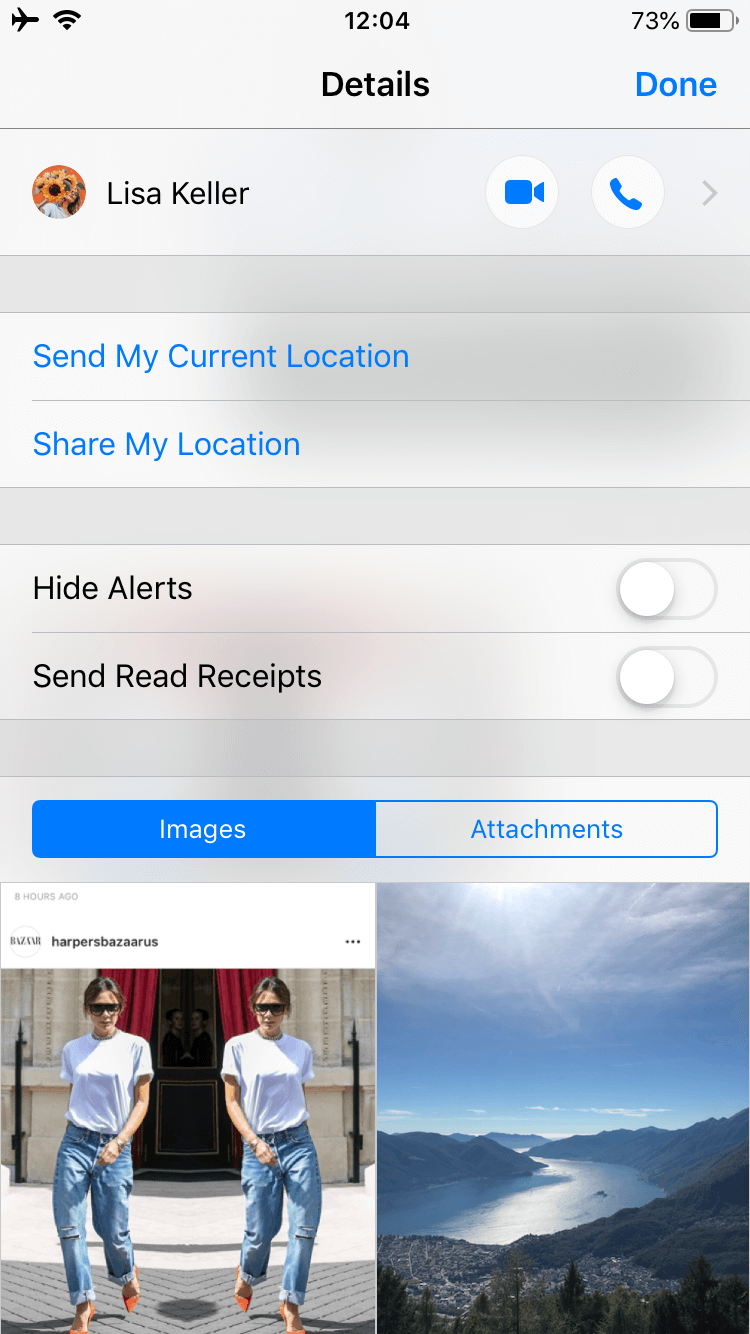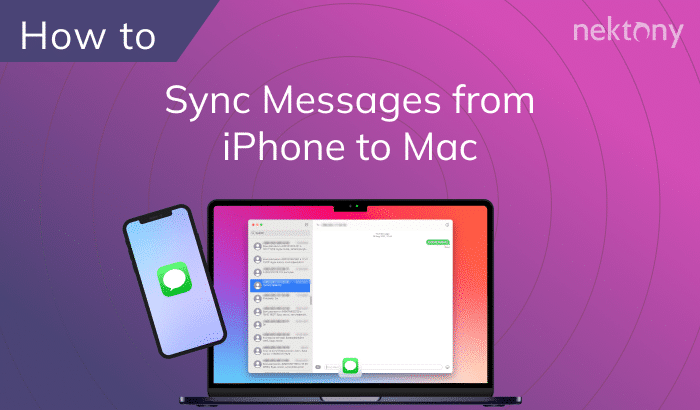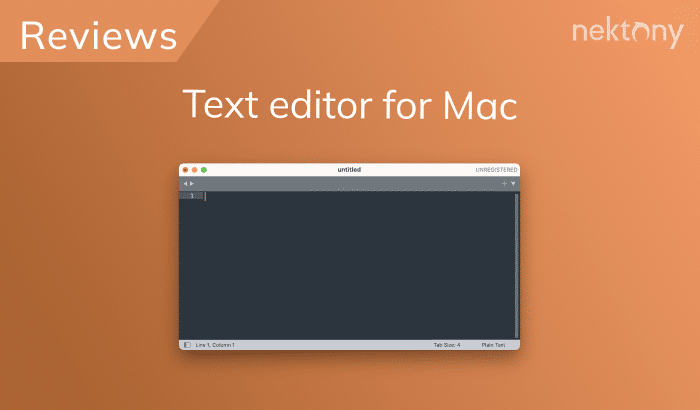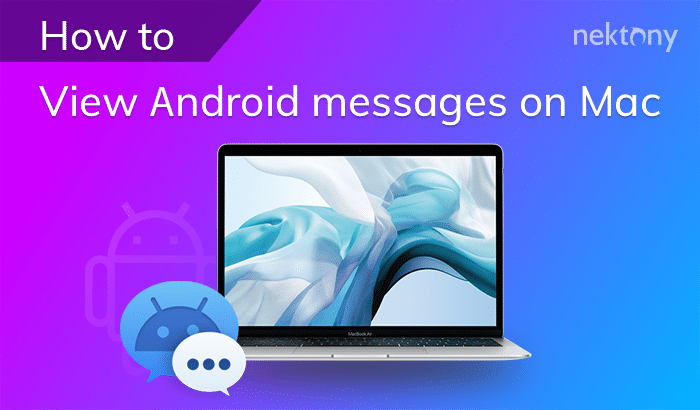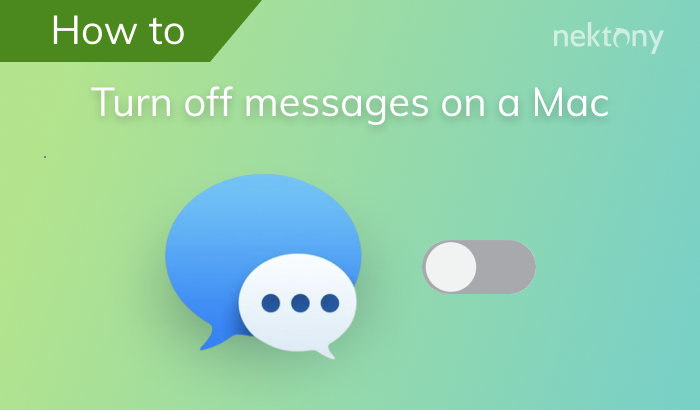Today it’s hard to imagine our life without mobile phones. We daily communicate with others via calls, text messages, photos, videos, and documents. In some situations, you may need to save certain iPhone messages, including media files contained within them. Managing files on a computer is easy. But what about iPhone text messages? In this post, we will look at how to save text messages from the iPhone messaging app.
Contents:
- How to save text messages from an iPhone to email.
- How to save text messages from an iPhone to Mac.
- How to transfer text messages to a new iPhone.
- How to save photos from text messages on an iPhone.
- How to download text messages from iPhone.
Before we start
You might have tons of unnecessary similar photos and large media files on your iPhone. Duplicates and similar images can significantly reduce your storage space. Phone Cleaner for Media Files will help you free up space on your iPhone by allowing you to quickly get rid of similar photos and detect and delete large unused media files in your Photos library.
Phone Cleaner for Media Files
How to save text messages from iPhone to email
One of the methods of saving important messages on your iPhone is to use email. You can easily get access to your mail client from any device using your login and password. In this way, you can send an email with an important message from your iPhone and use it later on a computer or a tablet. This method works best for individual items that need to be transferred. It may take a fair amount of time because you will have to copy and paste every single iPhone message. For this, follow the next steps:
- Open the Messages app → select a particular message → touch and hold your finger on it until you see the popup menu → tap Copy.
- Open the Mail app or a webmail client on the iPhone → create a new email → tap on the blank field and select Paste → Send an email to save text messages from iPhone.
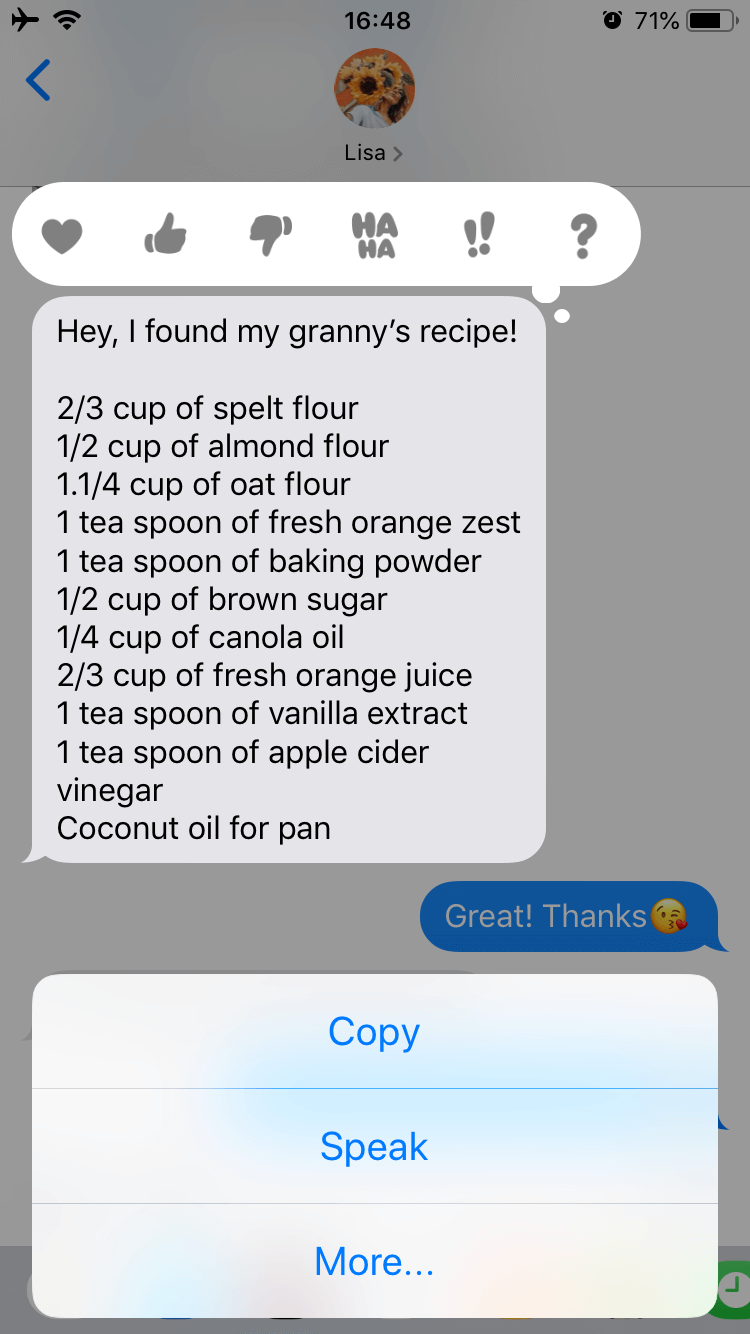
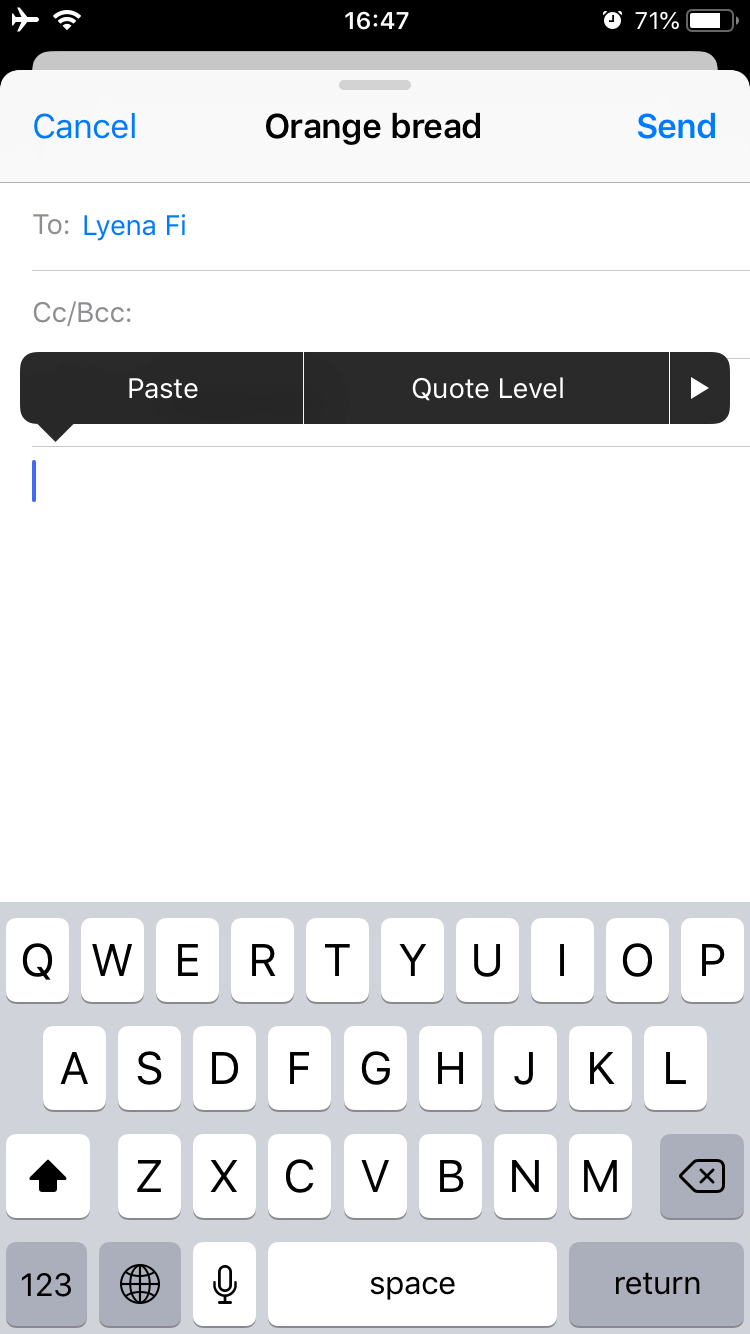
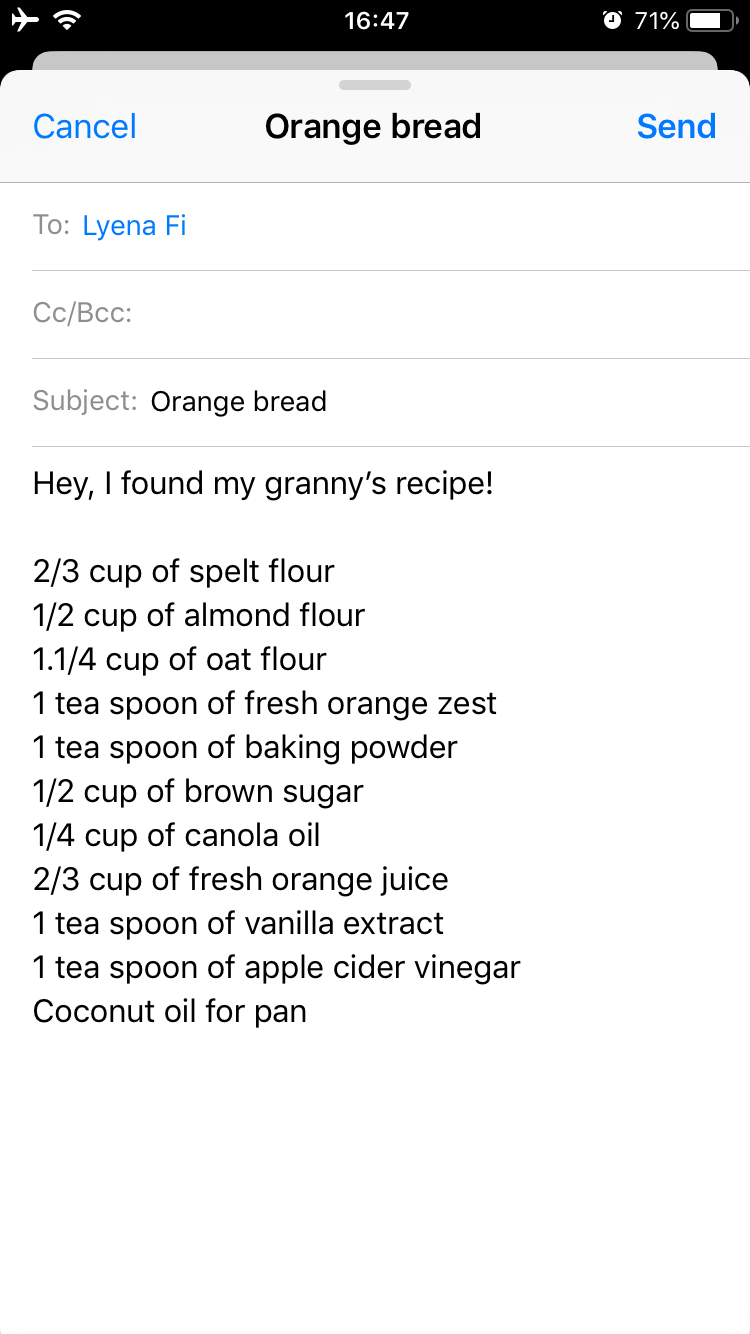
If you want to save part of a message, like information related to an upcoming event, follow the next steps:
- Open the Messages application → tap on the right message → you will see that the date and time are underlined → tap on this data and the popup menu appears → select one of the options you need: Create Event, Show in Calendar or Copy Event.
- If you select Create Event or Show in Calendar, the Calendar app opens. Then, operate within Calendar as usual.
- If you select Copy Event, open the Mail app or a webmail client on your iPhone. Create a new email, paste the data and send the letter to save useful information to your email. In this case, you do not have to save the whole iPhone text message, as you need only the event portion.
If you want to save a phone number from a particular message, complete the next steps:
- Open the iPhone text Messages app → select the message with a necessary phone number → the phone number will be underlined → touch and hold it until you see the popup menu → select Copy to use this data in a new email.
- Then, open your mail client on the iPhone. Create a new email, paste the phone number and send the email.
How to save text messages from iPhone to Mac
You can transfer text messages from an iPhone to a computer with a full iPhone backup, which includes all data stored on your device. For this, complete the following steps:
- Launch iTunes on a Mac and connect your iPhone to the computer.
- Select your device in iTunes → choose This computer in the Backups section → click Backup Now.
- Then you can restore one of the backups from your Mac on your iPhone, including your messages.
How to transfer text messages to a new iPhone
If you want to save all messages when switching from an old iPhone to a new one, use iCloud or backup text messages to your iPhone. To transfer text messages from an iPhone, select one of these options:
- iCloud Backup – You can synchronize your iPhone with iCloud to make regular backups of text messages in iCloud. In this case, you have access to your messages from iPhone via all your Apple devices logged in with your Apple ID. This data will be updated daily. To enable this option, go to Settings → tap Your Name → select iCloud → tap on the switch next to Messages to enable the iCloud backup option for Messages. You should remember that if you delete a certain message on your iPhone, it will automatically be deleted in iCloud. This can be the easiest way to get access to all your data, including messages, when transitioning from an old to a new iPhone.
- Manual Backup – You can also perform a manual backup from iPhone to iCloud. In this case, you will save all data from your device, including messages. First, undo the previous step and turn off Messages in iCloud to stop their automatic backup. Then go to Settings → tap Your Name → tap iCloud → select iCloud Backup → tap on the switch next to iCloud Backup and tap Back Up Now. In this way, you can restore a particular backup on your new iPhone, specific to the data you are interested in.
How to save photos from text messages on an iPhone
If you want to save pictures from an iPhone text message, take the following steps:
- Go to Messages → select the needed message → tap on the contacts name at the top of the message → tap Info.
- Within the Details of your messaging, you will see the Images section → tap on the picture you want to save.
- Tap
in the bottom left corner → select Save Image to save valuable data. In this case, the pictures will be saved to your Photos app.
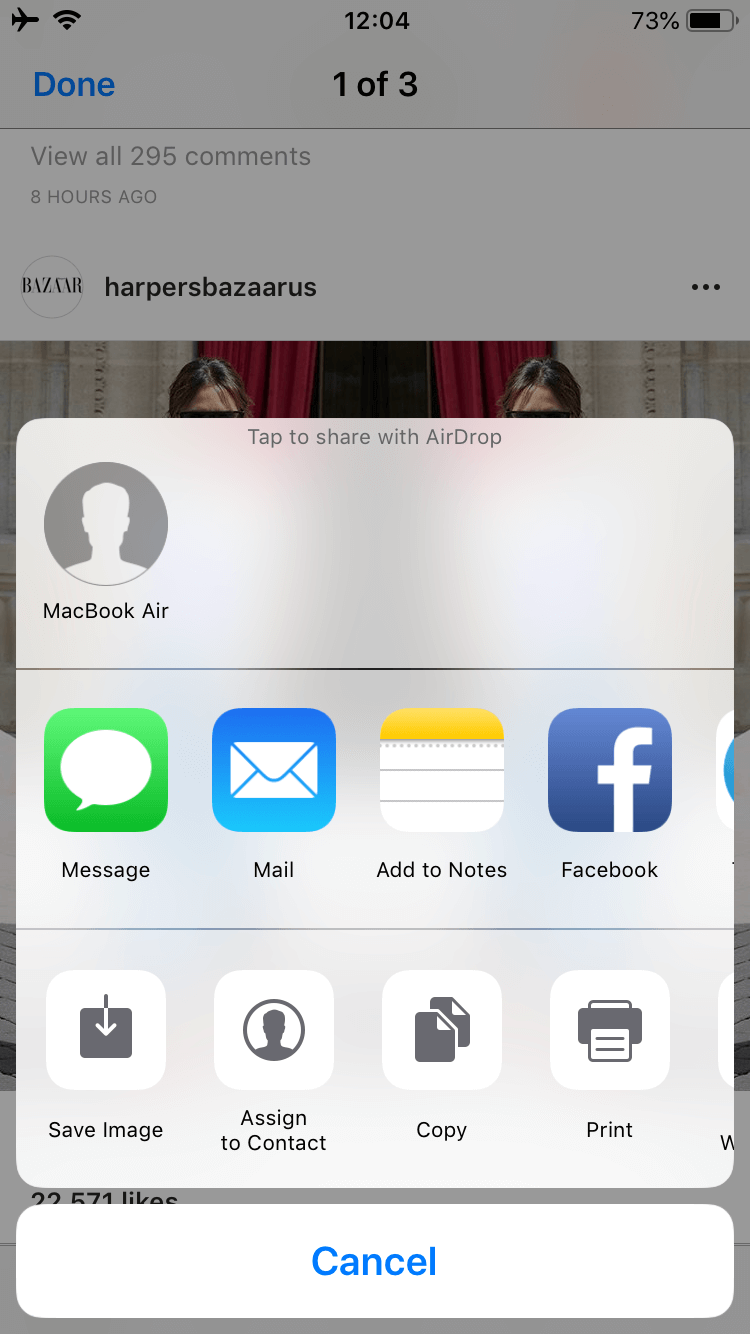
How to download text messages from iPhone
You can use third-party programs, which help to export text messages from iPhone to Excel or PDF. For example, when you need to provide text messaging for legal reasons. However, it is best to ask the court representative how they recommend doing it.
Conclusion
As you can see, sometimes you do not have to save all your messages from your iPhone. Mostly, you just need certain information contained in part of a message.
Now you know how to transfer text messages from an iPhone. If you are looking for more useful tutorials about iOS, check the previous articles at our blog.