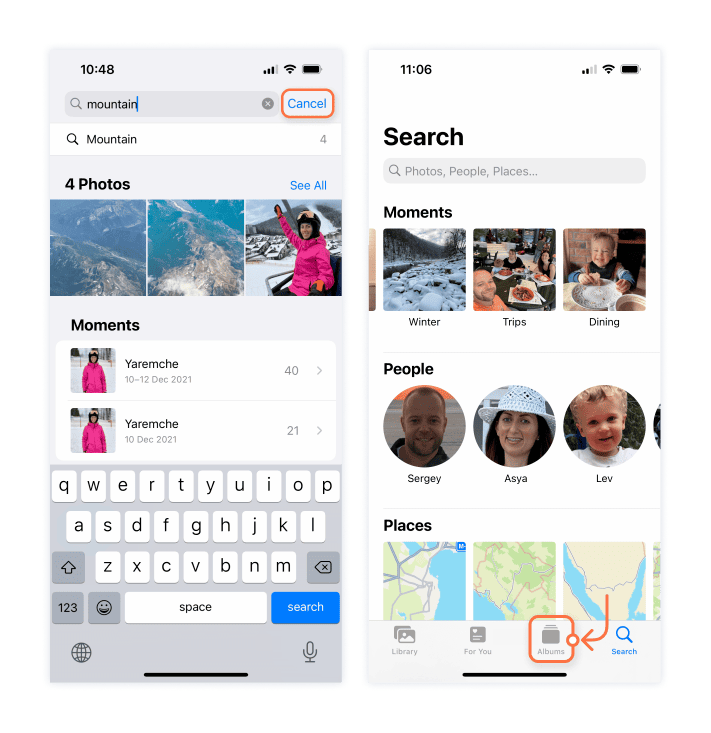August 2, 2023
Camera Roll on iPhone
Apple has put a lot of attention into the iPhone camera and the Photos app in iOS. This article will explain where to find Camera Roll on the new version of iOS and iPadOS.
What is Camera Roll on iPhone?
Camera Roll has been a part of iOS for a long time. But since version 13 of iOS, Apple has changed a lot in the Photos app, including renaming Camera Roll and moving it to a new place. Before we go into where to find Camera Roll on iPhone, we should clarify what it is.
Right after you take a photo on your iPhone, it appears in the Camera Roll of the Photos app. In short, Camera Roll is the album where your photos and screenshots are stored locally. In iOS 13, Camera Roll was renamed to Recents. This means you can now find all your photos and screenshots in the Recents album.
But the name “Recents” doesn’t mean this album only stores recently taken photos. It actually holds all the photos on your device, no matter when they were taken or how they were transferred to your device.
Where is Camera Roll on iPhone?
Camera Roll is an album in the Photos app. To find it in old versions of iOS, you need to open the Photos app and go to the Photos section. In iOS version 13, Apple redesigned the Photos app. Now you can find all your photos in the Recents album or the Library tab.
To find all your photos on your iPhone like you did with Camera Roll, do the following:
- Open the Photos app.
- Switch to the Library from the bottom and select to view All Photos.
- You can also find the Recents album by going to the Albums section from the bottom menu.
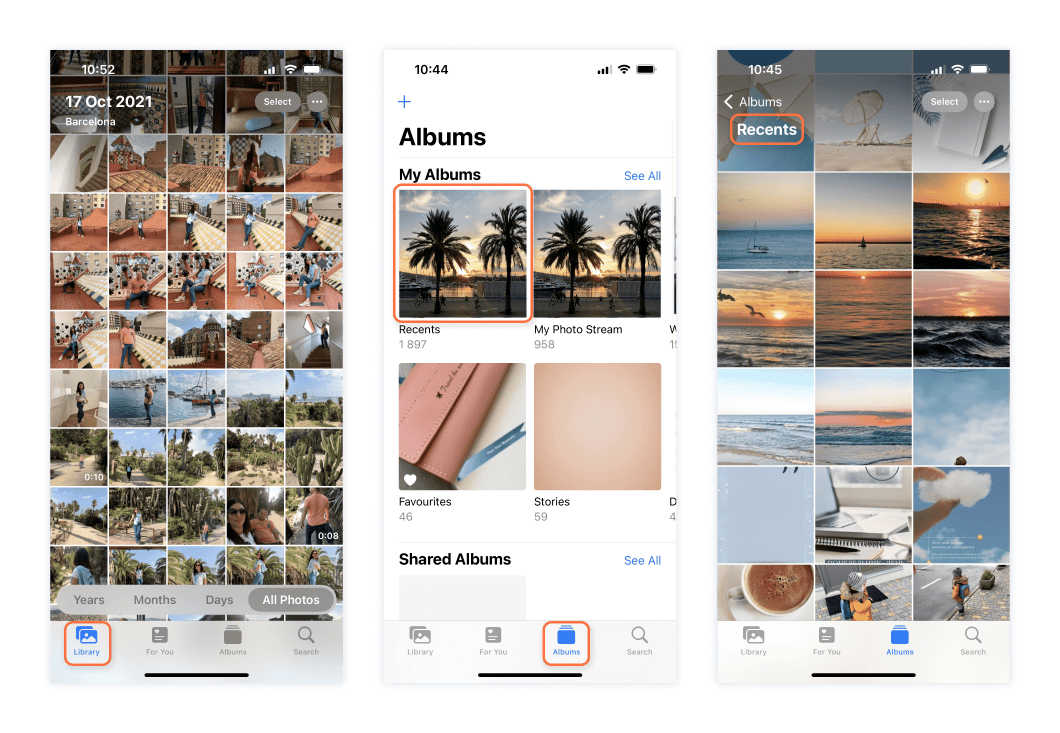
What’s the difference between Camera Roll and Photos on iPhone?
Photos is an application on your iOS device which provides access to all your pictures, videos and screenshots. You can organize your media files in the Photos app by creating new folders and albums.
Camera Roll (or Recents) is an album in the Photos app which contains all the pictures and videos stored on your device. The Photos app also contains a feature called My Photo Stream. It’s important to understand the difference between My Photo Stream and Recents.
While the Recents album contains all the photos and videos in your library, My Photo Stream only includes photos taken in the last 30 days, and it has a limit of 1,000 photos. Photos get uploaded to My Photo Stream only when your device is connected to the Internet. My Photo Stream only works with iCloud turned on.
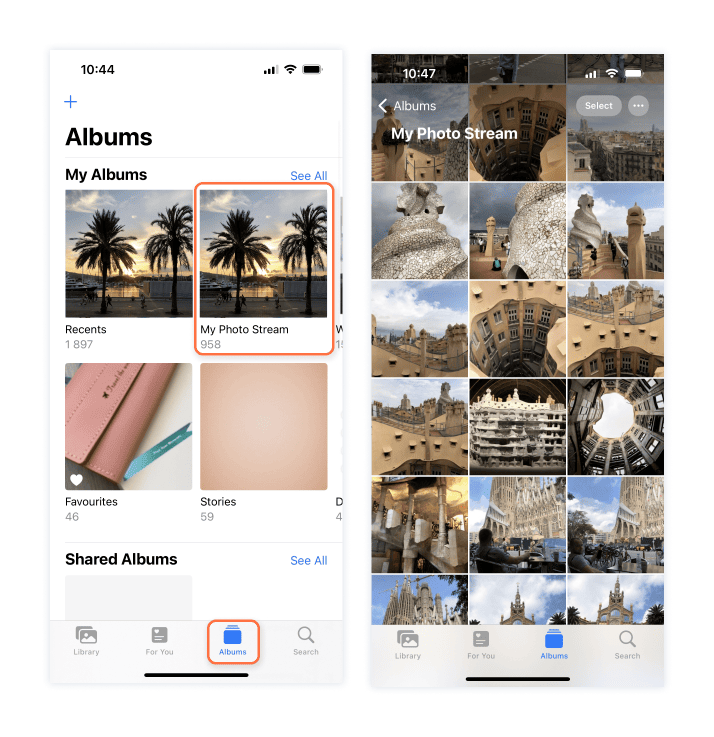
How do I search for images on iPhone from Camera Roll?
As we explained above, on the latest version of iOS, Camera Roll doesn’t exist anymore. Now you can see all your media files in the Library section or the Recent album. The great thing is that Apple has improved Photos, and the newest versions have stunning features for searching, sorting, and filtering pictures.
Here’s how to search for images in the Photos app:
- Open the Photos app.
- In the bottom menu, tap the search icon.
- In the search field that appears, you can enter dates, people, moments, places, and other categories. For example, you can type “May,” and you’ll see all the photos and videos taken on your device in May.
- To search by content, try hashtags. For example, add the hashtag “park,” and you’ll see all photos taken in a park in May.
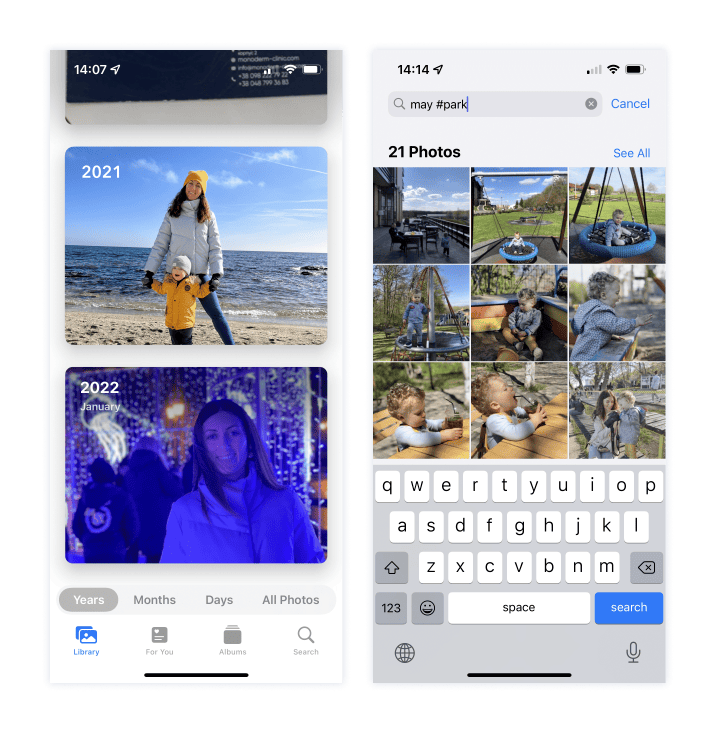
How to reverse image search on iPhone from Camera Roll
If you want to exit image search in the Photos app, tap Cancel next to the search line and then switch to another section from the bottom tab.