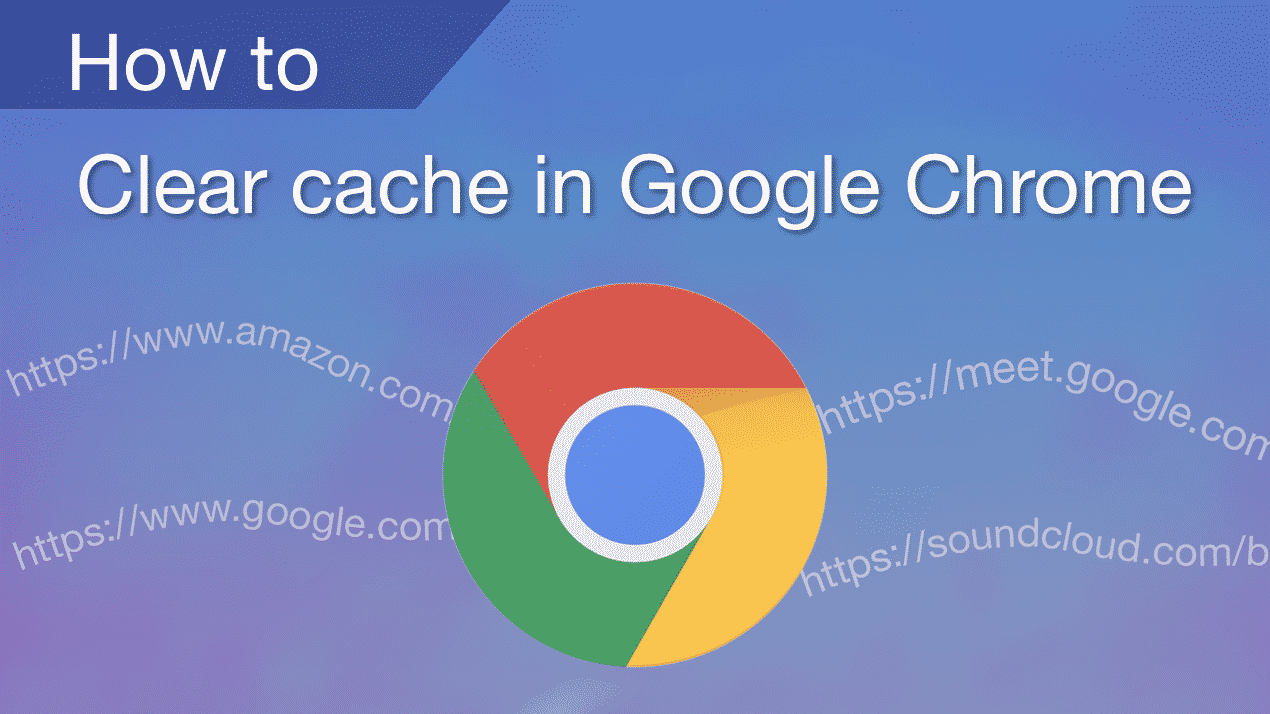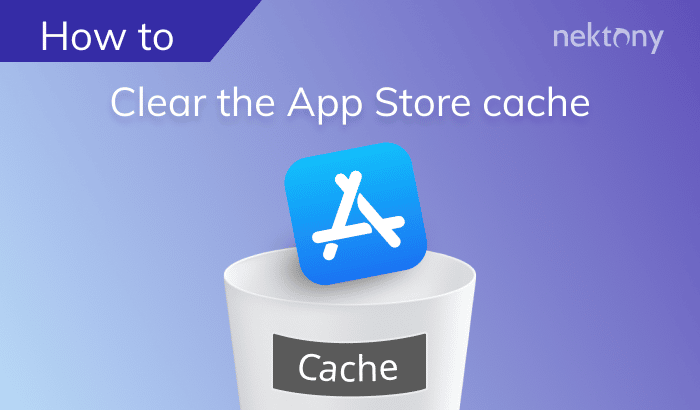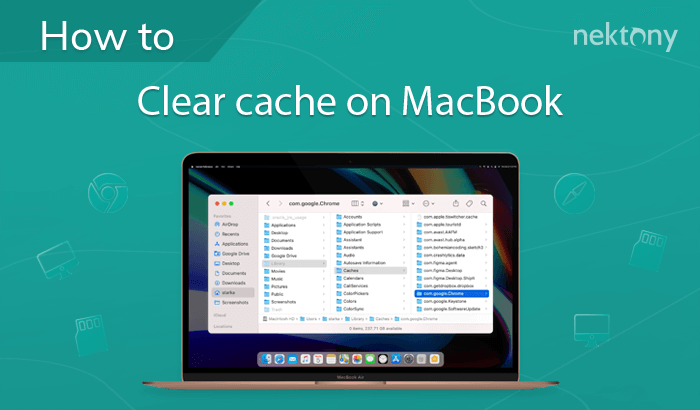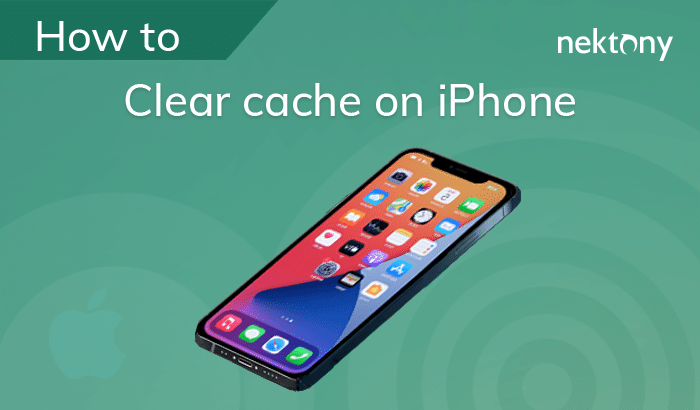September 18, 2025
How to clear YouTube cache on iPhone and Mac
Clearing the YouTube cache on an iPhone or a Mac is recommended in order to keep your devices running smoothly. You may also need to clear YouTube cache to remove your history and stop YouTube from showing you videos that it thinks might interest you.
In this article, you’ll learn how to clear YouTube cache on desktop and on the mobile app.
Contents:
Before we start
Before we provide step-by-step guides on how to clear YouTube caches, we want to introduce MacCleaner Pro which can help you quickly clear cache and other junk files on your Mac.
Just launch the application, select caches, and click to clean them up. MacCleaner Pro will help you optimize and speed up your Mac in less than a minute.
Why clear the YouTube cache?
Clearing your YouTube cache can help free up storage space on your iPhone and make it run faster. While removing the YouTube cache on your computer will not free up much space on your disk, it can help to fix loading issues when watching videos. Once the cache is cleared, it can take a while for your device to re-download the necessary data, so it’s important to be patient when launching the YouTube app.
Note:
How to clear YouTube cache on iPhone
The easiest way to clear the cache of a particular app on an iOS platform is to delete the app and reinstall it.
Here is how to do this:
- Unlock your iPhone and locate the YouTube app.
- Press and hold the YouTube icon.
- Select Remove the App.
- Confirm by tapping to delete the YouTube app.
- Once you’ve removed the app, download YouTube from the App Store.
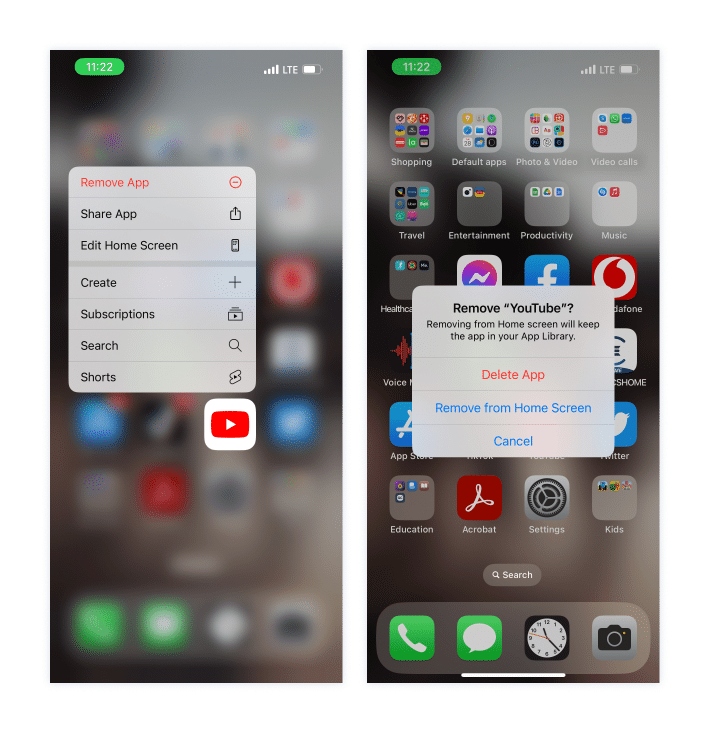
If you want to clear cache on the YouTube app on iPhone without deleting the app, follow these steps:
- Open Settings app on your iPhone.
- Go to the General section → iPhone Storage.
- Scroll down, locate and select YouTube.
- Tap Offload App.
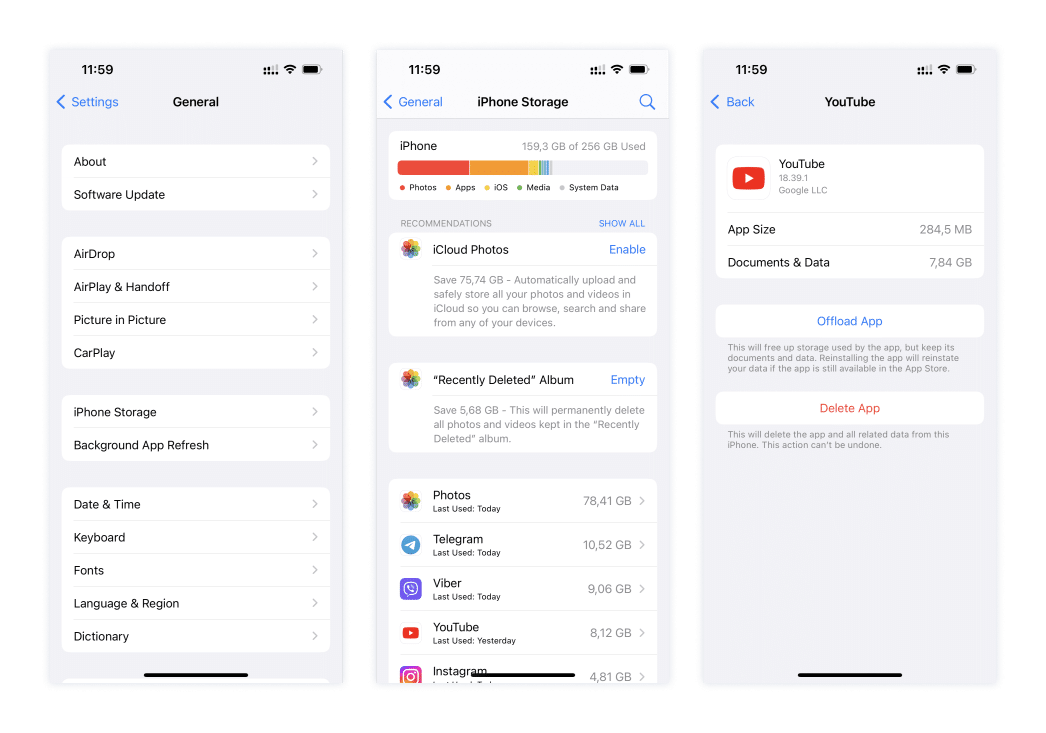
This will free up storage used by the YouTube app, but keep its data and documents. Reinstalling the app will reinstate your data if the app is still available in the App Store. This won’t remove cache completely; however, it can help you free up some storage space on your iPhone.
How to clear YouTube cache on a Mac
If you want to clear YouTube’s cache files on a desktop, you must remove the browser’s entire cache. For example, if you use Google Chrome to watch YouTube videos, you will need to clean up Chrome’s cache data.
Below, we will show the steps for clearing cache in Chrome and Safari browsers.
How to clear YouTube cache in Chrome:
- Open Google Chrome web browser.
- In the menu bar, click Chrome and select Clear Browsing Data.
- In the dialog box that appears, select the time range for which you want to clear the cache. If you want to clear the entire cache, select “All time.
- Check the box next to “Cached images and files.
- Optionally, you can also check other boxes for items you want to clear, such as browsing history or cookies.
- Click on the Clear data button.
- Wait for the process to complete.
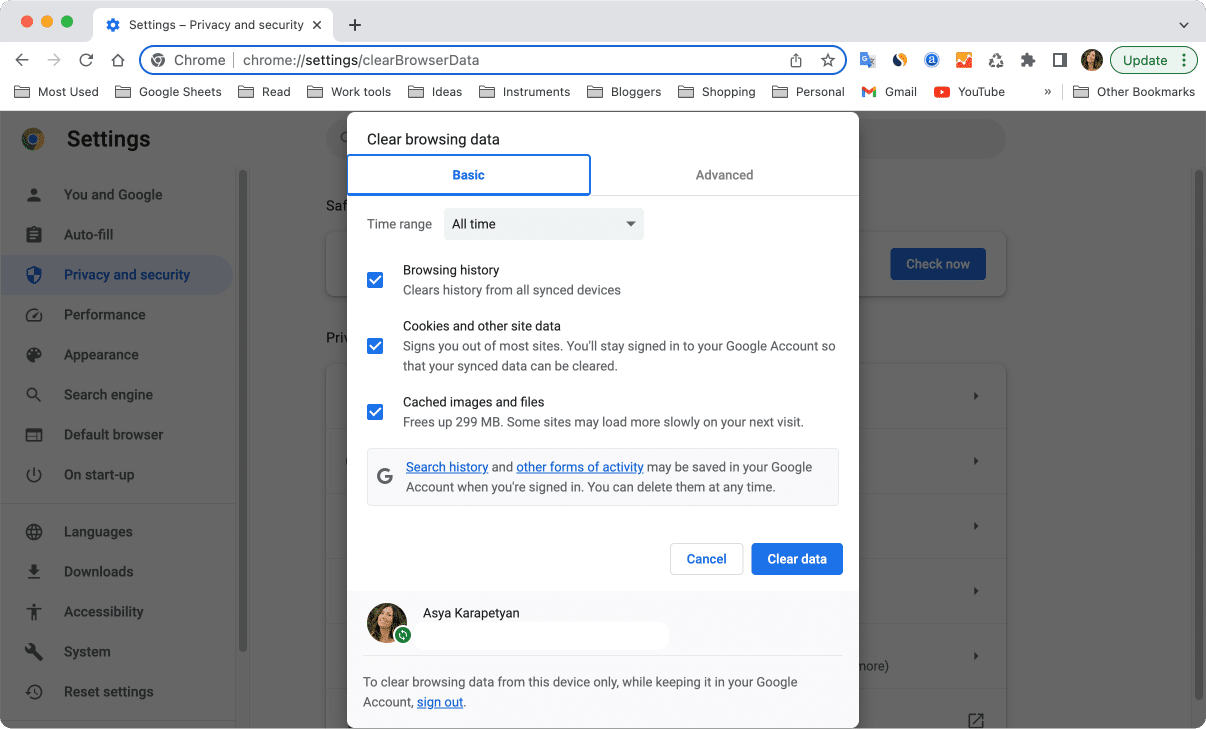
How to clear YouTube cache in Safari:
- Open the Safari browser on your Mac.
- Click on Safari in the menu bar and select Settings from the drop-down menu.
- In the Settings window, go to the Privacy tab.
- Click on the Manage Website Data button.
- In the Website Data window, you can browse the list of websites and select to delete cache on YouTube.
- Click the Remove button at the bottom of the window.
- Click Done and close the window.
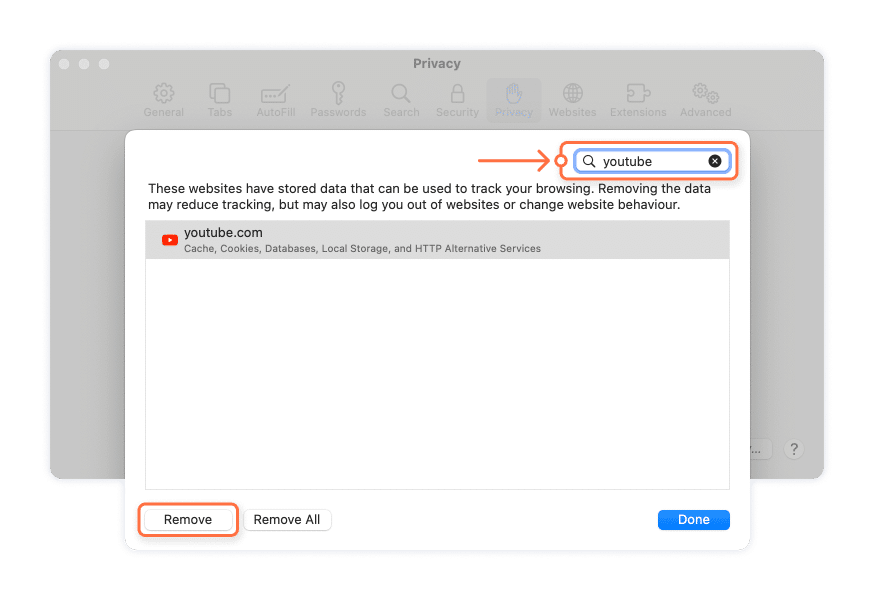
How to quickly clear all cache files on a Mac
If you need a quick and safe way to delete the cache on your Mac, you can use MacCleaner Pro from Nektony. This nifty application scans your hard drive and finds all the cache files in just a few seconds. You can remove browser cache and caches of any application.
Here is how it works:
- Download MacCleaner Pro. and launch it.
- Go to the Clean Up section.
- Select caches. If needed, select the browser for which you want to clear cache.
- Click Review & Clean Up and confirm the removal.
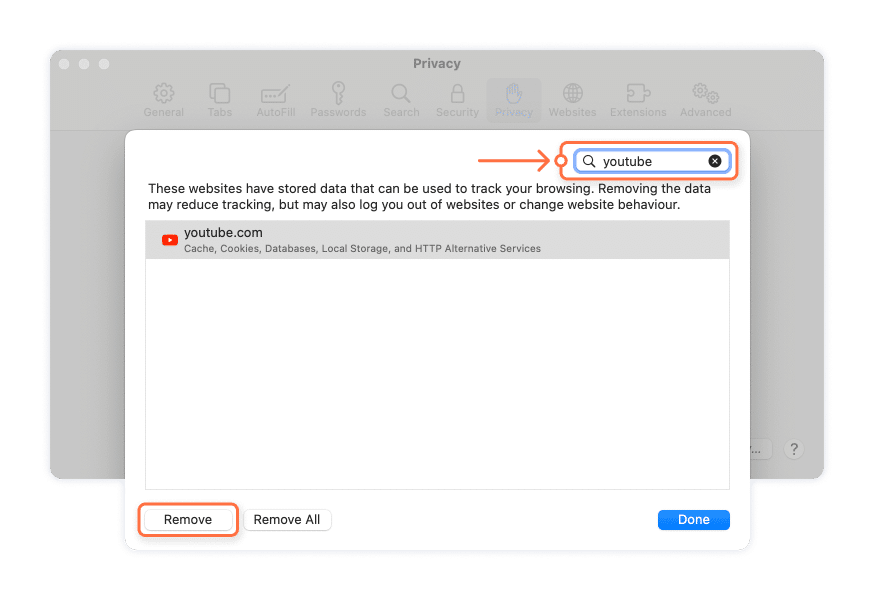
MacCleaner Pro offers a bundle of apps to optimize your Mac. In addition to clearing cache, the app offers the following features:
- Finding duplicate files
- Analyzing disk space usage and finding bulky files
- Uninstalling applications without leaving any trace behind
- Optimizing RAM to speed up your Mac
- Managing hidden files, and more
MacCleaner Pro provides a free trial for two days, and you can try it without any payments.