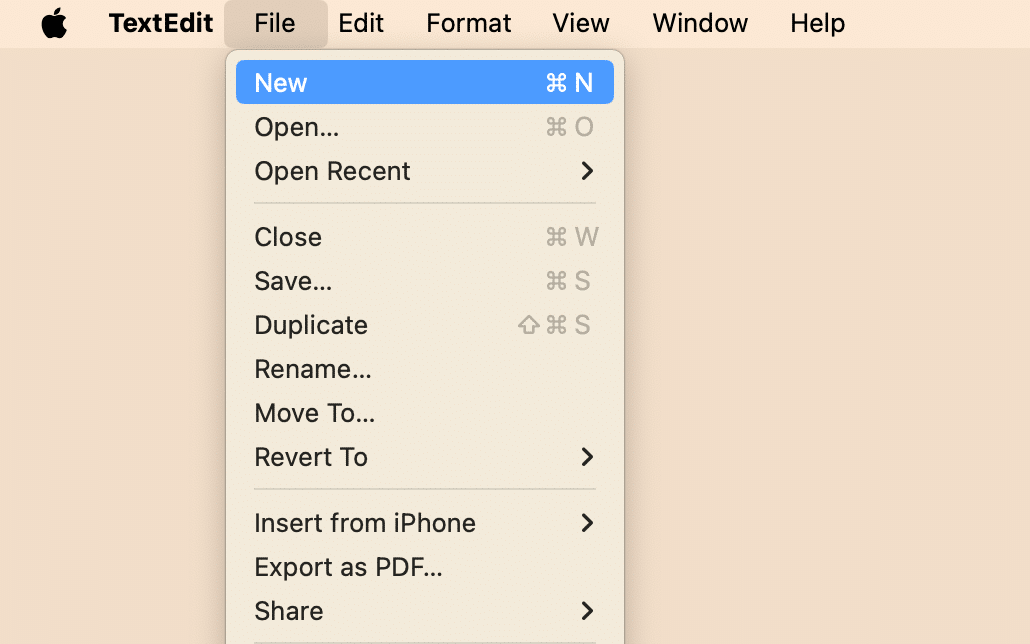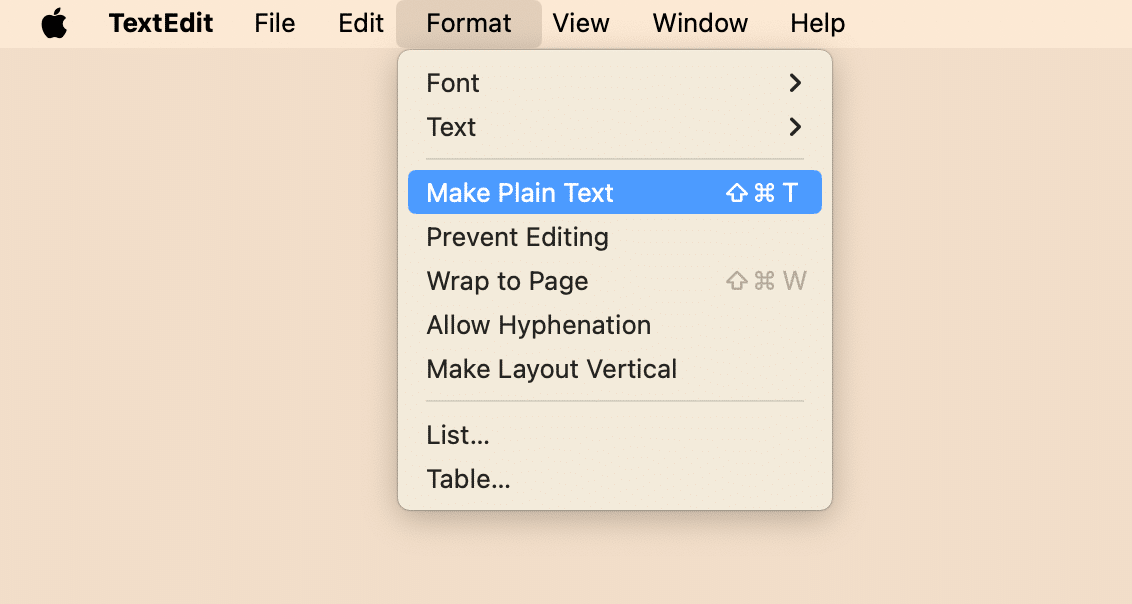Text editors are useful for writing code, scripting, configuration files, and other tasks that do not require rich formatting. In this article, we will review some of the best text editors for Mac and show you how to create a text file on Mac.
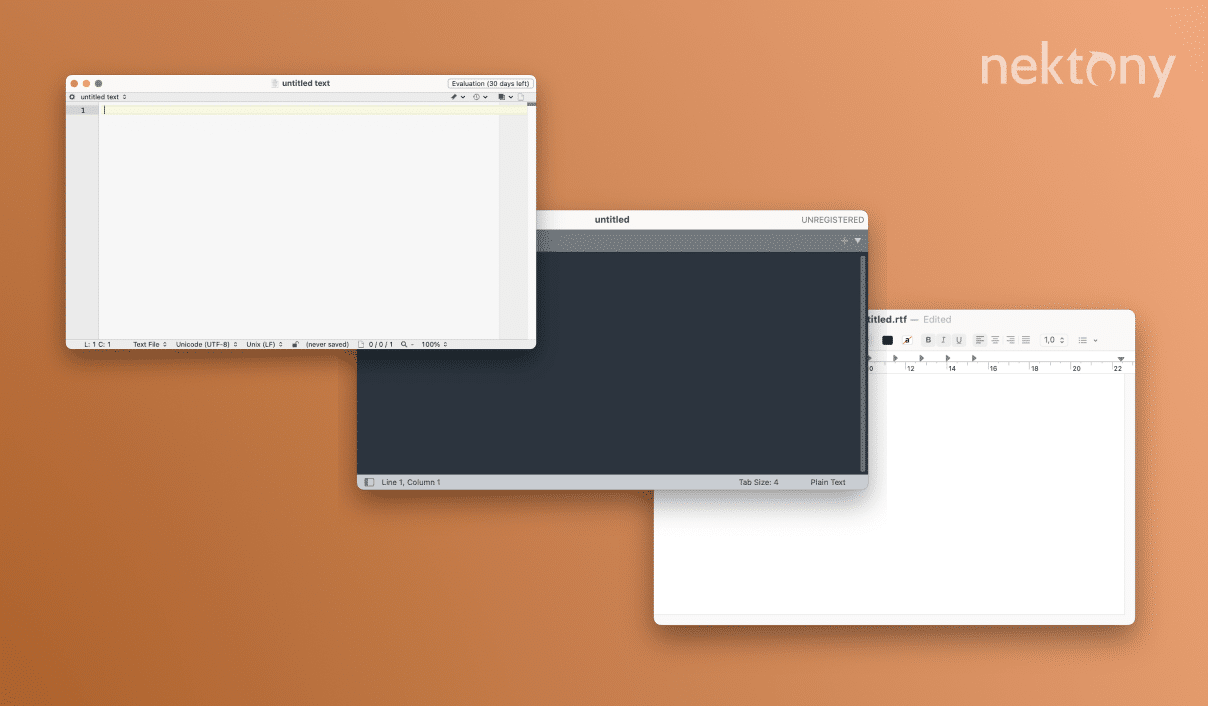
Contents:
Before we start
MacCleaner Pro can scan and remove all junk files, such as Xcode junk, caches, logs, leftovers of removed programs, duplicate files, and more. By using MacCleaner Pro, you can free up more space, speed up your Mac, and improve your productivity.
MacCleaner Pro
What is a Mac text editor?
A text editor is a software application that allows you to create and edit plain text files on a Mac computer. Plain text files are different from word processing documents, which usually contain formatting and other features that are not compatible with plain text. Text editors are used for various purposes, such as writing code, scripting, configuring, documenting, and more. Such apps usually have features that make editing easier, such as syntax highlighting, auto-completion, search and replace, and so on.
The extension of a text file depends on the type of content it contains. For example, a file that contains HTML code may have the extension .html, while a text file that contains Python code may have the extension .py. Some editors can automatically detect the type of content and apply the appropriate syntax highlighting and other features. However, you can also manually change the extension of a file to suit your needs.
Text editors are used by many people who work with text-based content, such as programmers, web developers, writers, researchers, students, and more. The software can help you create and edit text files faster and more efficiently than using other applications. They can also be customized to suit your preferences and workflow.
Best text editors for Mac
Many text editors are available for Mac, each with its features, advantages, and disadvantages. Below, we will compare some basic editors for Mac. Choosing the best text editor for Mac depends on several factors, such as your specific needs, budget, and level of expertise. Below, you’ll find the list of simple text editors for Mac:
Sublime Editor
Sublime is a popular code editor that offers developers many features and customization options. It is widely used for web development, scripting, data analysis, and more. It also has a fast and responsive performance. The program is not free, but it offers an unlimited trial period.
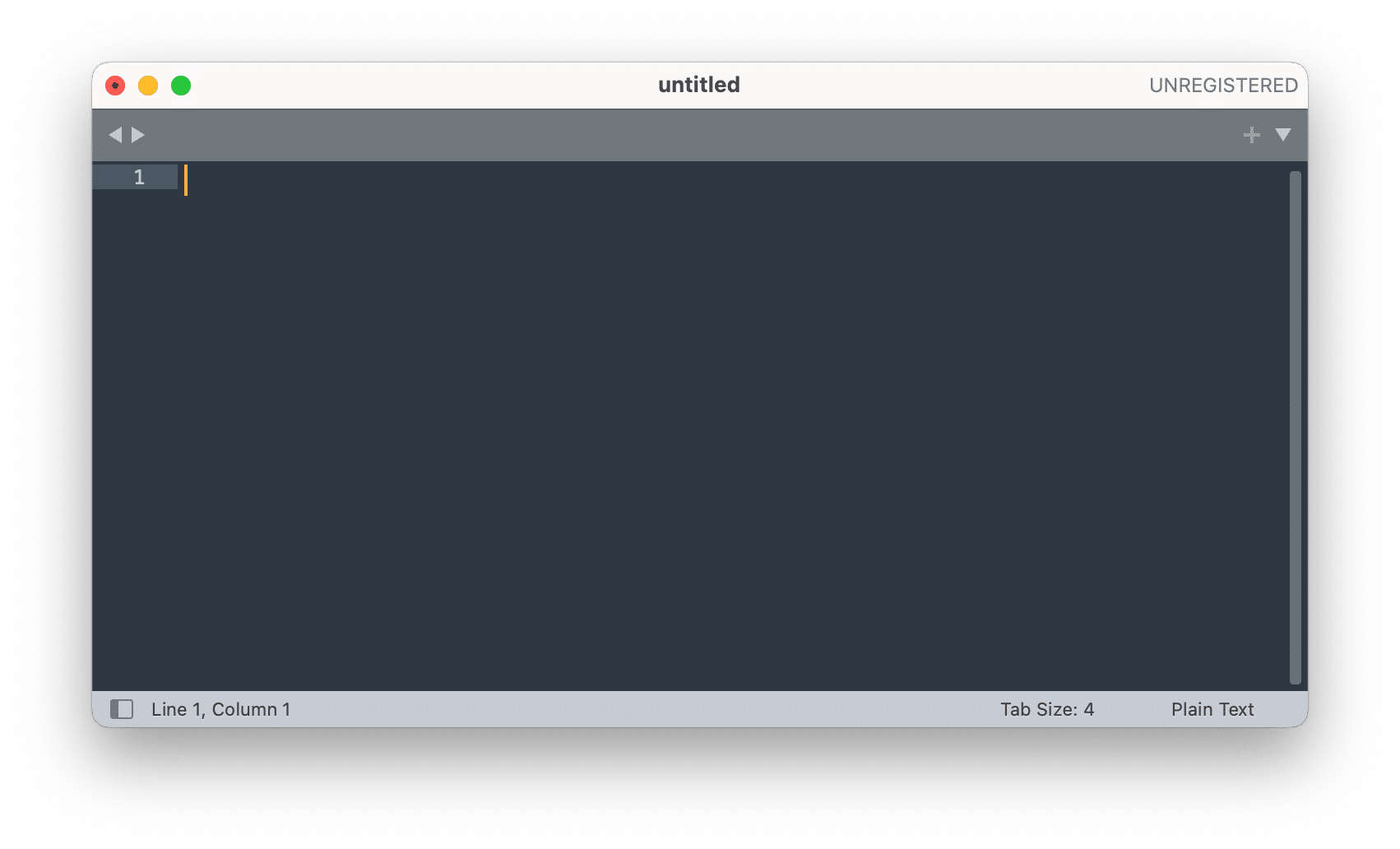
Pros
- ✓ It is fast and lightweight. It can handle large files and multiple tabs without slowing down or crashing.
- ✓ It supports regular expressions, multi-line editing, and project-wide search.
- ✓ It allows you to extend its functionality and integrate with other tools. You can install plugins for syntax highlighting, code completion, debugging, testing, formatting, and more.
- ✓ It has a sleek and minimalist user interface that is easy to navigate and customize. You can change the color scheme, font size, layout, and keyboard shortcuts to suit your preferences.
- ✓ It supports multiple programming languages and file formats. You can work with HTML, CSS, JavaScript, Python, Ruby, PHP, C#, Java, and more.
Cons
- 𐄂 It is not free. It costs $80 for a single-user license that can be used on multiple machines.
- 𐄂 It does not have a built-in terminal or debugger.
- 𐄂 It does not have native support for version control systems like Git or SVN. You will need to install plugins or use external tools to manage your code repositories.
- 𐄂 It does not have a built-in code formatter or linter.
TextEdit
TextEdit was created by Apple and first released in 2001 as part of Mac OS X 10.0. It is based on the Cocoa framework and uses the NSText class to display and edit text. It has a rating of 3.6 out of 5 stars on the Mac App Store.
TextEdit is a simple, easy-to-use app that handles plain and rich text formats. You can use it to write notes, letters, documents, or even code. However, it is not very powerful or customizable compared to other apps. It lacks features such as syntax highlighting, code completion, multiple tabs, split views, etc. It is also not very compatible with some file formats or encodings that are commonly used by programmers.
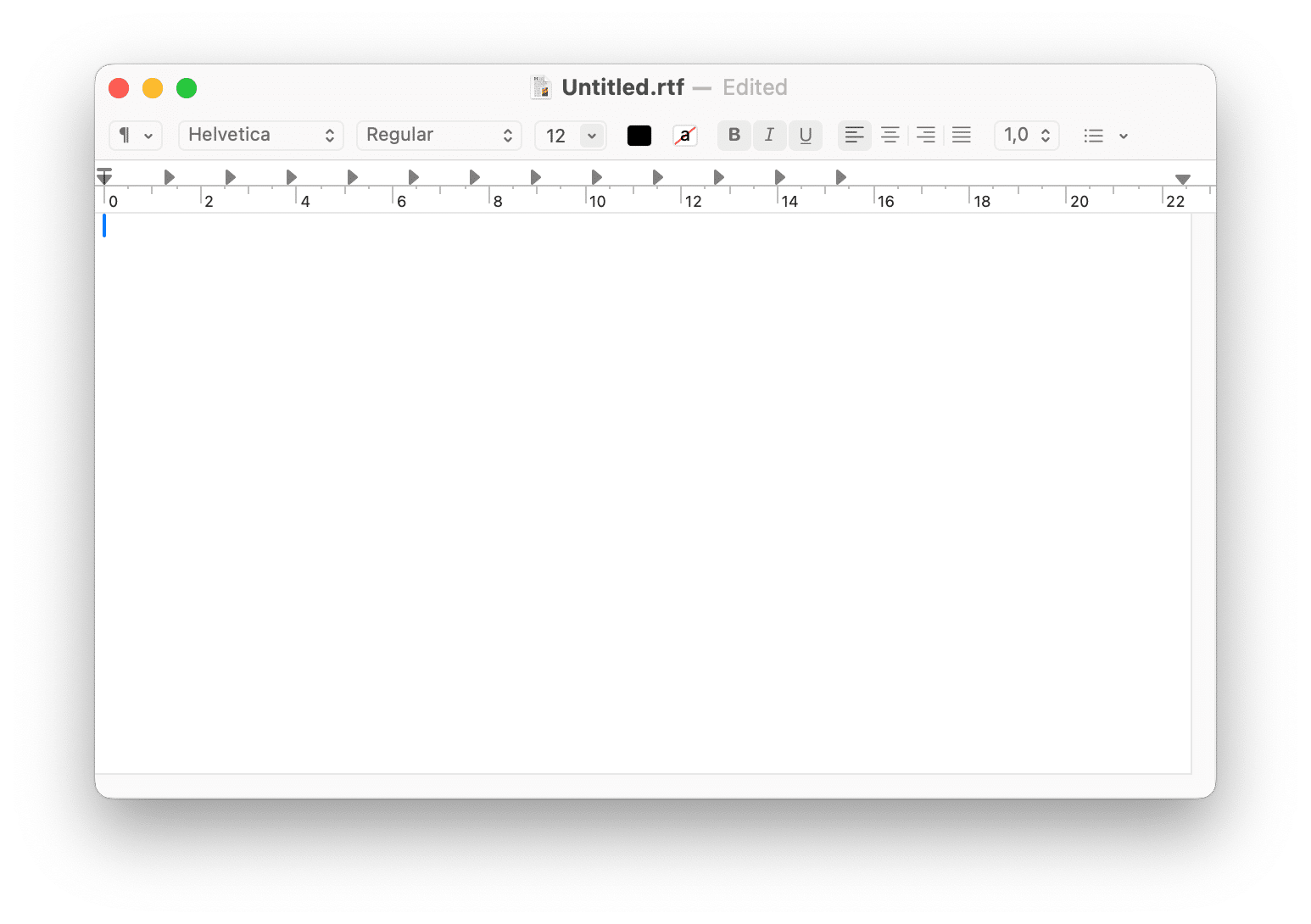
Pros
- ✓ Free and easy to use
- ✓ It supports plain and rich text formats
- ✓ It can open and save files in various formats such as RTF, HTML, DOCX, etc.
- ✓ It can check spelling and grammar
- ✓ It can insert images, tables, lists, etc.
Cons
- 𐄂 Not very powerful or customizable
- 𐄂 Lacks features for coding such as syntax highlighting, code completion, etc.
- 𐄂 Not very compatible with some file formats or encodings
BBEdit
BBEdit is a veteran text editor for Mac OS that has been around for more than 30 years. It offers many features and tools for programmers, web developers, writers, and anyone who needs to work with text files. It also has a powerful search and replace function, advanced text manipulation tools, syntax checking, and more. BBEdit is not free, but it offers a free trial period.
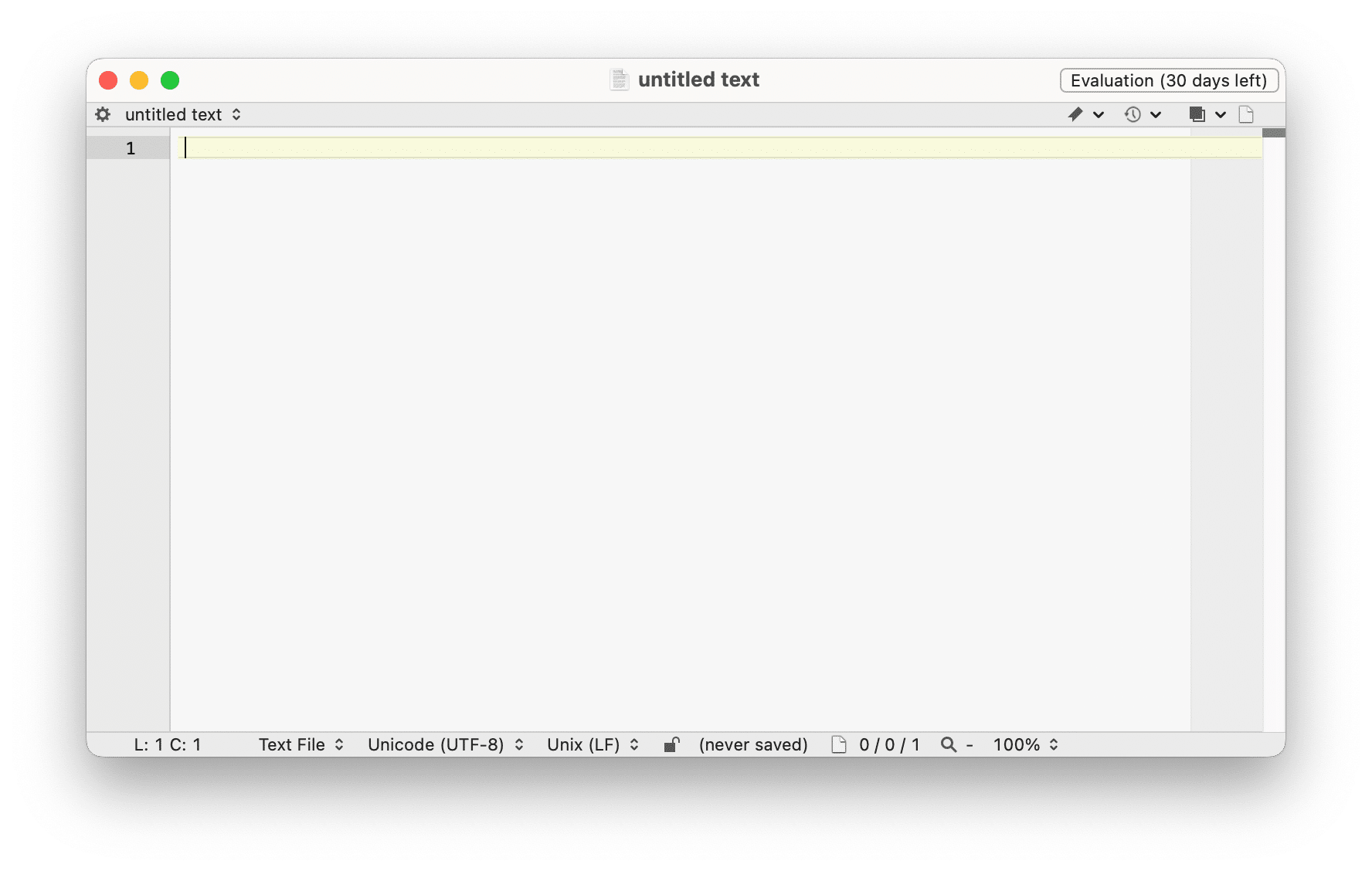
Pros
- ✓ It allows you to customize your editing window’s appearance, fonts, colors, and layout to suit your preferences.
- ✓ It allows switching between different syntax modes, using code folding and completion, and performing syntax checking and highlighting.
- ✓ It has search and replace capabilities that let you manipulate text across multiple files and folders.
- ✓ You can compare and merge files, view diffs, commit changes, and access repositories from within the editor.
- ✓ It has a rich set of extensions and scripts that let you automate tasks, integrate with other applications, and enhance your workflow. You can also create your own custom commands using AppleScript, shell scripts, or Automator.
Cons
- 𐄂 It is not a free software. The license costs $49.99 for a single user or $199.99 for a five-user pack.
- 𐄂 It is only available for macOS. If you need to work on other platforms, such as Windows or Linux, you will have to look for alternative text editors that are compatible with your system.
- 𐄂 It may have a steep learning curve for beginners or casual users. You may need to read the documentation or watch tutorials to familiarize yourself with the editor.
- 𐄂 It does not have a built-in terminal emulator, a hex editor, or a markdown previewer. You may have to rely on external tools or third-party extensions to add these functionalities.
Atom Text Editor
A free and open-source text editor that is developed by GitHub. It has a modern and user-friendly interface that can be customized with themes and packages. It also has a built-in package manager, file browser, multiple panes, and more. It has a large and active community that contributes to its development and packages.
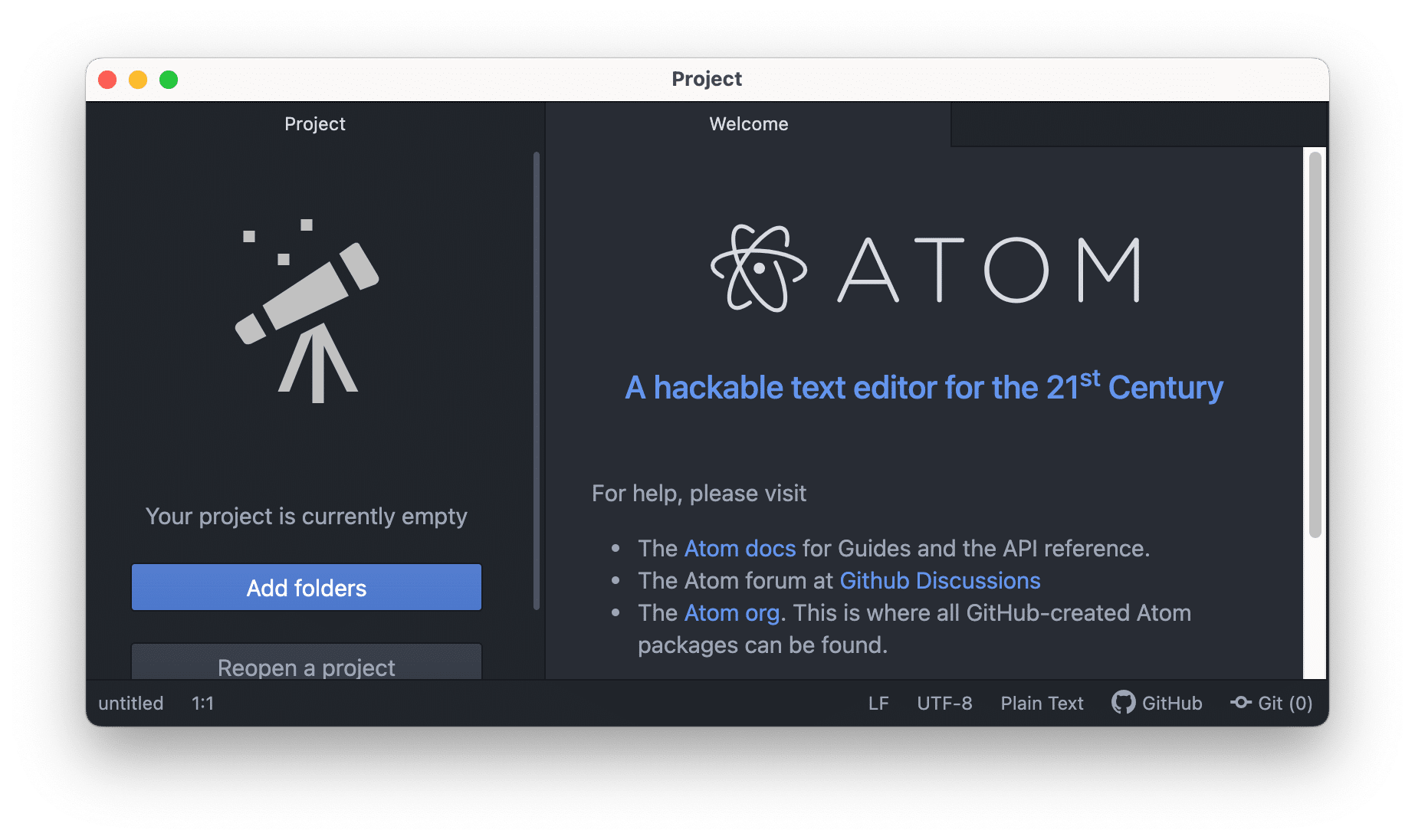
Pros
- ✓ Smart autocompletion – a feature that suggests possible completions for your code as you type. This can help you write code faster and avoid typos.
- ✓ It has a built-in package manager that lets you install and update various extensions and plugins that enhance the functionality of the editor.
- ✓ It allows you to split your editor window into multiple panes, which can help you view and edit multiple files or parts of your code at the same time.
- ✓ It has a powerful find and replace tool that lets you search for text or patterns in your code, across multiple files or projects. You can also use regular expressions, case sensitivity, and other options to refine your search.
- ✓ It supports Windows, Linux, and macOS, so you can use it on any device or operating system you prefer.
Cons
- 𐄂 It consumes more memory and CPU resources than some other text editors, which can affect its performance and responsiveness.
- 𐄂 It relies heavily on packages and plugins to provide features that are native to some other text editors, such as debugging, testing, refactoring, or formatting tools. This means that you have to install and update these packages manually, which can be time-consuming and tedious.
- 𐄂 It has a lot of features and options that can be overwhelming for beginners or casual users.
How to create a text file on Mac
Here we’ll show you how to create a text file on Mac, using a built-in Text Edit app. Text Edit is a simple word processor that allows you to create and edit plain text files.
- Open Text Edit from the Applications folder or the Launchpad.
- Click on File in the menu bar and select New. Alternatively you can press the Cmd+N shortcut.
- In the Format menu, choose Make Plain Text. This will convert the document to a plain text file.
- Type or paste your text in the document.
- Click on File and select Save.
- Choose a name and location for your text file. Make sure the extension is .txt.
- Click on Save.
You have successfully created a text file on Mac. You can open and edit your file with any editor or word processor that supports plain text files.
Conclusion
We have reviewed some of the most popular and powerful text editors for Mac. We hope that this article has helped you to find the best text editor for your needs and preferences. Thank you for reading. If you have any comments or questions, submit them in the comments sector below.