AppleCare is a service offered by Apple that provides extended warranty and technical support for Apple products. While it can be a useful service for some, there may come a time when you no longer need or want it. In this article, we will discuss the steps to cancel your AppleCare subscription.
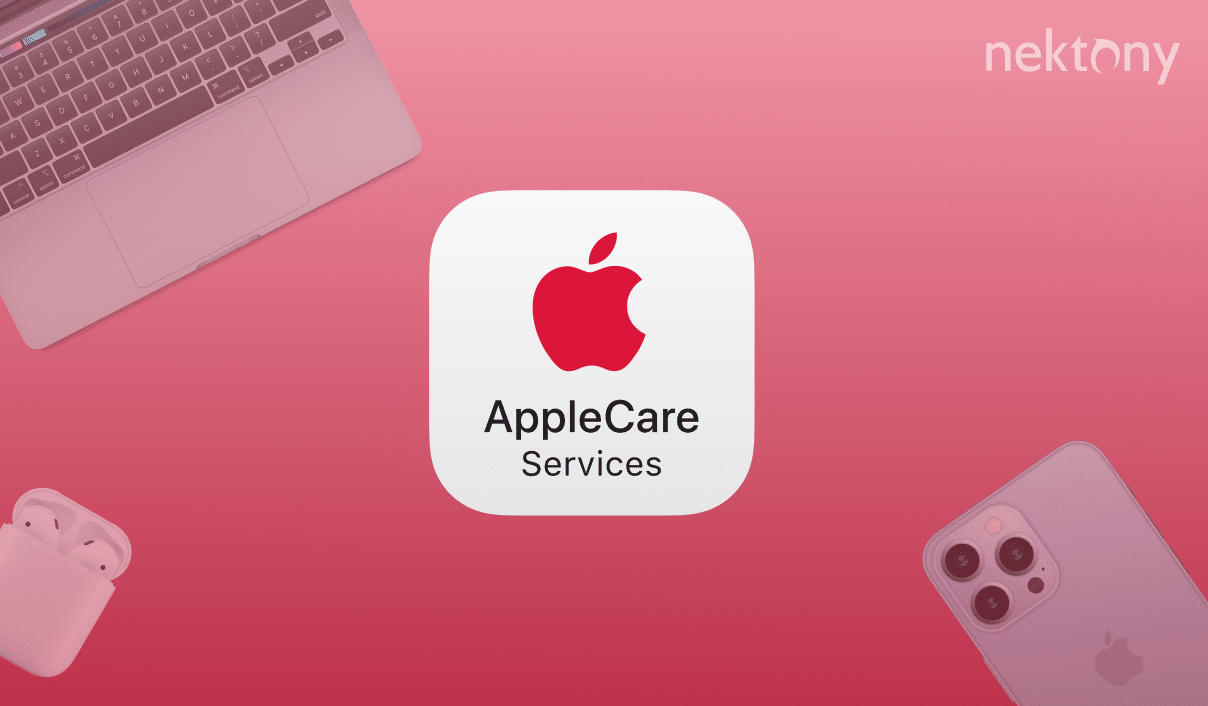
Contents:
Before we start
MacCleaner Pro is a powerful and easy-to-use app that scans your Mac for any junk and lets you delete it with one click. It also helps you manage your startup items, uninstall apps completely, find large and old files, and more. MacCleaner Pro lets you keep your computer clean, fast, and secure.
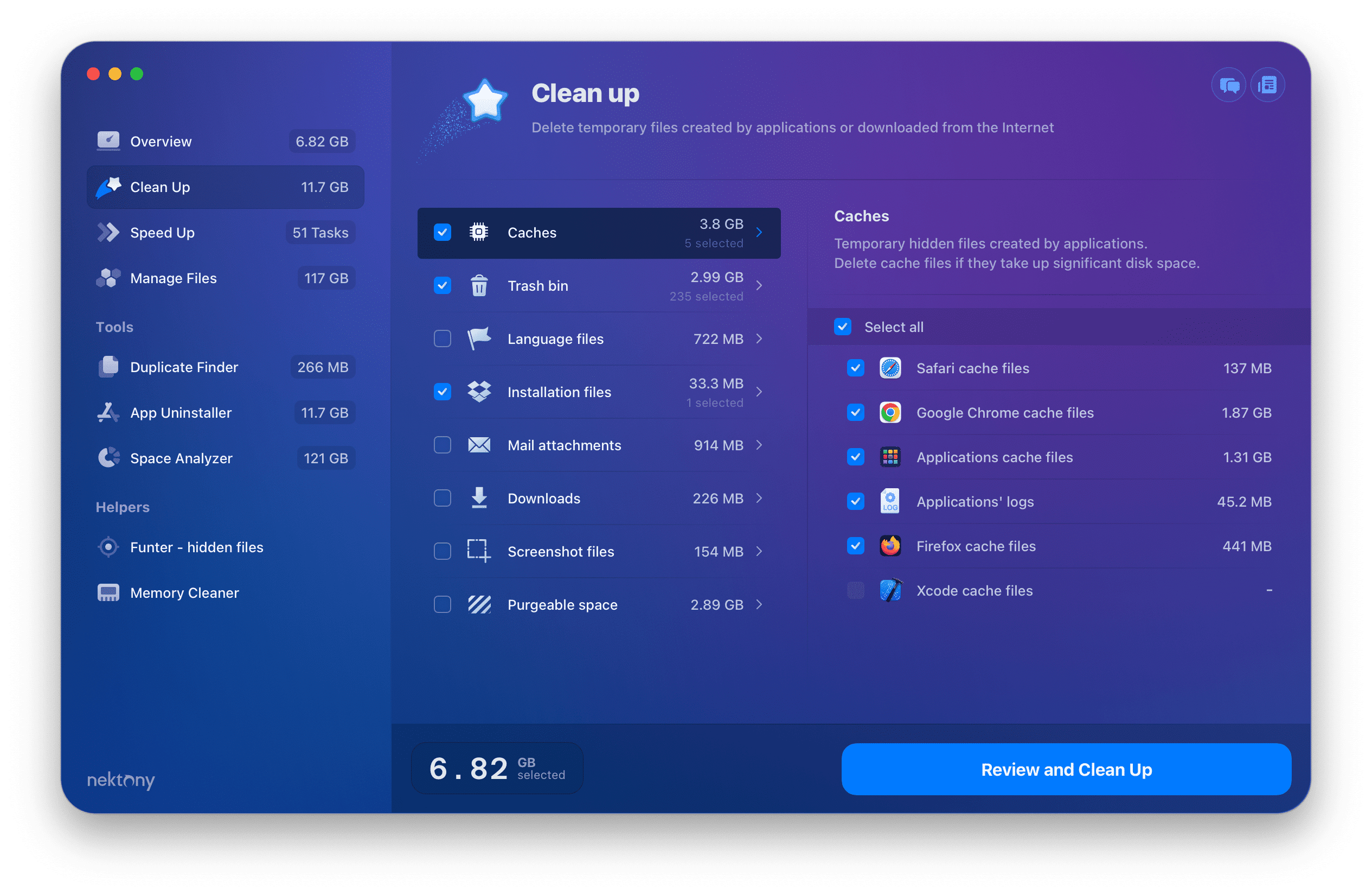
MacCleaner Pro
What is AppleCare?
AppleCare refers to the manufacturer’s warranty that comes standard with Apple devices, ensuring that any defects or malfunctions occurring within a certain timeframe from purchase are addressed by the company at no additional cost. This basic coverage typically lasts one year, covering hardware failures and software issues that aren’t caused by the user.
Apple also offers AppleCare+, which is a paid service providing additional benefits. AppleCare+ extends the warranty period and includes accidental damage protection, meaning if you drop your iPhone or iPad and the screen cracks, or if there are other damages that are your fault, AppleCare+ may cover the repair costs for a service fee. It’s important to note that AppleCare+ must be purchased either with your new Apple device or within a certain period after buying it.
Moreover, there’s an option for AppleCare+ with Theft and Loss, which, as the name suggests, provides coverage in case your device is lost or stolen. However, this requires that the ‘Find My’ feature is enabled on your device at the time it goes missing and throughout the claims process. Each of these services comes with its own terms and conditions, including service fees or deductibles for repairs or replacements.
There are a few reasons why you may want to cancel your AppleCare subscription. Perhaps you no longer have an Apple product, or you have switched to a different device. Maybe you have found a better warranty or technical support service. Or, you simply no longer see the value in paying for AppleCare.
Whatever the reason may be, it is important to know how to cancel your AppleCare subscription. Here are the steps you need to follow.
How to cancel AppleCare subscription
The steps to cancel an AppleCare subscription varies slightly depending on how the plan was purchased. Also, it is important to determine if you are eligible to cancel your AppleCare subscription. If you have purchased AppleCare for an iPhone, iPad, or Apple Watch, you can only cancel it within 30 days of the purchase date or within 30 days of the expiration date of your current coverage. If you have purchased AppleCare for a Mac, you can cancel it at any time.
Before you start the cancellation process, make sure you have all the necessary information. This includes your AppleCare agreement number, the serial number of the device you want to cancel AppleCare for, and your Apple ID and password.
To cancel AppleCare+ plan on iPhone follow these steps:
- On your iPhone, open Settings and tap General.
- Tap About and select Coverage.
- Tap the device for which your want to cancel AppleCare.
- Tap Manage Plan and choose your active plan.
- Tap Cancel Subscription and confirm the action.
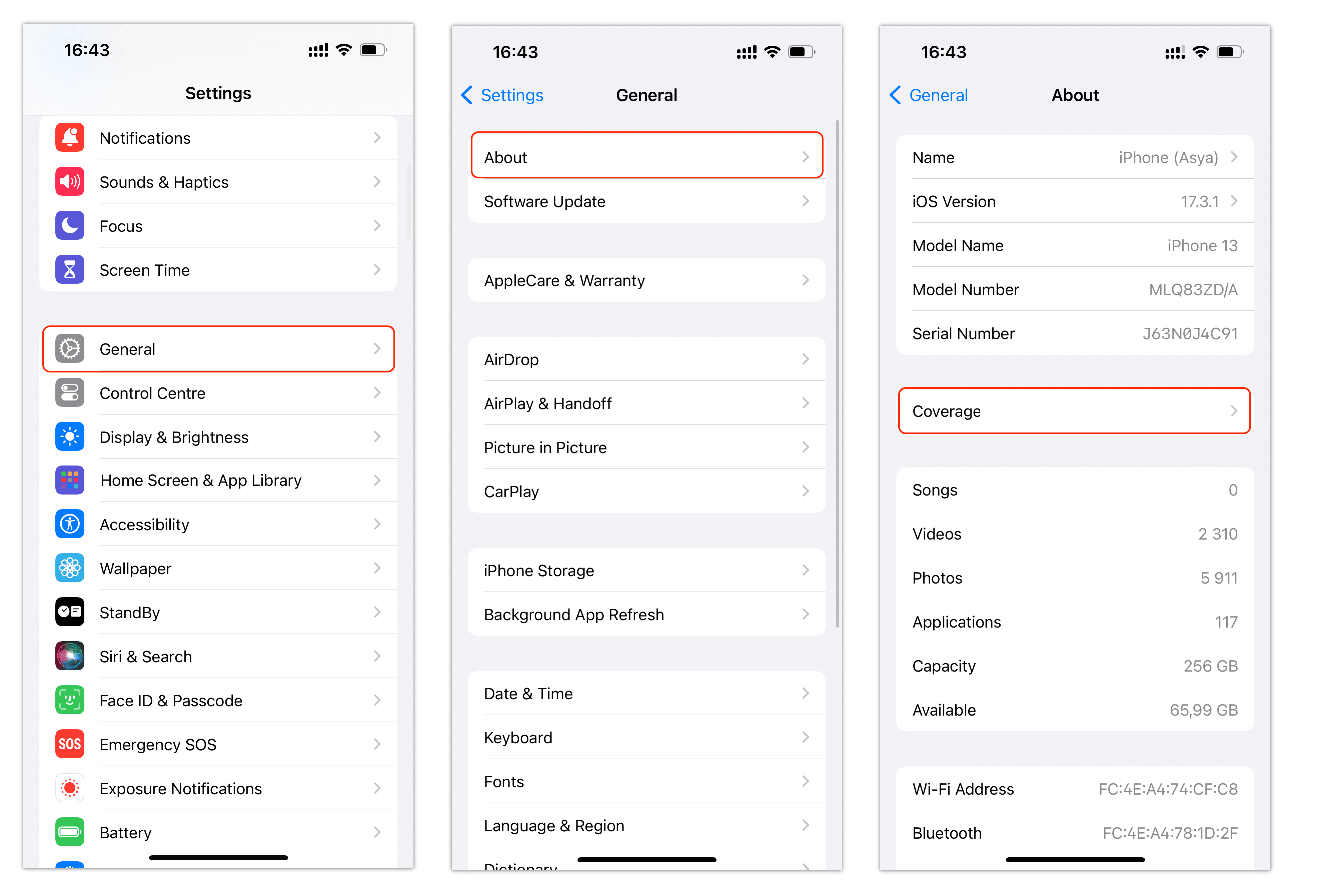
To cancel AppleCare+ on a Mac, do the following:
- Open the App Store app.
- Click on your name at the bottom left corner of the window. If you’re not signed in, do it
- Click Account Settings at the top.
- Scroll down and find the Subscriptions section. Click Manage.
- Click Edit for your AppleCare+ subscription.
- Click Cancel Subscription.
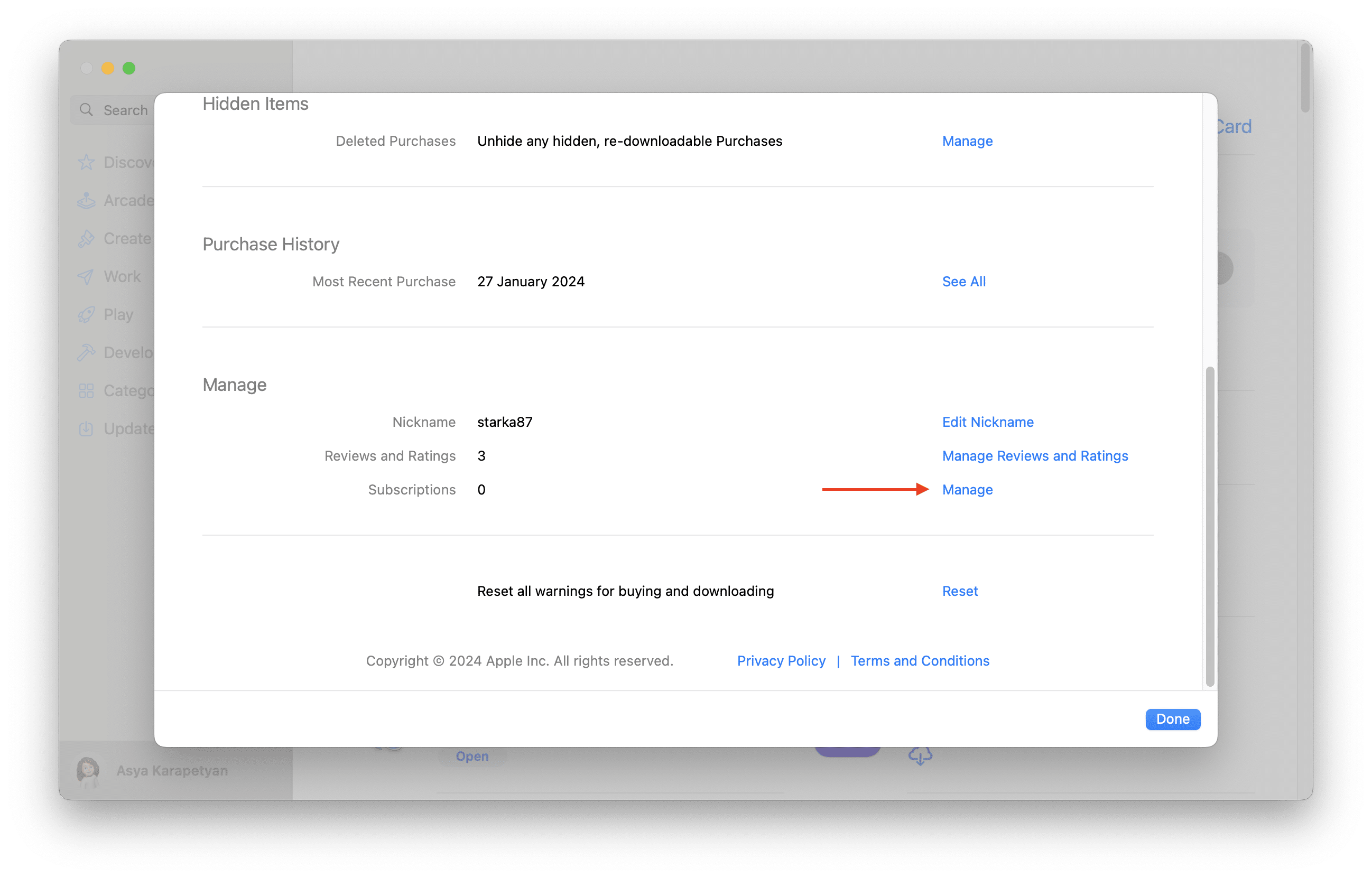
How to cancel AppleCare by contacting Apple Support
- When having an issue, click on “Talk to Apple Support Now.” You can also contact Apple Support by chat or email. For this, choose “Chat” or “Email.”
- You will be connected with an Apple Support representative who can assist you with canceling your AppleCare subscription. Provide them with the necessary information to cancel your AppleCare subscription.
- Apple Support representative may also ask for a reason for the cancellation, but this is optional.
- Once the subscription is canceled, you will receive an email from Apple confirming the cancellation.
- Remove AppleCare from your device. For this, open Settings on your device → go to your Apple ID section → Subscriptions → Find AppleCare subscription sections and confirm the cancellation.
- Check your billing statement to ensure that you are no longer being charged for it. If you see any charges for AppleCare, contact Apple Support immediately to resolve the issue.
How to request AppleCare refund
If you are canceling your AppleCare subscription within 30 days of purchase, you may be eligible for a refund. The amount of the refund will depend on how much time has passed since you purchased AppleCare. If you are canceling after 30 days, you will not receive a refund.
To request AppleCare refund, contact Apple Support using the steps above and ask for the refund.
Also note, that the specific refund guidelines can vary by country, region, state, or province, and more details can be found in the AppleCare Terms and Conditions.If the plan was purchased from a merchant other than Apple, such as in China mainland or Vietnam, you should contact the merchant instead.
Conclusion
Cancelling your AppleCare subscription may seem like a daunting task, but by following these steps, you can easily cancel it and move on to other warranty and technical support options. Remember to gather all the necessary information, contact Apple Support, and check your billing statement to ensure that the cancellation was successful. With this knowledge, you can confidently cancel your AppleCare subscription and find a better option for your needs.