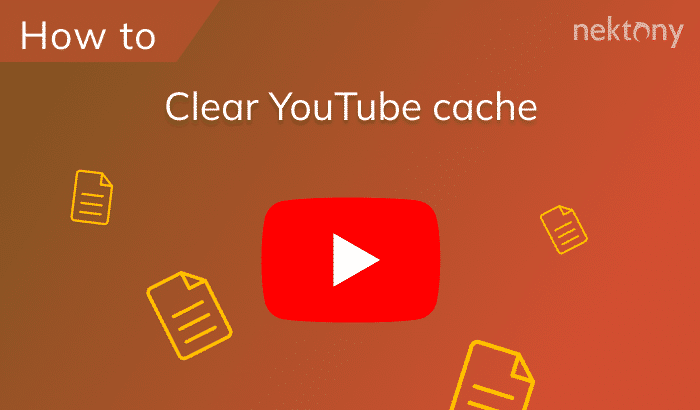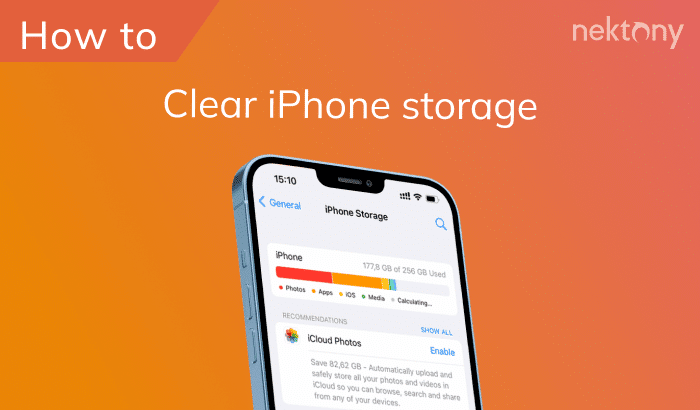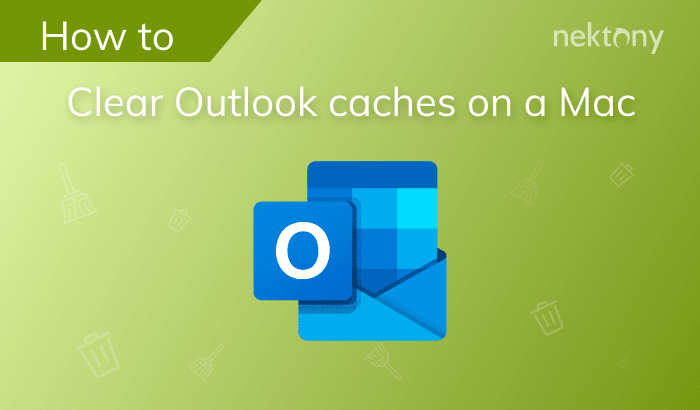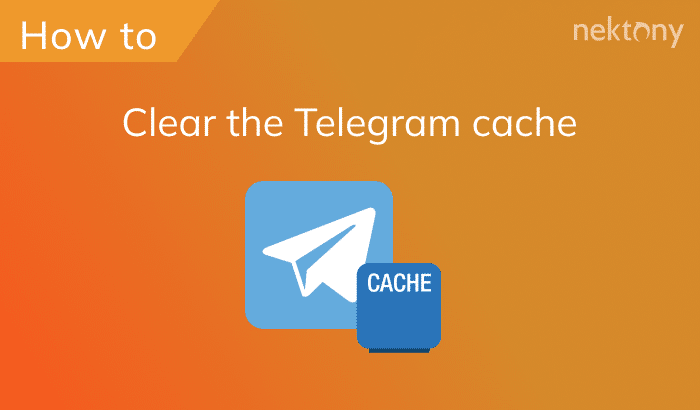Cookies can be useful, but they can also pose some privacy and security risks. This article will explain when and how to clear cookies on an iPhone.
Before we start
Every iPhone user should have this application on his/her device. We usually take multiple photos of the same object when trying to make the best shot. As a result, we have tons of similar photos on the iPhone, but we need only one or a couple of photos. Phone Cleaner will help to clean up these similar photos and leave only the best shots on your iPhone. The application is absolutely free to use.
Phone Cleaner for Media Files
What are cookies?
Cookies are small pieces of data that are stored on your browser when you visit a website. They are used to remember your preferences, settings, login information, and other details that can enhance your browsing experience. They can also be used to track your online activity, such as the pages you visit, the ads you click, and the products you buy. Cookies can help websites deliver personalized content and advertisements based on your interests and behavior.
Cookies can be temporary and persistent. Temporary data is erased when the user closes the web browser. It’s used to track a user’s session activity, such as remembering items in a shopping cart. Persistent data is stored on the user’s device for a specified duration, even after the browser is closed. It can store information like login credentials or user preferences.
Websites often include cookie notices or pop-ups to inform users about the use of them and provide options for managing cookie preferences. Users can typically adjust their browser settings to control cookie behavior, including blocking or deleting cookies.
Should I remove cookies on an iPhone?
Cookies can make your browsing experience more convenient and personalized, but they can also pose some risks to your privacy and security. Here are some pros and cons of allowing saving them on an iPhone:
Pros
- ✓ You can stay logged in to your favorite sites and access them faster.
- ✓ You can see content that is relevant to your interests and location.
- ✓ You can avoid seeing the same ads or pop-ups repeatedly.
Cons
- 𐄂 Websites can track your online activity and collect data about you.
- 𐄂 You may see targeted ads that are based on your browsing history or personal information.
- 𐄂 You may encounter malicious items that can infect your device with malware or steal your identity.
Removing cookies can free up some storage space, protect your privacy, and affect your browsing experience. You may have to log in again to some sites, adjust your settings, or see less relevant content. If, despite the Pros, you want to clear cookies on your iPhone, follow the guide in the next chapter of this article.
How to delete cookies on iPhone
Sometimes, you may want to delete cookies on your iPhone to free up some space, protect your privacy, or troubleshoot a website issue. Here are the steps to delete this data on iPhone for different browsers and websites.
Clearing cookies on iPhone Safari
- Open Settings on iPhone.
- Scroll down and tap Safari.
- Tap Advanced → Website Data.
- Tap Remove All Website Data.
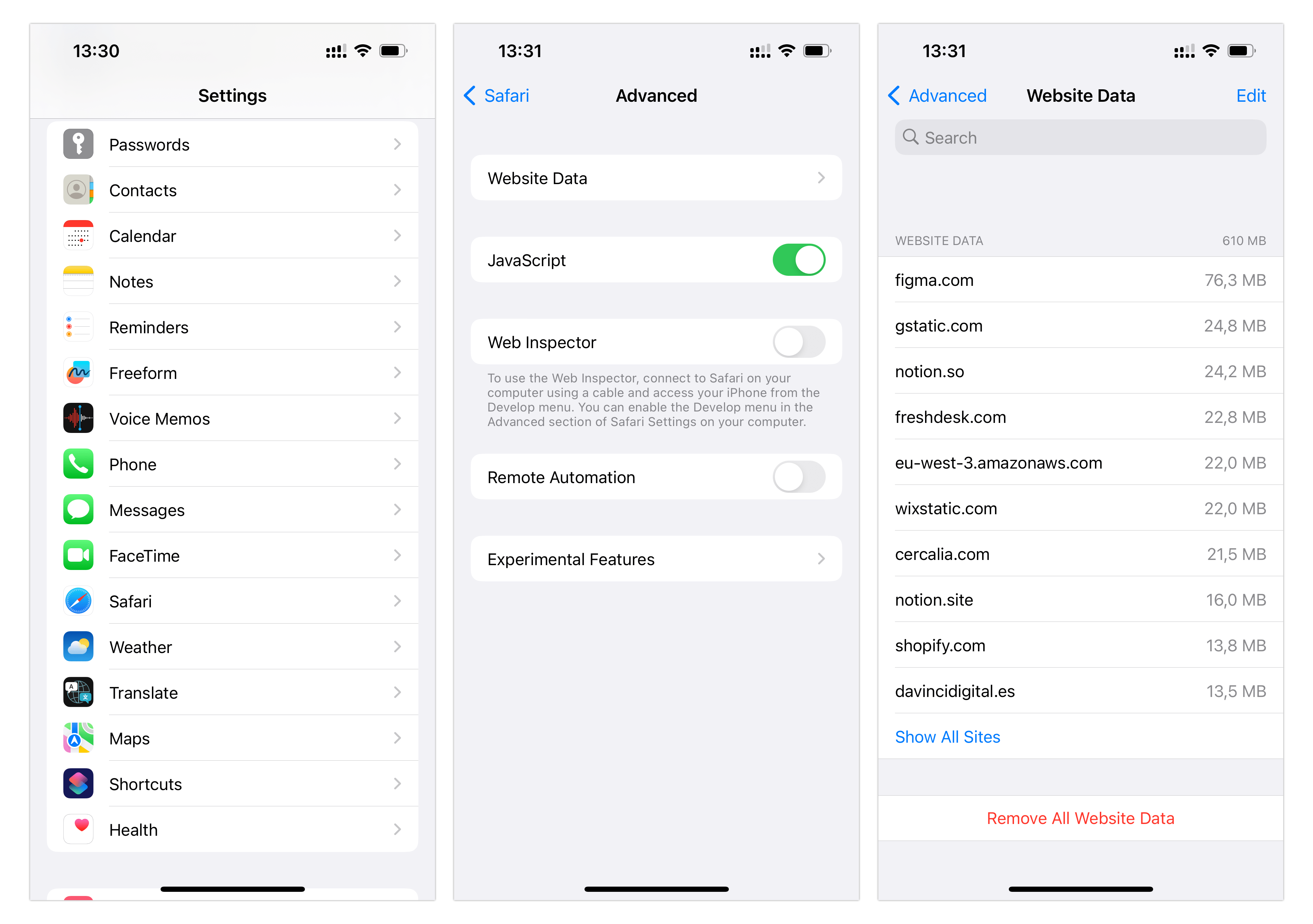
If you want to clear cookies for one site on the same screen, swipe left on a specific website and tap Delete to remove this item only.
Steps for Chrome
- Open the Chrome app on your iPhone.
- Tap the three dots icon at the bottom right corner.
- Then, tap Settings → Privacy and security → Clear Browsing Data.
- Select Cookies, Site Data.
- Confirm clearing this data.
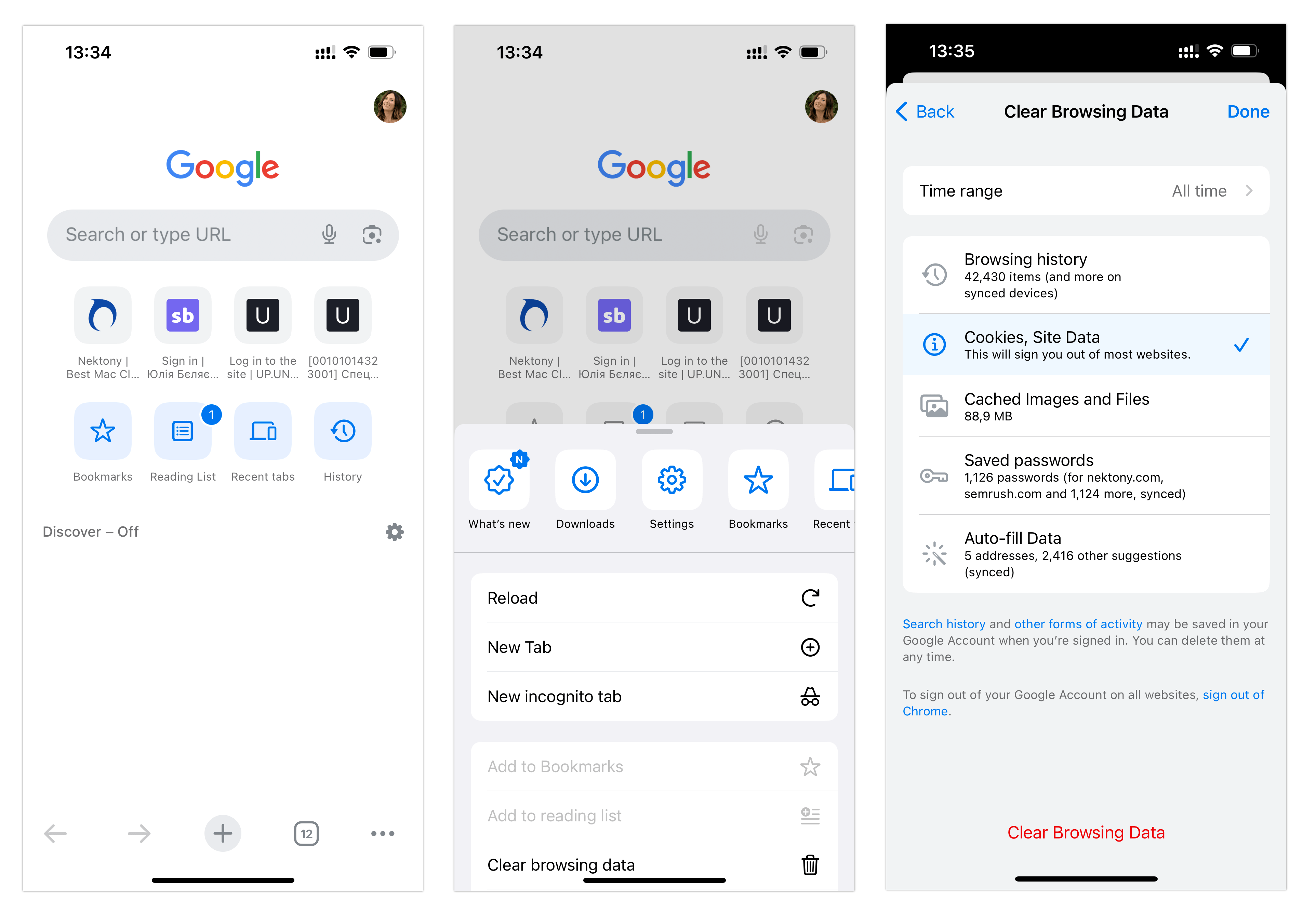
Steps for Firefox
- Open the Firefox app.
- Tap the menu icon at the bottom right corner and select Settings
- Scroll down and tap Data Management.
- Toggle off Cookies or tap Clear Private Data to delete all browsing data.
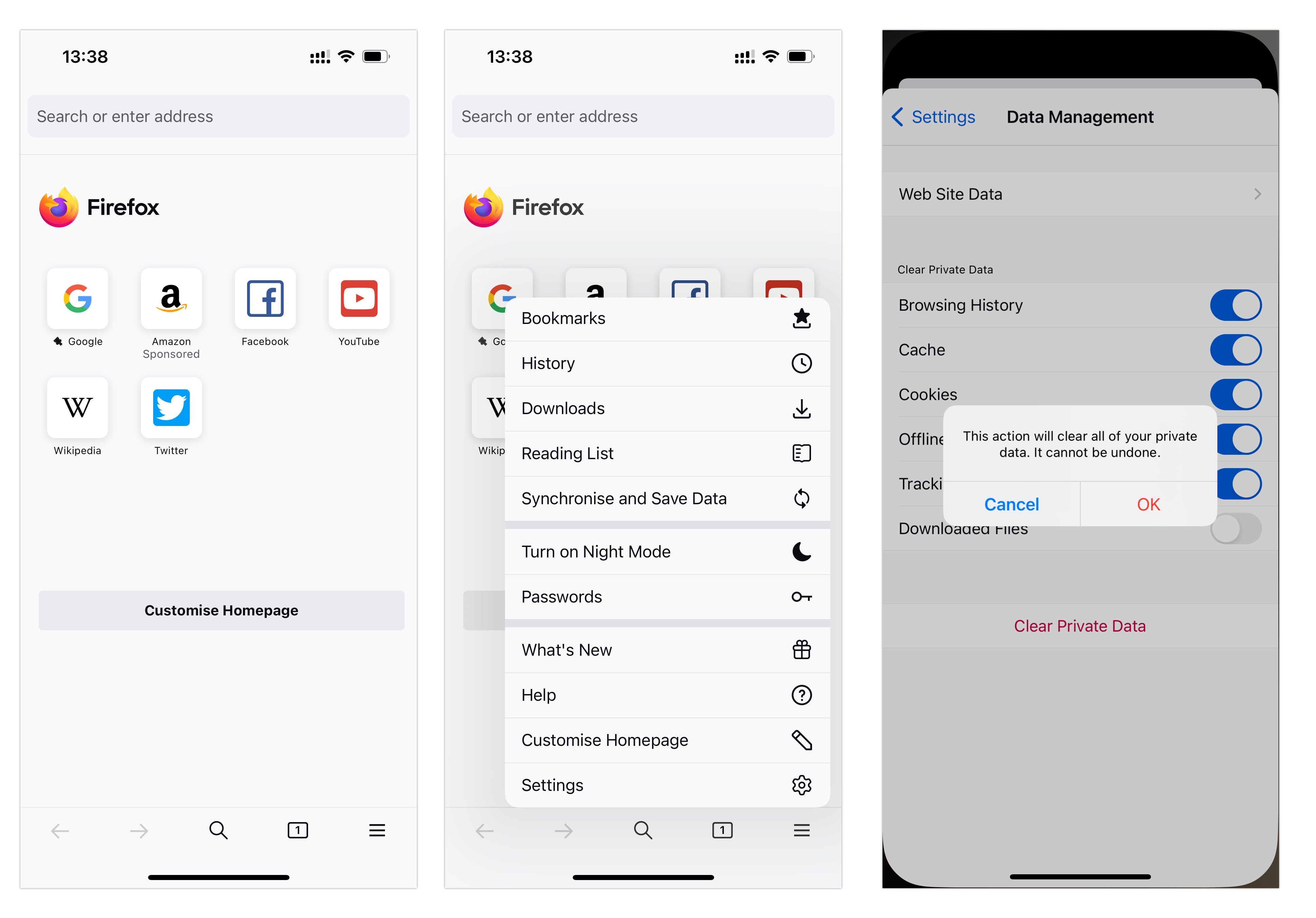
You can always change your cookie preferences in the browser settings or use private browsing mode to avoid storing cookies.
Conclusion
Once again, clearing cookies on your iPhone can help you improve your browsing experience, protect your privacy, and free up some storage space. However, you should also be aware of the drawbacks of deleting cookies, such as losing your preferences and login information on some websites. We hope this article has been helpful and informative for you.