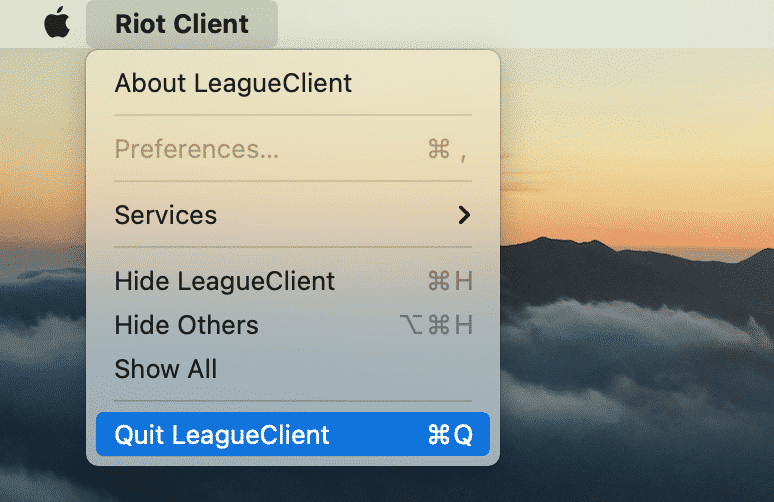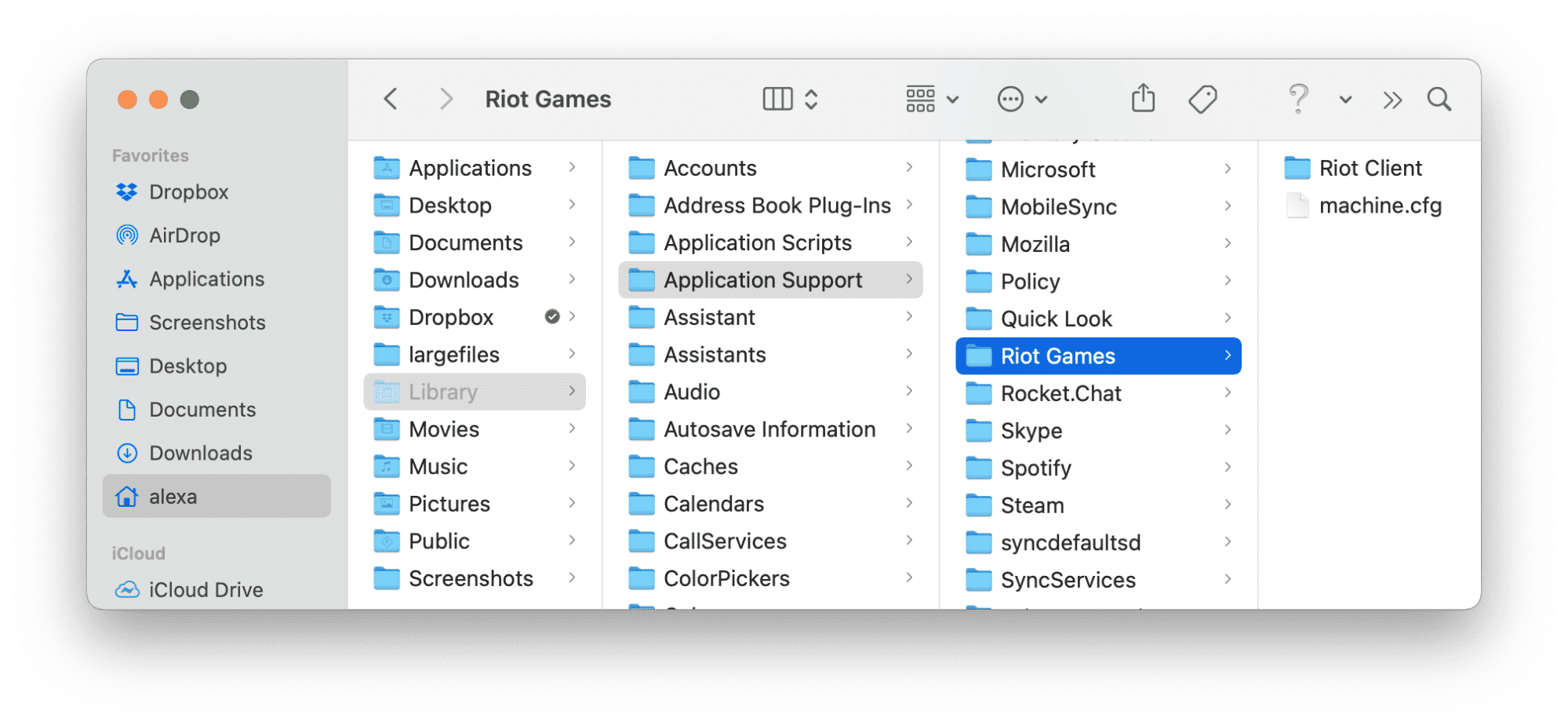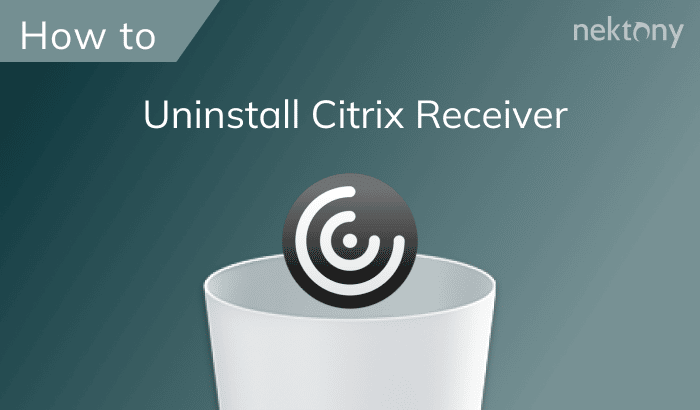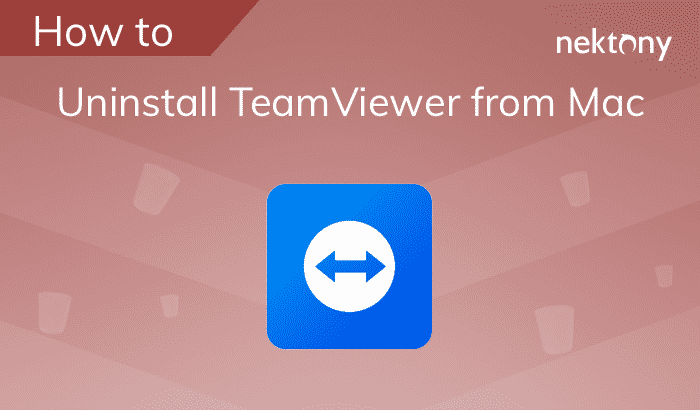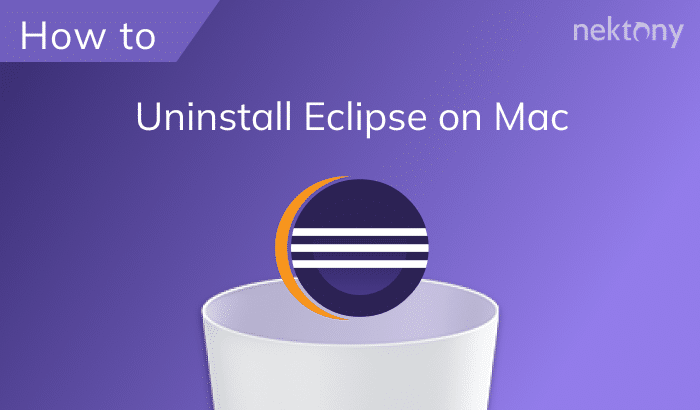Whether you’re freeing up space, switching games, or just taking a break, uninstalling League of Legends isn’t as simple as dragging it to the Trash. The game leaves behind files that can clutter your system and take up valuable storage.
In this guide, we’ll show you step-by-step how to completely remove LoL and the Riot Client from your Mac.
Contents:
- Why uninstall League of Legends
- How to manually remove League of Legends
- Common issues when uninstalling League of Legends
- The quickest way to uninstall League of Legends
- FAQs
Checklist for complete removal
| Step | Task | Importance |
| 1 | Quit the game and Riot processes | Critical: Ensures no files are locked or in use, allowing for a clean removal |
| 2 | Remove League of Legends app | High: Uninstalls the core game to free up space |
| 3 | Delete leftovers from Library folders | Essential: Ensures no residual data is left behind that could slow down your system |
Why uninstall League of Legends
Actually, the reason why we decided to write an uninstallation guide for League of Legends is a question on Reddit asking for help to solve the removal issue.- You need to free up space on your computer. League of Legends takes up a huge space on the hard drive, and when it comes to running low on disk space, you can uninstall the biggest space consumers.
- You want to protect your computer from hidden viruses. If you downloaded the game from the official website, the risk of getting malware is minimal. Actually, it is believed that macOS is completely protected from viruses. However, viruses might get onto a computer. This is a reason why you might want to delete the game from your Mac.
- You want to stop playing games and change your life habits. The game industry is growing very fast. You might want to try another online game, or just stop spending your time playing at all.
How to manually remove League of Legends on Mac
Here are the steps on how to remove the game from your Mac:
- Quit League of Legends. For this, go to the Riot Client menu and select the Quit LeagueClient option.
- Go to the Applications folder, drag and drop League of Legends into the Trash.
- Go to the system Library folder and find and remove support files of the game. For this, in Finder, press Command+Shift+G and type ~/Library in the search field. Press Return.
Select and remove the League of Legends folder into Trash:
- ~Library/Application Support/Riot Games
- ~Library/Saved Application State/com.riotgames.LeagueofLegends.LoLPatcher.savedState
- Empty your Trash.
- Restart your system. The last step is not mandatory. However, it is recommended to make sure that you have removed the app entirely.
We should note the LoL developers surprised us that there are a tiny number of support files. Usually, applications create lots of support files and even spread them out all over the disk, making it extremely difficult to find and remove all of them.
Anyway, We recommend that you also learn the automatic way of uninstalling the game since it is easier.
Common issues when uninstalling League of Legends
Uninstalling League of Legends isn’t always as smooth as it should be. Here are some common problems users face during the process and how to fix them:
“League of Legends can’t be moved to Trash”
Troubleshooting: Make sure the game and all Riot processes are fully closed. The Riot Client may still be active, preventing full removal. To fix this issue, open Activity Monitor and search for “Riot” > select and force quit all related processes.
“Riot Client keeps running in the background” (Reddit user question)
Troubleshooting: Open Riot Client and go to your profile settings > disable the “Riot Client running in the background” option.
The quickest way to uninstall League of Legends on Mac
App Cleaner & Uninstaller is a tool to completely uninstall applications on a Mac, disable startup programs, remove leftovers of apps, and change default apps by file types. Here’s how to use it:
- Quit the game app.
- Launch App Cleaner & Uninstaller.
- From the list of apps, select League of Legends.
- Click the Remove button and confirm.
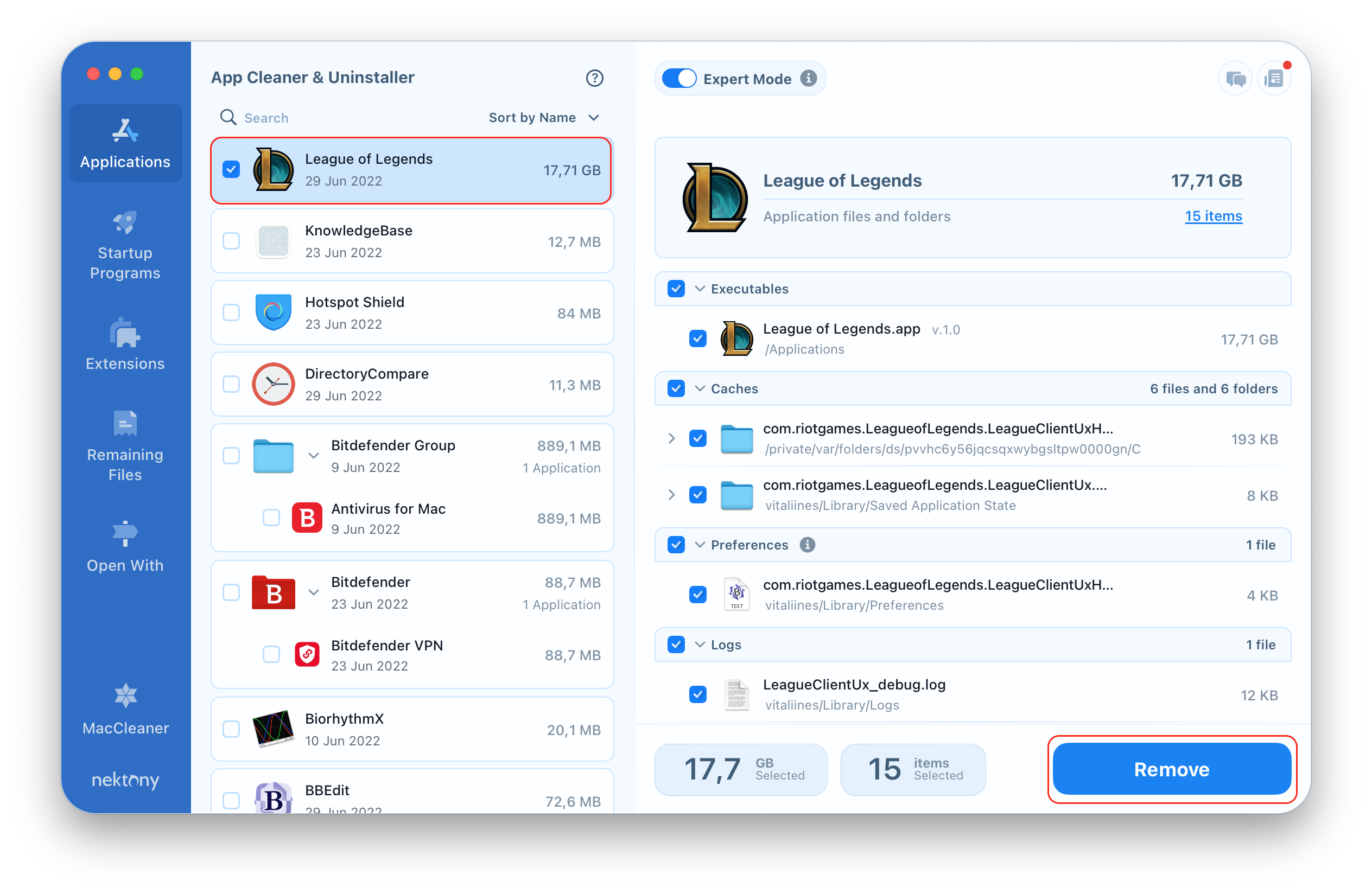
- Switch to the Remaining Files section in App Cleaner & Uninstaller.
- You will see the list of all junk files left after deleting apps incorrectly.
- Select these files and click to remove them.
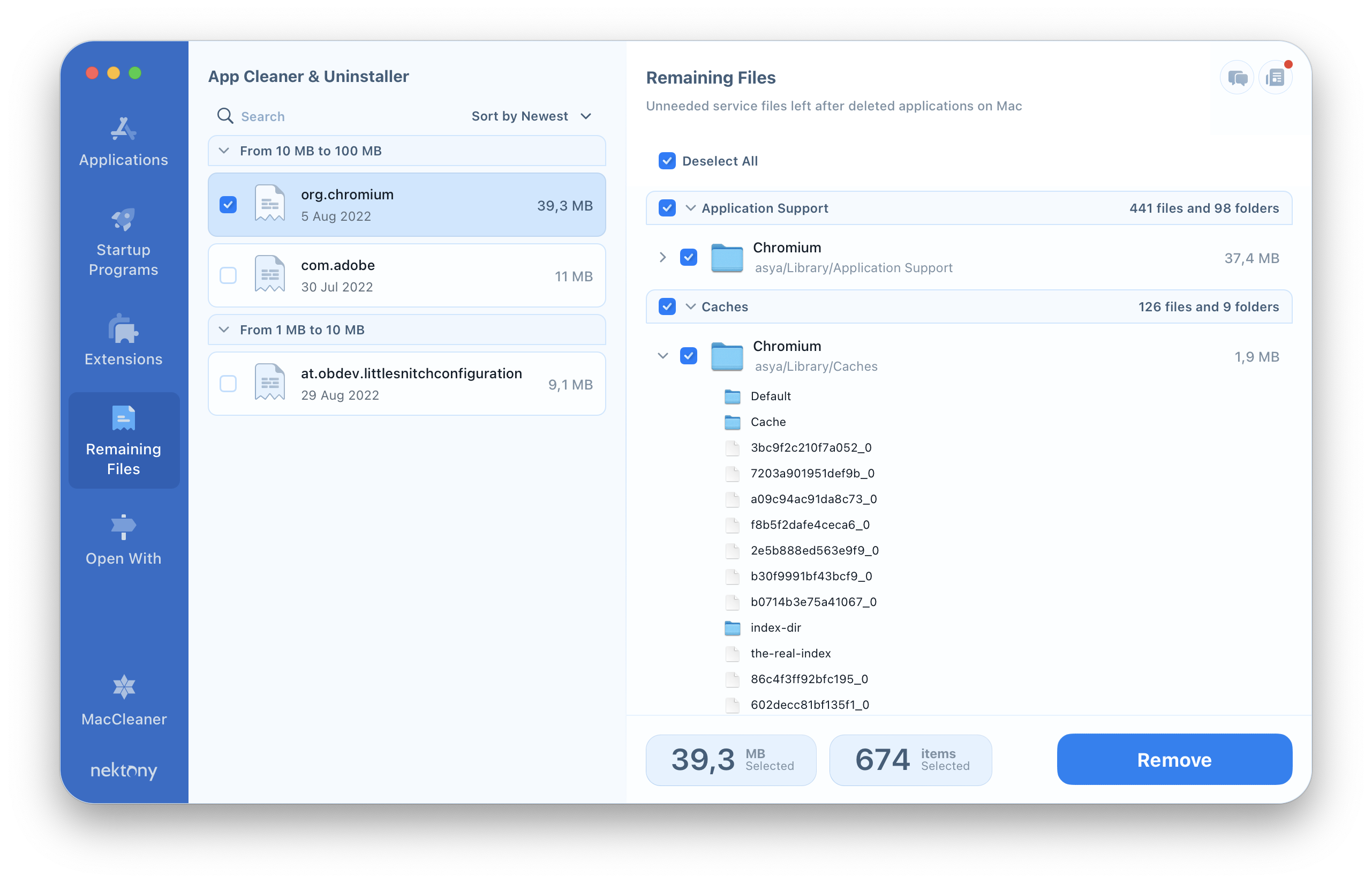
FAQs
How do I delete the Riot client on my Mac?
Go to the Applications folder and drag Riot Client.app to the Trash. Then remove leftover files from ~/Library folders like Application Support, Caches, and Preferences.
Where is League of Legends folder located on a Mac?
The League of Legends folder is located at: Macintosh HD/Users/Shared/Riot Games
How to close all Riot client processes on Mac?
Open Activity Monitor > search for Riot or League processes > select all related processes > click the X button to force quit them.