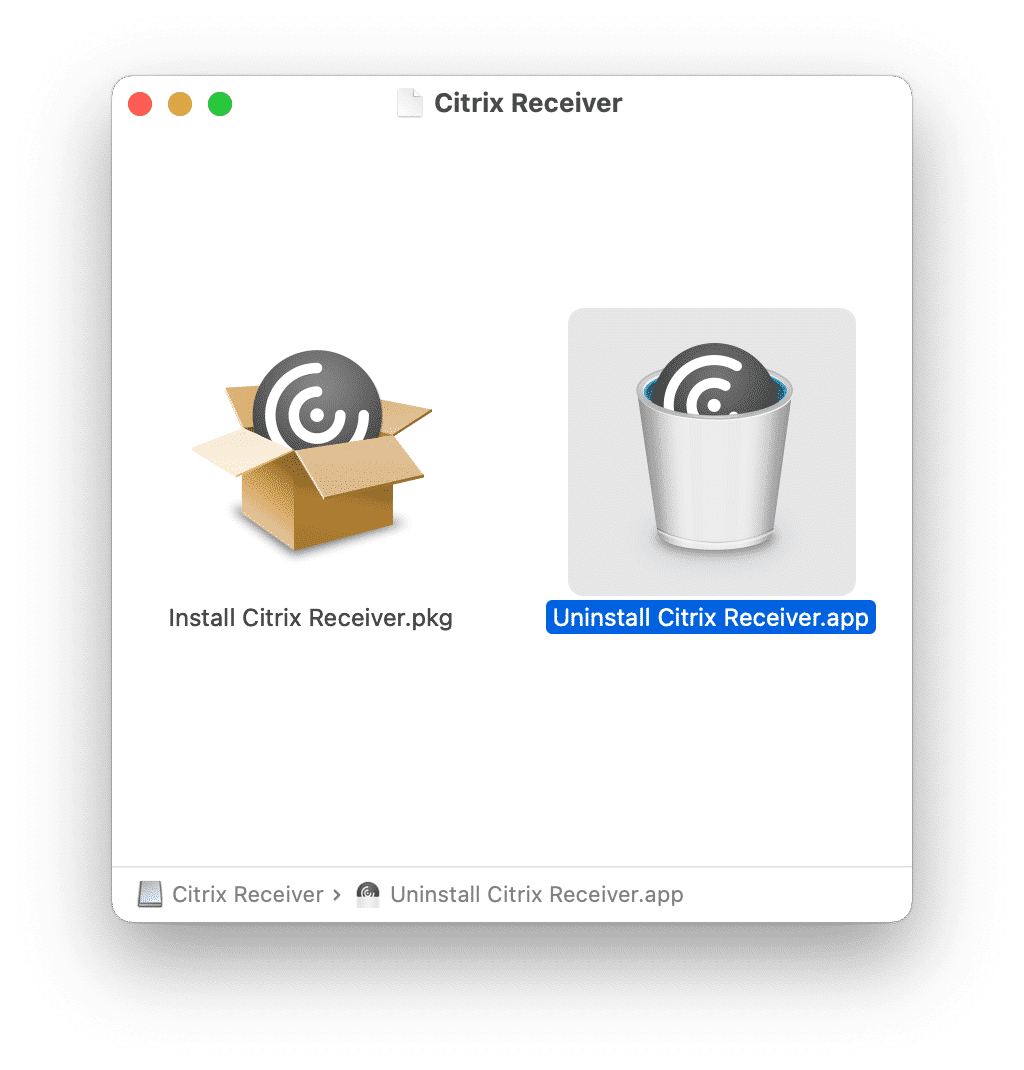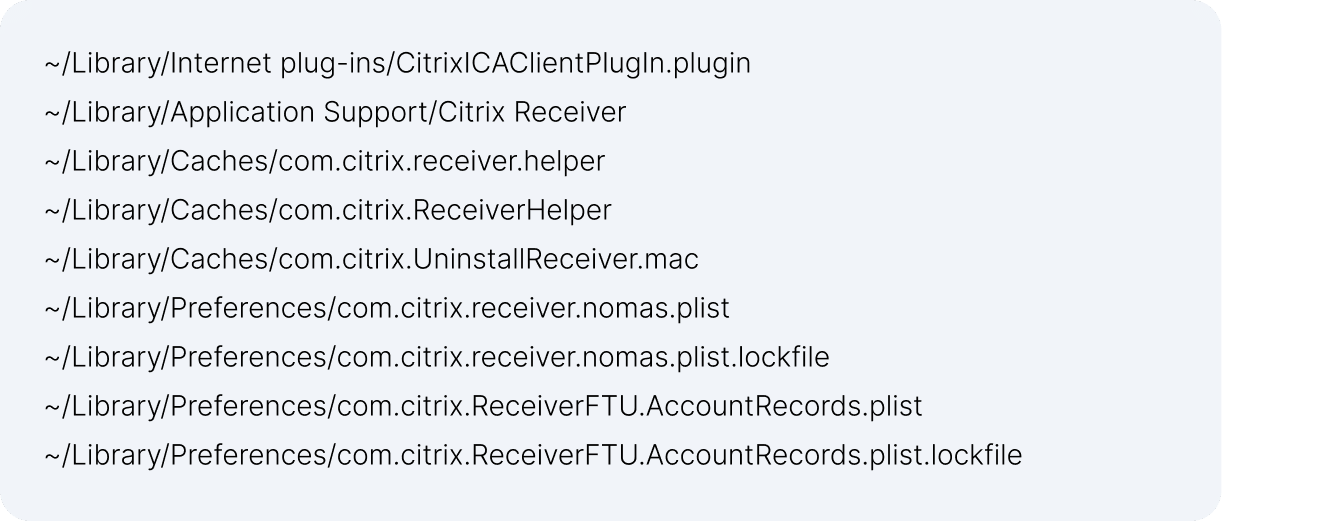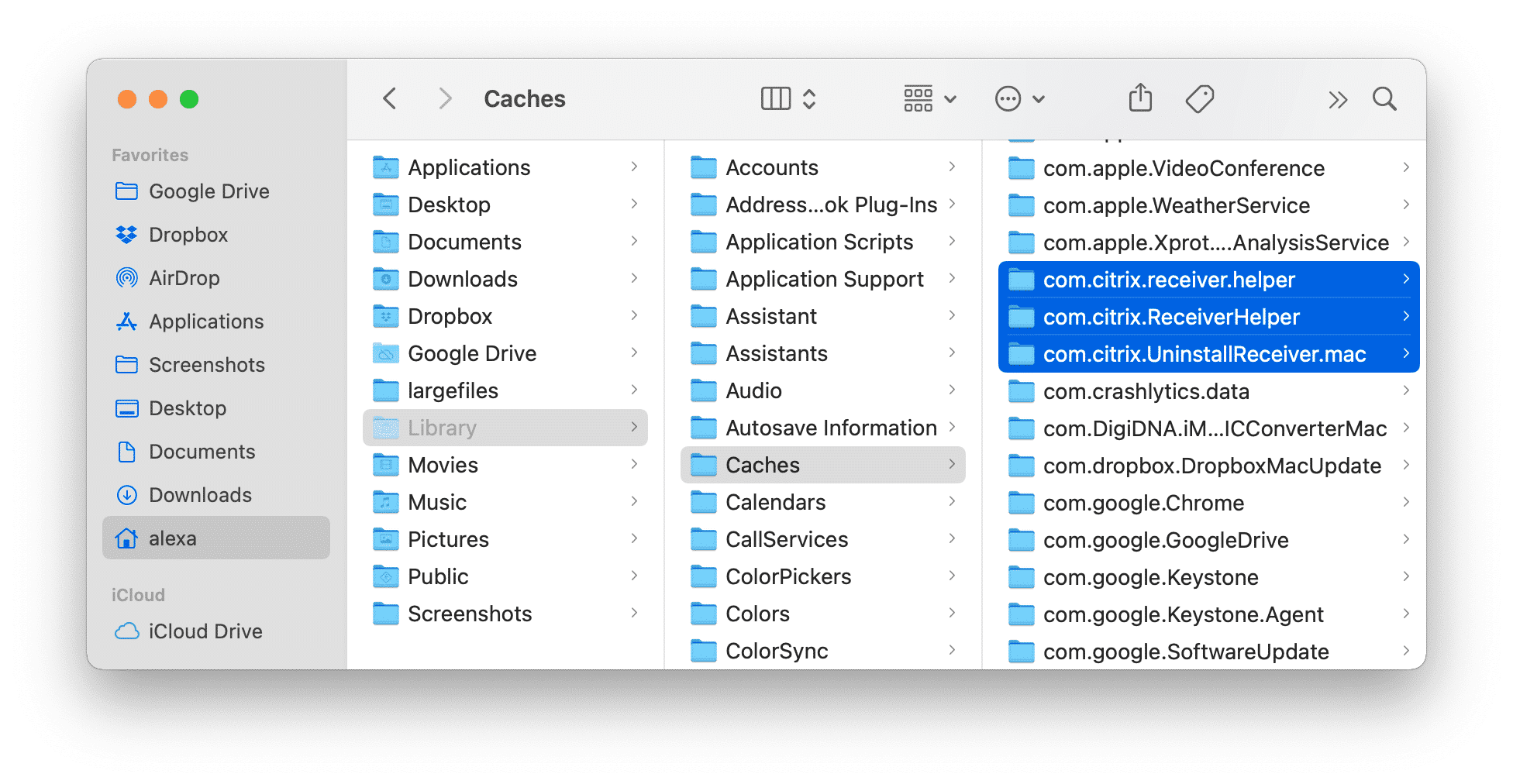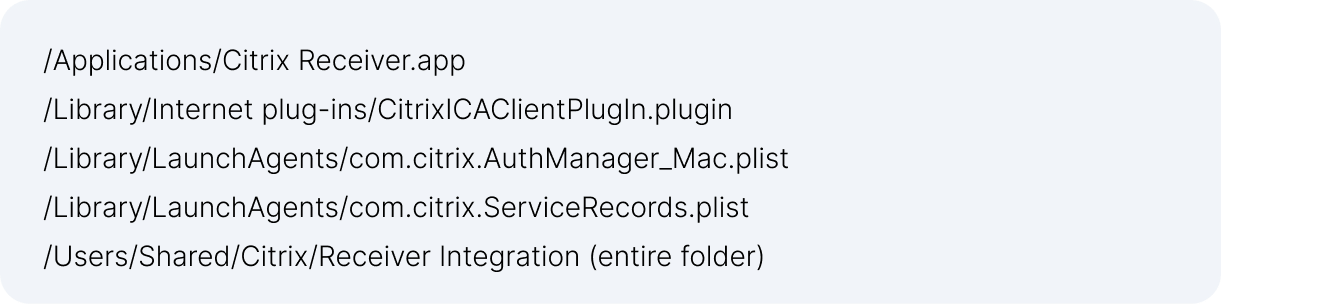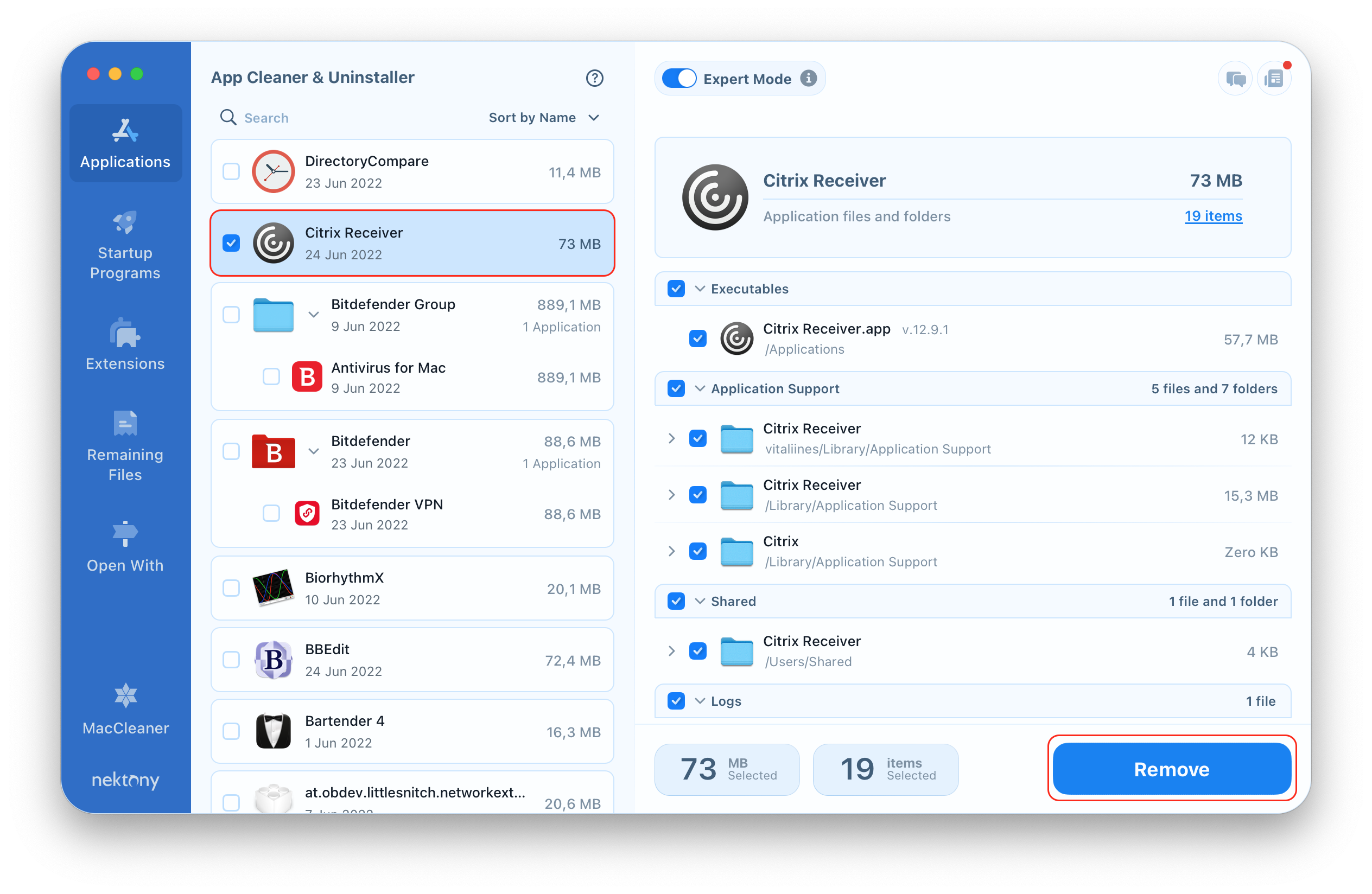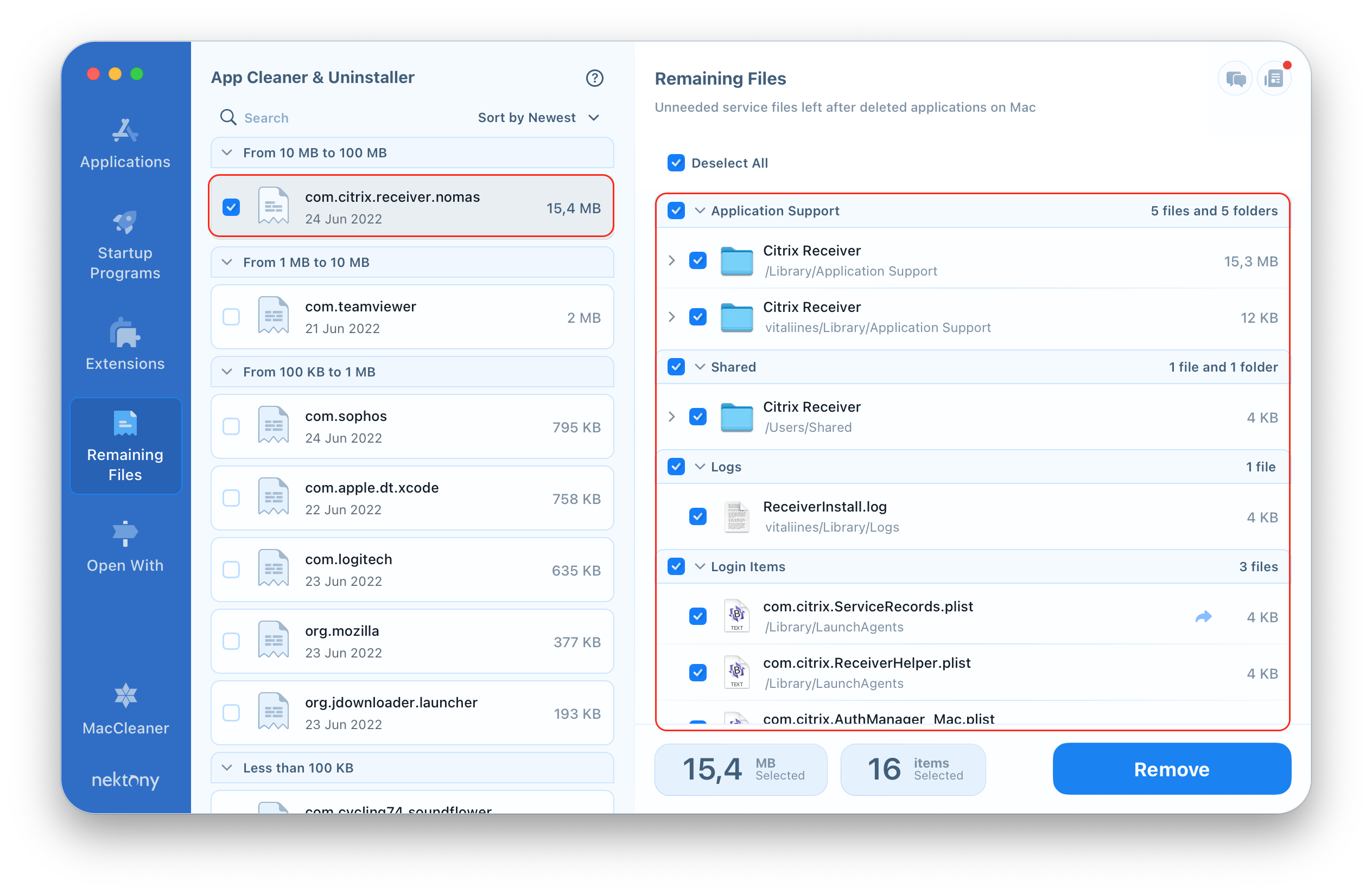In 2018, the Citrix Receiver app was replaced by the Workspace app, which works similarly to the older version of the app. Thus, you might need to remove the app from your computer. In this article, we will share a step-by-step guide on how to correctly uninstall Citrix Receiver and all its support files so that you don’t let them waste valuable disk space on your hard drive.
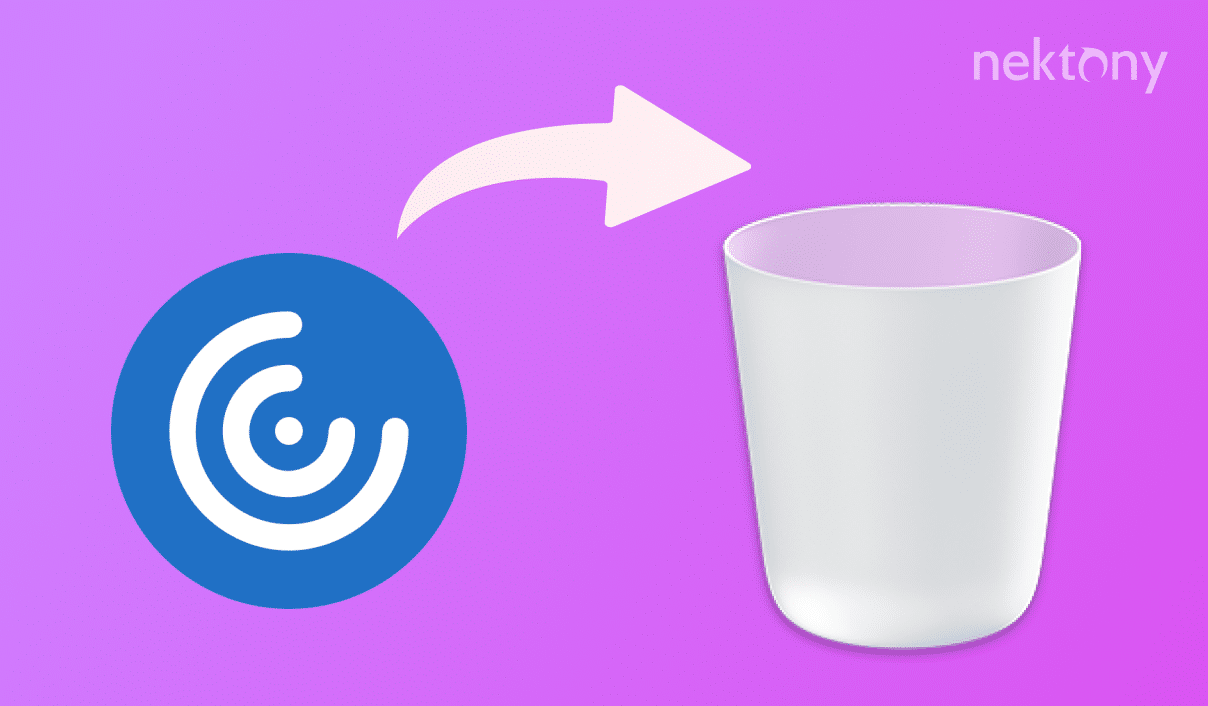
Important notes about uninstalling Citrix Receiver on Mac:
- Before writing this guide, we checked the information provided by Citrix support page regarding uninstalling the app, which says that by dragging and dropping it into the Trash you delete all its service files. In fact, we checked this and found leftovers remained on a Mac.
- We recommend that you follow the manual way of app removal only if you understand how the file system on macOS works. If you remove important service files by mistake, it can damage your system.
- If you do not have time to explore the manual way, you can use a special tool called App Cleaner & Uninstaller, that can help you completely delete Citrix Receiver or any other app from Mac along with its caches, logs, login items, and preferences.
How to manually uninstall Citrix Receiver on Mac
According to the official removal guide, you can uninstall Citrix using its installation file. If you can’t find it, download it again from the developer’s website. The follow the steps below:
- Quit the app and all its background processes. You can use Activity Monitor for this.
- Launch the installation file of Citrix Receiver.
- Click on Uninstall Citrix Receiver.app.
- Confirm the action.
In a few seconds, you will see a message that the app was successfully uninstalled from your Mac.
Find and remove the Citrix Receiver support files for complete uninstallation
- Open Finder.
- Press Command+Shift+G key combination.
- In the search field type ~/Library and press Enter.
-
Find and remove the following service files of Citrix:
-
Make sure that the files below have also been removed from your system:
- Once you remove all support files, empty your Trash bin.
- The last step is not mandatory but recommended. Reboot your system.
The easiest way to uninstall Citrix Receiver on Mac
The easiest way to completely remove Citrix or any other application from macOS is to use App Cleaner & Uninstaller. App Cleaner & Uninstaller removes applications entirely with all their service files in just a few clicks. Follow these steps:
- Quit Citrix Receiver.
- Launch App Cleaner & Uninstaller.
- Select Citrix Receiver from the list of apps.
- Click the Remove button and confirm the action.
Also note, if you have already uninstalled Citrix Receiver using its .dmg file, with App Cleaner & Uninstaller you can find all leftovers of the app. For this, switch to the Remaining Files section, select and remove leftover files.
App Cleaner & Uninstaller provides a free trial. You can download it now and uninstall unneeded apps with a few clicks.