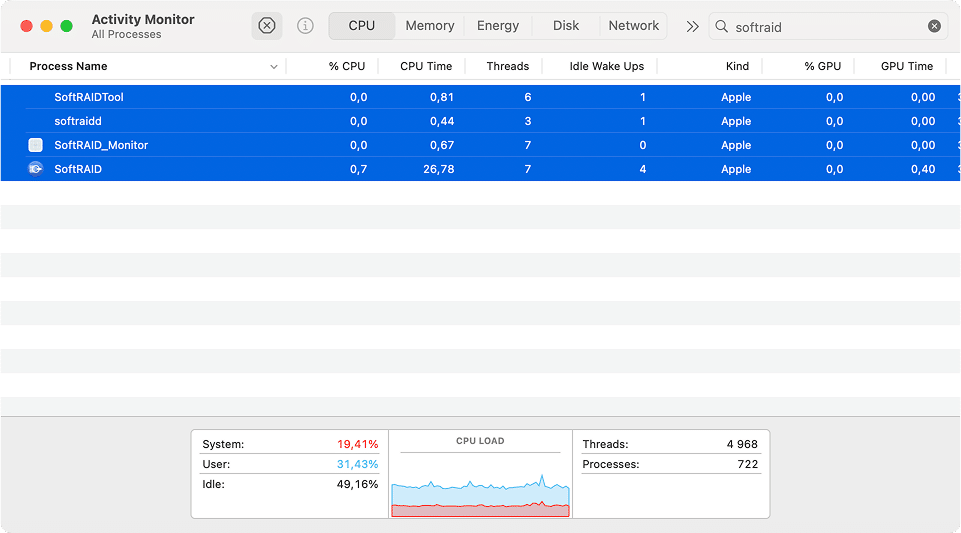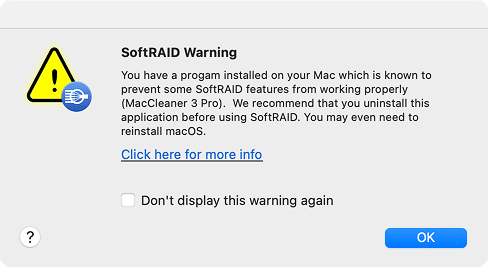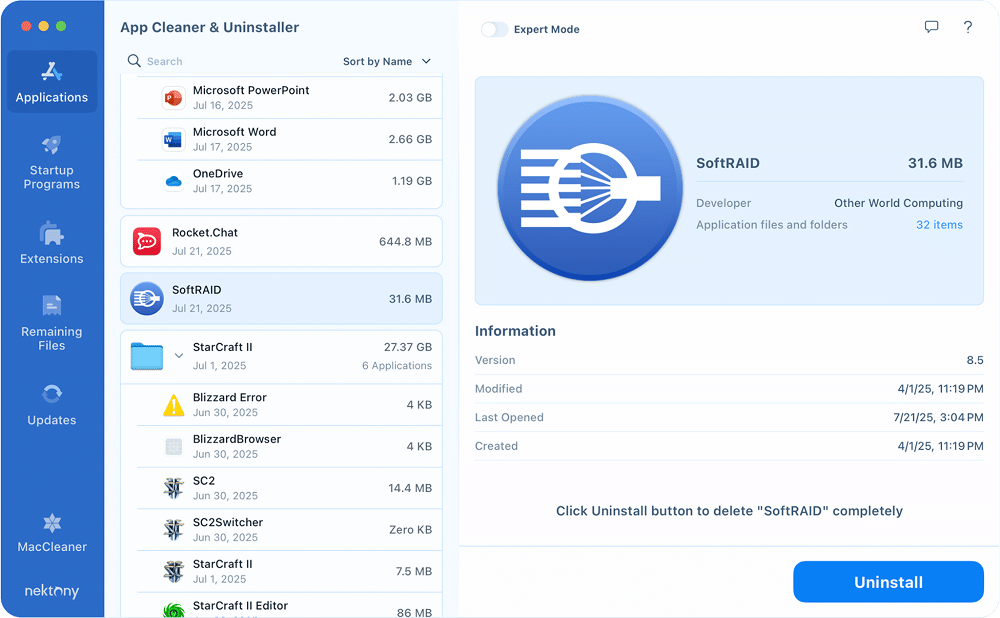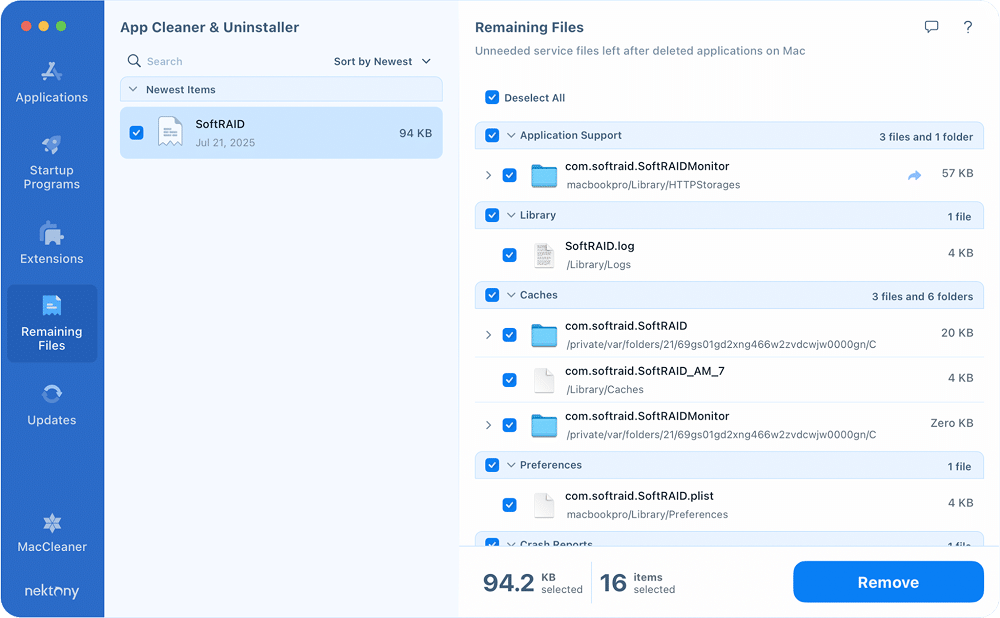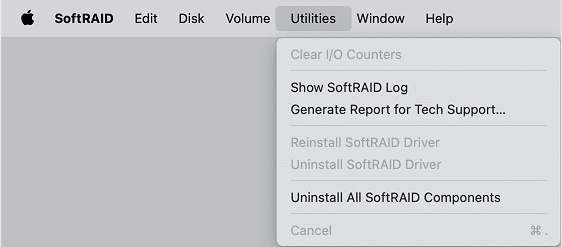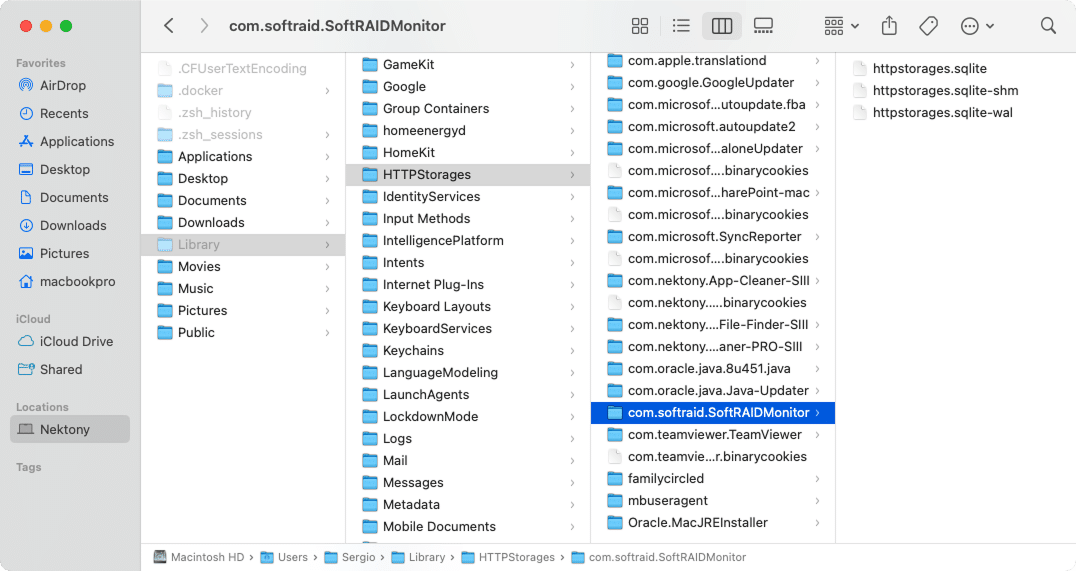August 15, 2025
How to uninstall SoftRAID on Mac
Having trouble uninstalling SoftRAID from your Mac? It’s alright. I’ve taken on the challenge for you, diving into various methods and pinpointing every hidden file this disk utility leaves behind on your system.
Today, I’ll give you two options on how to uninstall SoftRAID manually and automatically. Furthermore, you’ll see some cases when reinstalling SoftRAID can fix issues.
This Article Contains
Ready for the simplest way?
If you’re tired of applications dropping digital debris and spending too much time chasing after leftover files, App Cleaner & Uninstaller does all the work. It precisely identifies and removes all components of any app, from main files to hidden support ones, which ensures a truly clean uninstall with minimal effort in a minute.
What is SoftRAID?
SoftRAID is a professional software solution designed for creating and managing soft RAID (Redundant Array of Independent Disks) arrays on macOS. By using this tool, you can combine multiple drives into various RAID levels for speed boosting, advanced data management, allowing disk striping, mirroring, parity setups, backup, and archiving.
Version 8.5 is among the latest releases, offering full compatibility with macOS Sonoma and native support for Apple Silicon chips. And I used this very version for this guide.
SoftRAID in numbers (according to OWC stats)
| Total storage managed | Over 1.3 million terabytes |
|---|---|
| Max number of disks in one volume | Up to 16 disks |
| Fastest data transfer speeds | |
| – Using PCIe | Up to 26,000 MB/s |
| – Using Thunderbolt | Up to 2,939 MB/s |
| – Using USB 3.2 | Up to 947 MB/s |
Why uninstall SoftRAID?
While SoftRAID is a great tool for advanced disk configurations, not every Mac user needs that level of complexity running in the background. You might find yourself needing to uninstall SoftRAID for practical reasons, including:
- Trial expiration: You installed SoftRAID in a trial mode to see if you’d like it, and have decided it no longer meets your needs.
- Preference for native tools: You find macOS’s built-in Disk Utility partition and RAID Assistant functionality sufficient for you.
- Compatibility issues: SoftRAID may conflict with Mac features like FileVault, Boot Camp, or Time Machine, which can impact performance.
- Reinstallation for troubleshooting: Reinstalling SoftRAID can help fix performance issues or reinitialize RAID configurations after system updates.
Before uninstalling SoftRAID
Here you are, full of intentions to delete the app. But you have to ask yourself beforehand: what if I uninstall SoftRAID? Here are the consequences:
⚠️ You may lose access to your data:
- RAID volumes will no longer appear as a single unified disk.
- macOS won’t be able to interpret RAID structures without SoftRAID.
- Without properly disassembling the array, data may become inaccessible or lost.
⚠️ Your RAID setup will be broken:
- This applies to any configured RAID levels: 0, 1, 5, 10, etc.
- If volumes aren’t properly deactivated or data isn’t migrated, permanent data loss is possible.
⚠️ Dependent apps and services may stop working:
- Any apps or background services relying on mounted RAID volumes (e.g. ,
/mnt/raidCopy
) may fail to start or return errors./dataCopy
⚠️ System startup and configurations might break:
- Files like may still reference SoftRAID-managed volumes.
/etc/fstabCopy
- Without them, your system might stall at startup or show errors during boot.
So, uninstalling SoftRAID isn’t as simple as deleting an app, especially if you’ve set up any active RAID volumes. Here’s my suggestion if you are going to remove SoftRAID:
Back up your data:
Ideally, copy important files to an external drive or cloud storage before any changes.Identify your RAID level:
- RAID 0: Deleting the array means total data loss.
- RAID 1: Data may exist on a single drive, but double-check everything.
- RAID 5/10: These require exact disk order and configuration to rebuild.
Know which disks are part of the array:
Understanding exactly which drives are included will help you avoid formatting or damaging the wrong volume.Save your RAID configuration:
If SoftRAID returns info on the current volume (e.g.,,softraidctlCopy
,diskutilCopy
), export or screenshot your current RAID setup.mdadmCopy
Disable RAID volumes (if possible):
- If it’s external RAID drives, physically disconnect them.
- If it’s internal RAID volumes, unmount them first via SoftRAID or Disk Utility.
Quit SoftRAID and any apps that rely on the RAID disk:
Before proceeding, quit SoftRAID, all its processes, and all applications that might be accessing your RAID volume. This may include:
- Time Machine
- Docker
- Photos and media libraries
- Database apps
To quit any app properly, you can use Activity Monitor (findable in Applications folder → Utilities). In there, locate, and select the appropriate app processes, and click on X.
Deactivate your SoftRAID serial number:
According to the SoftRAID Manual, you are supposed to deactivate your license if you are going to reinstall the program for future use. To that end, open the SoftRAID menu in the top menu bar and select Deactivate.
Note:
What not to do unless you’re abandoning SoftRAID or its alternative completely
❌ Do NOT format RAID drives, even if macOS shows them as uninitialized after removing SoftRAID. macOS can’t read SoftRAID structures without the driver.
❌ Do NOT use Disk Utility to modify or delete SoftRAID-managed volumes. This may corrupt the array and lead to unrecoverable data loss.
2 Working options to delete SoftRAID
Once you’ve taken the proper precautions, like backing up your data and noting RAID configs, it’s time to move forward with uninstalling SoftRAID. I broke the process down into simple steps, from using an automatic tool that cleans up everything for you without missing a thing to manual removal that puts you in charge at every step.
Auto-uninstall of SoftRAID on Mac
To avoid missed files and errors, I recommend using App Cleaner & Uninstaller. With this trusted tool, you can get rid of everything from the app itself to background daemons and leftover components.
Note:
Here are four clicks to finish an automatic SoftRAID uninstallation:
- Get and run App Cleaner & Uninstaller.
- Navigate to SoftRAID and check it.
- Click on the Uninstall button.
- Finalize the uninstallation process by confirming.
Nothing more. Besides the quick uninstall feature, there are more advantages of the app:
- Deep scan for remains: Cleans your Mac by locating and offering to delete remnants from previously uninstalled apps. Go to the Remaining Files tab in the left menu bar to see what leftovers are still on your Mac.
- Startup program management: Easily disable or remove login items, launch agents, and background processes that slow down your Mac.
- Extension and plugin cleanup: Manage and remove browser extensions, install profiles, and other add-ons with just a few clicks.
- Reset app settings without uninstalling: You can reset any app to its default state without removing it entirely, great for troubleshooting.
- Batch removal: Select multiple apps and wipe them out in one go instead of repeating the process for each app.
Manual uninstall of SoftRAID on Mac
If you root for the manual uninstall method, here it is:
Step 1: Use the SoftRAID native uninstaller
- Run SoftRAID.
- In the top menu bar, click on Utilities → select Uninstall All SoftRAID components.
- Click on the Uninstall button to confirm the uninstallation.
Note:
This will remove only some SoftRAID components, which means the app leftovers still remain on your Mac. That’s why it’s important to double-check for them in the Library folder and finish the uninstallation.
Step 2: Remove all SoftRAID leftovers
- Open Finder → press Shift + Cmd + G to open a Go to Folder window.
- Enter the directories given below one after another → drag to Trash SoftRAID service files and folders, if there are any:
Binaries:
/Applications/SoftRAID.appCopy
Application support:
~/Library/HTTPStorages/com.softraid.SoftRAIDMonitorCopy
/Library/Application Support/SoftRAIDCopy
Caches:
→ delete the files that include com.softraid in their name/Library/Caches/Copy
→ remove anything with com.softraid~/Library/Caches/com.apple.helpd/Generated/Copy
→ erase the folder containing com.softraid~/Library/Saved Application State/Copy
/private/var/folders/Copy
In the search bar (top right corner), type com.softraid → in the search results, click the folders filter → delete folders whose path clearly starts with /private/var/folders/ and are related to SoftRAID remnants.
Preferences:
~/Library/Preferences/com.softraid.SoftRAID.plistCopy
/Library/PreferencePanes/SoftRAID.prefPaneCopy
Extensions:
/Library/Extensions/SoftRAID.kextCopy
/Library/Extensions/SoftRAIDDriver.kextCopy
Logs:
/Library/Logs/SoftRAID.logCopy
Login items:
/Library/LaunchDaemons/com.softraid.softraidd.plistCopy
/Library/LaunchAgents/com.softraid.SoftRAIDMonitor.plistCopy
Startup items:
/Library/StartupItems/SoftRAIDCopy
- Empty Trash.
- Restart your Mac.
Reinstall SoftRAID to fix issues
In some cases, a simple reinstall of SoftRAID can resolve serious glitches, especially after macOS updates or driver-related problems. Below are common symptoms, possible causes, and when a reinstall is your best fix.
-
SoftRAID doesn’t recognize RAID volumes or drives
Symptoms:
- RAID arrays don’t appear in the SoftRAID interface
- Drives are visible in Disk Utility, but not in SoftRAID
- You see statuses like Missing Disk, Unknown, or Not Mounted
Possible causes:
- Corrupted SoftRAID configuration
- Lost disk access permissions
- Damaged SoftRAID driver (SoftRAID.kext)
-
macOS update broke SoftRAID
Symptoms:
- After the macOS update, volumes no longer mount
- SoftRAID shows driver errors or requests a reinstall
- Disks appear as uninitialized
Possible causes:
- Major macOS updates make a driver incompatible
- Broken or revoked settings for System Extensions
-
SoftRAID behaves erratically or crashes
Symptoms:
- The app freezes or unexpectedly quits
- Errors during volume checks or mount attempts
- S.M.A.R.T. warnings that don’t show in other tools
Possible causes:
- Conflicts with other disk-related drivers
- Corrupted SoftRAID settings
- Failed or broken updates
Final goodbye
Uninstalling SoftRAID doesn’t have to be a technical nightmare. If you want to skip the digging in folders and avoid the risk of deleting something important, trust an automatic uninstaller to get it done right.
App Cleaner & Uninstaller takes care of the entire process: finding and removing every component of SoftRAID, including background files, kernel extensions, and login items with just a few clicks. It’s the simplest, safest way to ensure your system is completely free of unwanted software.
Ready to keep your Mac running at peak performance? App Cleaner & Uninstaller fully and correctly locates, removes, and manages apps like SoftRAID with zero effort on your part. Ping Nektony and see how the tool can improve your Mac workflow.