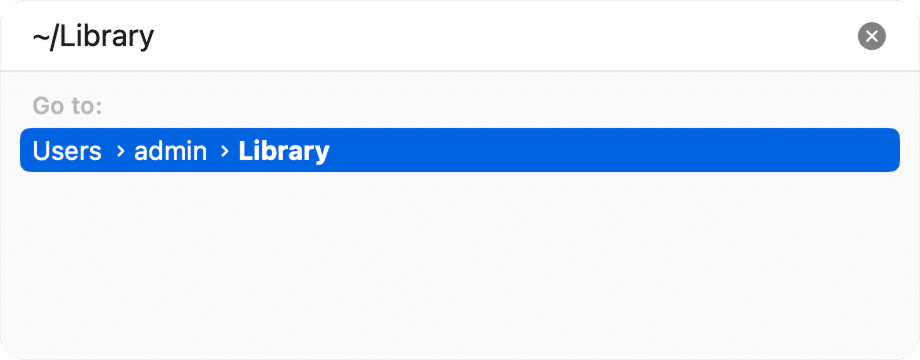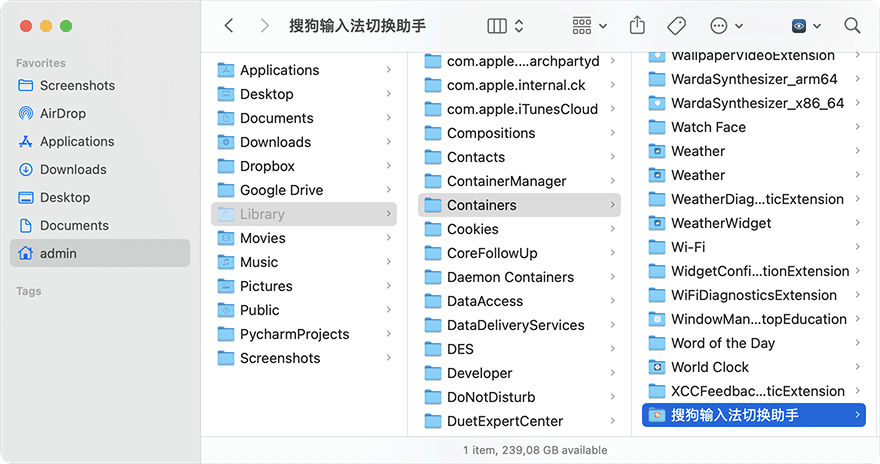August 26, 2024
How to uninstall the Sogou Input from Mac
Sogou Input is a Chinese keyboard app, that has been widely used for its intuitive text prediction and intelligent error correction system. However, due to its security vulnerability, users’ confidential information has been at risk.
This article provides two methods of how to completely remove Sogou Input from your Mac.
What is the Sogou Input and should I delete it?
Sogou Input is a Chinese keyboard app for different devices (iOS, macOS, Android, Windows). It allows you to write Chinese easily and naturally, offering text prediction to complete the sentences you’ve already started or check your grammar and vocabulary with its intelligent error correction system.
As it turns out, Sogou Input was compromised by the EncryptWall encryption system. This allows attackers to decrypt data entered by users and gain access to confidential information. The problem affected not only users in China but also those in the US, Taiwan, Hong Kong, and Japan. Thus, the vulnerability has long posed a threat to millions of users around the world.
It may continue to pose a threat if users do not update to the latest version of the app. That’s why you may want to uninstall Sogou Input from your computer. Read on to learn how to completely delete the app from your Mac.
How to manually uninstall Sogou Input from Mac
Manually uninstalling an app may leave behind residual files that can affect system performance or take up unnecessary space. Some support files might be hidden deep within system folders. But don’t worry, we’ll explain how to find them.
- Quit Sogou Input before attempting to uninstall it.
- Open the Applications folder, locate Sogou, and remove it to the Trash.
- In Finder, press Cmd+Shift+G.
- In the dialogue window, type and press Enter.
~/LibraryCopy
- Here in the Library folder, locate all files associated with Sogou Input. They may have the bundle ID com.sogou.SogouInput or these files may have names in Chinese. Check the following subfolders for them:
~/Library/Application SupportCopy
~/Library/CachesCopy
~/Library/ContainersCopy
~/Library/PreferencesCopy
~/Library/LogsCopy
- When you delete all Sogou’s support files, go to the Trash and empty it.
- Restart your Mac.
Some apps may spread their support files in deep debris of macOS system folders and you may miss them when manually deleting them.
That’s why we recommend using a more reliable method of deleting apps from a Mac – using a third-party uninstaller like App Cleaner & Uninstaller from Nektony. Below, we’ll tell more about this method.
How to uninstall Sogou Input with a third-party uninstaller
Deleting apps from a Mac is easy with special uninstalling tools. One such tool that completely removes any programs with a few clicks is App Cleaner & Uninstaller. Here’s how to use it:
- Quit Sogou Input.
- Open App Cleaner & Uninstaller and wait until it finishes scanning all your programs installed on your Mac.
- Select Sogou from the left panel.
- Click the Uninstall button.
- Confirm removal.
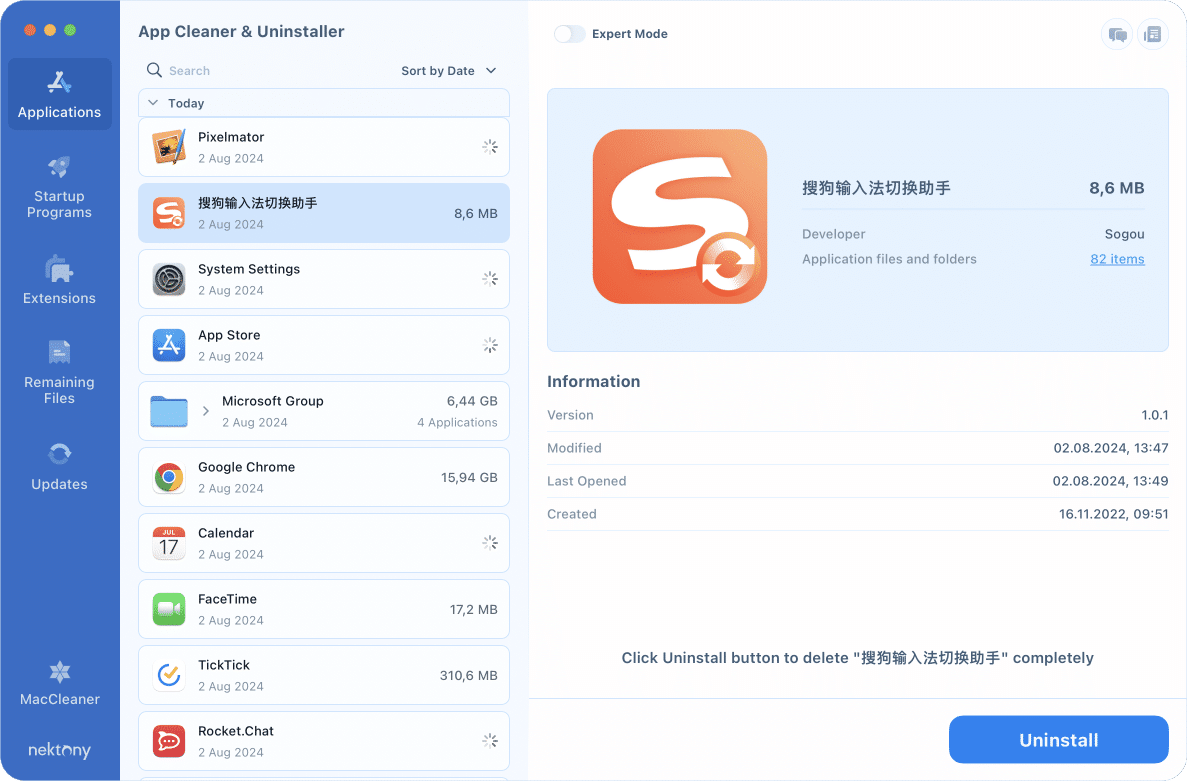
Note that if you switch App Cleaner & Uninstaller to the Expert mode, you can see the list of all Sogou
support files created on your system.

If you deleted Sogou manually using the first method or you just dragged and dropped it into the Trash, we recommend you check your system for the app’s leftover files. You can find them with App Cleaner & Uninstaller by switching to the Remaining Files section. Simply go to this section from the sidebar, locate and select Sogou Input’s files, and click the Remove button.
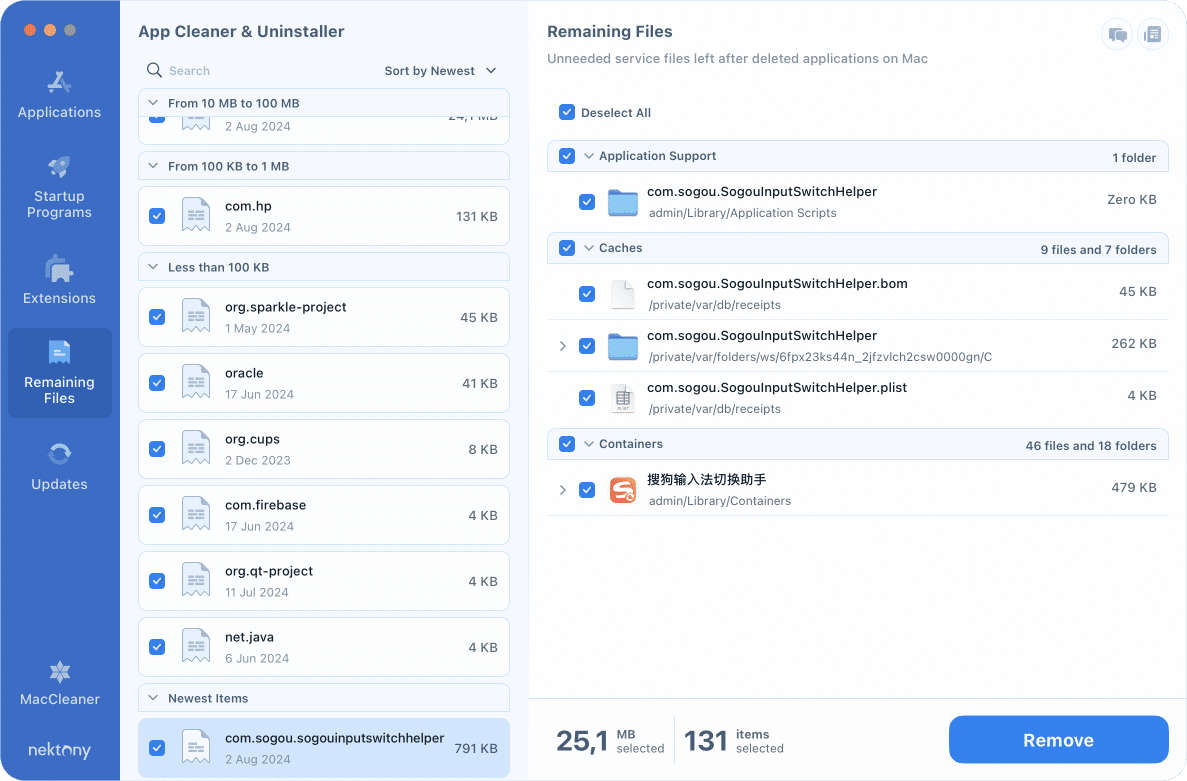
Conclusion
You can uninstall Sogou Input manually or use App Cleaner & Uninstaller for a more reliable and quick process. Use any of the provided methods you find more convenient for you.