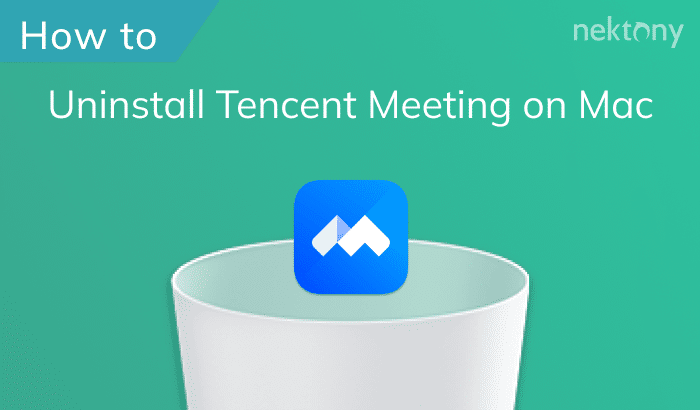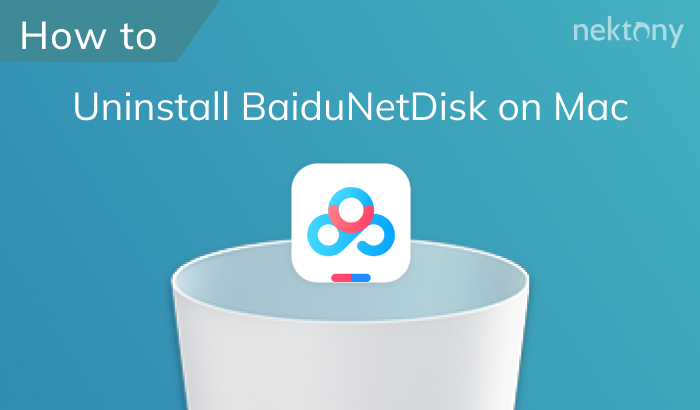When you need to remove MacReviver from your Mac, you’ll most likely be looking for a way to uninstall it manually. This guide will teach you what the software does and how you can uninstall it from your Mac.
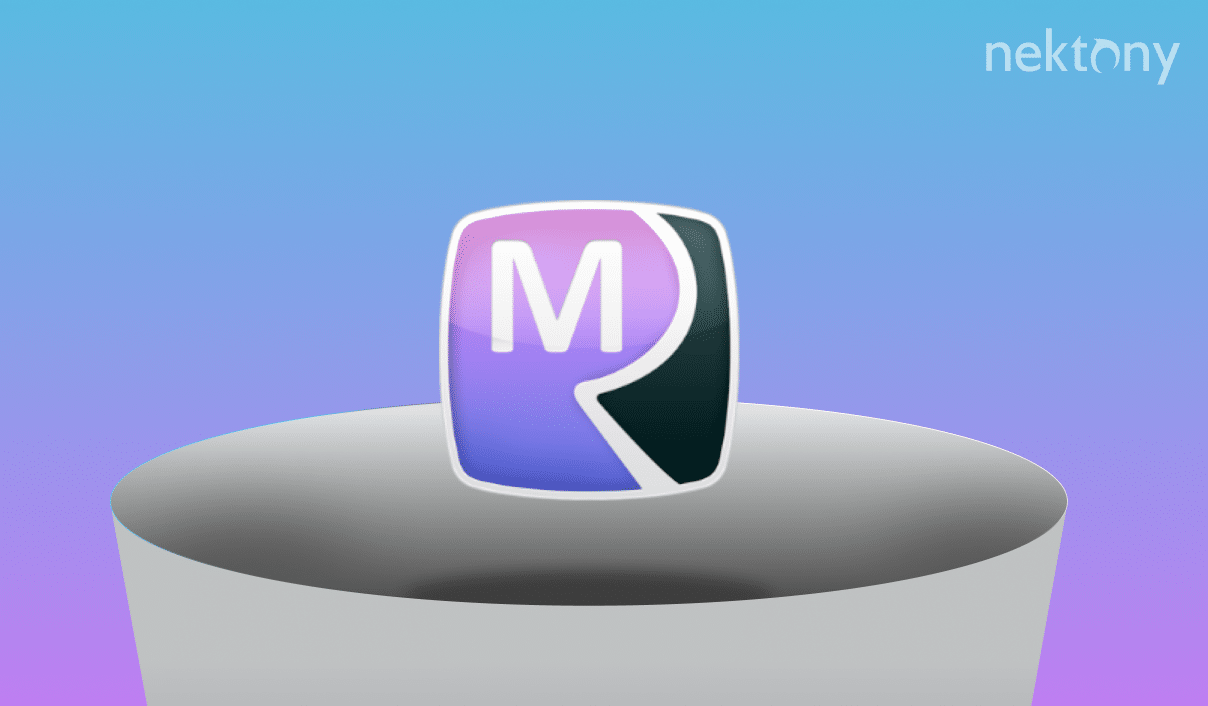
Contents:
- What is MacReviver?
- Why should I uninstall MacReviver?
- How to manually uninstall MacReviver
- How to remove MacReviver with App Cleaner & Uninstaller
- FAQs
Before we start
MacReviver is easy to uninstall manually, but if you want to avoid having to deal with this kind of thing in the future, ensuring you’ve uninstalled the app completely without leaving any trace behind, we recommend using App Cleaner & Uninstaller instead. This tool will help you remove any unwanted programs from your Mac in just a few clicks.
You can download and try App Cleaner & Uninstaller for free.
App Cleaner & Uninstaller
What is MacReviver?
MacReviver is a utility that claims to improve the performance of your Mac by removing unnecessary files and cleaning up your system. It also provides options to shred documents, find duplicate files, manage startup items, uninstall apps, and free up hard drive space. It’s a free application, but it also has a paid version that unlocks all features.
Why should I uninstall MacReviver?
Many former users of MacReviver claim the software is a scam and should not be trusted. The app displays false information about the health of your computer and attempts to convince you that it needs to be repaired by purchasing their application.
There are several reasons why you may want to uninstall MacReviver:
- If you’re having problems with your Mac after installing this program, then you should remove it immediately.
- If the program hasn’t done anything to improve your computer’s performance, then there’s no reason why you should keep using it—especially since there are better alternatives available.
- If you believe the program may contain elements that can harm your computer, such as spyware or malware, we recommend that you uninstall it.
Please note that by dragging and dropping the app into the Trash, you will not be completely uninstalling MacReviver. We recommend carefully following the step-by-step tutorial below to remove MacReviver along with all its cache files and other remaining junk.
How do I manually uninstall MacReviver?
To uninstall MacReviver, you’ll first need to locate the application in Finder and drag it into the Trash. However, it’s important to note that this only removes the executable file only. Any helper files that were created when you used MacReviver will remain on your hard drive. To completely get rid of the app, you will need to find and remove these files.
Steps to manually uninstall MacReviver:
- Quit MacReviver and all related processes working in the background. For this, use a default Mac app Activity Monitor.
- Open Finder, go to the Applications folder and drag MacReviver into the Trash.
- In Finder, press Cmd+F+G and navigate to ~/Library.
In the Library folder, find and remove all files associated with MacReviver. In our case we found the following files:
- ~/Library/LaunchAgents/com.reviversoft.MacReviver.LicenseChecker.plist
- ~/Library/Application Support/MacReviver
- ~/Library/Application Support/MacReviverLoginHelper
- ~/Library/Application Support/MacReviver Installer
- ~/Library/Caches/com.reviversoft.MacReviver
- ~/Library/Caches/com.reviversoft.MacReviver-Installer
- Check also the following location for the app’s leftover files:
- /private/var/folders/c3/j60tgfr93md546sl53zq_1zm0000gn/C
- Once you delete all of MacReviver’s support files, empty your Trash and restart your Mac.


How to uninstall MacReviver with App Cleaner & Uninstaller
If you don’t feel comfortable deleting MacReviver’s leftovers manually, there’s another easy option available. You can use App Cleaner & Uninstaller from Nektony to uninstall MacReviver completely.
Steps to uninstall MacReviver with App Cleaner & Uninstaller:
- Quit MacReviver.
- Launch App Cleaner & Uninstaller.
- Select MacReviver in the list of apps.
- Click the Uninstall button.
- Confirm the uninstallation.
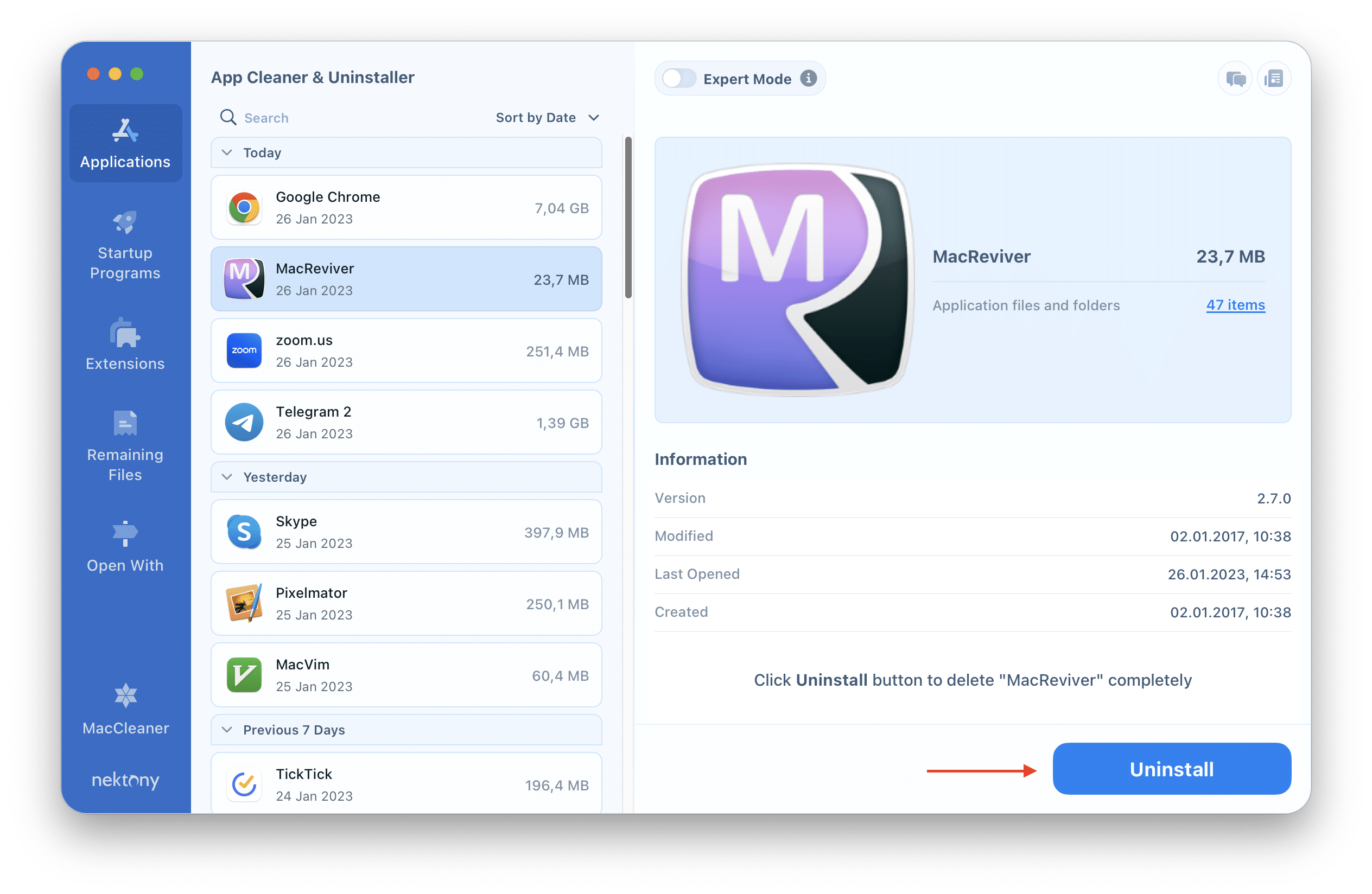
In addition to effortlessly uninstalling programs from your Mac, App Cleaner & Uninstaller provides a variety of other useful features, like managing startup programs, removing unneeded extensions, and finding leftovers.
You can try App Cleaner & Uninstaller for free. Click this link to download it.
Conclusion
If you no longer want to use MacReviver, you can follow the steps above to take it off your Mac. If you have any further questions about how to uninstall applications on a Mac, feel free to comment below.
FAQs
Is MacReviver a virus?
MacReviver is not a virus. However, it’s a fake Mac optimizer that displays too many ads and uses deceptive marketing practices to trick users into downloading the app. It will not help you with cleaning your Mac, and may even cause your Mac to run slowly.
Should I use MacReviver?
We don’t recommend using MacReviver on your computer. The app does not work as advertised and has been called out in many places as being deceptive.
What are good Mac optimizing programs?
MacCleaner Pro from Nektony is a great option for optimizing your Mac. It’s an all-in-one cleaning utility that will help you keep your system running smoothly, with additional features like disk space cleanup and RAM management. It’s Apple approved, safe and recommended with positive reviews by thousands of users.