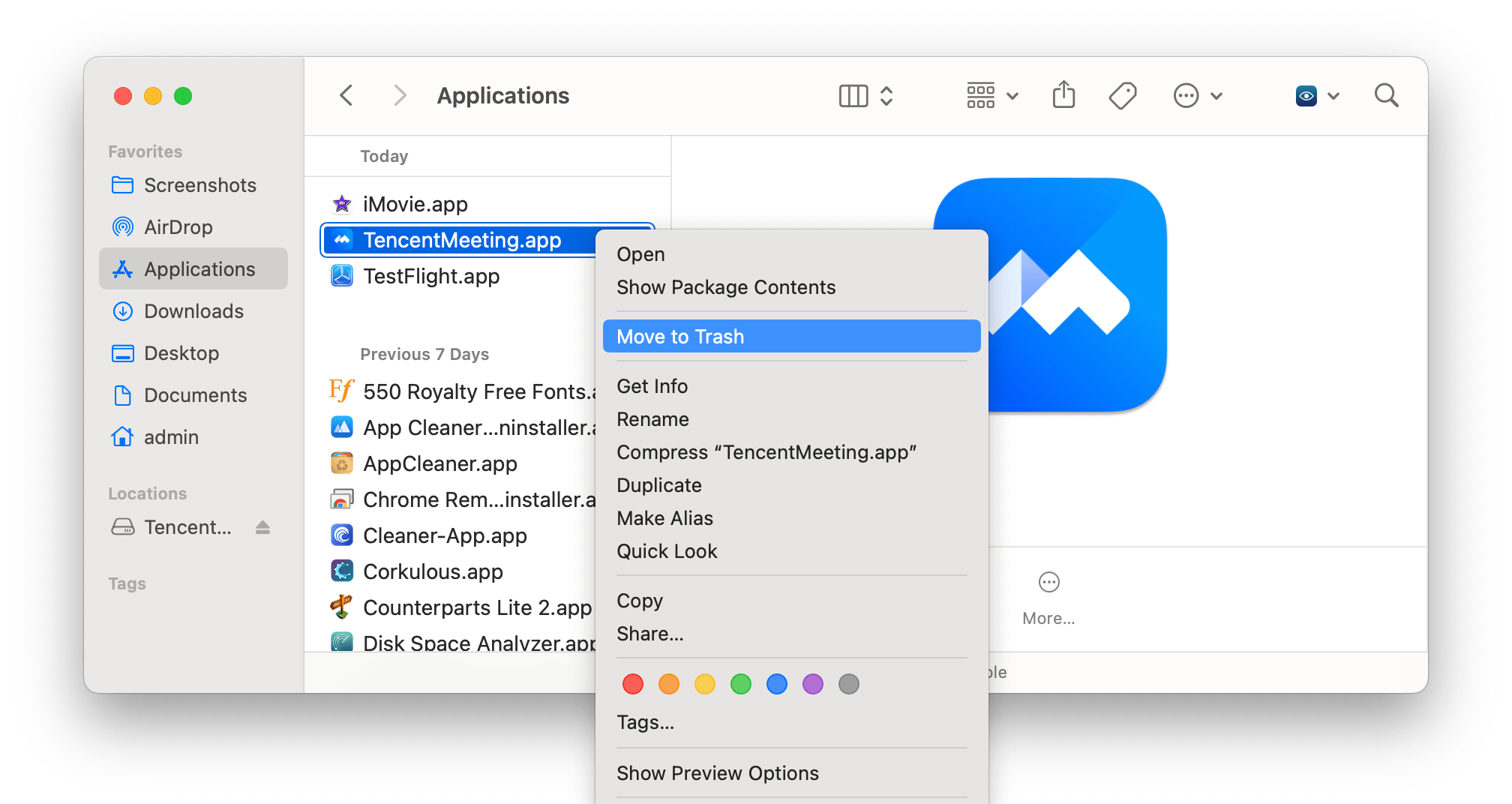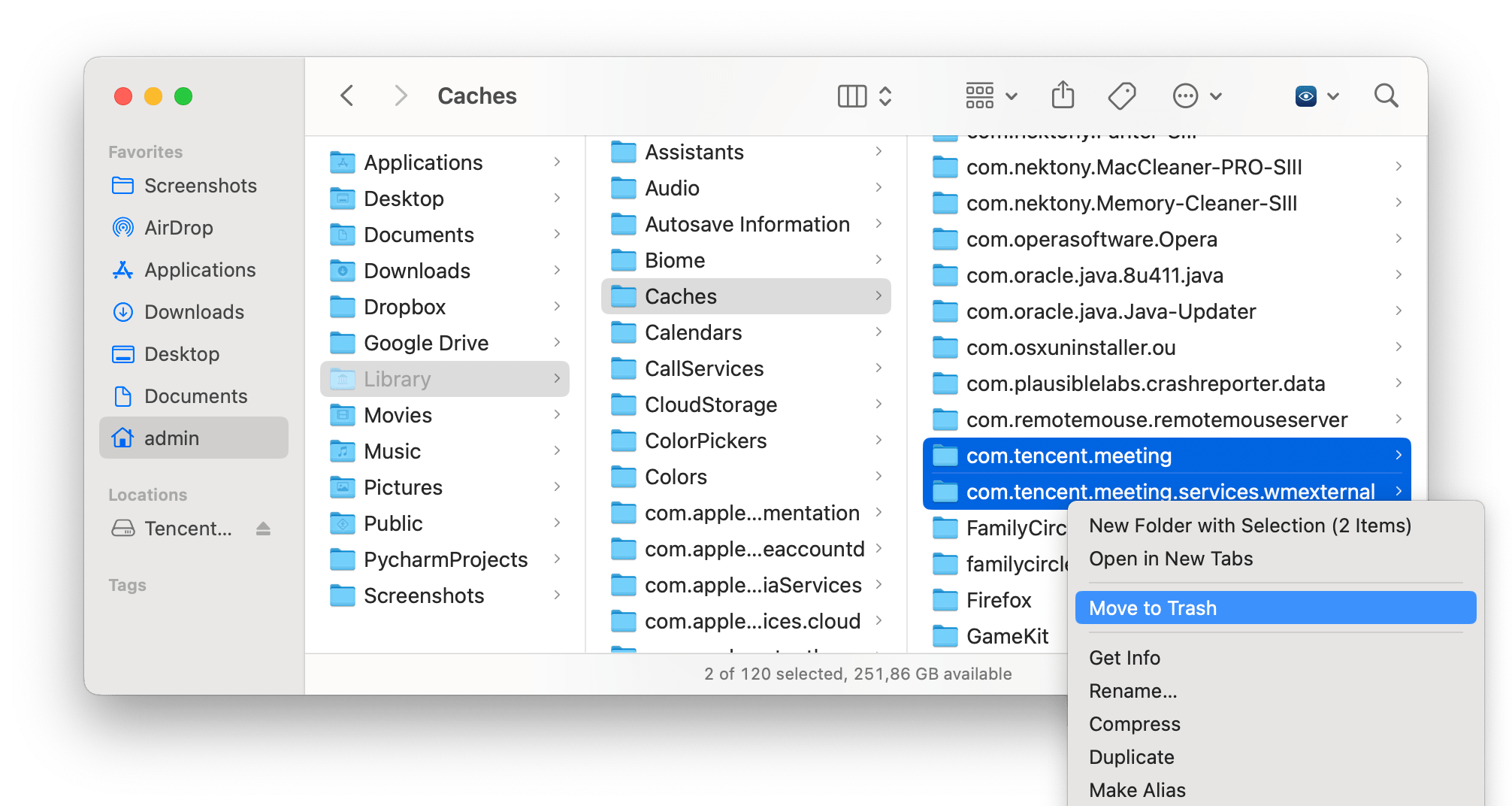If you have decided to remove Tencent Meeting from your Mac, this comprehensive guide will provide you with detailed steps to ensure a thorough uninstallation. By following these instructions, you can completely uninstall Tencent Meeting from your Mac and remove all its related files.
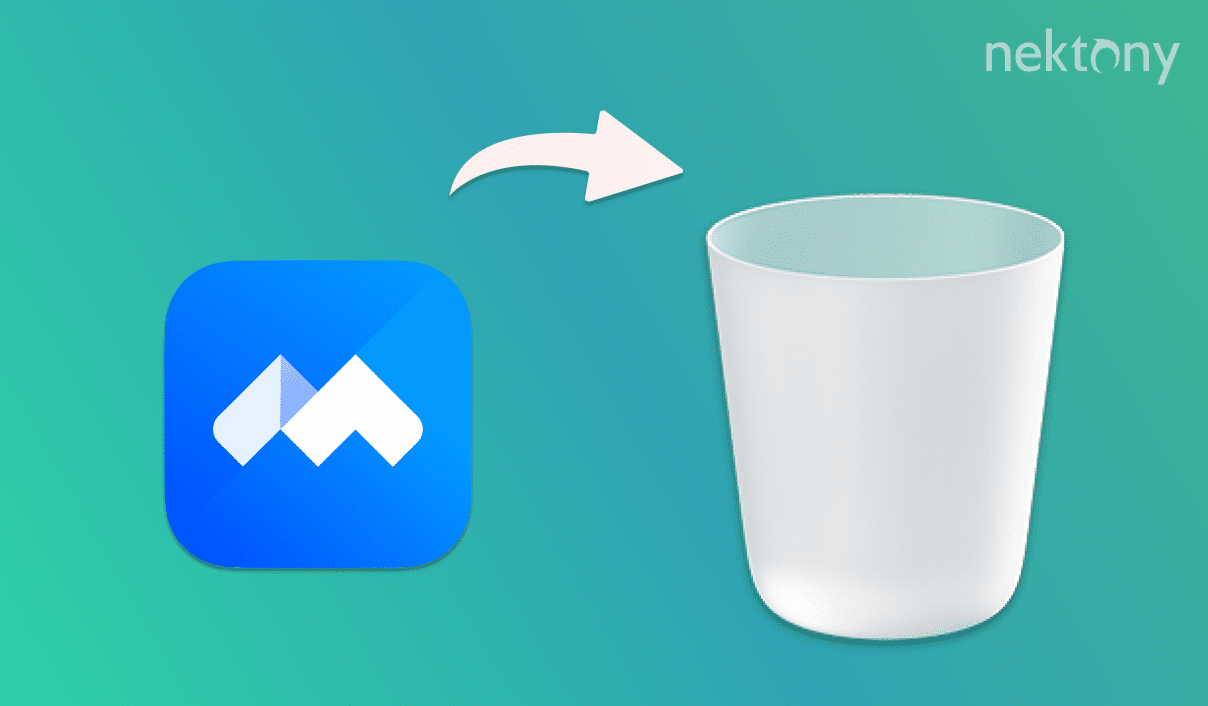
Contents:
- What is Tencent Meeting?
- How to manually uninstall Tencent Meeting
- How to remove Tencent Meeting with a special uninstaller
Before we start
App Cleaner & Uninstaller
What is the Tencent Meeting app?
Tencent Meeting, also known as VooV Meeting, is a cloud-based video conferencing application developed by Tencent, one of the largest technology companies in China. Launched in late 2019, Tencent Meeting quickly gained popularity, especially during the COVID-19 pandemic, as businesses, educational institutions, and individuals sought reliable platforms for virtual communication.
Over time, applications can slow down your computer by consuming significant system resources. If you notice that Tencent Meeting is affecting your Mac’s performance, uninstalling it could help improve overall system speed and efficiency.
How to manually uninstall Tencent Meeting
Before you start the uninstallation process, it’s essential to ensure that Tencent Meeting and any processes related to it are not running. Quit the app and then follow the steps below:
- Open Finder and in the Applications folder locate Tencent Meeting.
- Remove the Tencent Meeting app to the Trash.
- Now it’s time to remove Tencent Meeting’s support files. For this in Finder, press Cmd+Shift+G.
- Type ~/Library into the dialog box that appears and press Enter.
-
Here in the Library folder, search and delete all files related to Tencent Meeting. Check the following subfolders for them:
- ~/Library/Application Support/
- ~/Library/Caches/
- ~/Library/Preferences/
- ~/Library/Logs/
- Empty the Trash to ensure all files are permanently removed from your Mac.
- Restart your Mac. This step is optional, however, it ensures that all system processes are reset and any temporary files are cleared.
How to remove Tencent Meeting with App Cleaner & Uninstaller
If you want a more straightforward and thorough removal process, you can use a third-party uninstaller app like App Cleaner & Uninstaller. This tool can automatically find and delete all associated files of an application, making the uninstallation process easier and more efficient. Here’s how to use it:
- Download and launch App Cleaner & Uninstaller.
- Locate and select Tencent Meeting in the left panel.
- Click the Remove button.
- Confirm the action.
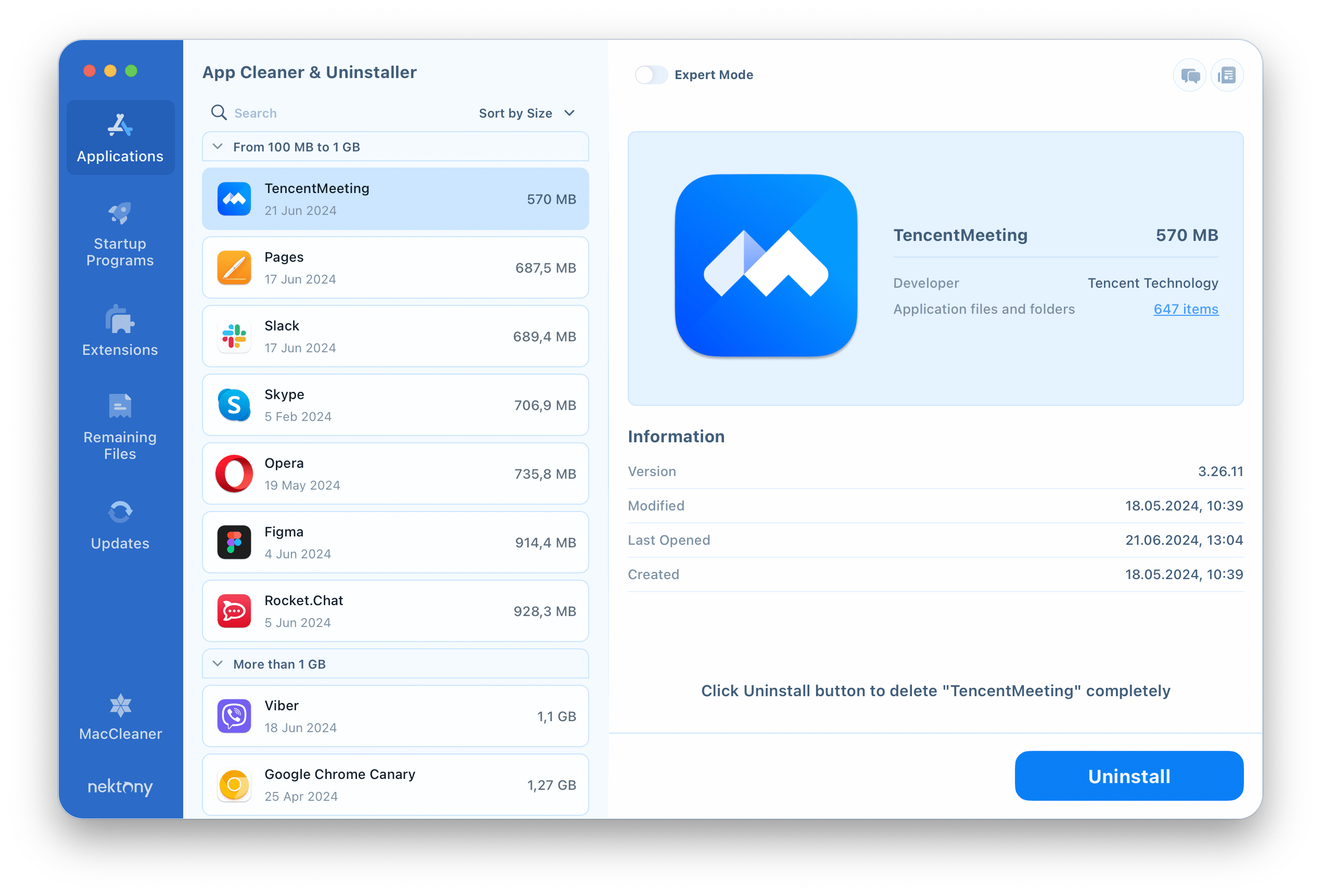
In case you have already dragged the Tencent Meeting apps into the Trash, you can find its leftover files. For this, switch to the Remaining Files section → select unneeded files, and click to remove them.
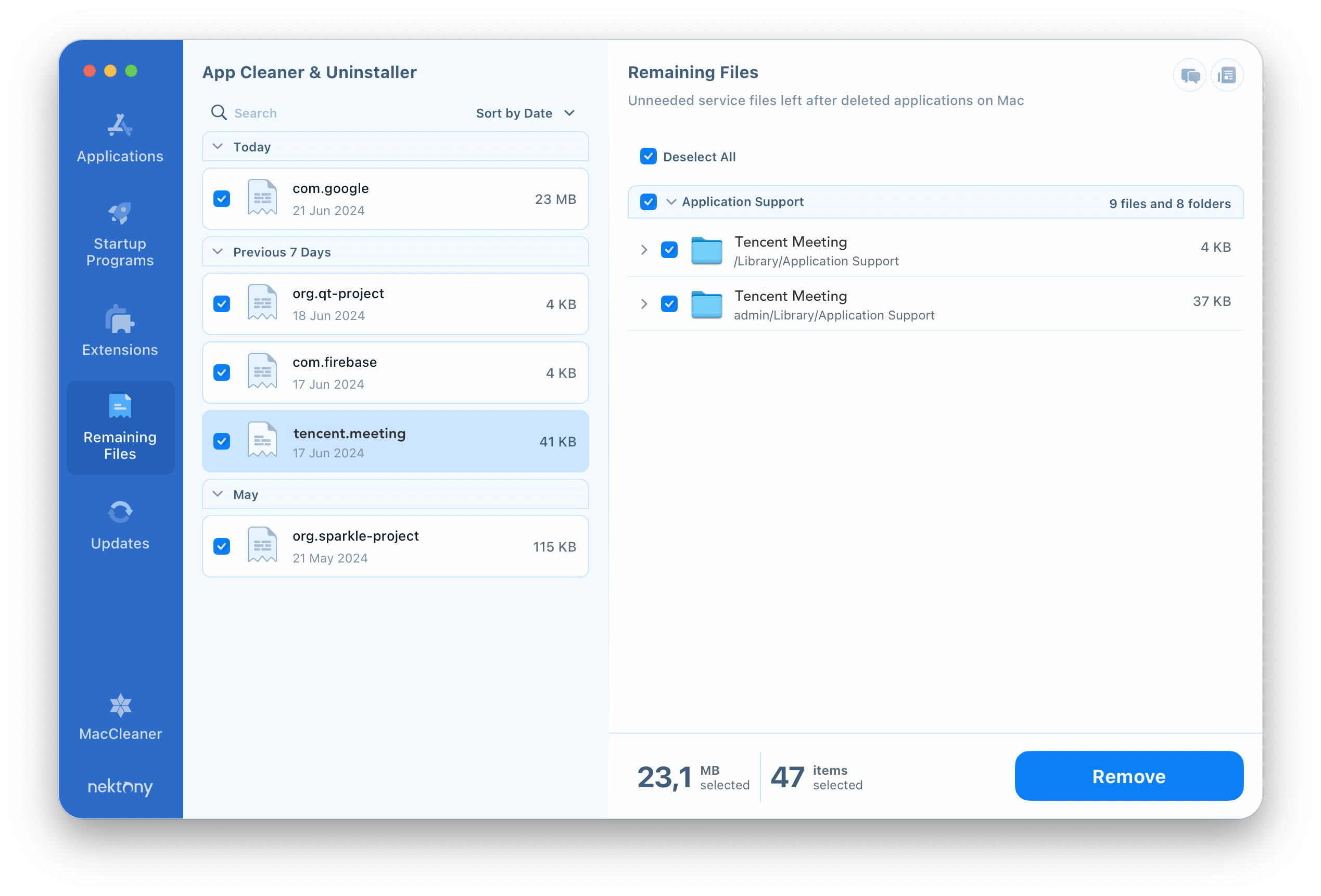
Conclusion
By following these steps, you can completely uninstall Tencent Meeting from your Mac. This process ensures that all related files are removed, freeing up space and preventing potential conflicts with other applications. If you encounter any issues or need further assistance, contact the Nektony support team. We’ll be happy to assist you.