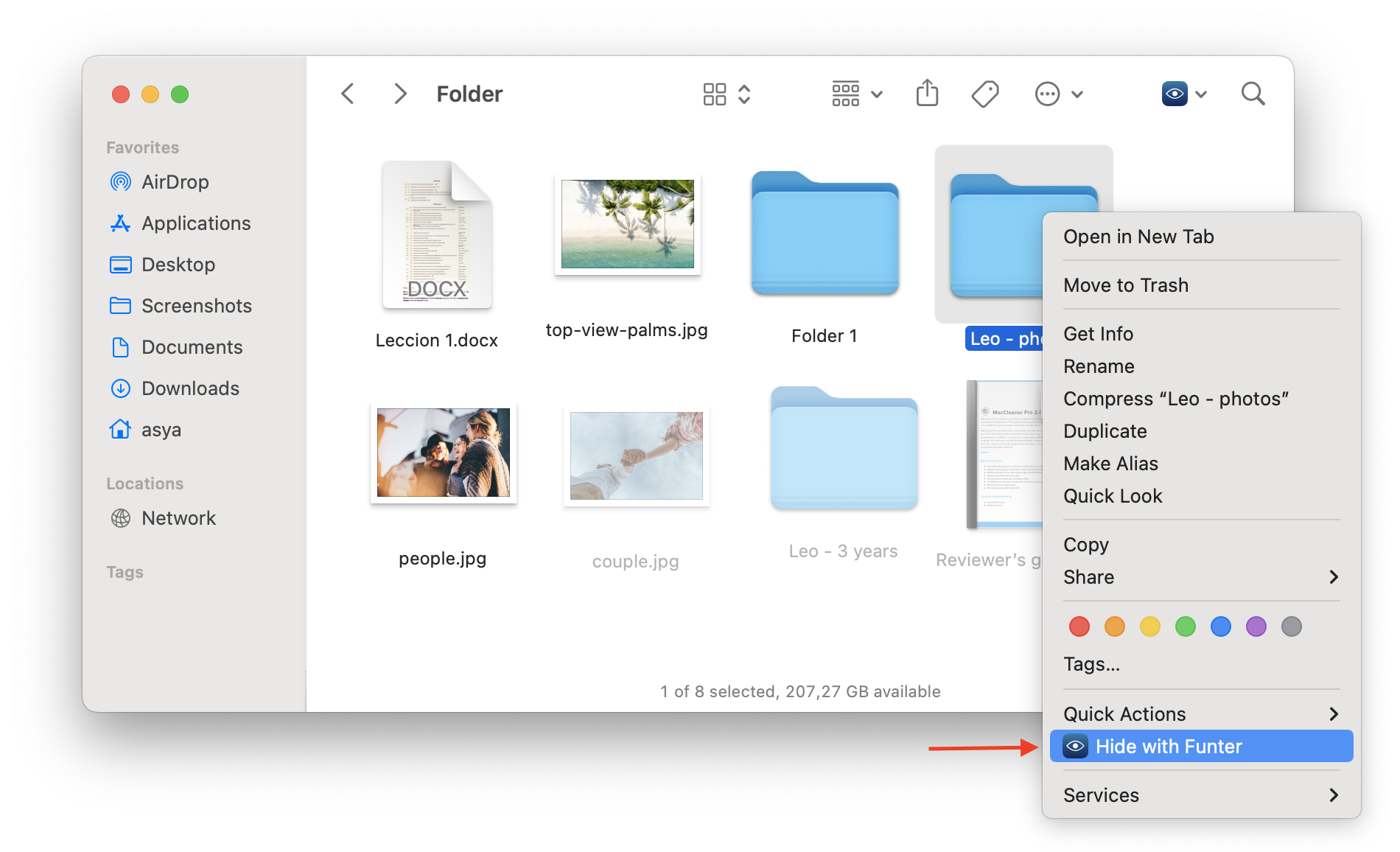Funter – FAQ
What’s the value of Funter?
Funter is a small Mac utility that allows you to view, find and delete hidden files. It is an easy way to show or hide your hidden files and folders and delete useless hidden data. Also, it can make files hidden.
What are the hidden files?
The macOS system creates hidden system folders that are needed to run the system. After the applications are installed, they can write temporary files to these folders, for instance, caches and log files. As they work apps and operating system cache create more and more files. Some of them are unnecessary and can be removed. Moreover, you can make any file or folder hidden to keep them hidden from others’ eyes. More about hidden files.
Where do hidden files on my USB drive come from?
The macOS automatically creates a hidden folder, .DS_Store, which keeps the information about the attributes of files. The problem is that macOS creates .DS_Store folder for each disk, even for local flash drives. That’s why when you use the USB flash drive, junk files are created on it.
How does Funter`s searching system differ from Spotlight’s searching system?
Spotlight does not find hidden files or system files. Funter searches even in bundles and packages. It finds hidden files and folders and allows you to remove them in one click. Unlike Spotlight, Funter searches in bundles, packages, hidden and system folders.
Why doesn’t Spotlight search for hidden files?
Spotlight doesn’t search for hidden files for security reasons. In order not to delete important system files, they are out of Mac users’ view.
How to show hidden files with Funter?
After launching Funter, you will find its icon in the menu bar. Click on the icon and use the toggle button to show or hide hidden files.
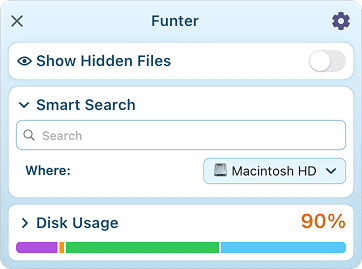
How to hide or unhide files with Funter?
You can hide and unhide files right with the context menu. Choose the file in Finder*, right-click on the file icon, select “Hide with Funter” or “Unhide with Funter.”
*Funter integrates with the Finder application and adds its command to the context menu.
How to find hidden files with Funter?
Click Funter’s icon in the menu bar and in the search field type the file’s name. Press Enter to start searching for hidden files.
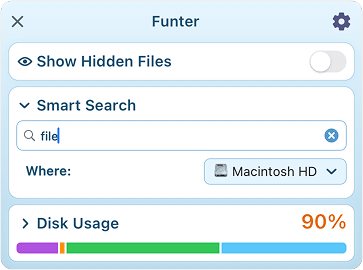
How to enable Finder integration in Funter?
To use the Finder integration option in Funter, you need to enable it in the General tab of Settings.
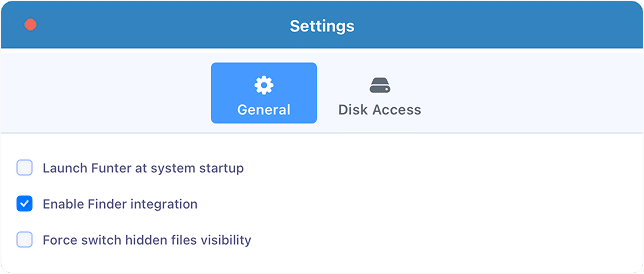
Then you can simply click the Funter icon in the Finder window to open hidden files and folders on your Mac.
Is it safe to delete hidden files?
Funter allows you to show regular files, hidden files, and files in package content. It is possible to make files in the package content invisible in order not to remove unwanted files by mistake. It’s safe to remove. DS_Store files and folders. However, be careful when removing other hidden files. You must understand what these files are used for and which files you don’t need.
Is it possible to see the location of the file?
Yes. Click on the selected file and see at the bottom of the window the files’ directory.
Is it possible to preview files in Funter?
Yes. Right-click a file in the search results window and select Quick Look from the context menu.
How to uninstall Funter?
To uninstall Funter, follow these steps:
- Quit the app from the toolbar menu (click the Funter icon → Gear icon → select Quit Funter.)
- Go to the Applications folder and remove Funter to Trash.
- In Finder, press Cmd+Shift+G → navigate to the ~/Library folder.
- Here, find and remove all files associated with Funter. Look in the following directories:
- ~/Library/Application Support/com.nektony.Funter-SIII
- ~/Library/Application Scripts/com.nektony.Funter-SIII
- ~/Library/Caches/com.nektony.Funter-SIII
- ~/Library/Containers/Funter Integration
- ~/Library/Containers/Funter Finder Integration
- ~/Library/Containers/FunterLauncher
- ~/Library/HTTPStorages/com.nektony.Funter-SIII
- ~/Library/Preferences/com.nektony.Funter-SIII
Note: The exact list of support files may vary depending on your version of the app or usage. Be sure to carefully check all relevant ~/Library subfolders for any remaining files related to Funter.
Another option to quickly and completely uninstall Funter is to use App Cleaner & Uninstaller.
How to change the language of Funter?
Funter supports English, German, Italian, French, Spanish, Ukrainian, Russian, Japanese, and Chinese. The application uses the preferred language you set up for your macOS.
To change the language, go to System Settings → General → Language & Region → scroll down and in the list of applications, change the language for Funter.
If you don’t see Funter there, click the Plus “+” button at the bottom of the window and add Funter.
Once you change the language for Funter, the application will restart, and the language will be changed.