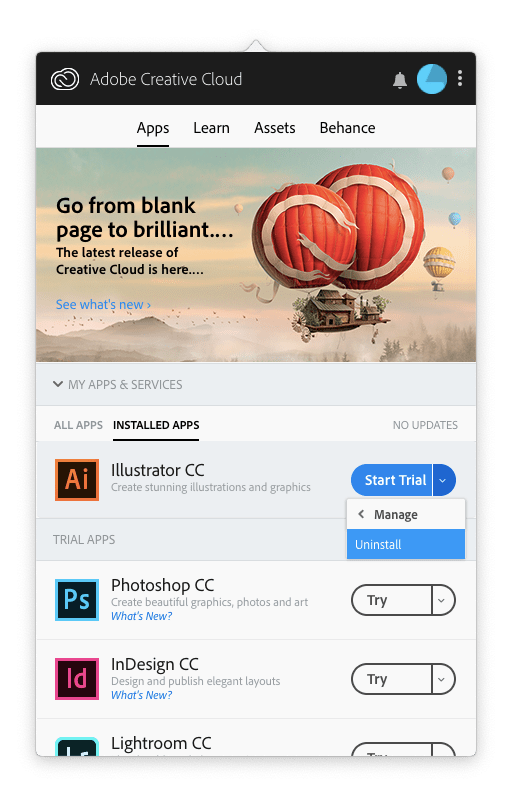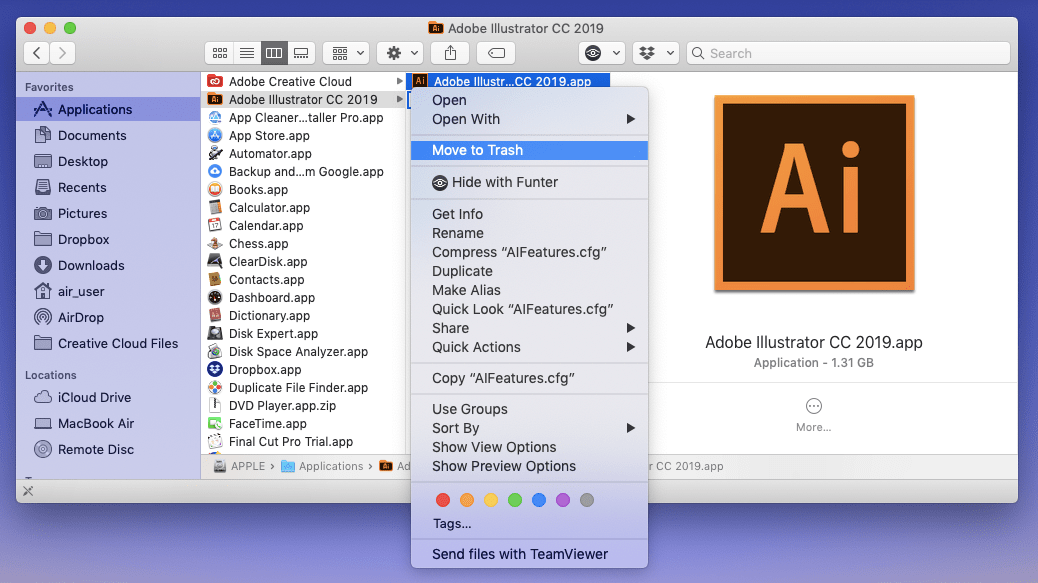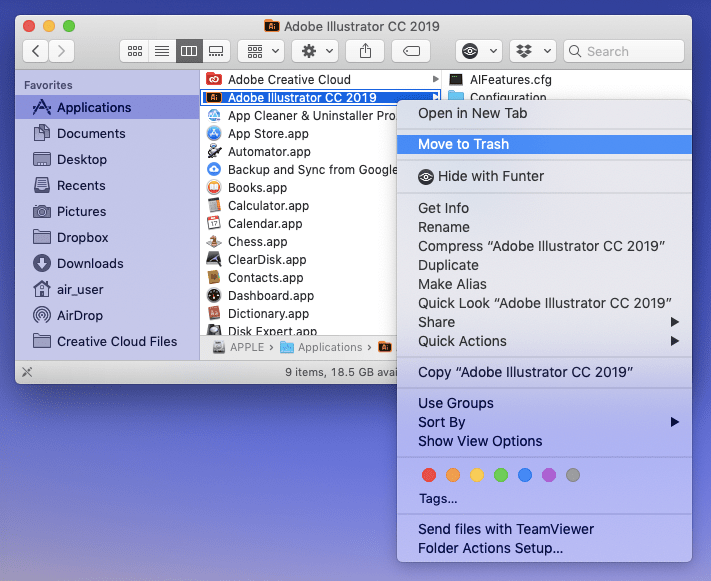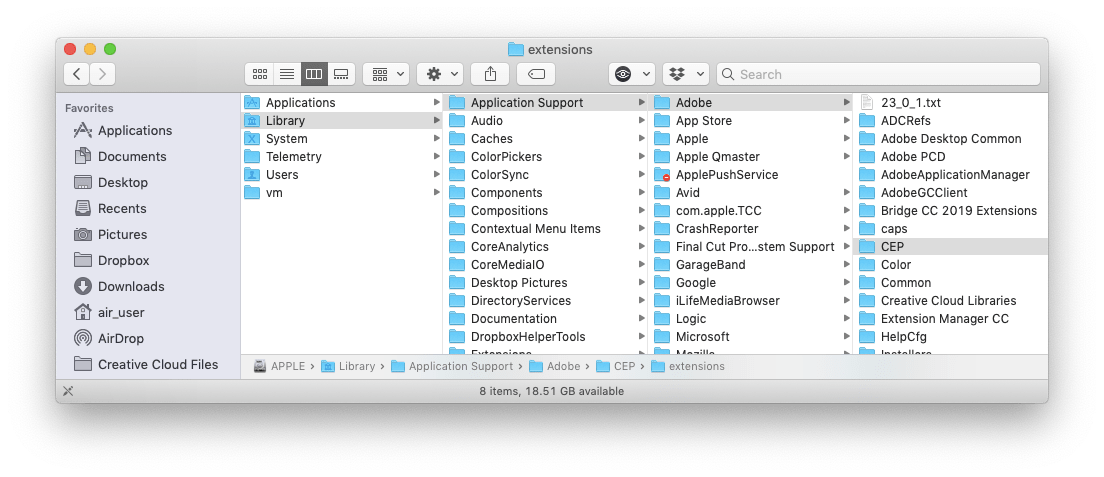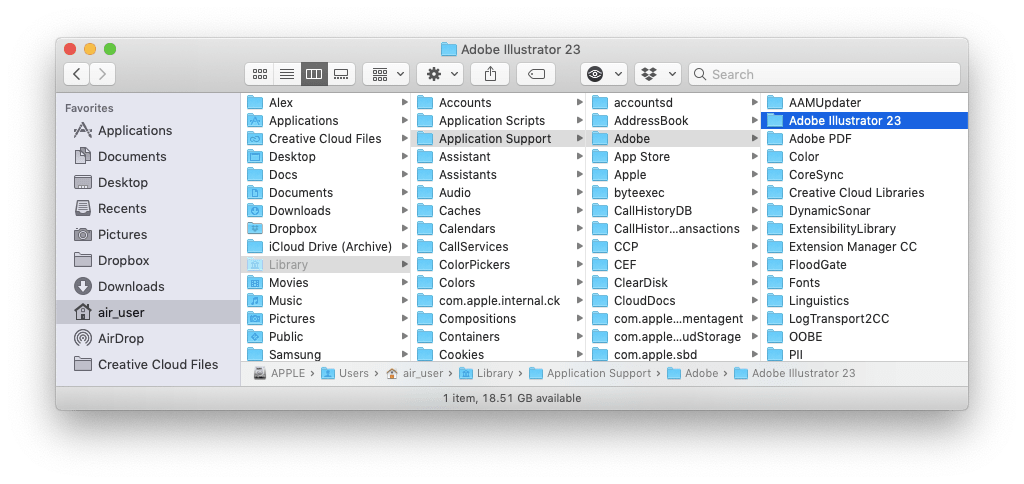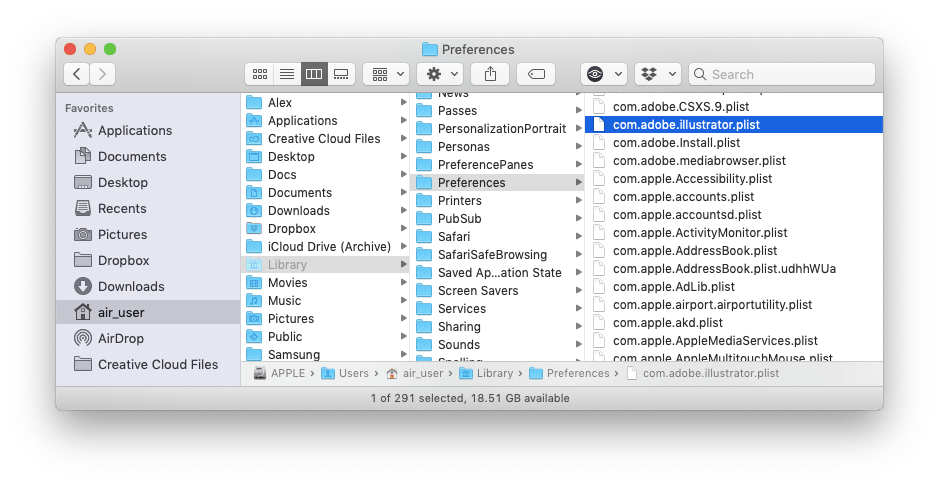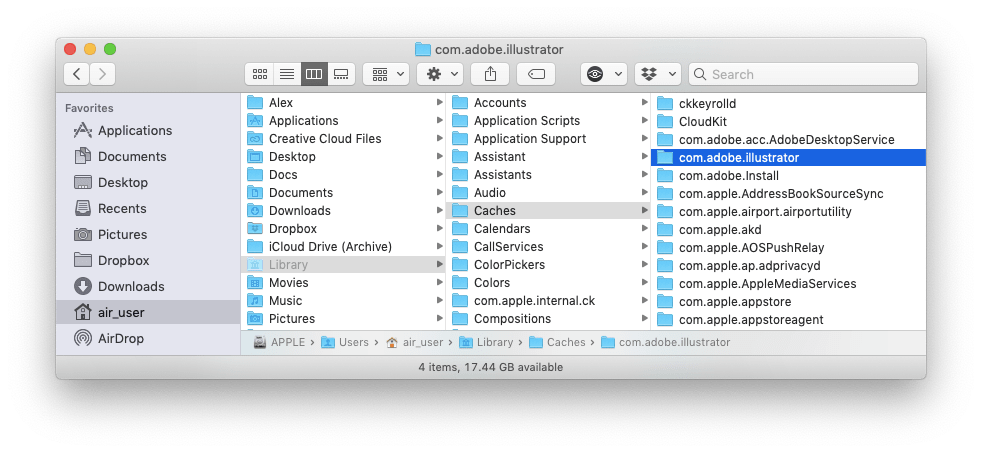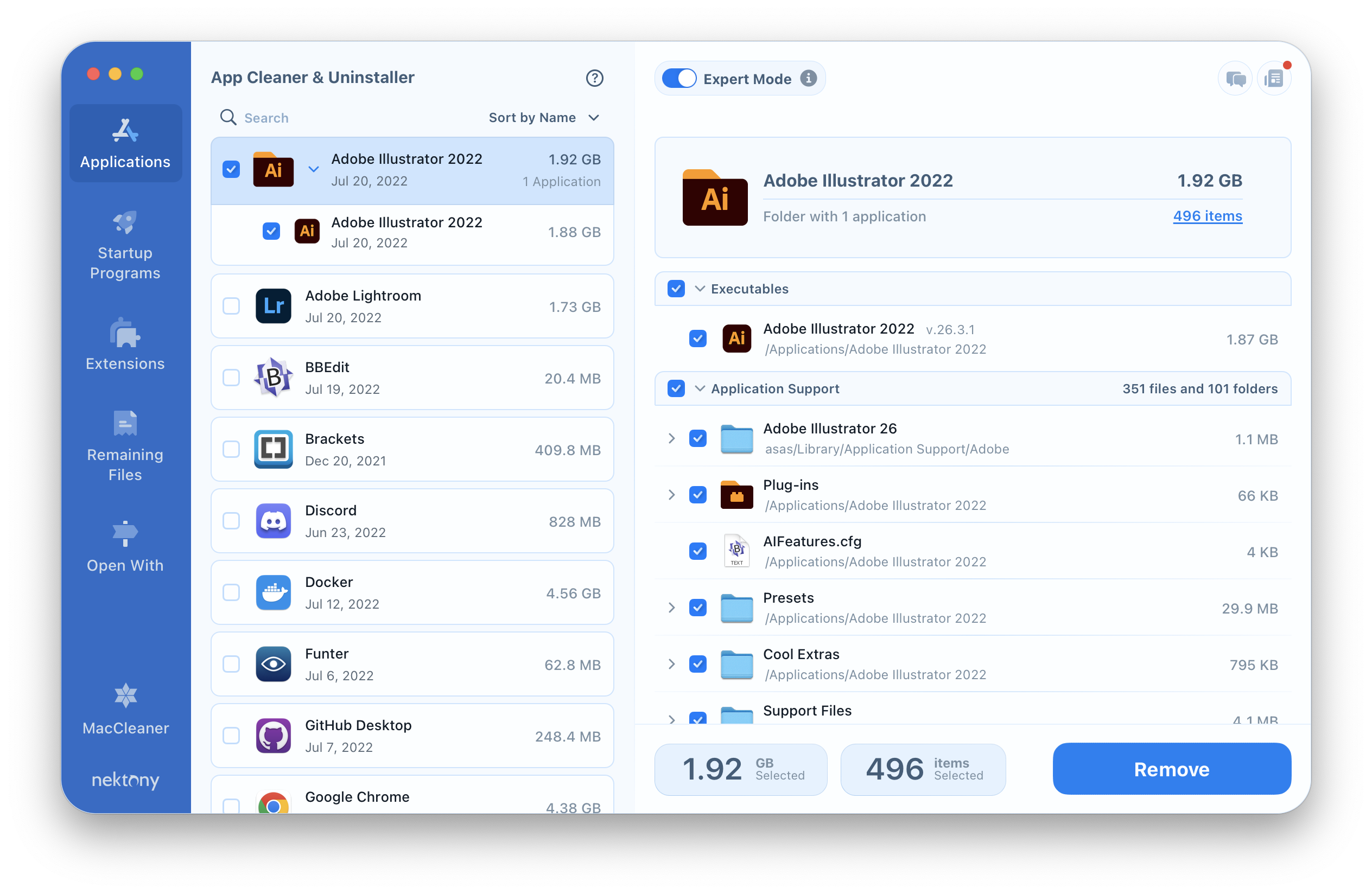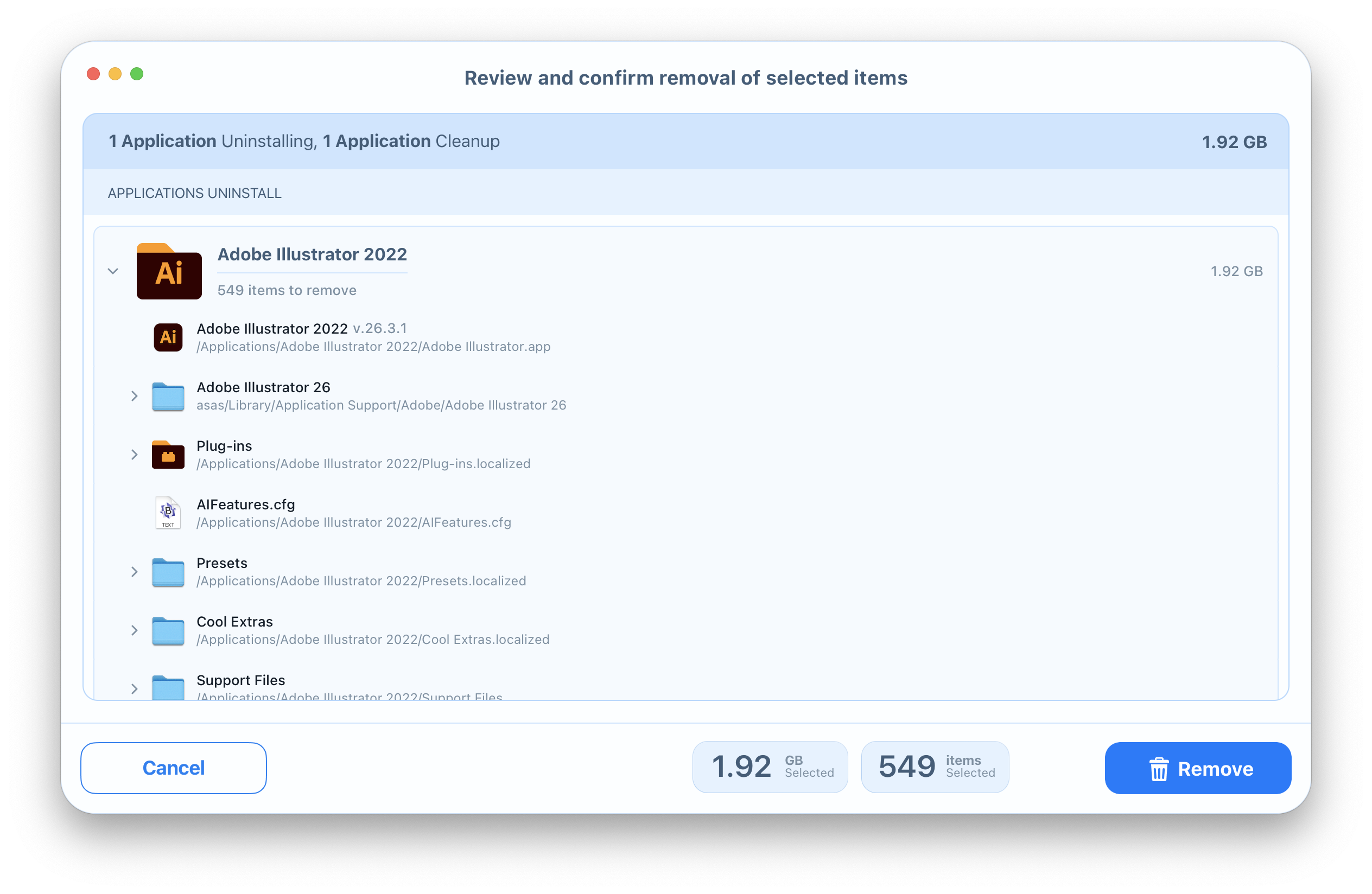Adobe is a multinational software company that provides multimedia, digital media and creativity software products, as well as other software solutions. Unfortunately, even such a big company cannot prevent different technical difficulties that occasionally require the uninstallation of a program. In this article, we will share three ways to uninstall Adobe Illustrator CC on a Mac.
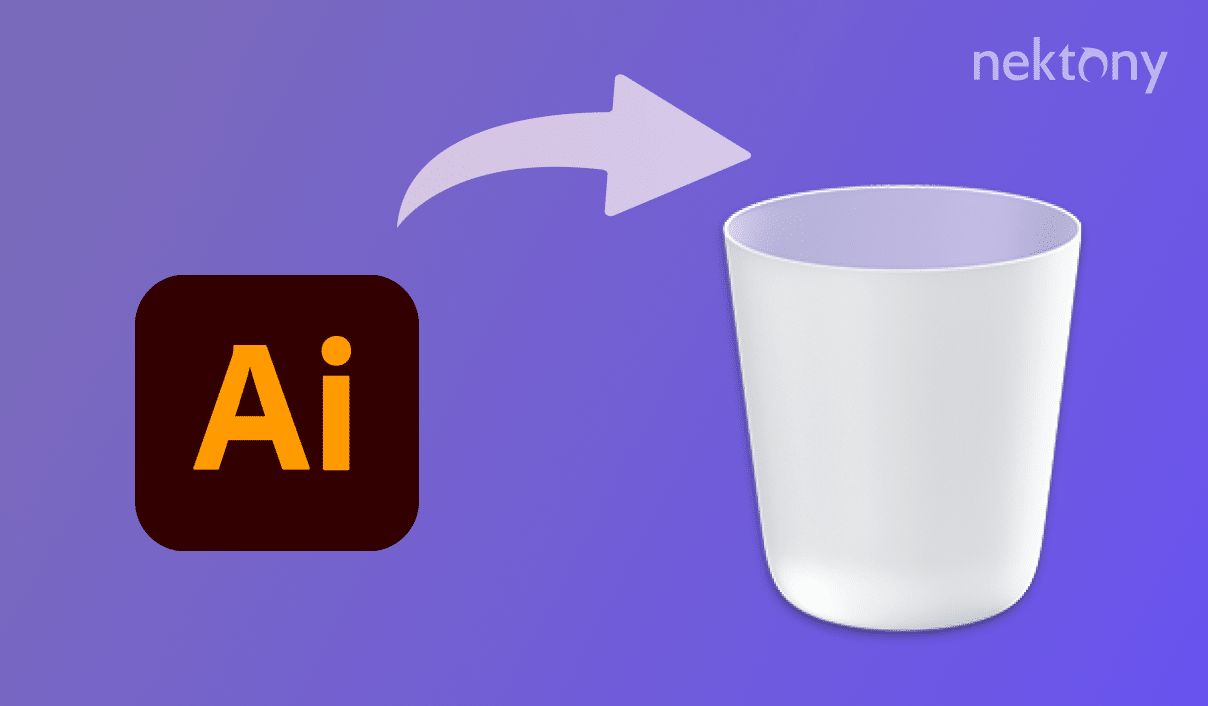
Contents:
- What is Creative Cloud? What is Adobe Illustrator CC?
- How to remove Adobe Illustrator CC using Adobe Creative Cloud.
- How to uninstall Adobe Illustrator CC manually.
- How to delete Adobe Illustrator CC using App Cleaner & Uninstaller.
Creative Cloud and Adobe Illustrator CC
Adobe offers several solutions for different tasks: Creative Cloud, Experience Cloud, Advertising Cloud and so on. Adobe Illustrator CC is a part of Adobe Creative Cloud. It is a platform for creative types, from beginners to global brands, who are interested in video, design, photography, and digital marketing. Within Creative Cloud, you can manage apps, use tutorials, sync files, use assets and more. The Adobe Illustrator app is a vector-based software tool that allows you to create graphic images for multiple purposes.
How to Remove Adobe Illustrator CC Using Adobe Creative Cloud
As Adobe Illustrator and Creative Cloud are connected, Adobe’s developers advise uninstalling the Adobe Illustrator app using the Creative Cloud platform. For this, click on the Creative Cloud icon in the menu bar. Note, that you have to be signed in to make changes. Then, select the Apps tab → Installed Apps → click on the arrow next to the Illustrator CC app → Manage → Uninstall.
Uninstall Adobe Illustrator Manually
If it’s not possible to use Creative Cloud to uninstall the Adobe Illustrator Mac version, follow these instructions to manually remove the application from your computer:
- Quit Adobe Illustrator CC.
- Open the Applications folder → select the Adobe Illustrator CC subfolder → choose the Adobe Illustrator CC.app file → right click and select Move to Trash.
- Within the Applications folder, select the Adobe Illustrator CC folder and also move it to the Trash.
-
Apart from the executable file, there are additional service files related to Adobe Illustrator CC that are stored on your disk. Generally, you can find and delete these files in the main Library folder and the user’s Library folder.
- Locate and remove the remaining files from the following subfolders of the main Library folder:
-
The user’s Library folder is hidden by default. To get access to this folder, in the Finder’s menu bar click Go → Go to Folder → in the window that appears, type ~/Library and press Enter.
- Within the user’s Library folder, delete all files, related to the Adobe Illustrator app in the following subfolders:
- ~/Library/Application Support/Adobe/Adobe Illustrator
- ~/Library/Preferences/Adobe Illustrator
- ~/Library/Preferences/com.adobe.illustrator.plist
- ~/Library/Caches/com.adobe.illustrator
- ~/Library/Application Support/Adobe/Adobe Illustrator
- Then, empty the Trash bin to complete the Adobe Illustrator CC uninstallation.
Macintosh/Library/Application Support/Adobe/CEP

How to Delete Adobe Illustrator CC Using App Cleaner
If you’re looking for the most efficient and correct way to remove Adobe Illustrator CC, we advise using App Cleaner & Uninstaller. This software tool can entirely remove more than 1,000 different applications from a Mac. It has a user-friendly interface and is compatible with OS X 10.10 or later. To remove Adobe Illustrator CC from your Mac using App Cleaner & Uninstaller, complete the next simple steps:
- Launch App Cleaner & Uninstaller.
- Select Adobe Illustrator CC and all its service files will be chosen automatically. Click on the Remove button.
- Review the items you want to delete and click on the Remove button.
- Complete the entire removal of Adobe Illustrator CC by emptying the Trash bin.
Conclusion
It is a good idea to remove an app using its native uninstallation tool. Nevertheless, sometimes it’s not possible and other times they do not exist. In this case, App Cleaner & Uninstaller, which requires only 6.6MB, is able to help you to solve this issue. Download the app and remove applications from your Mac in less than a minute.