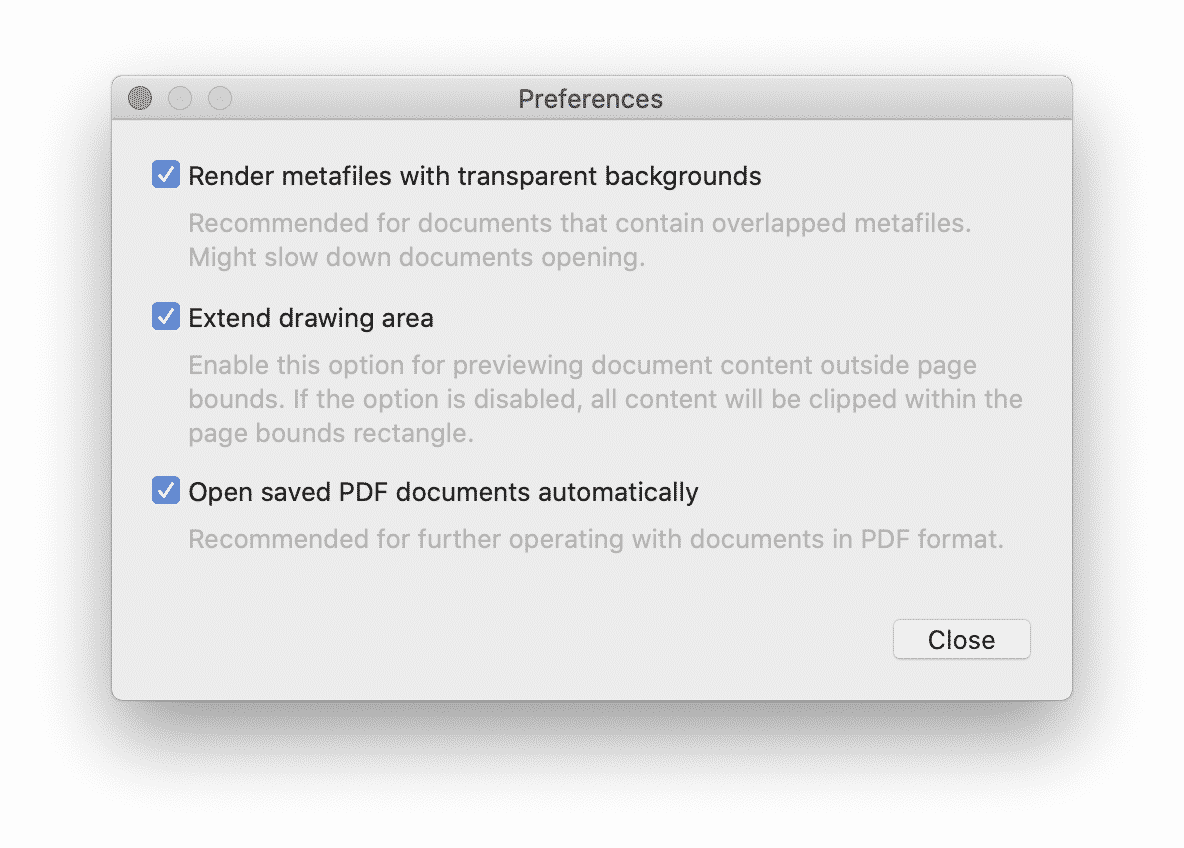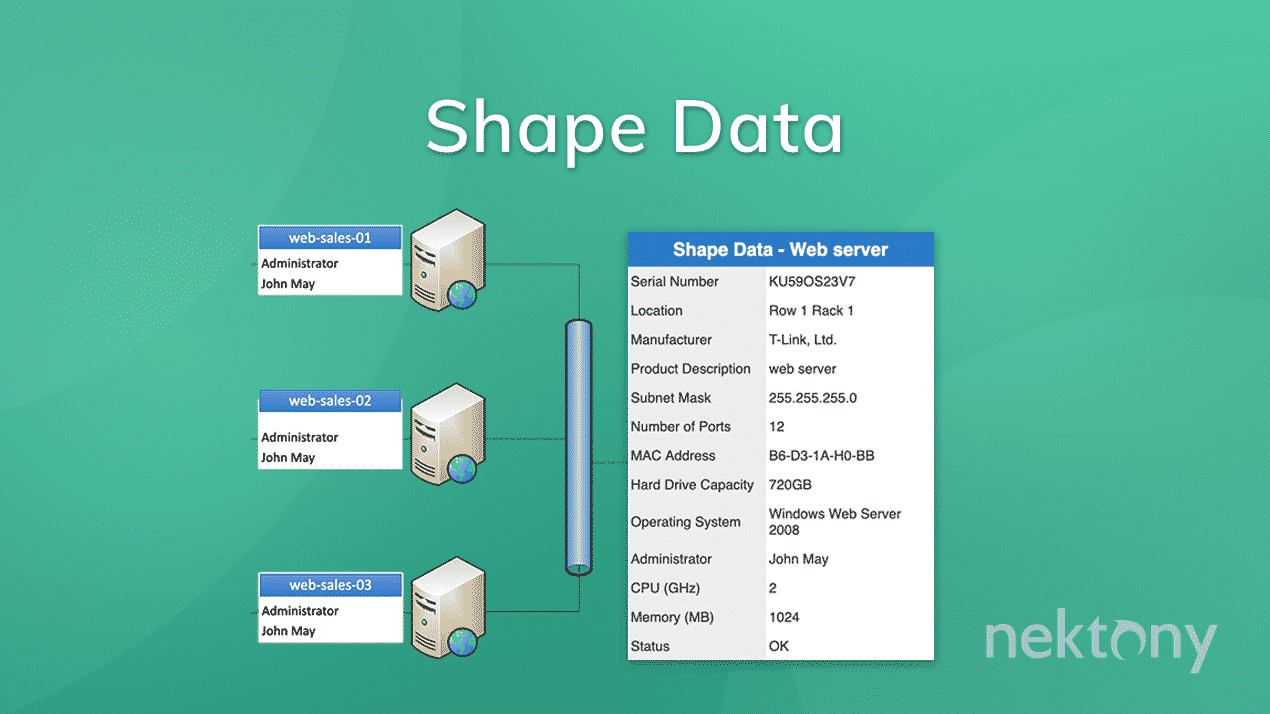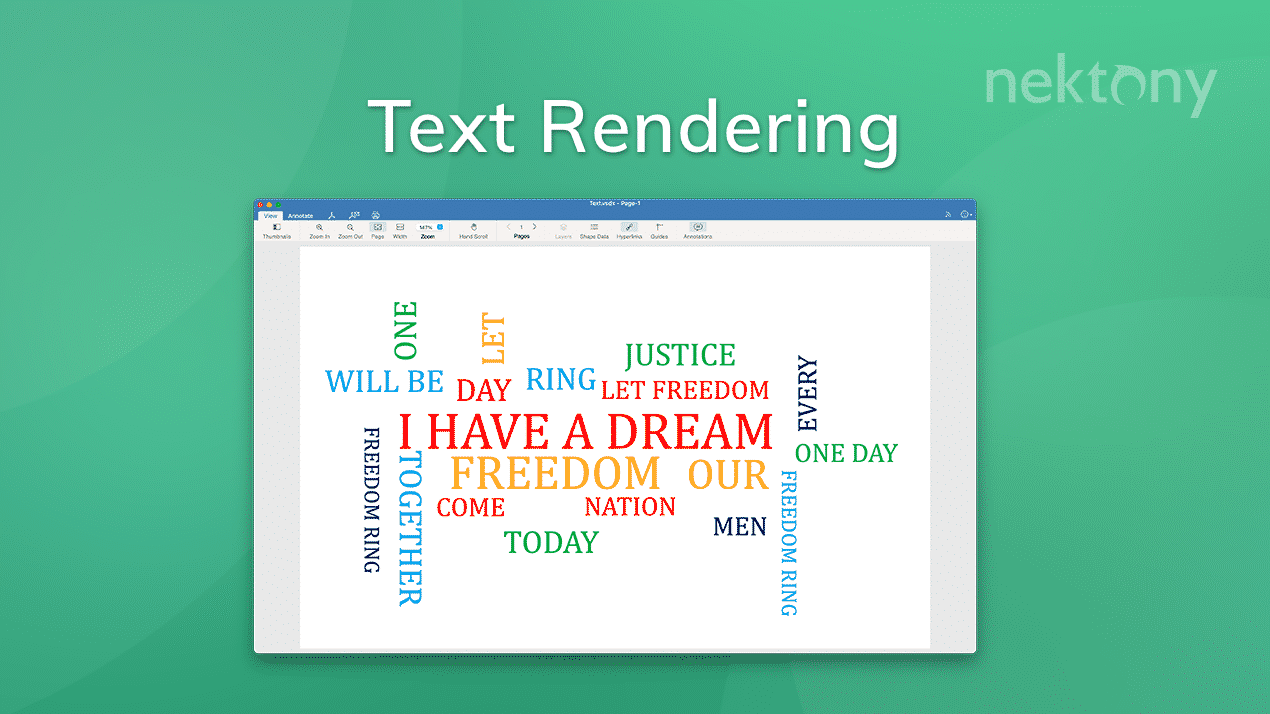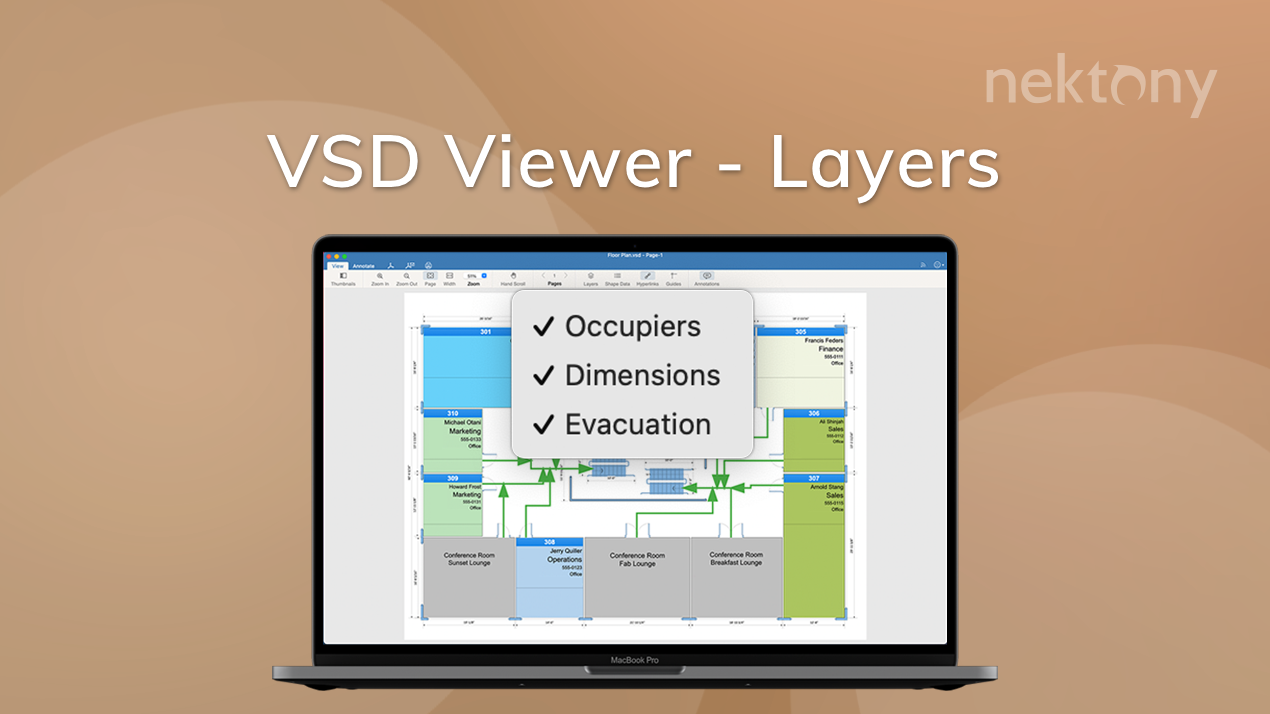Help
VSD Viewer for Mac
Overview
VSD Viewer for Mac is designed to support the use of the Visio® drawings for Mac users, enabling them to open and read MS Visio drawings on macOS. VSD Viewer supports binary VSD 2000-2013, and XML-based VDX/VSDX.
VSD Viewer opens the file directly on a Mac computer without conversion on external Web Servers. Viewing Visio® documents is as simple as drag and dropping of files (with a .vsd, .vsdx, .vdx extension) into the application window.
Microsoft Visio® Viewer allows you to:
- Navigate multipage documents
- Switch documents layers
- Processes EMF / WMF metafiles
- Processes OLE (Objects Linking and Embedding) -objects
- Skip hidden objects
- View objects outside page boundaries
- View gradient-filled objects
- View original dimension units
Preview formatted elements
VSD Viewer for Mac processes original objects’ fills, lines and text the same way as they are displayed by MS Visio®. All the line arrows and tabulated texts will be also displayed the way they are in Visio®. Text subscript and superscript are processed as well as dimension and state objects.
Explore drawings structure
VSD Viewer has a stunning set of features that improves the basic viewing function. It enables layers switching even hidden ones, displays only the layers you choose from the drawings menubar. In the menu bar, it is also possible to navigate all the document’s pages.
Processing Shape Data
Shape data is a special array to save hidden objects’ properties, such arrays are widely used in many various types of professional drawings. Simply enable “Shape Data Displaying” mode and objects that have those properties will be displayed. Activated objects with shape data (as many at a time as needed) will be shown on PDF-converted and printable documents.
Converting Visio® files
Convert your files to PDF for further annotation, printing and sharing, switch on metafiles transparency and extended drawing area if you operate with documents requiring these features.
Options
VSD Viewer for Mac provides a wide set of features allowing you to preview Visio® files on macOS, print, and export them to PDF.
Basic Options of Mac VSD Viewer
View specific Visio® formatting
- Formatted objects (lines, arrows, fill types, colors, gradients, opacity, etc.)
- Formatted texts (fonts, colors, styles, text subscript and superscript)
- View objects with tabulated text (texts with frames and tables)
- View documents with hidden objects
- Objects outside page boundaries
- Original dimension units
- Documents guides
- Visio® themes support
- Preview documents with backgrounds
Interact with Visio® drawings
- Open and preview any MS Visio® 2000 – 2013 drawing of VSD format and VDX/VSDX file formats
- Scroll, zoom and navigate documents
- Navigate multi-paged documents
- Convert to PDF
Advanced Options of Mac VSD Viewer
Preview Visio® drawings with layers
- Switch hidden layers visibility
- View documents with embedded OLE-objects
- View documents with embedded EMF and WMF metafiles
- Print and Save PDFs of your drawings
Interact with Shape Data
- Enable Shape Data mode to preview assigned information
- Print & Save PDFs of the drawings with enabled Shape Data
The combination of VSD Viewer for Mac and VSD Viewer for iOS is recommended for distributed teams collaborating in a multiplatform environment, in order to support the extensive communication capabilities.
Shortcut commands
For your convenience, you can use shortcuts to quickly navigate your Visio® files.
Here is the list of available shortcuts:
| Shift+Cmd+\ | show all tabs |
| Cmd+D | show shape data |
| Cmd+L | hide hyperlinks |
| Cmd+U | show guides |
| Cmd+0 | view file in actual size |
| Cmd+1 | zoom file to the page size |
| Cmd+2 | zoom file to the page width |
| Cmd + ”Plus” | zoom in |
| Cmd+”Minus” | zoom out |
| Option+↓ | go to the next page |
| Option+↑ | go to the previous page |
| Cmd+T | hide thumbnails |
| Option+Cmd+T | hide the toolbar |
| Cmd+N | go to startup window |
| Cmd+O | open file |
| Option+Cmd+P | save file as PDFs |
| Cmd+P | print file |
| Opt+W | close file |
| Shift+Cmd+W | close all files |
Preferences
In the VSD Viewer preferences you can set up the following options:
- Render metafiles with transparent backgrounds – a recommended option for documents that contain overlapped metafiles.
- Extend drawing area – use this option to preview document content outside page bounds
- Open saved PDF documents automatically – a recommended option for further operating with documents in the PDF format.