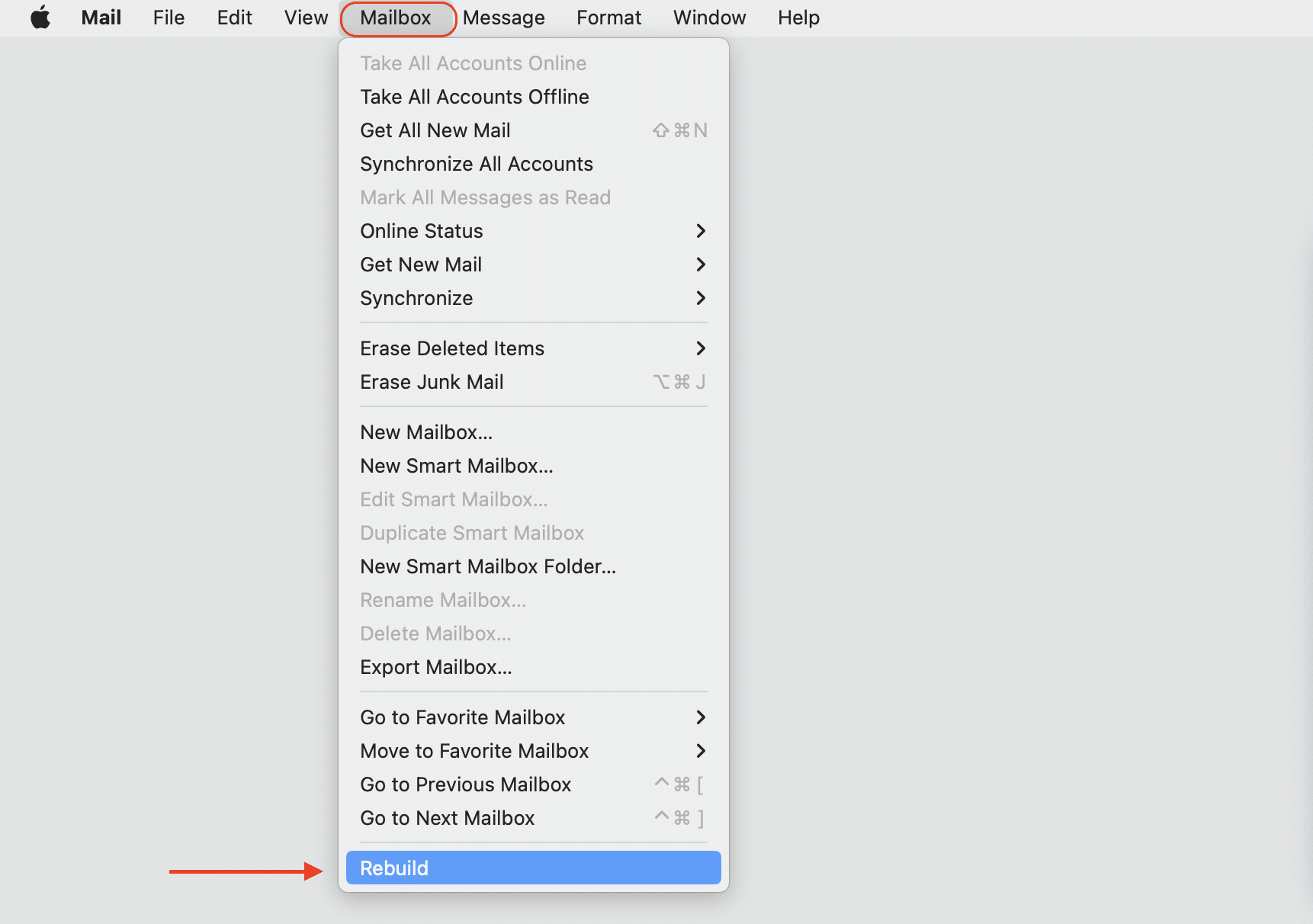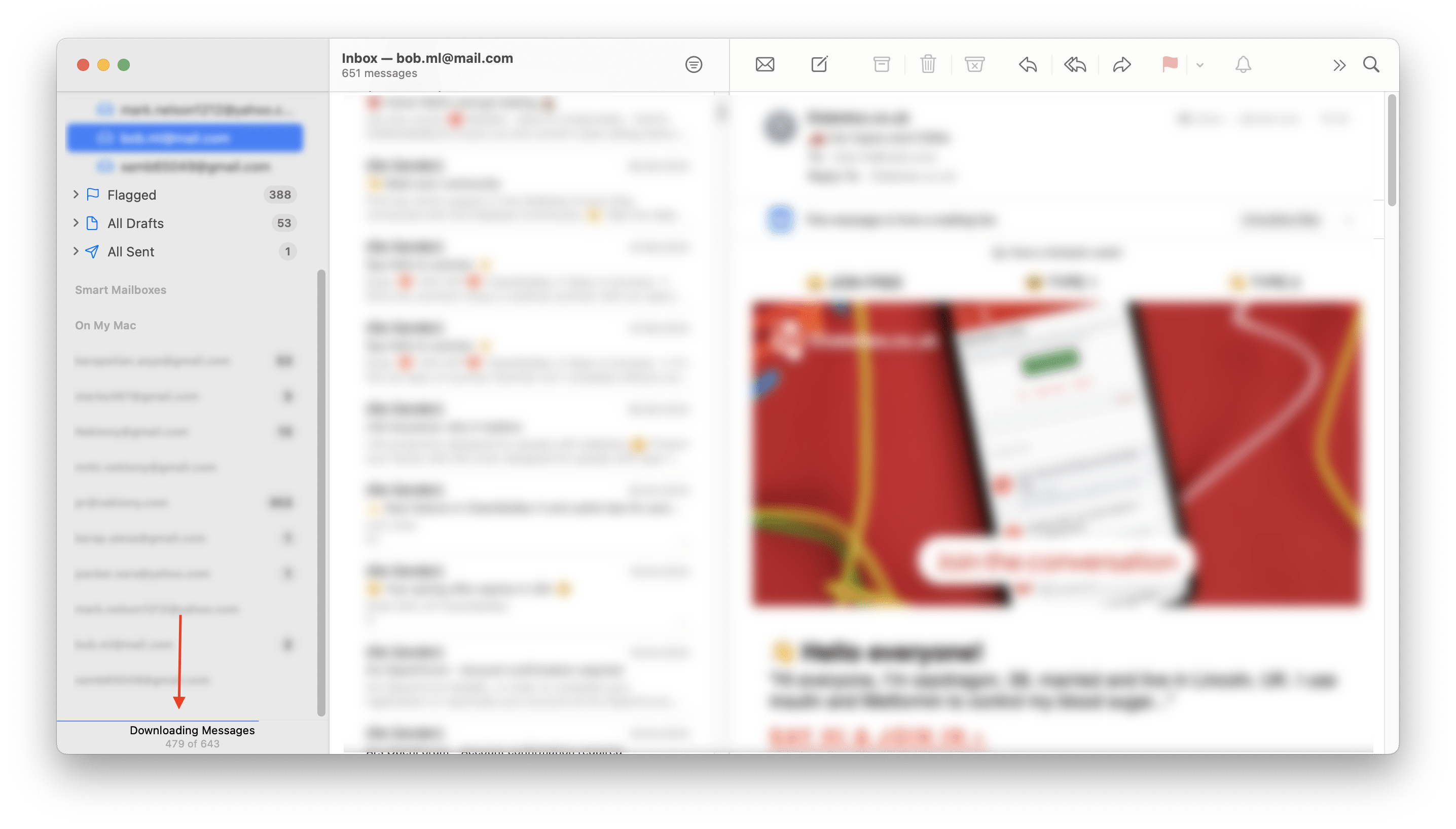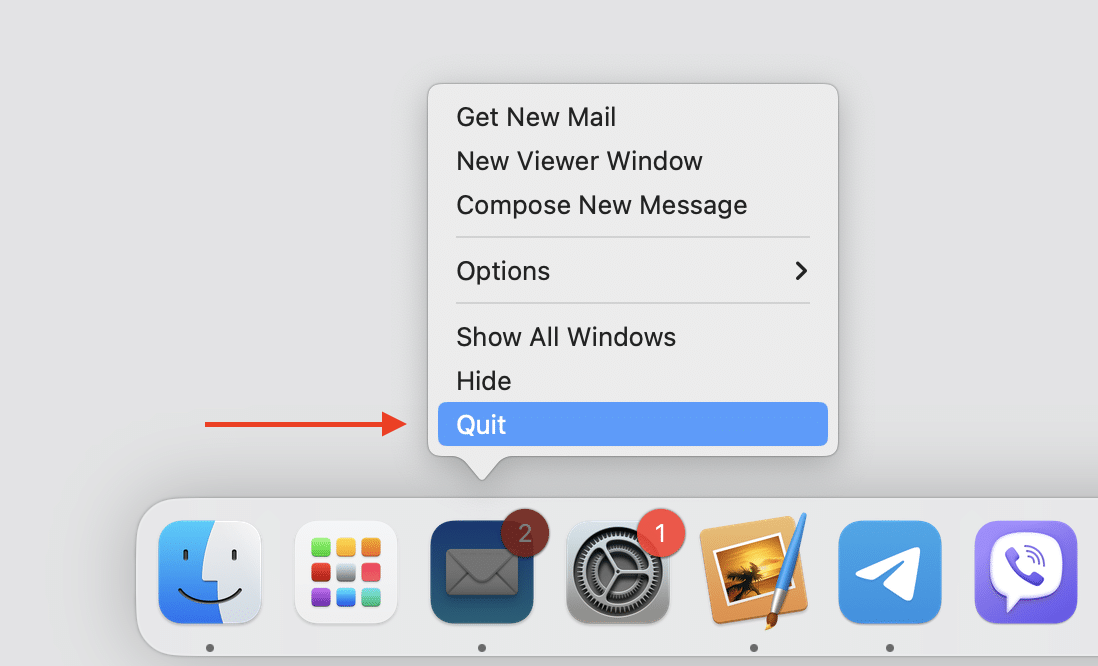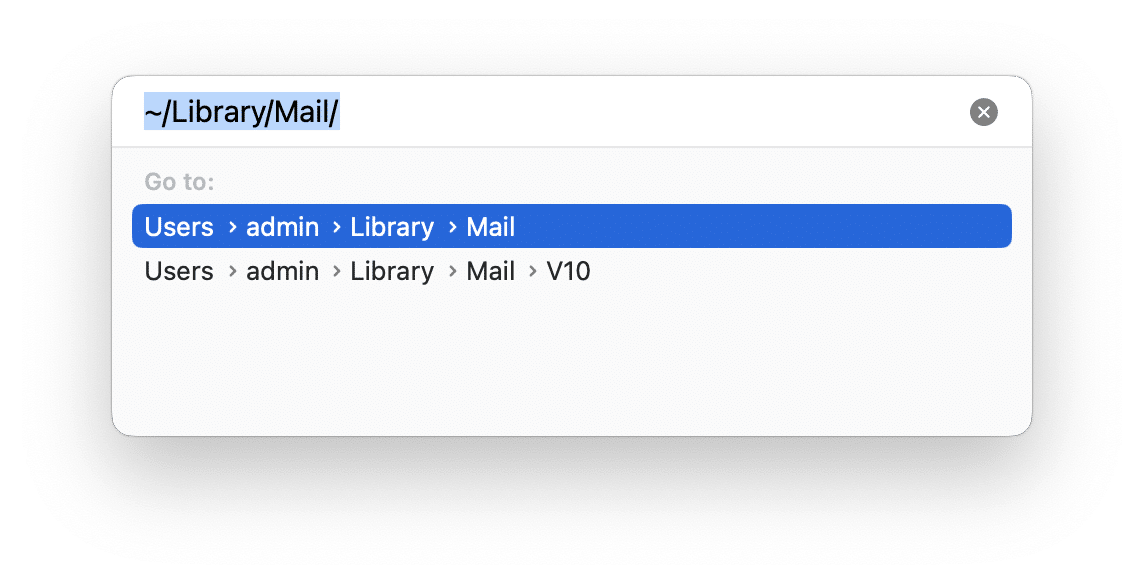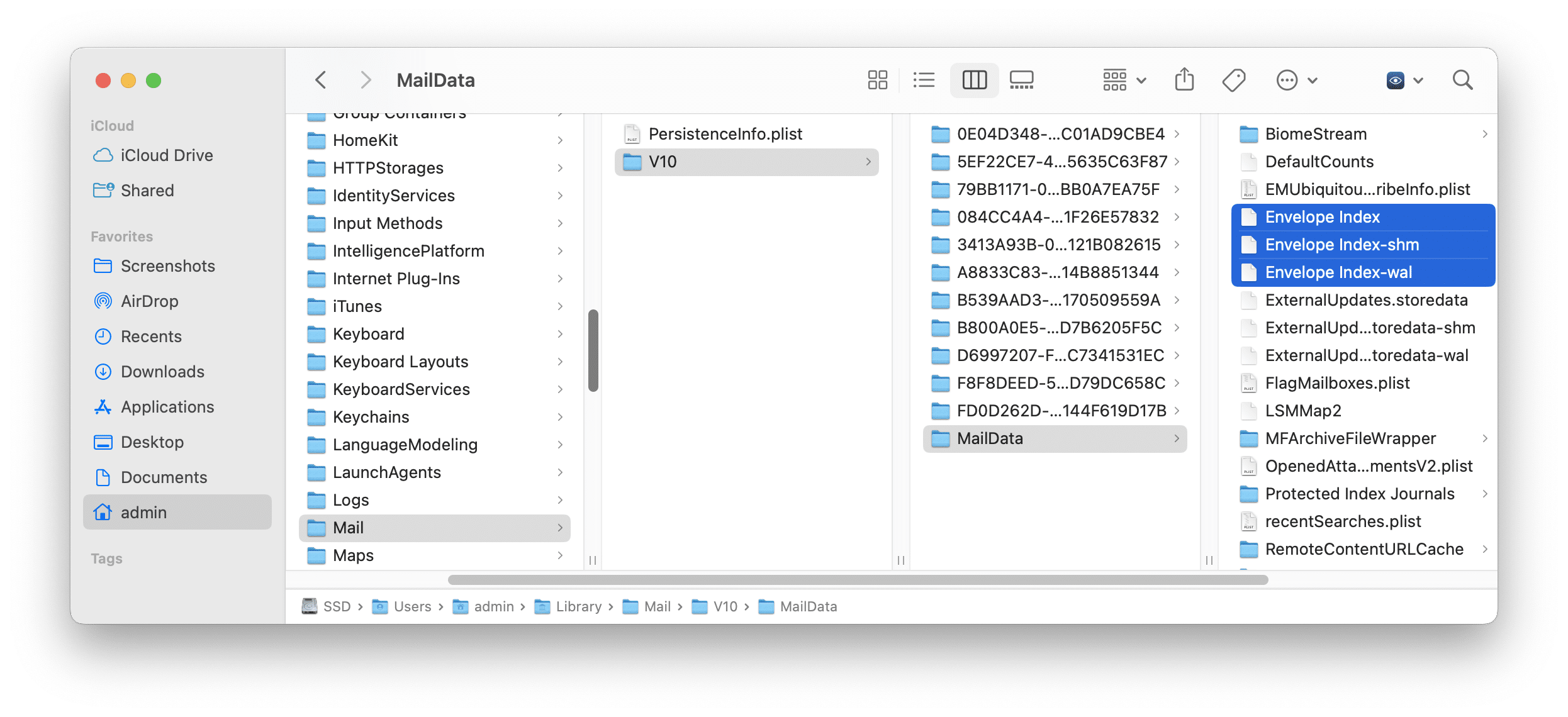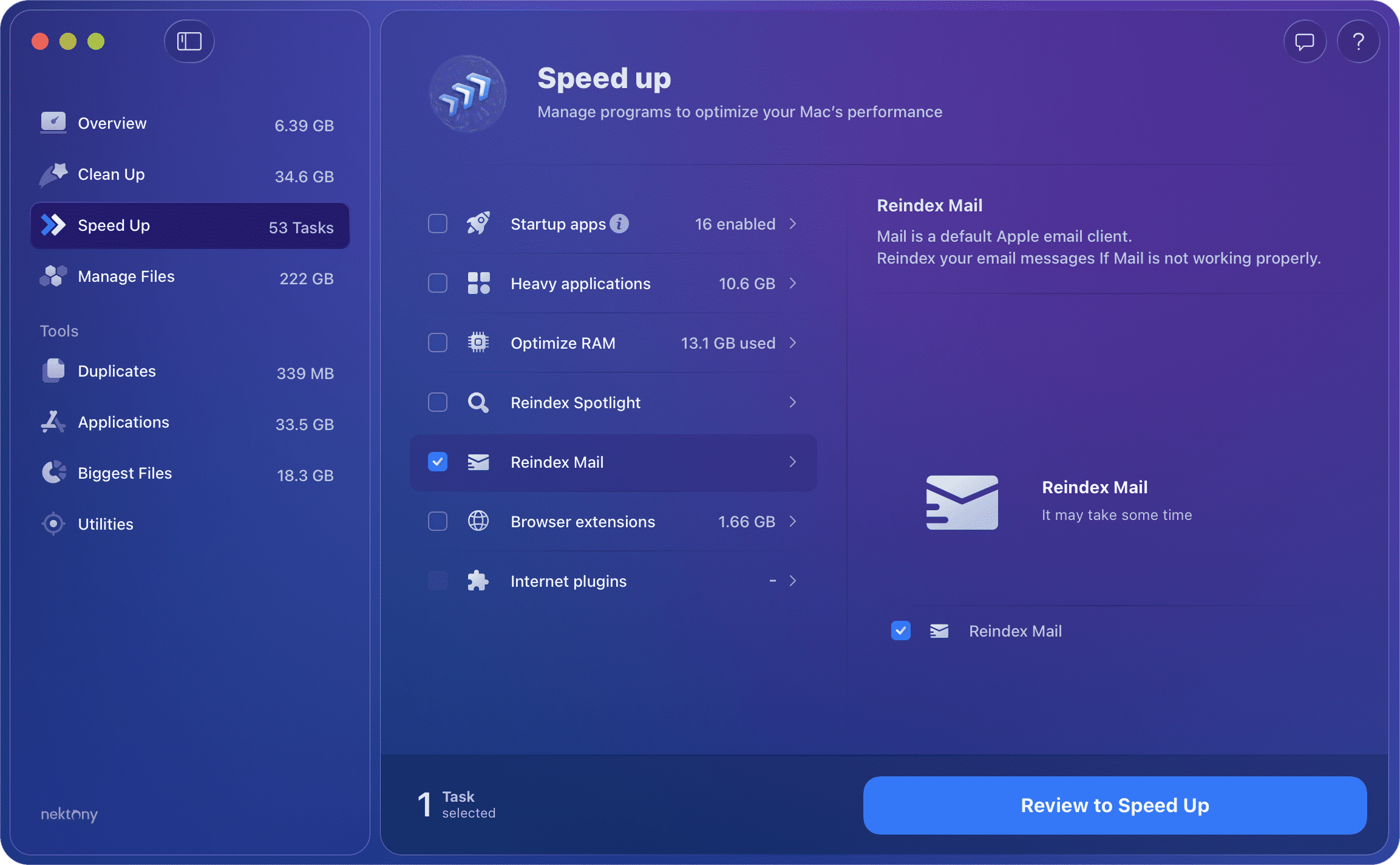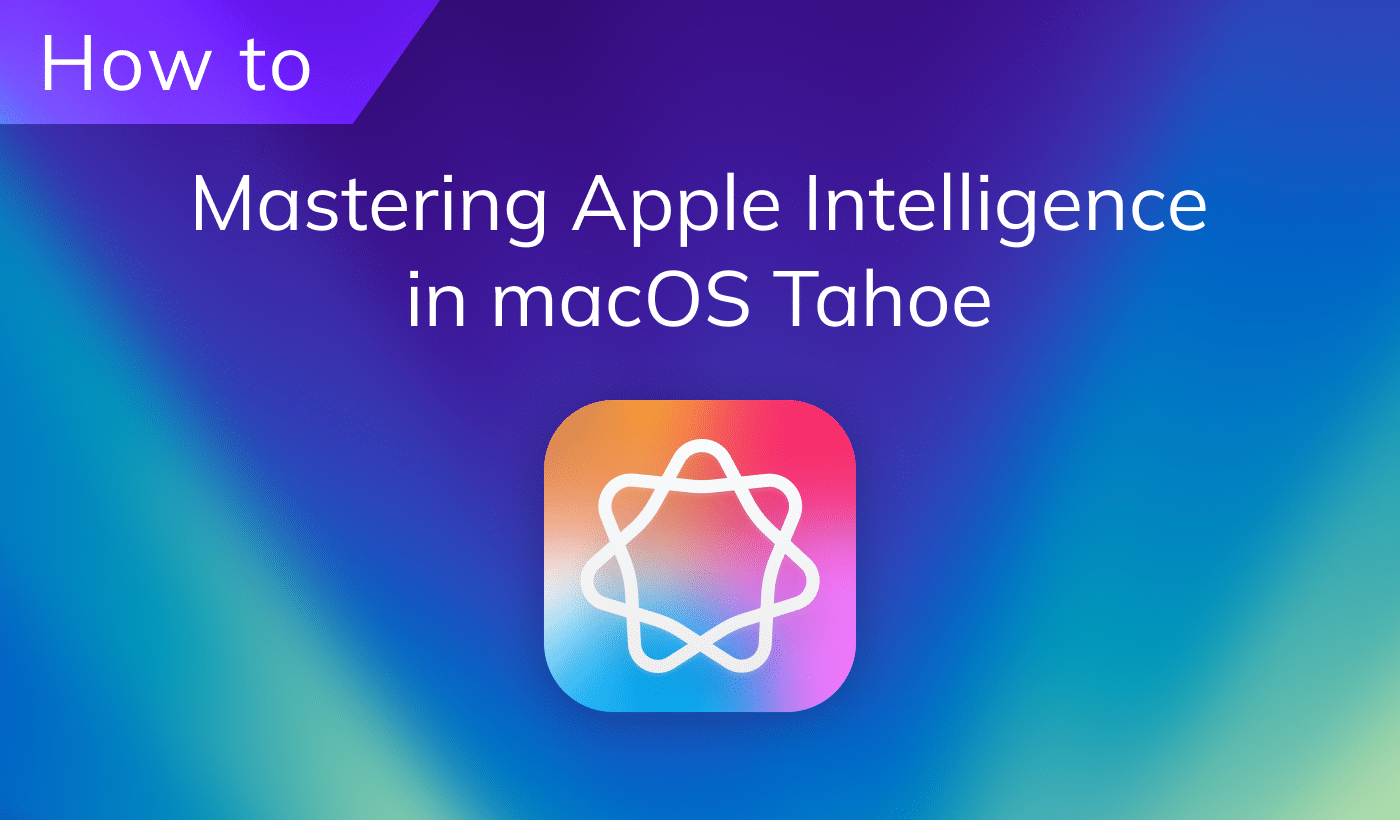If you have been using the Apple Mail app for a long time and your mailbox is very heavy, you may face some issues when Mail search is not working correctly, the search provides wrong results, or you can’t find some emails which in fact Spotlight is able to find. In this case, you should reindex your Mac Mail, which can troubleshoot this problem. In this article, we will share two ways on how to rebuild the Mac Mail index and fix problems with Mail.
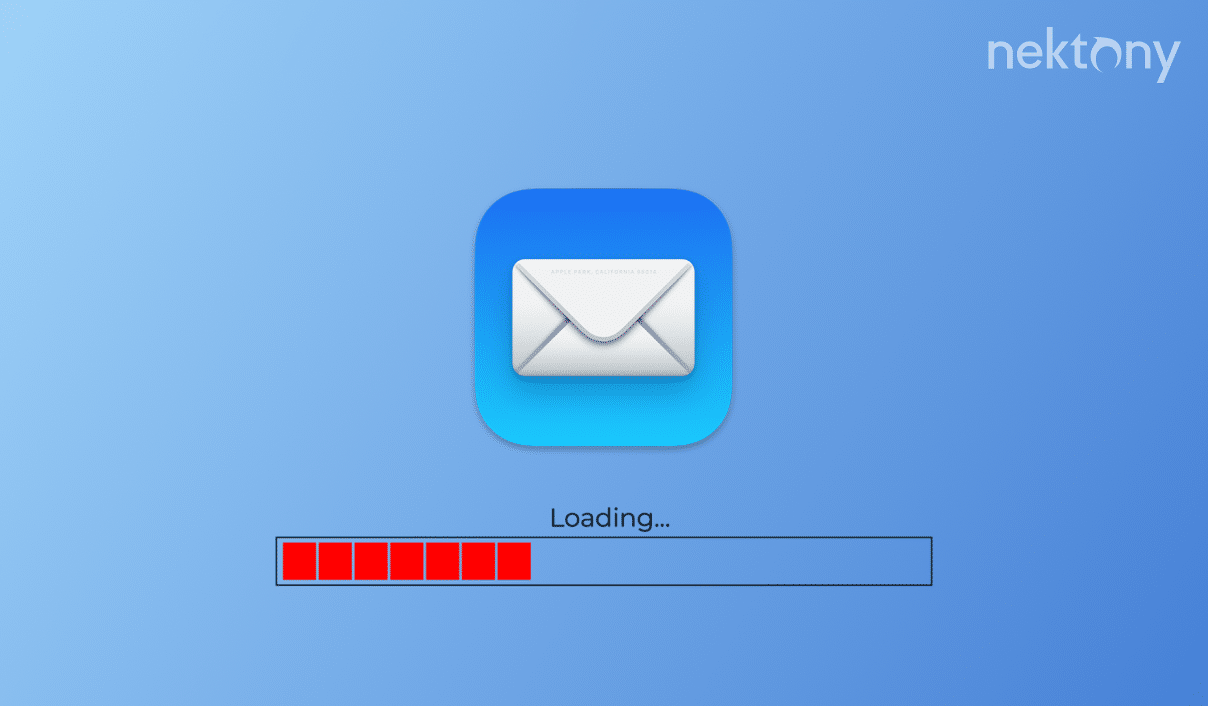
Contents:
- What does rebuild do in Mac Mail
- How to rebuild Mac Mail using the Menu bar
- How to manually perform Apple Mail rebuilding
- How to reindex Apple Mail with MacCleaner Pro
What does rebuild do in Mac Mail
When you rebuild the index of Mail, it removes all the messages data locally stored on your Mac and then re-downloads them from the remote mail server. This can help you fix Apple Mail search function.
How long does Mac Mail rebuilding take
The time of rebuilding and reindexing Mac Mail depends on the number of mailbox accounts you have and how many emails are stored on your Mac. It can take from several minutes to hours. If you have thousands of messages, the rebuilding will be lengthy.
How to rebuild Mac Mail using the Menu Bar
When you have an issue of “Mail search not working”, rebuilding the Apple Mail index can help to fix the problem. Here are the steps for fixing broken Mail search:
- Open Mail.
- Go to the Menu Bar, click on Mailbox and select Rebuilt.
- It will start the rebuilding process. You can see the progress bar of downloading your messages in the Mail window.
- Note, that you have to repeat the above steps for each mailbox account you use in the Mail app.
How to manually perform Apple Mail rebuilding
If for some reason you can’t run the task of Mail rebuilding via the Menu bar, try to do this manually. It can help you fix a problem of “Mail search function not working.” Follow these steps to rebuild Mac Mail index manually:
- First, quit the Mail app.
- Then open Finder and press the Command+Shift+G key combination.
- Enter the following location and ~/Library/Mail and press Enter.
- Find and remove the files that begin with the “Envelope Index”. Note, we recommend before deleting to copy these files somewhere in case something goes wrong.
- Then open the Mail app again. It will start to force reindexing. Once the Mail index rebuilding is finished, the search problems should be solved.
How to reindex Apple Mail with MacCleaner Pro
Now we will show the quickest and easiest way to reindex Mail. It’s possible with the help of MacCleaner Pro. MacCleaner Pro can help you to quickly speed up your Mac and fix many issues. It allows you to reindex your mailboxes in the Mail app with just a few clicks.
Here is how to rebuild Apple Mail database and fix Mail search with MacCleaner Pro:
- Launch MacCleaner Pro and go to the Speed Up section.
- Select Reindex Mail.
- Click the Review and Speed Up button.
- Confirm running this task.
That’s all!
Note: In MacCleaner Pro you have two options when you want to reindex Mail. If you go to the application’s settings and switch to the Advanced tab, you can see two options:
- Mail database will be updated.
- The index will be recreated by the Mail app.
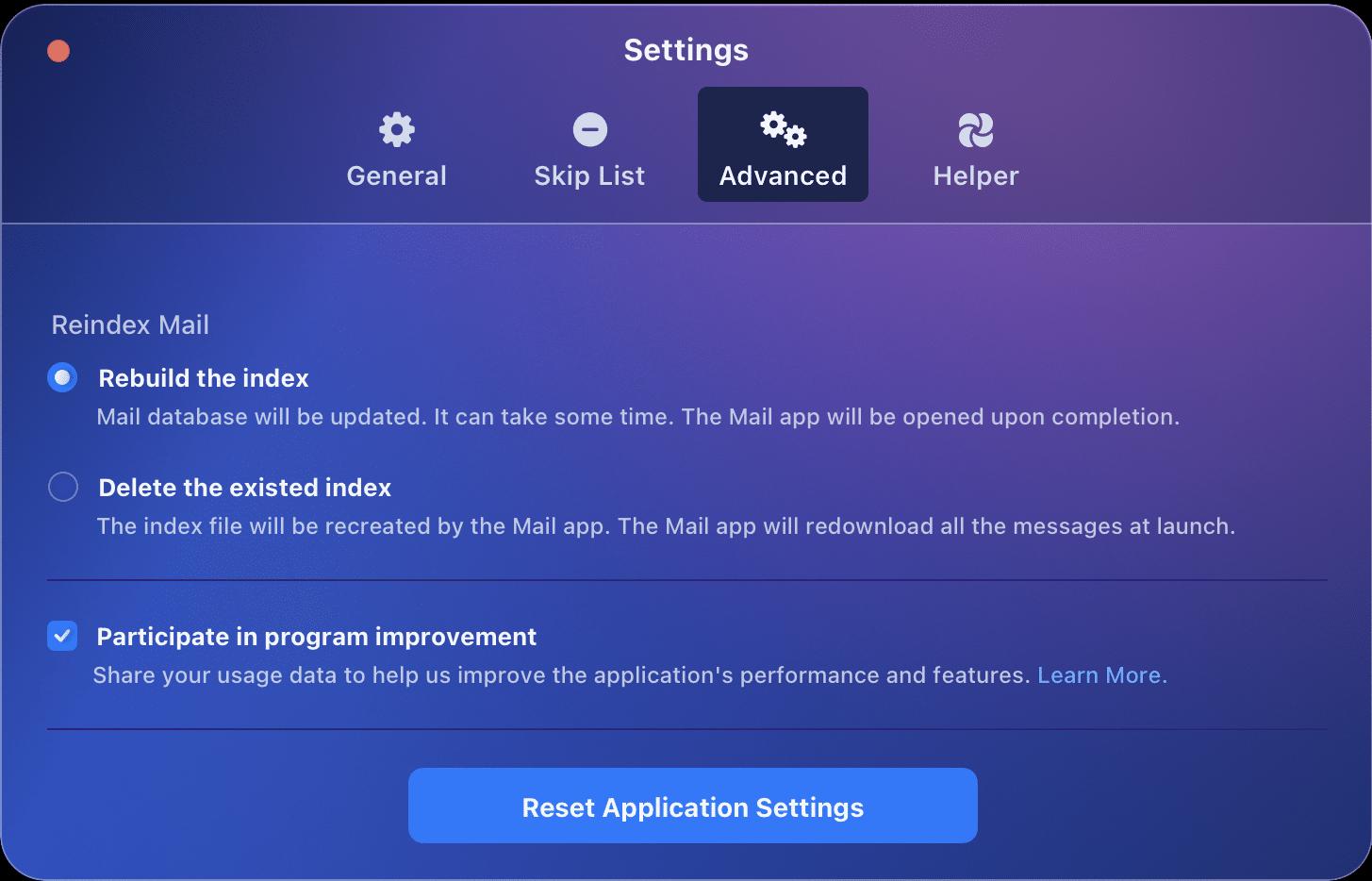
It means that if you want to save your email files, choose the second option. If you want to remove specific Mail attachments, go to the Clean Up section and select the attachments for removal.
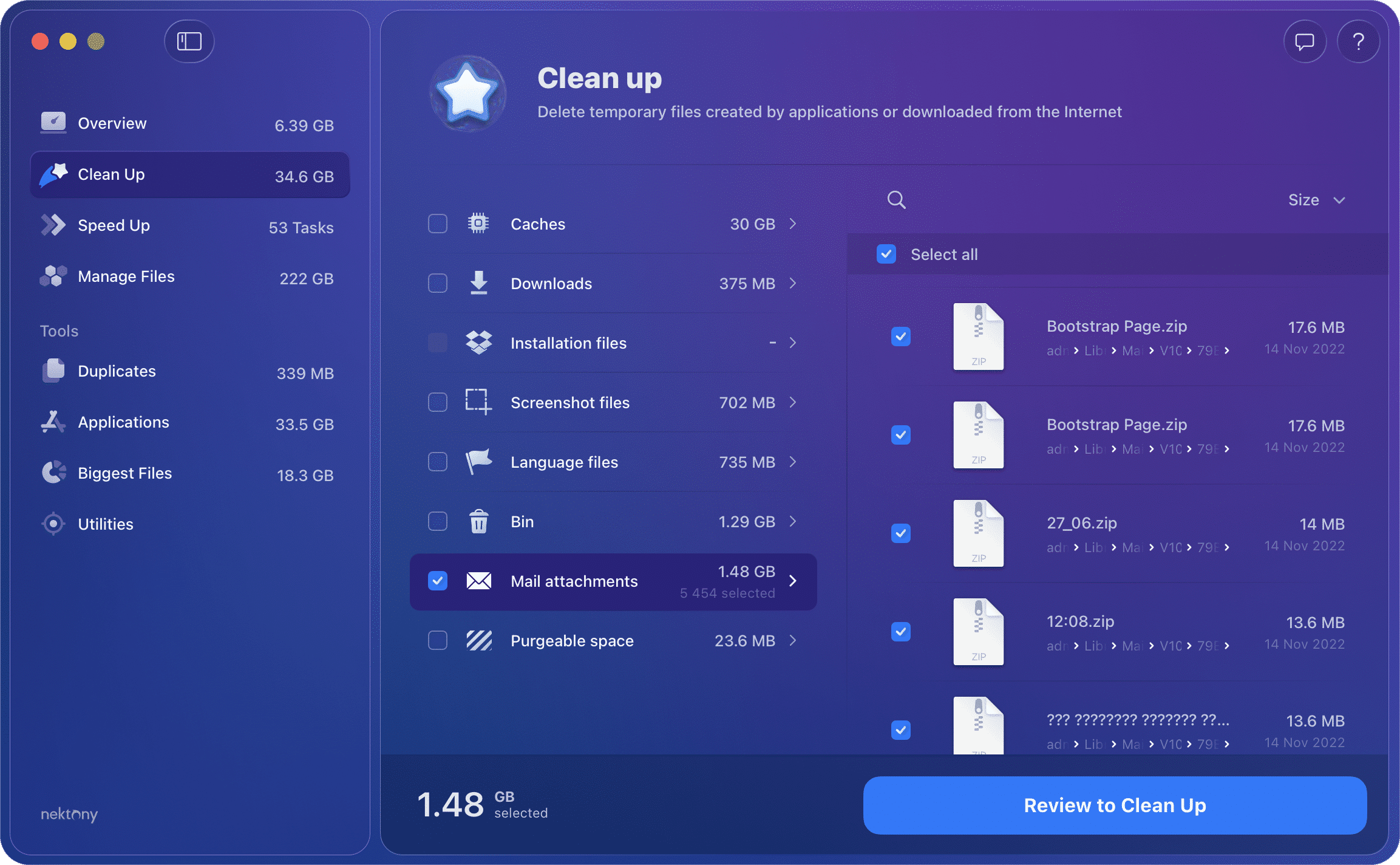
Conclusion
Now you know several methods to reindex Mail on your Mac to make it working properly. The easiest way of rebuilding your mailboxes is to use MacCleaner Pro. This program allows you to rebuild Mail and Spotlight indexes, fix most of the errors that make your operating system slow, clean up your hard drive, and many more. You can evaluate MacCleaner Pro absolutely for free.