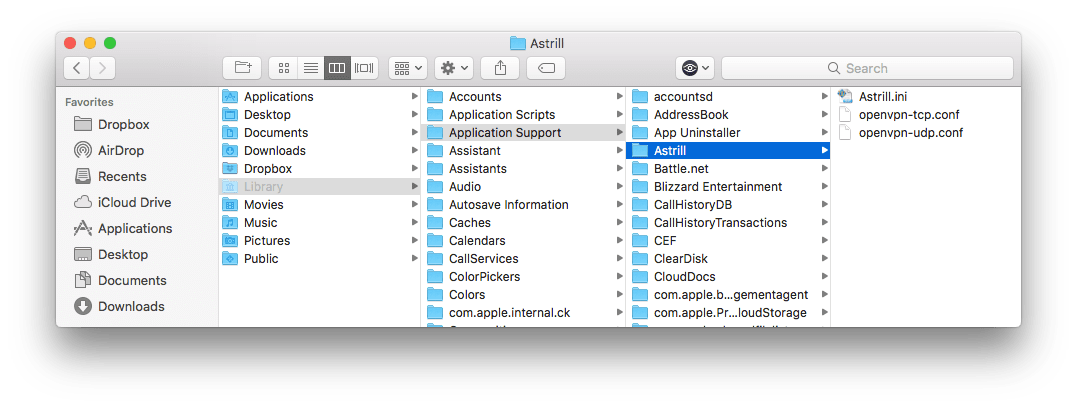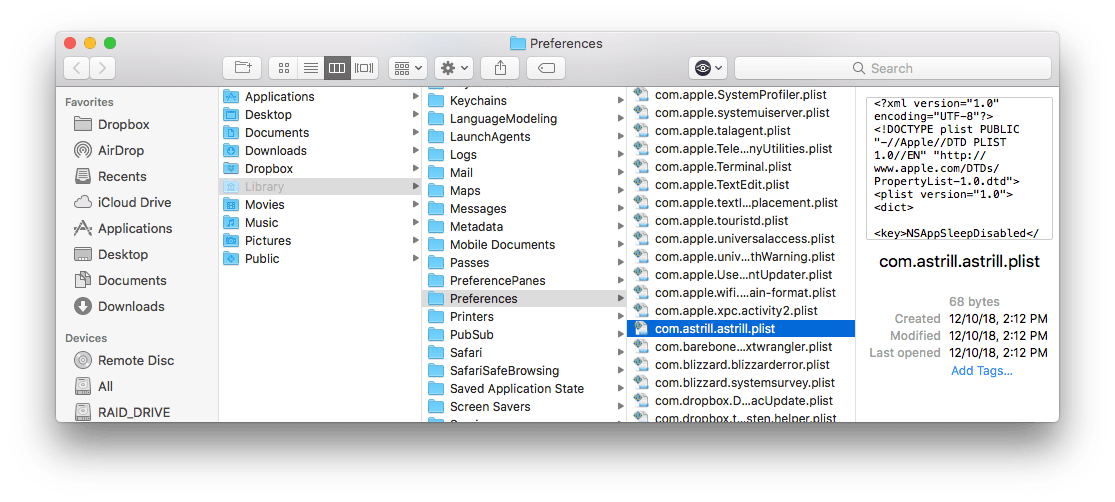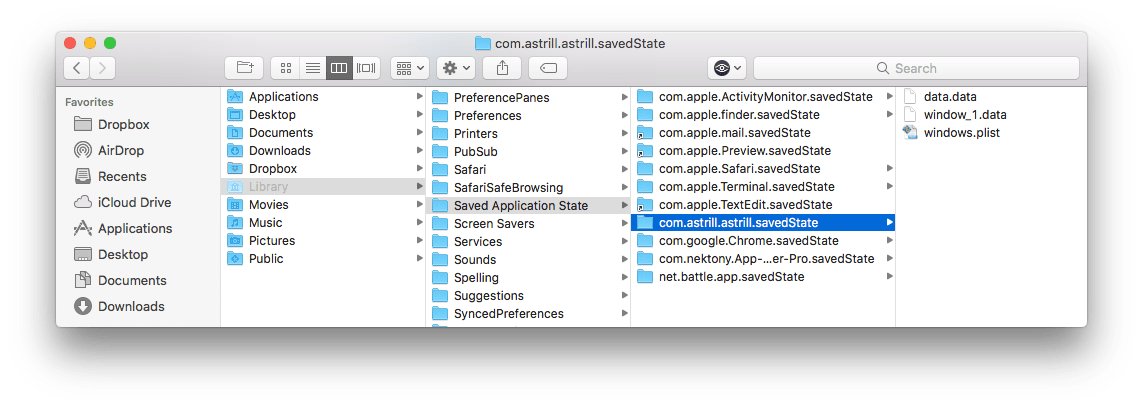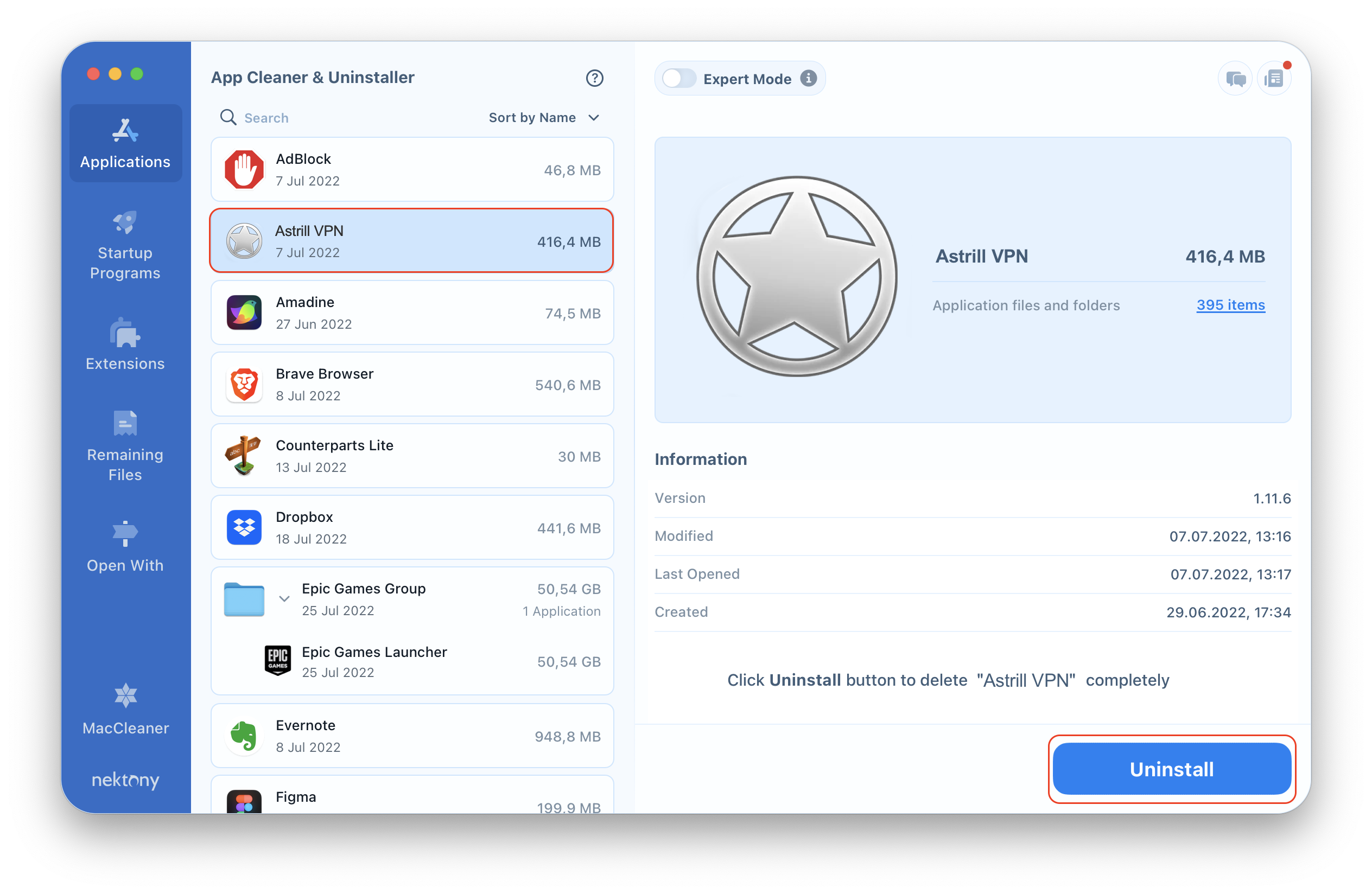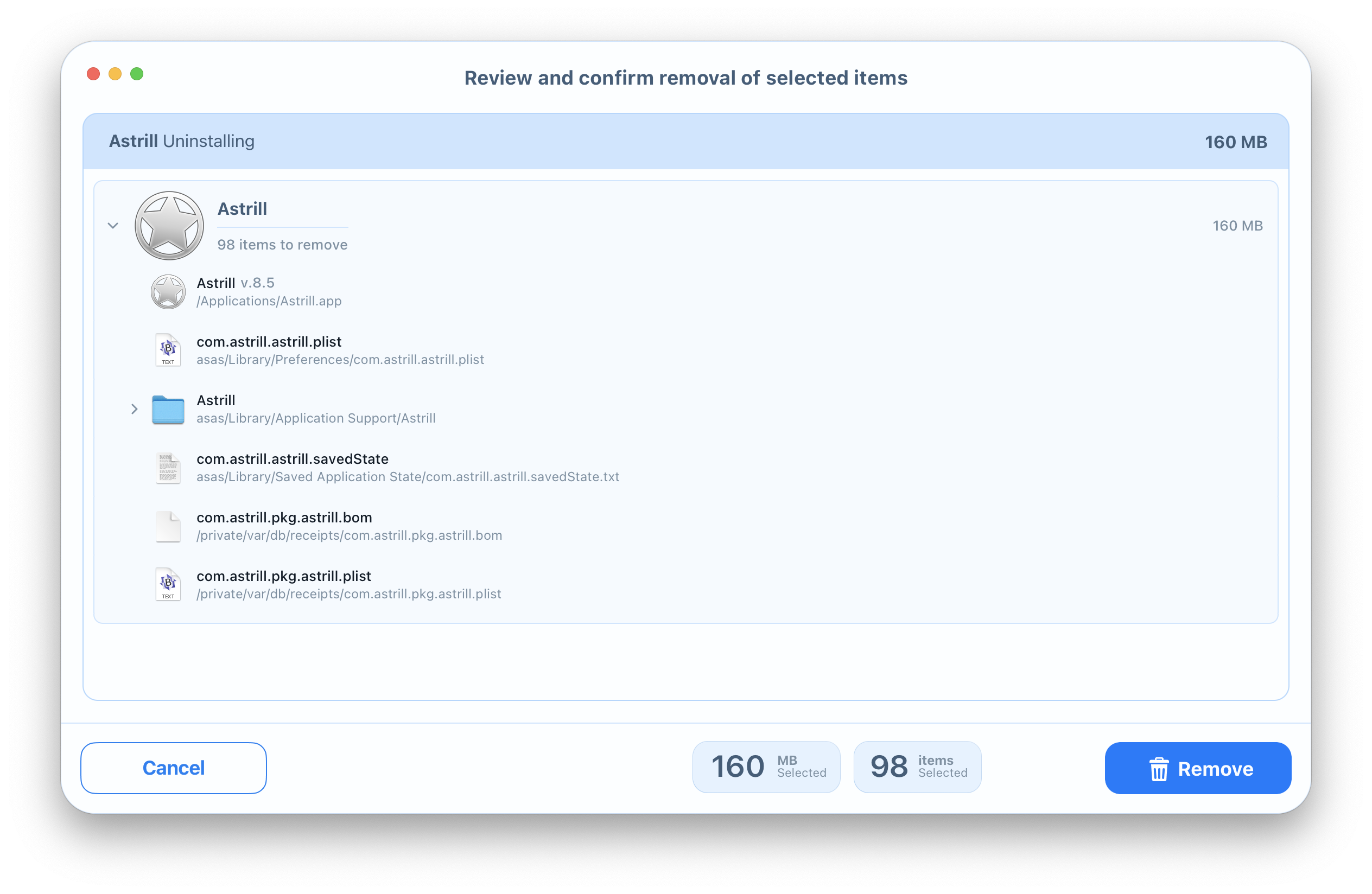Astrill VPN is a program that allows you to surf the net anonymously and securely. It can be set up on your smartphone, computer, or router. However, if you decide to delete this VPN application from your Mac, there are some important factors to consider. In this article, you will find two ways to safely uninstall VPN Astrill on a Mac.
Contents:
Uninstall Astrill VPN Manually
The first method requires some of your time and patience. You need to take the following steps carefully to manually uninstall Astrill VPN on your Mac:
- Quit the Astrill VPN client.
- Open the Applications folder → select Astrill.app → right-click on it and select Move to Trash to delete the executable file of the program.
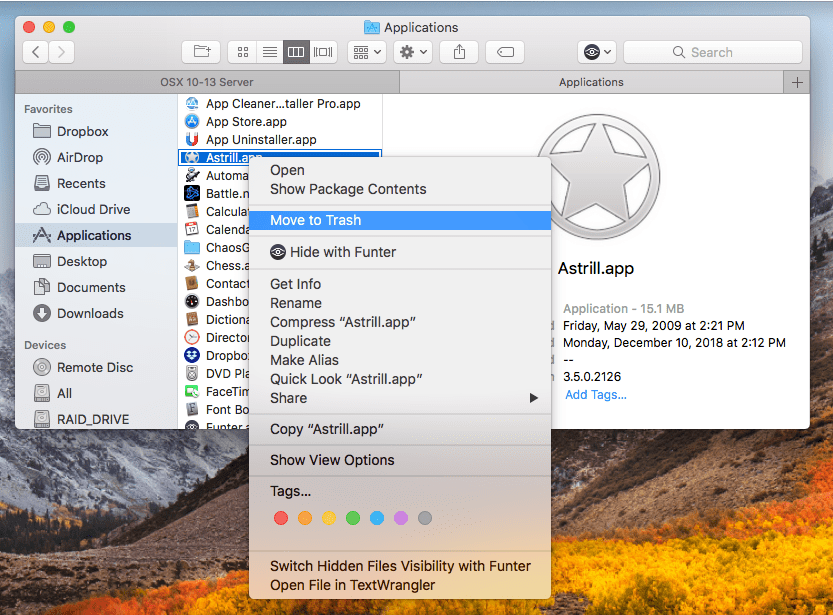
-
Next, remove all useless service files related to Astrill VPN. They are generally stored in the user’s Library folder. To open this folder, within the Finder’s menu, click Go → Go to Folder → in the window that appears, type ~/Library and press Enter.
- Here in the user’s Library folder, find and delete all files that have the Astrill VPN application’s name in their titles. Look for them in the following subfolders:
- ~/Library/Application Support/Astrill
- ~/Library/Preferences/com.astrill.astrill.plist
- ~/Library/Saved Application State/com.astrill.astrill.savedState
- ~/Library/Application Support/Astrill
- Empty the Trash to complete the Astrill VPN app uninstallation.
Please note, depending on your version of the Astrill VPN client and how long you have been running it on your Mac, you may have more service files. To ensure that you have deleted all unnecessary files and folders of Astrill VPN, check the following directories to see if there any remains left from the app:
- ~/Library/Application
- ~/Library/Caches
- ~/Library/Launch Agents
- ~/Library/Launch Daemons
- ~/Library/Logs
If you find some Astrill VPN remains, get rid of them and then empty the Trash.
Uninstall Astrill VPN Automatically
The second way is much easier. You just need to use one of the third-party uninstallers, which help to remove applications automatically. We recommend using App Cleaner & Uninstaller. It has an intuitive interface, so you can easily uninstall any application in just a few clicks. Complete the following steps to delete Astrill VPN on your Mac using App Cleaner & Uninstaller:
- Launch App Cleaner & Uninstaller.
- Choose Astrill in the list of applications, and all its service files will be selected automatically. Click on the Uninstall button.
- Review the items you want to get rid of and click on Remove.
- Empty the Trash bin to complete the entire deletion of the Astrill VPN app.
Conclusion
The applications on our devices make our lives easier. However, over time they may become unneeded or require a reinstallation. If you need to delete one or several applications on your Mac, you can always do it the manual way.
However, we also recommend that you try App Cleaner & Uninstaller. It is a handy program, which helps to uninstall more than 1,000 apps on your Mac, both quickly and completely. Learn more about the benefits you get with App Cleaner & Uninstaller.