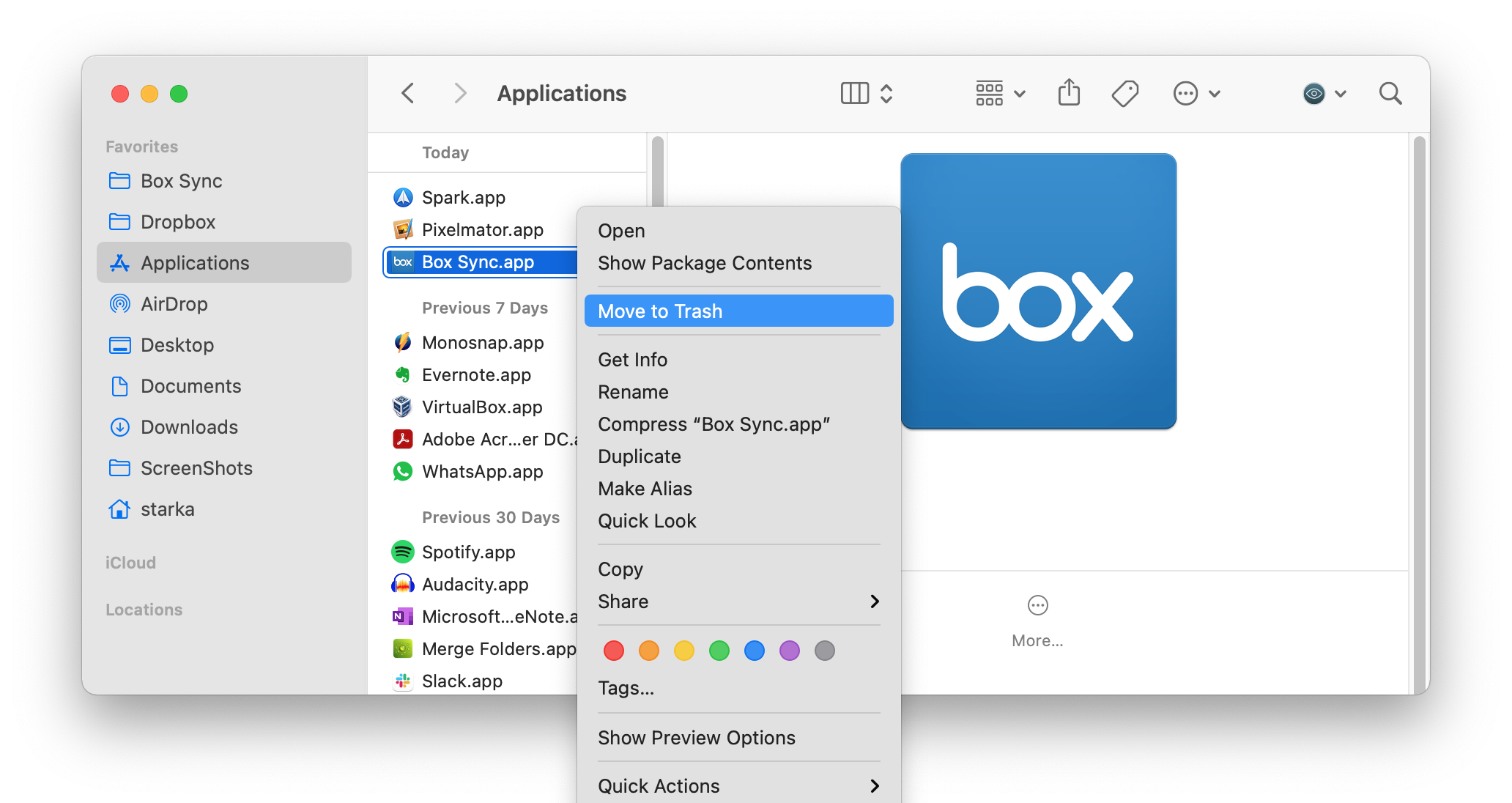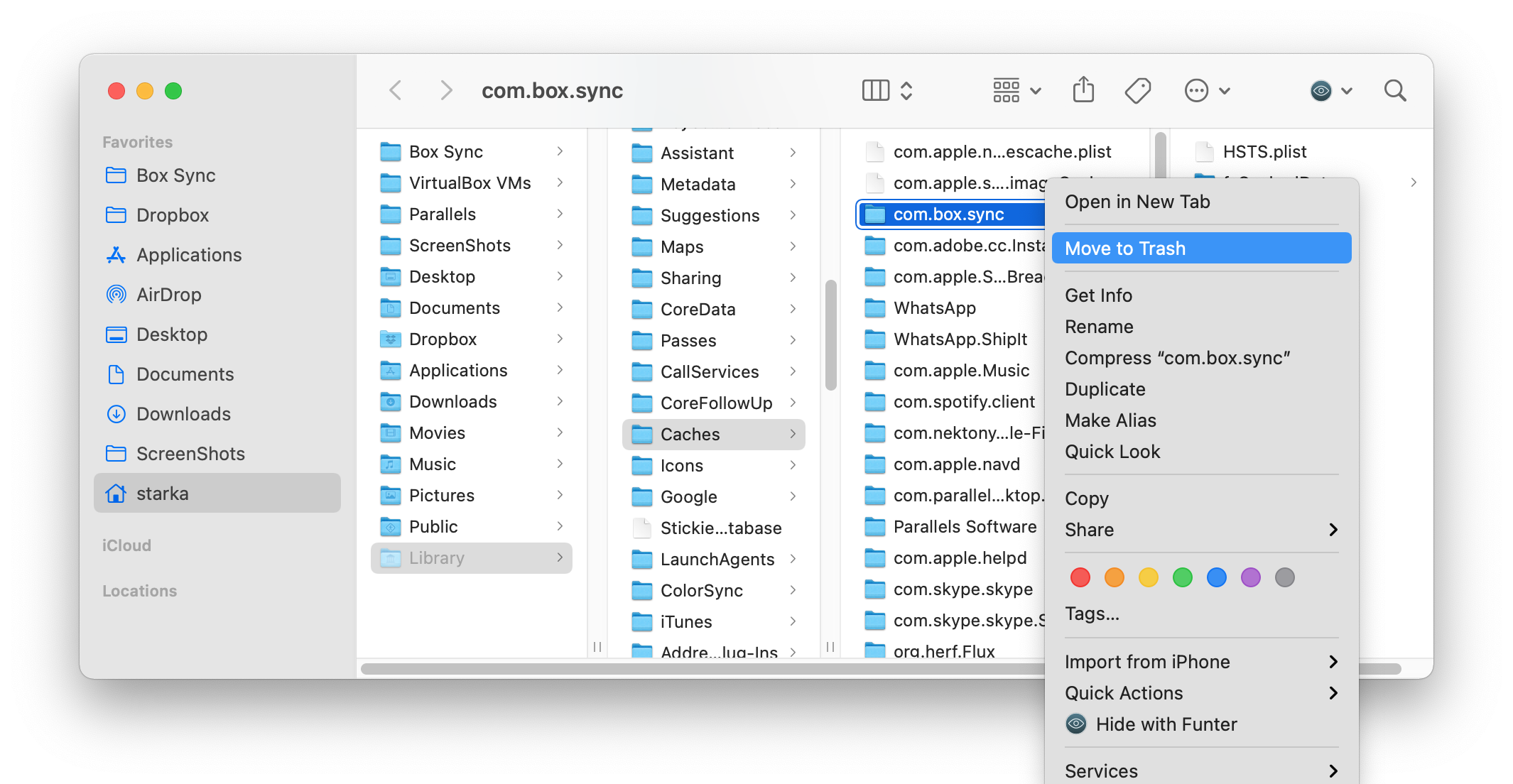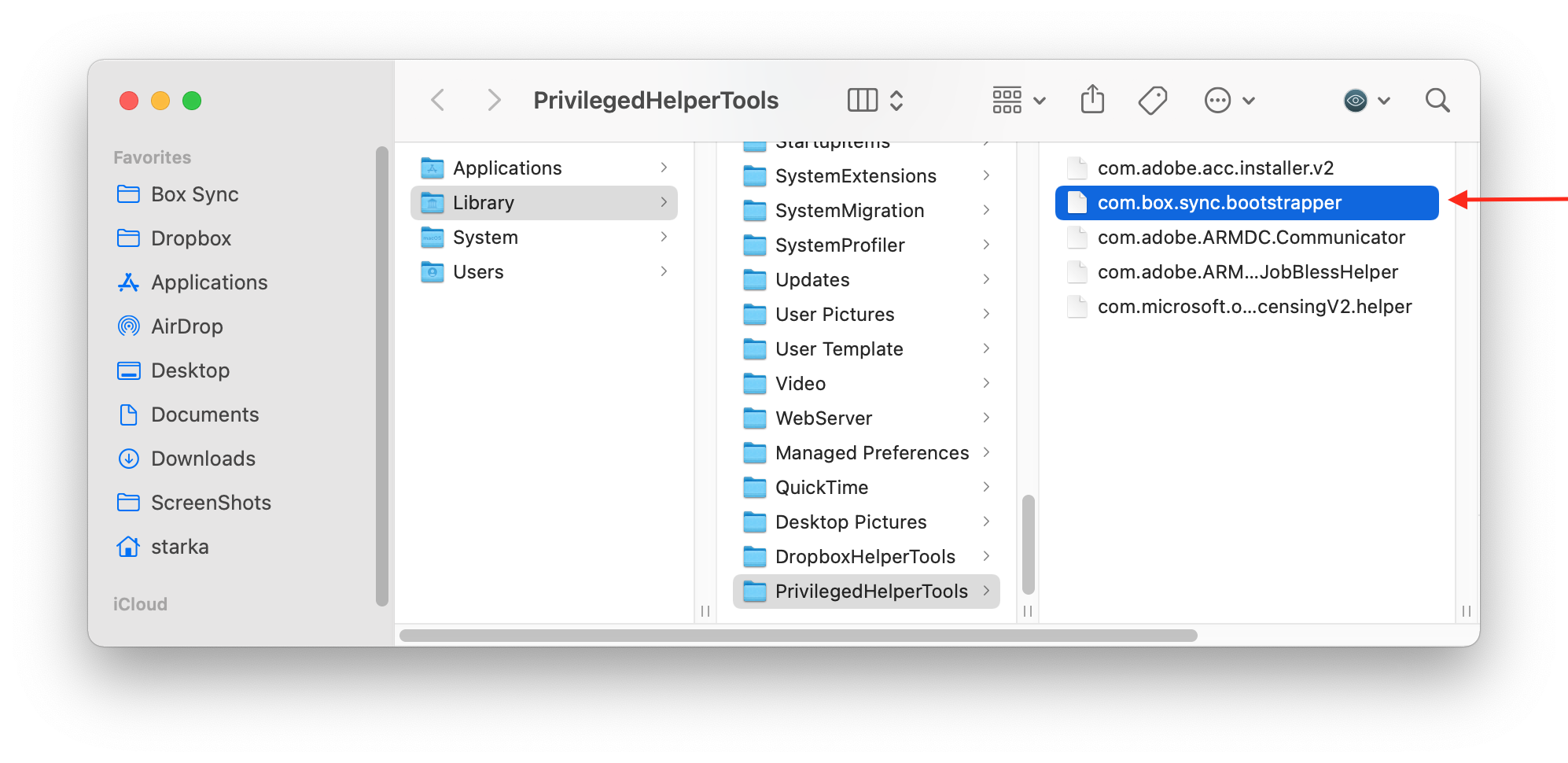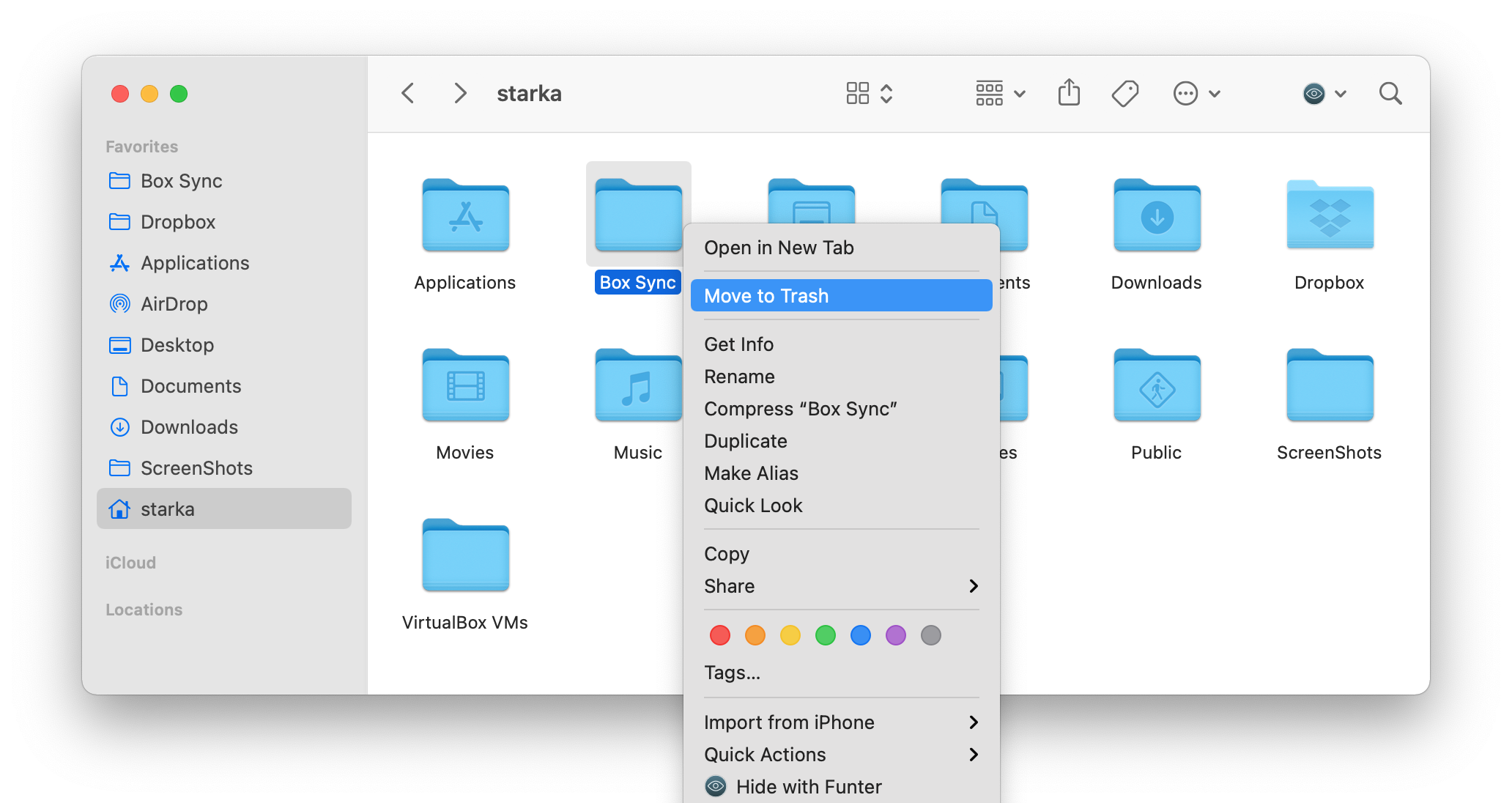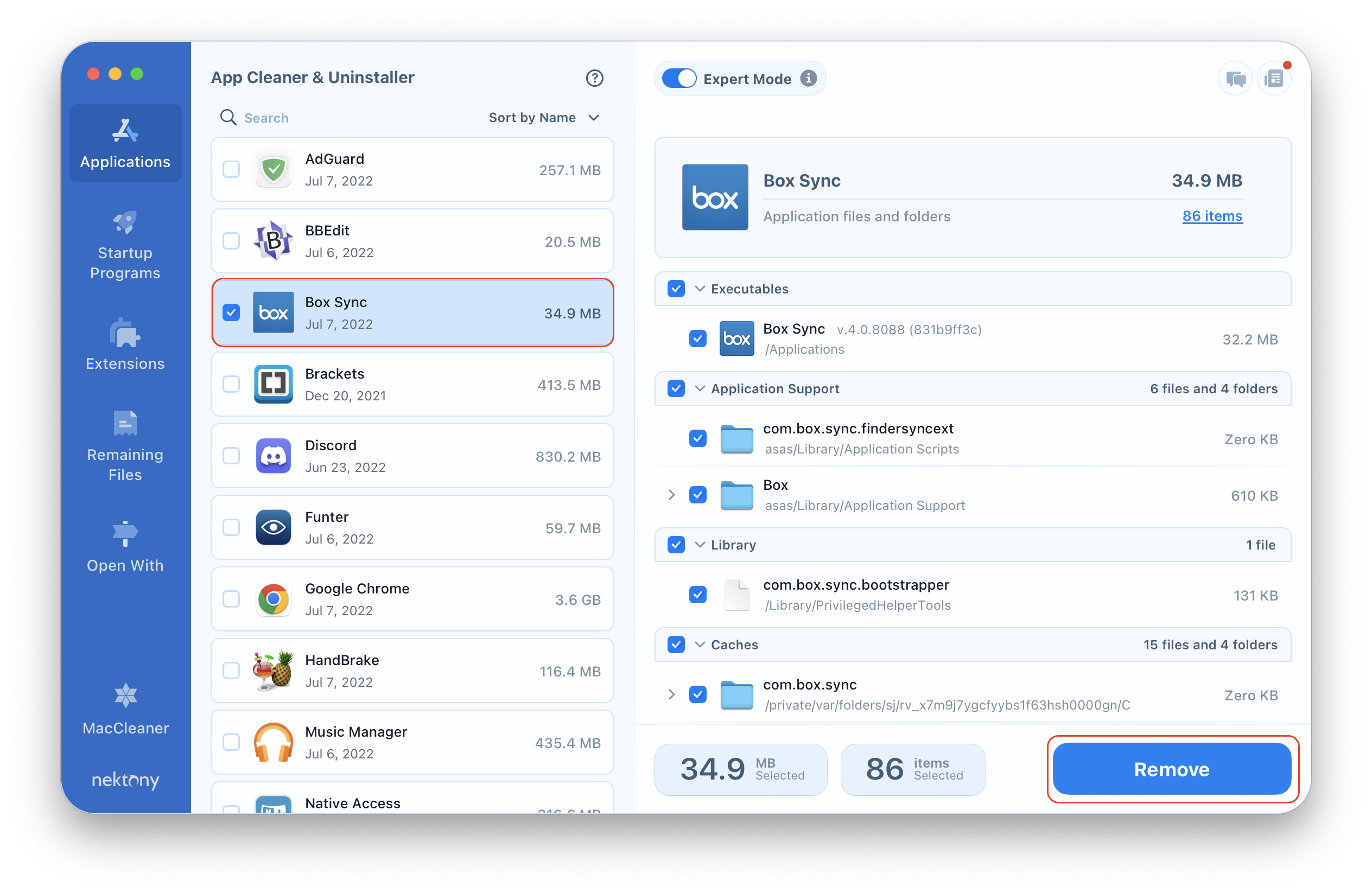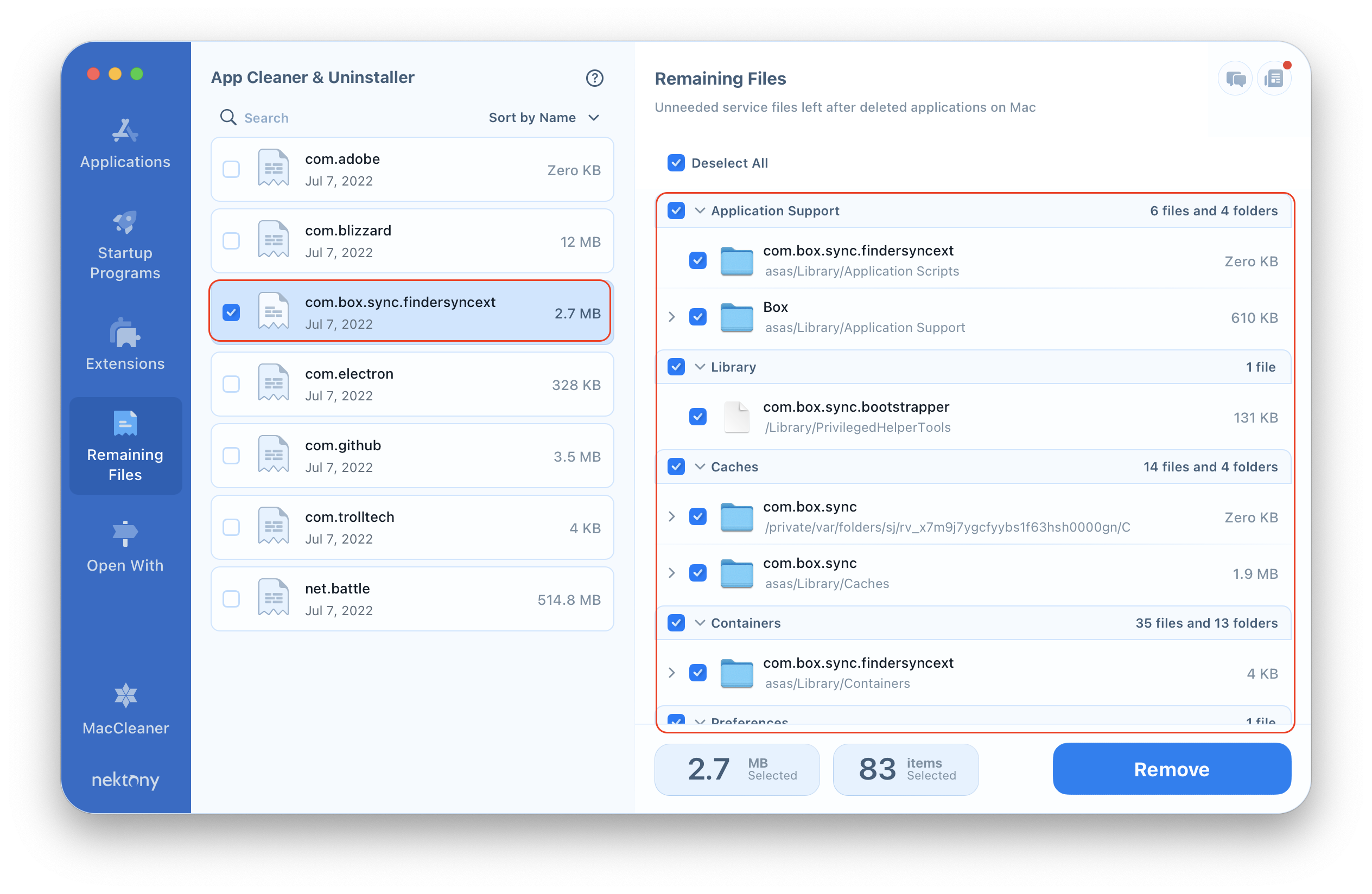If you decide to uninstall Box Sync from your Mac, for example, you face a Box Sync error, and you need to reinstall the app, or you want to free up your disk storage, read this guide and learn how to delete the app correctly. We will highlight two methods of how to completely uninstall Box Sync from Mac.
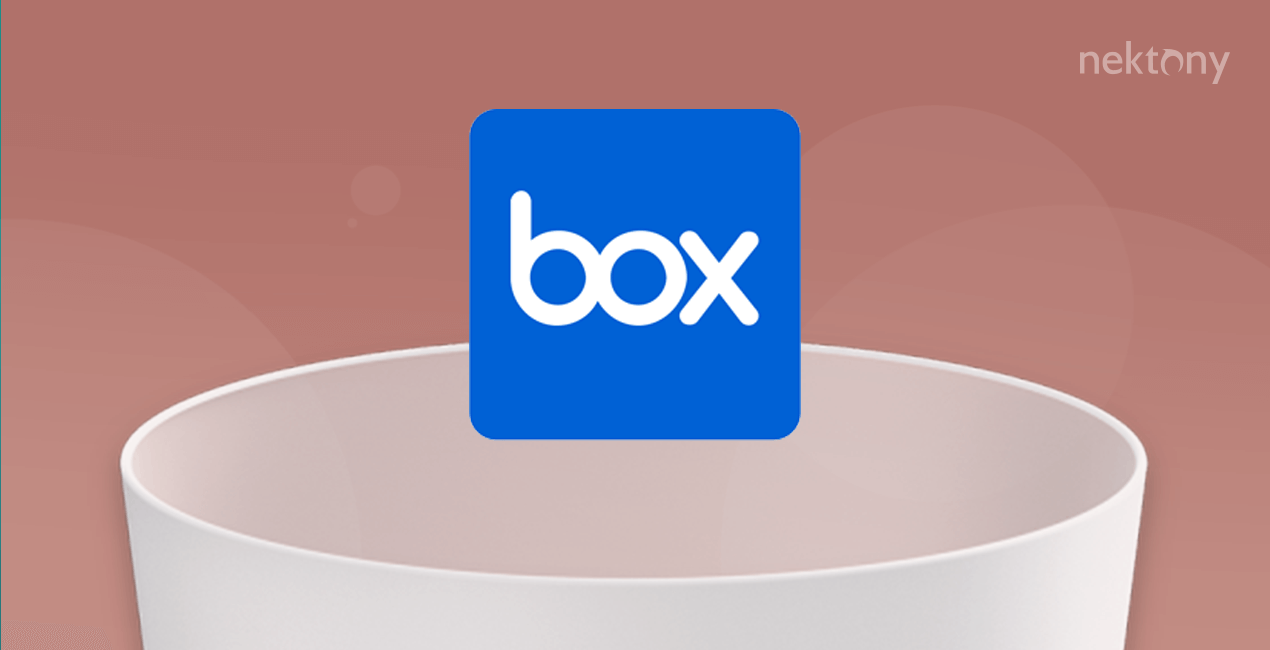
Contents:
Important notes about uninstalling Box Sync from Mac
- Each application differs from one another not only with its purpose but also by its technical characteristics and components. That is why the standard method of uninstalling an app on Mac by dragging and dropping its icon to Trash is incomplete. To uninstall Box Sync entirely, you also need to remove its support files.
- Before writing this article we checked the Box’s support page for an uninstallation guide. The official removal guide explains how to uninstall Box Sync only while switching to Box Drive. In our guide, we will explain how to uninstall Box Sync wholly and separately.
What is Box Sync and should you remove it?
Box Sync is an application that allows you to synchronize data from your online Box storage with your computer desktop. You can access and operate your files and folders stored on the Box Sync through your computer’s native file browsing interface.
Many users confuse Box Sync with Box Drive. They are two separate desktop applications with some differences. While Box Sync allows you to access only the files you marked for offline access, Box Drive allows you to access all your Box content while you’re online.
If you use Box Sync, you might have heard that the developers announced that they are going to replace Box Sync by the Box Drive desktop application. Although they haven’t pointed out the official end date, it’s time to switch to Box Drive and uninstall Box Sync from your computer. Below, we will explain how to completely uninstall Box Sync from your Mac
How to manually uninstall Box Sync from Mac
If you install the latest version of Box Drive, it will automatically uninstall Box Sync. You will see the appropriate message asking to confirm the removal. Once you confirm, Box Sync content will be removed from your computer. The files not synchronized with the Box will be archived in a folder called Box Sync.
In case you don’t need Box Drive and you want to uninstall Box Sync entirely, you will need to follow the steps below.
Steps on how to uninstall Box Sync manually:
- Quit Box Sync. For this, click on the Box Sync icon in the menu bar and select Quit.
- Go to the Applications folder and remove Box Sync into the Trash.
- Go to the Finder’s menu and click on Go → select Go to Folder.
- In the window that appears, type ~/Library and press Enter to get to this location.
-
Within the user’s Library folder, find and remove all files and folders related to Box Sync. Check the the following subfolders:
- ~/Library/Application Support
- ~/Library/Caches
- ~/Library/Preferences
- ~/Library/Logs
-
Check also the /Library (without the tilde sign) location. Repeat the actions in Finder to open the Go to the Folder search filed and navigate /Library. Find and delete the files that contain Box Sync in their names. We found a file in the following location:
- /Library/PrivilegedHelperTools
- If you don’t need the synchronized Box Sync files on your Mac, find the Box Sync folder and remove it. By default, it should be located in your Home folder. If you don’t see this folder there try to search it using the Spotlight or the Finder’s search bar.
- Once you remove all of Box Sync’s support files, don’t forget to empty your Trash to entirely remove the application.
As you can see, applications can spread their support files in different locations on Mac. For some apps it might be not easy to find all of the support files. Moreover, it’s time-consuming, and manually searching for service files does not guarantee that you will find all remaining files. That’s why we recommend using App Cleaner & Uninstaller – a special tool which will do all this job automatically and safely in less than a minute.
How to uninstall Box Sync from Mac using App Cleaner & Uninstaller
App Cleaner & Uninstaller is a special uninstalling tool for Mac which will save your time and help you to uninstall any application from your Mac entirely. It supports more than 1,000 applications for a complete removal. The complete removal means that you will uninstall applications with all of their support files. Follow the steps below to easily uninstall Box Sync from your Mac.
Steps on how to uninstall Box Sync from Mac automatically:
- Launch App Cleaner & Uninstaller.
- Select the Box Sync app from the list of scanned apps. In the Expert mode you can see all of its service files.
- Click the Remove button and confirm the removal.
- By default, App Cleaner & Uninstaller moves files into the Trash, so don’t forget to empty your Trash bin.
Even if you have already removed Box Sync manually, you can find its support files. Switch to the Remaining Files tab. Here you will find all broken service files of already removed applications. Select and remove useless remaining files.
Conclusion
You’ve learned two ways on how to uninstall Box Sync from your Mac. You can use the manual method to uninstall any applications from Mac. However, if you want to save your time, use App Cleaner & Uninstaller from Nektony, which will do the same job quickly, safely and completely. With App Cleaner & Uninstaller, you can uninstall any application from Mac, including Box Sync and Box Drive. Here is a link for free download of App Cleaner & Uninstaller.