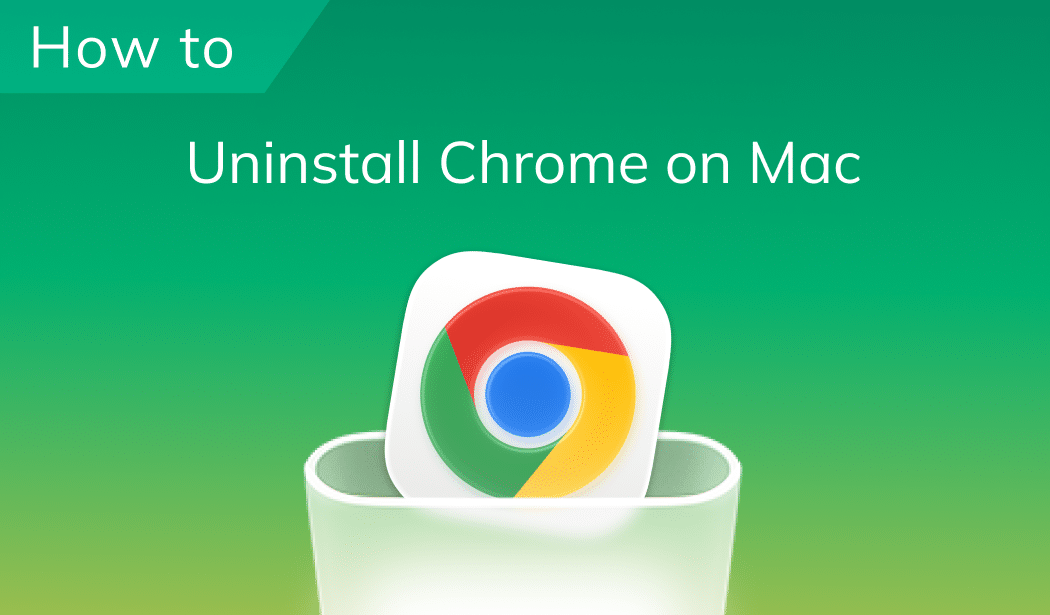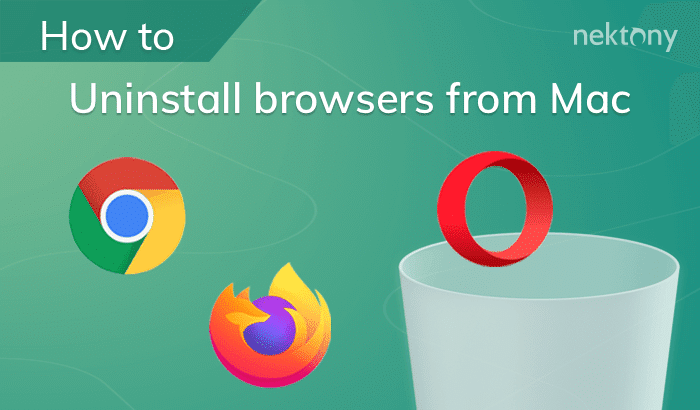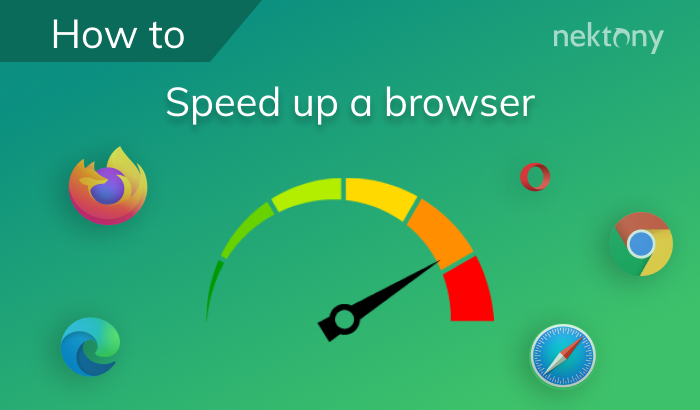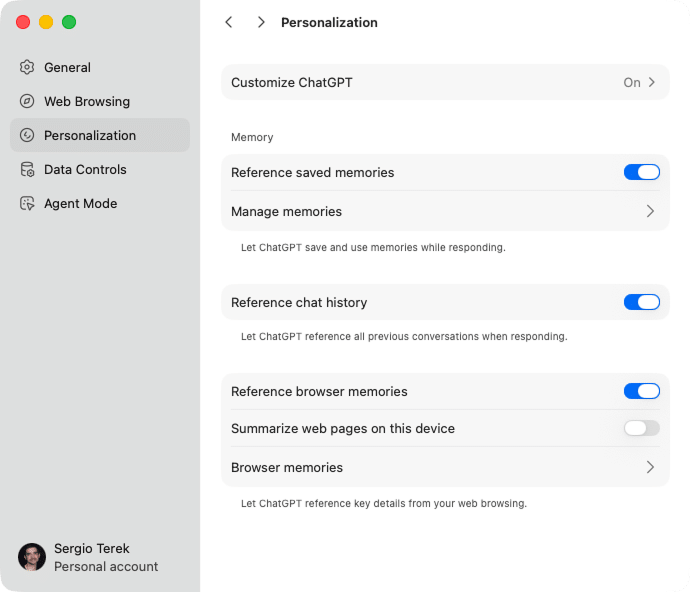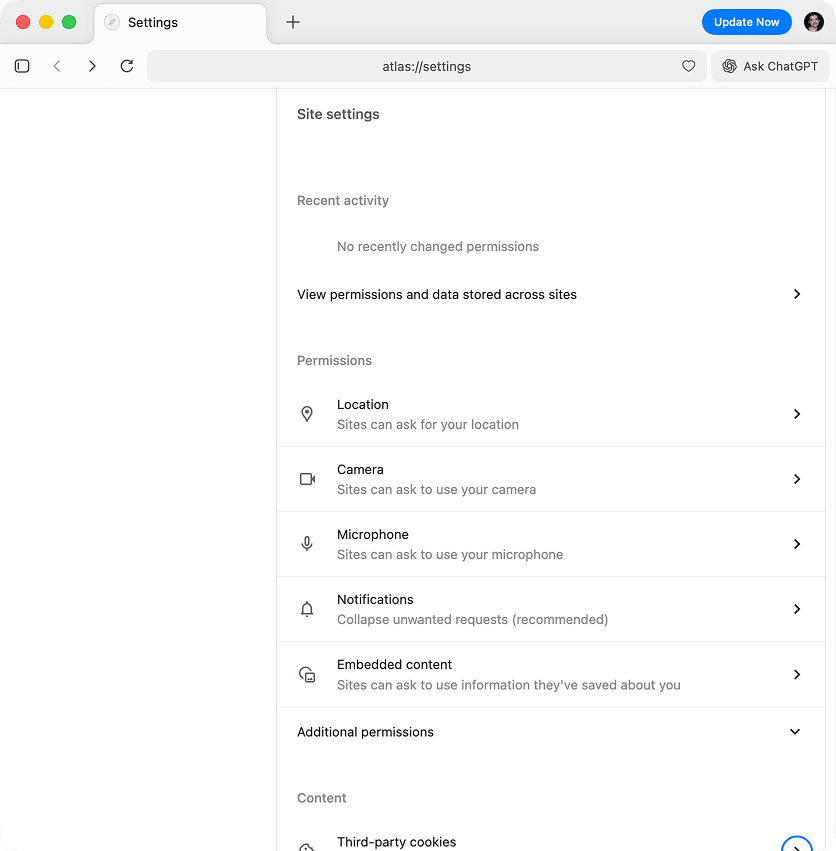November 14, 2025
ChatGPT Atlas browser: Full overview and uninstall guide for Mac
ChatGPT deals with 2.5 billion queries and nearly 190 million users daily. With more than 81% of the generative AI market, it’s become the go-to place for people to search, learn, and work. Naturally, OpenAI takes the next step and launches the Atlas browser. Some already call it a viral Google, though whether it truly lives up to that hype is another story.
Still, not everyone’s convinced. Seeing GPT responses hint at my personal data freaks me out. Whether it raises privacy flags or you trust Safari or Chrome more, you might want to remove Atlas from your system altogether to address your concerns.
Here, you’ll find out what ChatGPT Atlas is, the features it brings, how to manage it, including privacy countersteps, or, in case you didn’t like it, uninstall a browser completely.
What is the OpenAI ChatGPT Atlas browser about?
At its core, ChatGPT Atlas is an OpenAI browser deeply integrated with ChatGPT. Instead of relying on traditional search engines like Google or Bing, Atlas puts ChatGPT right into the browser itself, turning every search into a conversational experience powered by AI.
Currently, it’s available for macOS (with support for Apple Silicon M1 and newer chips). From the first launch, Atlas feels strikingly similar to Google Chrome – from its settings panels to the extensions layout – and that’s no coincidence. It’s built on the Chromium stack, just like Chrome.
Atlas GPT features
After you install Atlas, you’ll notice it feels less like a browser add-on and more like an AI-powered workspace. From context-aware memory to an action-ready Agent Mode, Atlas reshapes how you interact with the web, mainly less tab-hopping.
Browser memory & personalized context
It’s one of the most talked-about concepts. When enabled, Atlas remembers your browsing patterns and key details to deliver more personalized and context-aware responses next time you use it. You can toggle or clear this feature anytime in Settings.
Agent mode (task automation)
Agent Mode takes ChatGPT from passive assistant to active helper. With your permission, it can perform actions on your behalf – such as booking hotels, filling forms, or navigating websites. For now, it’s a preview-only option for Plus, Pro, and Business subscribers.
Built-in ChatGPT sidebar
The sidebar is one of Atlas’s core additions. It brings ChatGPT right into every webpage, letting you summarize text, translate content, rewrite emails, or ask follow-up questions without leaving the site you’re on.
Smart search
Smart Search merges traditional web results with ChatGPT-generated insights. Instead of scrolling through links, you can ask a question and get a summarized, conversational answer – backed by real-time data from the web.
| Feature | Why I found it helpful | Use case |
|---|---|---|
| ChatGPT sidebar | Lets you chat with GPT on any page, summarize articles, or rewrite text instantly. | Reading research papers, drafting emails, and paraphrasing web content. |
| Agent mode | Automates repetitive actions like searching, booking, or interacting with sites. | Booking hotels, checking flight options, filling forms automatically, comparing products, or sending structured queries. |
| Browser memory | Remembers browsing context and preferences for smarter responses. | Returning to previous projects, retrieving past links, continuing a research thread, and finding a doc across your stack. |
| Smart search | Replaces traditional search engines with conversational, AI-driven results. | Finding verified information or comparing current events, using natural language. |
Why you may want to uninstall ChatGPT Atlas
While that sounds promising, it also brings a few early-stage quirks: privacy and security concerns, occasional UI and UX glitches, and no option to change your default search engine. Switching between Google accounts is also limited for now.
For many users who are already deeply tied to Chrome or Safari, Atlas may not replace their main browser anytime soon; it’s more likely to serve as a secondary tool for AI-powered exploration and ChatGPT workflows.
Atlas is deeply connected to ChatGPT’s memory and data systems. When Browser Memory or Agent Mode is active, ChatGPT can store snippets of your activity or take actions on your behalf. For some users, that raises red flags, since it’s unclear what kind of data is being stored, who has access to it, and whether leaks or misuse could occur.
What can you do about privacy concerns in Atlas?
If you’re not ready to delete Atlas yet but want to keep your data footprint minimal, you can disable or fine-tune a few key settings. Atlas offers several privacy controls to reduce how much information it stores or shares with OpenAI’s systems. Here’s what you can do:
Turn off Browser Memory
- Open the Atlas browser.
- Go to Settings.
- Select the Personalization tab.
Uncheck the following options:
- Reference browser memories.
- Reference saved memories.
- Reference chat history.
Note:
The next move will delete chats and everything you interacted with ChatGPT. In case you need a backup, copy your data before removing it.
To export your data, go to Data Controls → click Export next to Export data.
Delete browsing data
- Having Atlas Settings still open, switch to the Web Browsing tab.
- Click Delete next to Delete history in the History section.
- Set the Time range filter to All time.
- Check all the options from Chats to Cached images and files.
- Open the Advanced dropdown → check all the options.
- Click Delete.
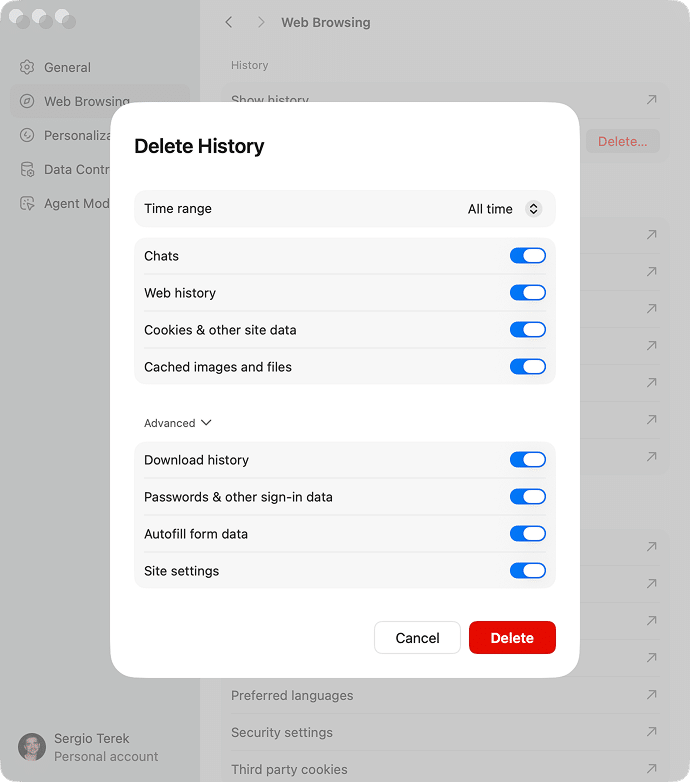
Limit data sharing with OpenAI
- In Atlas Settings, go to the Data Controls tab.
Uncheck the following:
- Improve the model for everyone.
- Help improve browsing & search.
- In Shared links, select a particular link → click Revoke.
- Click Delete all chats or Archive all chats, as appropriate.
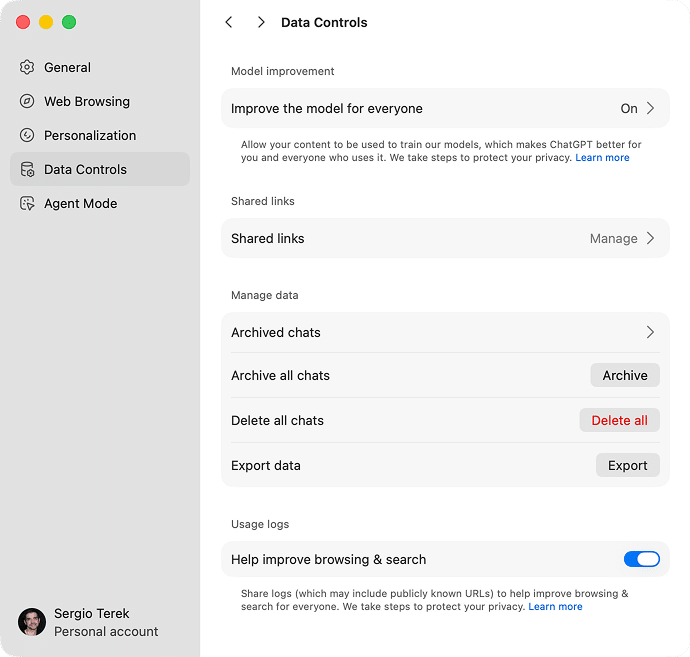
Disable Agent Mode
- In Atlas Settings, select Agent Mode from the left sidebar.
- Delete any custom instructions, if any, and turn off the option that allows ChatGPT to perform tasks or access sites automatically.
Manage permissions
- In Atlas Settings, select Web Browsing in the left sidebar.
- Locate and click Site settings.
- Click Location → choose Don’t allow sites to see your location.
- Repeat the process with Camera, Microphone, Notifications, Embedded Content.
- Click Third-party cookies → choose Block third-party cookies.
Use private windows for sensitive tasks
- Press Command + Shift + N to open a Private Window.
- In this mode, Atlas doesn’t save your browsing history, cookies, or session data.
Two options to uninstall OpenAI Atlas from Mac
If privacy countermeasures still don’t feel enough, or you just prefer Safari or Chrome, removing Atlas completely from your Mac is the right call. And you’ve got 2 ways to do it:
- Manually in Finder.
- Automatically in App Cleaner & Uninstaller.
My review involved uninstalling ChatGPT Atlas v1.2025.288.13 on a MacBook Pro M3 operating on Tahoe 26. However, the following steps are applicable to any other macOS. Below is my experience and insights about it.
Find and delete all of ChatGPT Atlas manually
While you can drag ChatGPT Atlas to the Trash, that won’t completely remove it from your Mac. Like most Chromium-based browsers, Atlas stores plenty of hidden support files: caches, logs, settings, and background data in Library folders. Unless you delete those too, they’ll keep taking up space and may even continue to send background pings.
Here’s how to uninstall ChatGPT Atlas fully and cleanly through Finder:
Action 1. Quit all Atlas processes:
- Open Activity Monitor.
- T ype ChatGPT Atlas in the search bar.
- Select any active processes and click Stop (X).
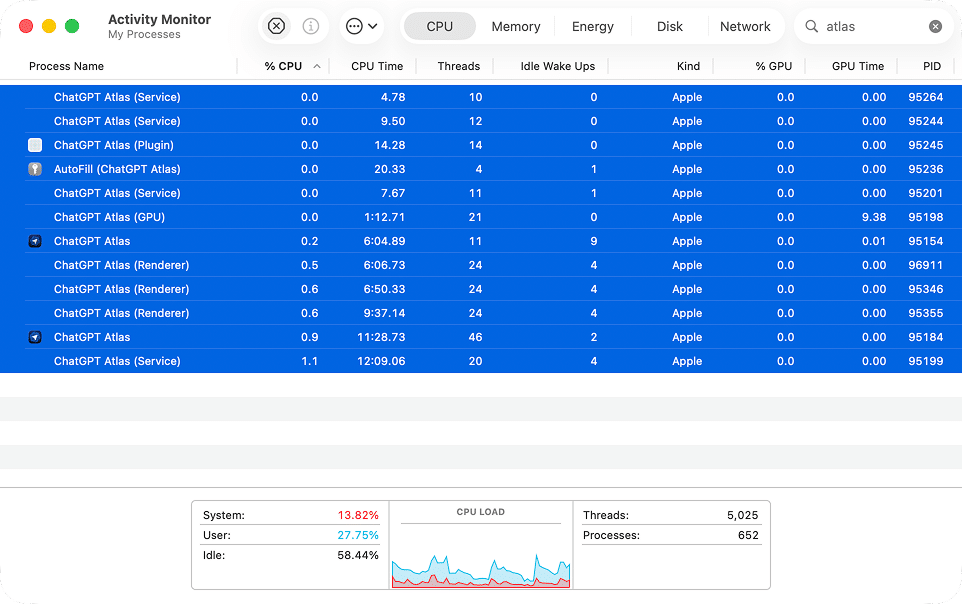
Action 2. Remove the Atlas browser main app
- Open Finder → Applications.
- Find ChatGPT Atlas, right-click, and select Move to Trash.
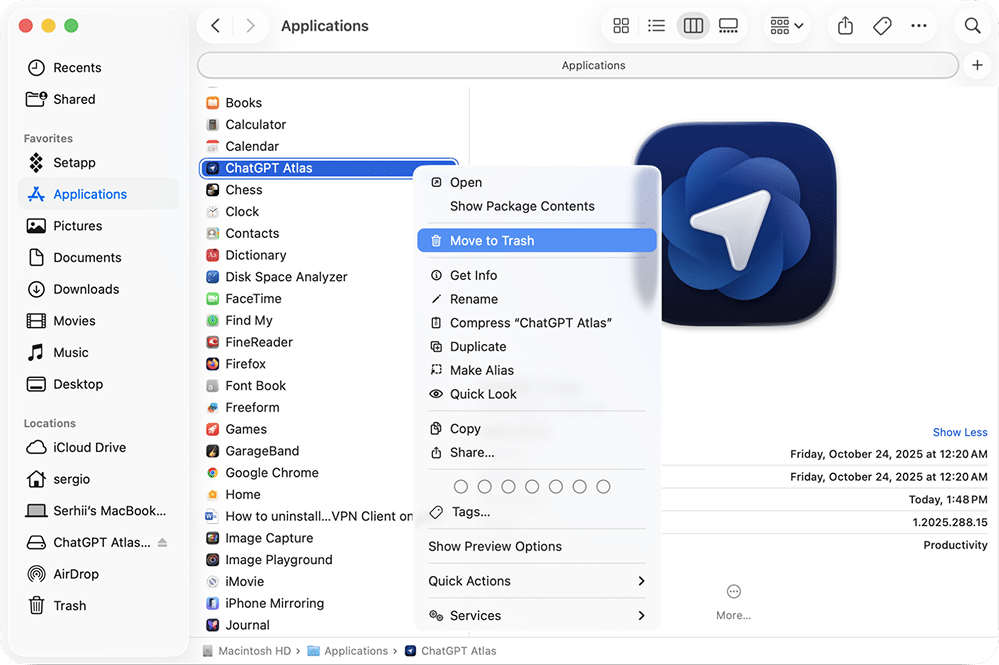
Action 3. Delete all Atlas GPT leftover files
- In Finder, press Command + Shift + G, and open .
~/LibraryCopy
- Search for com.openai.atlas and OpenAI.
- F or more accurate results, c hoose Name Contains from the search filter.
- Make sure you search in your Library folder, not in this Mac.
- Delete any files or folders related to Atlas.
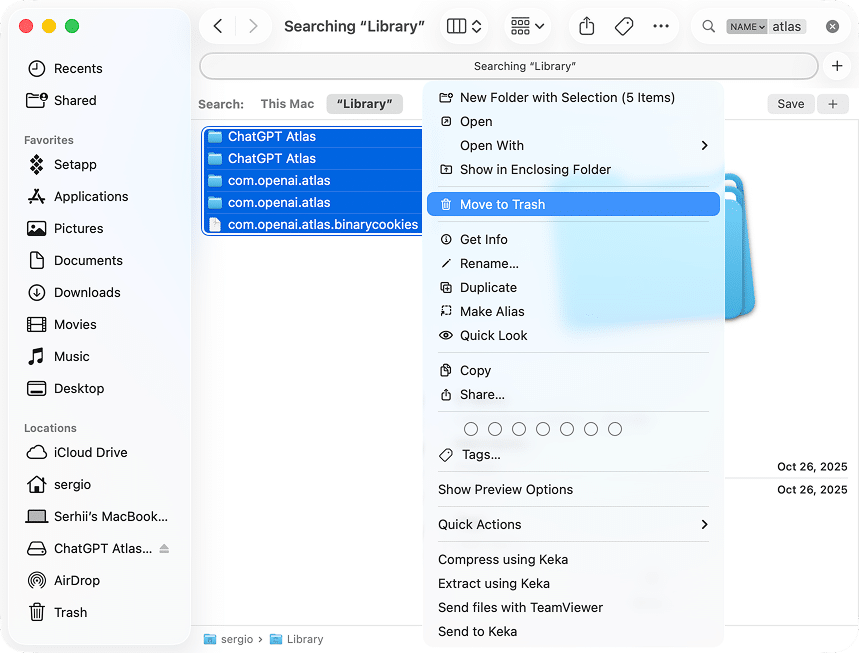
Alternative
For an easier search, try using a free tool, Funter by Nektony, to quickly locate and delete all hidden ChatGPT Atlas files from there.
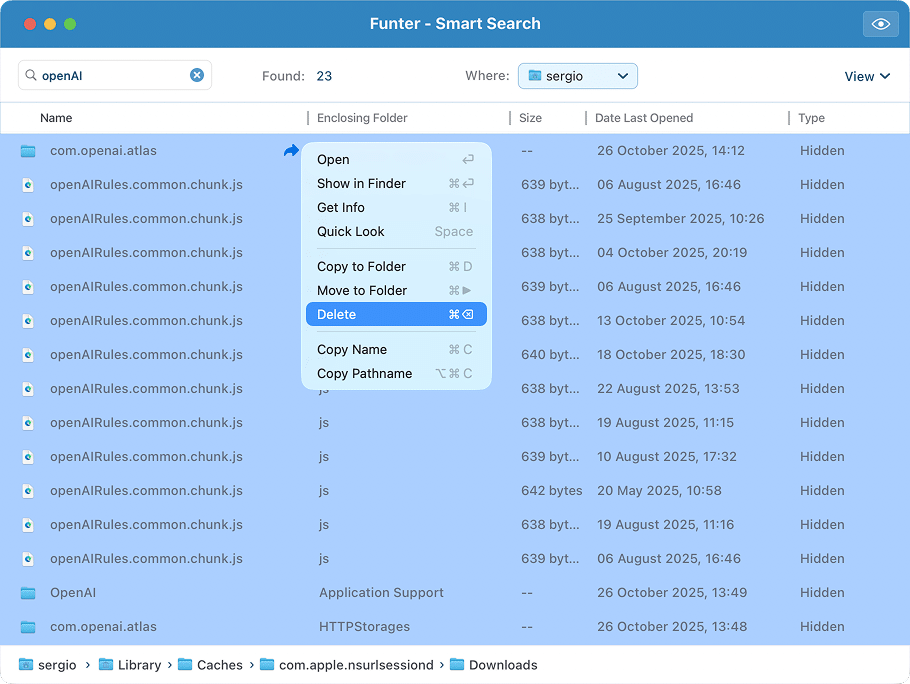
Action 4. Empty Trash
- Right-click the Trash icon.
- Select Empty Trash.
Action 5. Restart your Mac
This clears system caches and finalizes the uninstall.
- Click the Apple logo in the top-left corner.
- Select Restart.
That’s it. The whole process takes around 6-7 minutes if you go file by file.
Uninstall the Atlas browser in one click
If you’d rather avoid manual digging through Library folders, there’s a faster, safer way. Using App Cleaner & Uninstaller removes ChatGPT Atlas and every related file, which is ideal for anyone who values time and simplicity. Here’s what a quick uninstall looks like:
- Download and run App Cleaner & Uninstaller.
- Find ChatGPT Atlas in the list → click it → click Uninstall.
- Look through the Atlas files to be removed → confirm by clicking Remove.
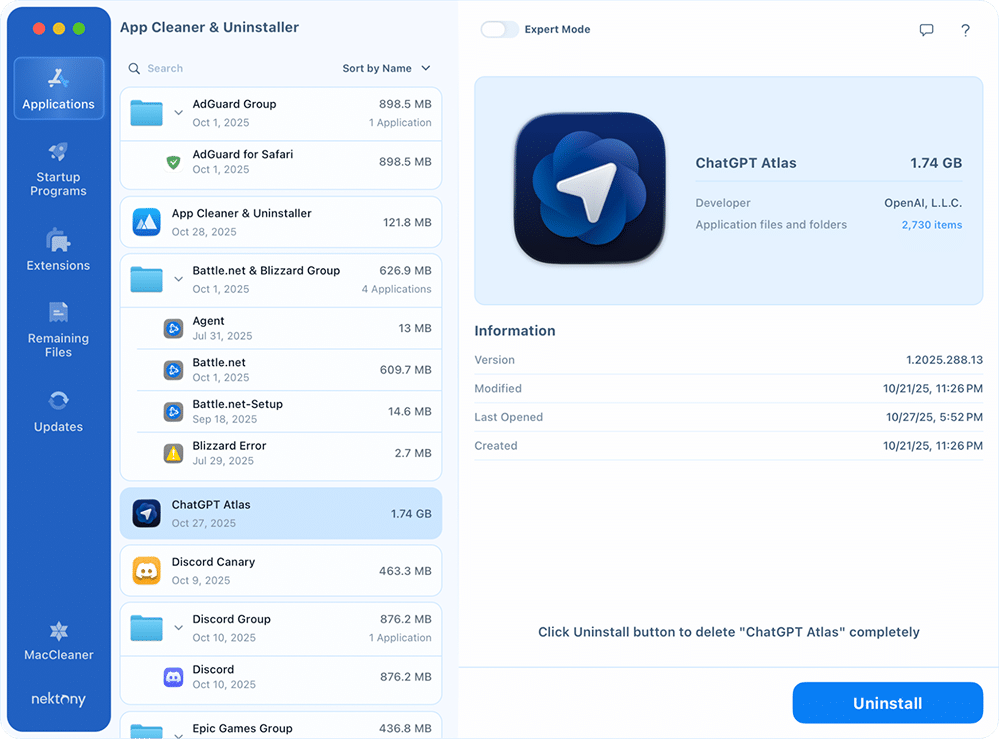
Done. Like I said, you’ve deleted all the Atlas browser files, not only the executable file, in one simple action. That’s always the case when you use this tool to uninstall apps on Mac.
Final prompt
Atlas represents the natural evolution of ChatGPT – from text box to browser. It’s ambitious, capable, and a little unsettling for those who value privacy over convenience. Whether privacy worries or other issues made you step back, it’s easy to part ways.
And the easiest and fullest uninstall is with App Cleaner & Uninstaller, which takes only moments, removes all residuals in one push, and guarantees a cleanup with no remnants.