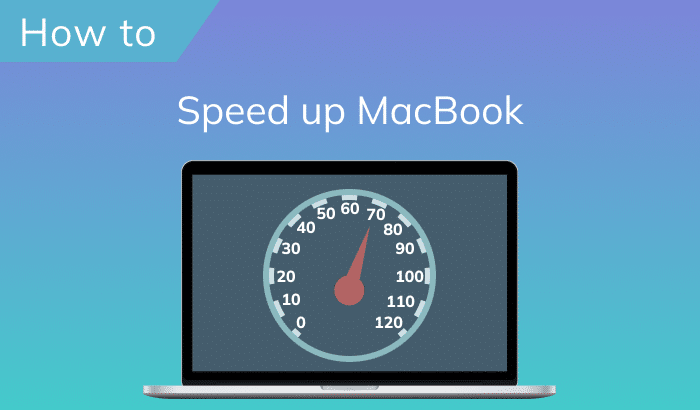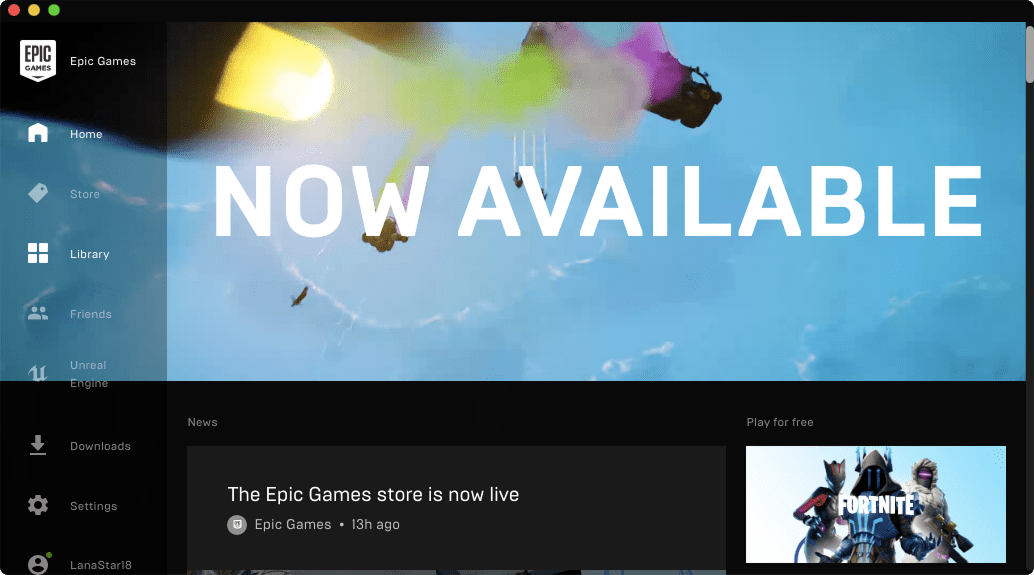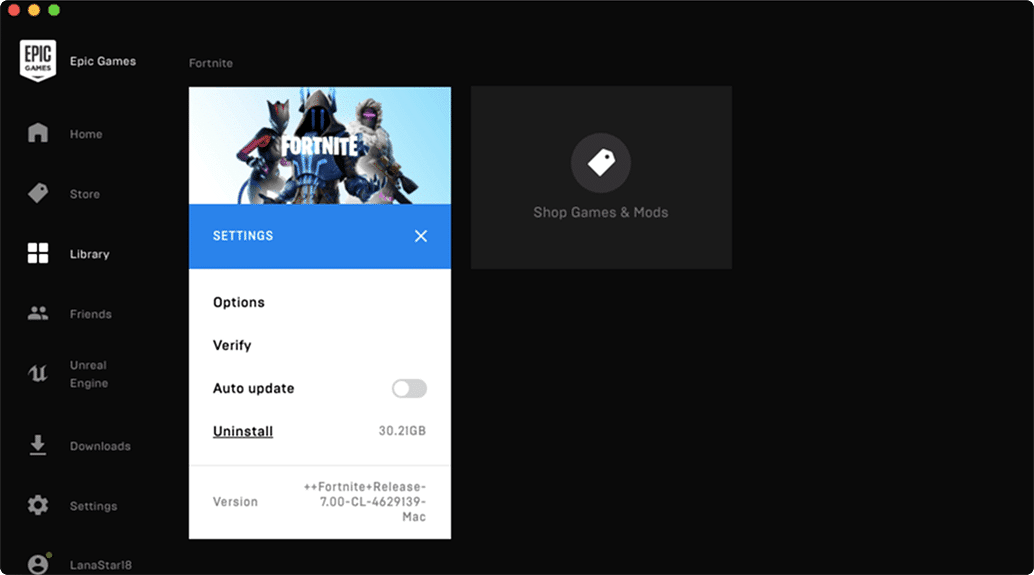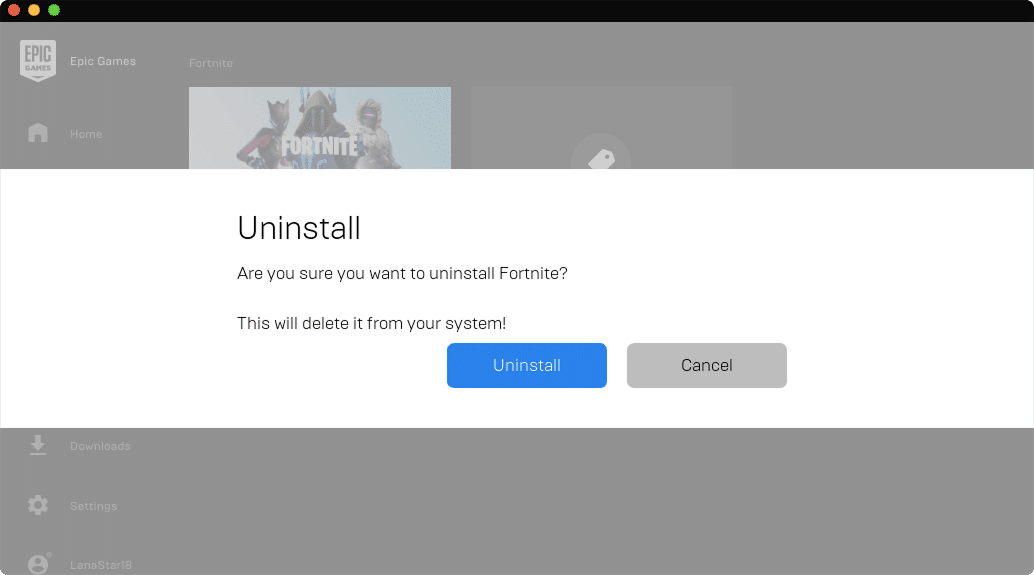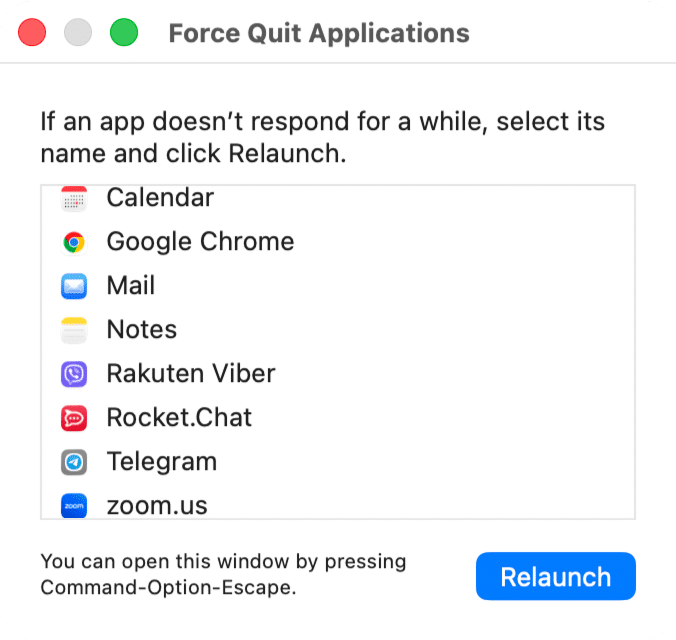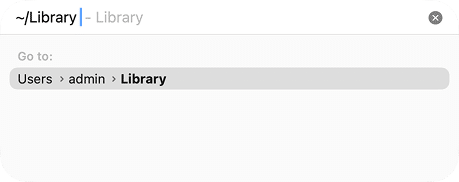November 7, 2025
How to uninstall Fortnite from Mac completely
There’s hardly a gamer on Earth who hasn’t heard of Fortnite. Developed by Epic Games, it’s one of the biggest gaming phenomena in history – with over 650 million registered players and around 1.3 million people logging in daily to play.
If you used to drop into Fortnite on your Mac back in the day, you might notice it’s no longer downloadable or playable natively. Whether you’re clearing out the old game files, moving to cloud gaming, or just freeing up space, a clean uninstall is the best move.
No matter your reason, this guide shows you three effective ways to completely uninstall Fortnite from a Mac: in the Epic Games Launcher, manually, and automatically.
What is Fortnite?
Fortnite isn’t just a game; it’s a full-blown social and creative ecosystem that redefined online play. Available across Windows, PlayStation, Xbox, Nintendo Switch, iOS, and Android, and now Mac via cloud gaming, it connects millions of players daily through its dynamic Battle Royale mode, creative building tools, and live in-game events.
Quick fact
At its peak, Fortnite events have drawn staggering crowds, including more than 15.3 million concurrent players during live shows and in-game concerts.
While you can no longer install Fortnite natively on macOS, Mac users can still stream and play it smoothly through Nvidia GeForce NOW, Xbox Cloud Gaming, or Amazon Luna. And if you’ve previously installed the game through Epic Games Launcher, this guide will help you remove all remaining files safely – without affecting your other Epic titles.
How to uninstall Fortnite with the Epic Games Launcher
As I mentioned above, Epic Games Launcher gives you access to your games, which you can easily install or uninstall. So, to remove Fortnite on a Mac using the Epic Games Launcher, take the following steps:
- Launch Epic Games Launcher → click on the Library section.
- Select Fortnite → click on the gear icon → select Uninstall.
- In the window that appears, click on the Uninstall button to confirm the Fortnite deletion from your Mac.
If you want to ensure that all files related to the app have been successfully removed, you should try Funter. This is a free application that helps to find files and folders, including hidden ones, by using the search feature. In my case, Funter found several files related to Fortnite. You can see them in the screenshot below.
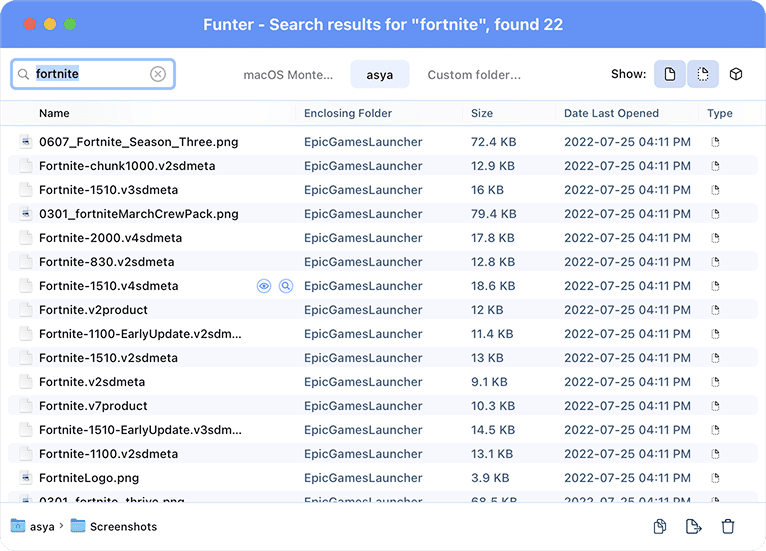
If you wish to avoid possible technical issues with Epic Games in the future, you should get rid of the Fortnite remains on your Mac. Therefore, I want to show you the next two ways to uninstall Fortnite in its entirety.
How to remove Fortnite on a Mac manually?
This method requires your time and patience. So, if you can’t launch or use the Epic Games Launcher to uninstall Fortnite, follow the next steps to manually remove Fortnite from your Mac:
- Escape the Fortnite game and quit the Epic Games Launcher app.
To ensure that all Epic Games processes are finished, use the Command + Option + Esc key shortcut. This will open a Task Management window. If Epic Games is included in the list of active items, select it and click on the Force Quit button. - By default, Fortnite created its own folder in which to keep all necessary files. So, you won’t find the Fortnite.app in the Applications folder. To delete the Fortnite app: Open Finder → Macintosh HD → Users → Shared → Epic Games → Fortnite → FortniteGame → Binaries → Mac → select FortniteClient-Mac-Shipping.app and drag it to the Trash.
- Now you can remove all the rest files and folders related to Fortnite. These service files are useless without the executable file. They are stored in the Fortnite folder and in the user’s Library folder on your Mac. Find and delete all files and folders that contain Fortnite in their titles in the following subfolders on your Mac:To get access to the user’s Library folder, in the Finder’s menu bar, click Go → Go to Folder → in the appeared window, type
Macintosh HD/Users/Shared/Epic Games/FortniteCopy
and press Enter.~/LibraryCopy
~/Library/Application Support/Epic/FortniteGameCopy
~/Library/Logs/FortniteGameCopy
~/Library/Preferences/FortniteGameCopy
~/Library/Caches/com.epicgames.com.chairentertainment.FortniteCopy
- Then empty the Trash to get rid of the Fortnite application completely.
How to delete Epic Games Fortnite automatically?
Fortunately, there is a proven and easier way to completely delete Fortnite on a Mac. Thanks to the App Cleaner & Uninstaller software tool, you can remove Fortnite and more than 1,000 apps from your Mac in less than a minute. So, to uninstall Fortnite on your computer using App Cleaner & Uninstaller, complete the following steps:
- Download and launch App Cleaner & Uninstaller.
- Choose Fortnite from the list of applications (all its service files will be selected automatically) → click Uninstall.
- Review the items you intend to delete → click Remove.
- Complete the Epic Games Fortnite deletion by emptying the Trash.
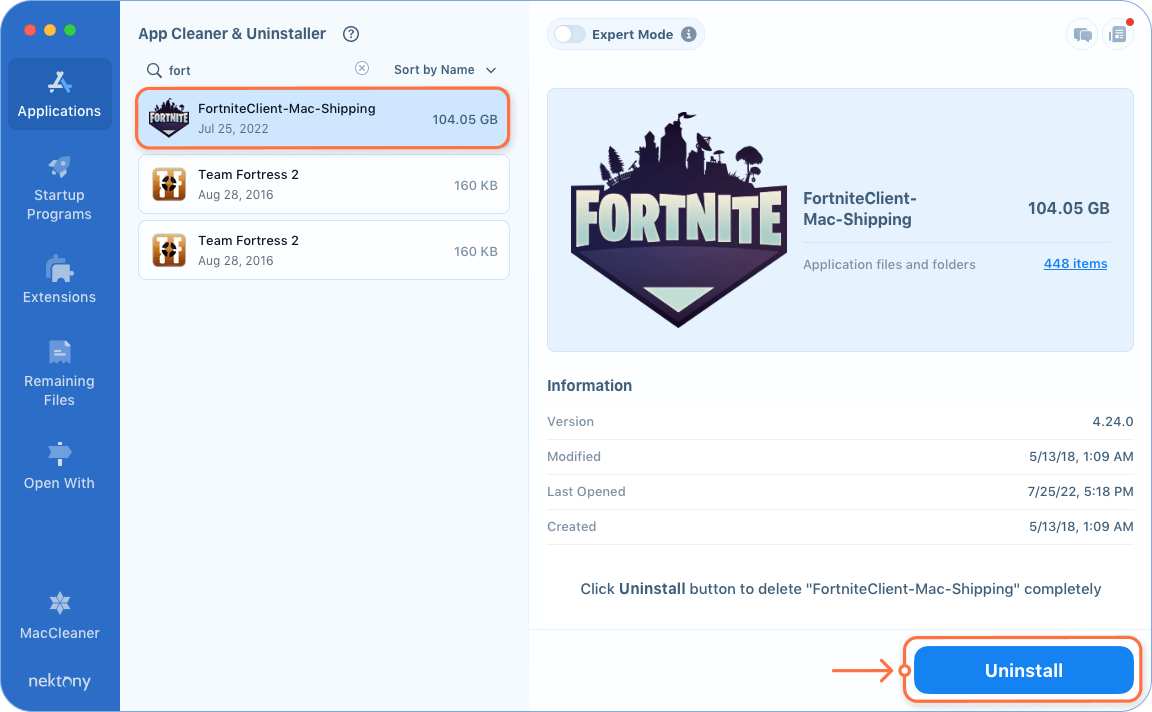
Final push
Whatever reason you have for uninstalling an application from your Mac, I recommend using App Cleaner & Uninstaller. It helps you correctly and completely remove apps in just a few clicks.
Once you have installed App Cleaner & Uninstaller on your Mac, you do not have to surf the net to find the native uninstaller of a certain app or a guide on how to manually delete an app. To get started, you can download App Cleaner & Uninstaller for free.