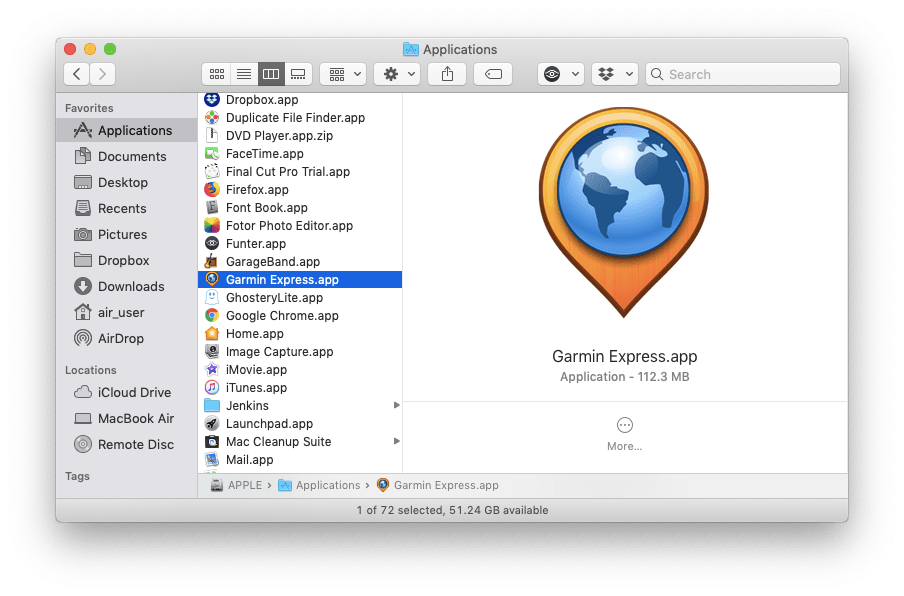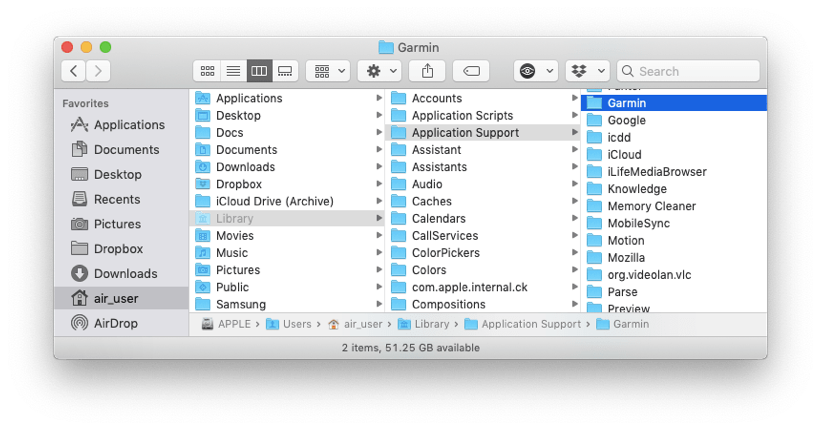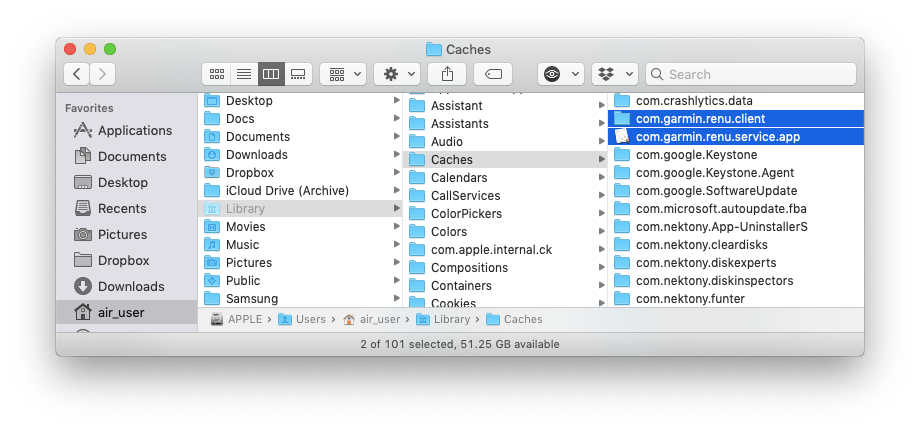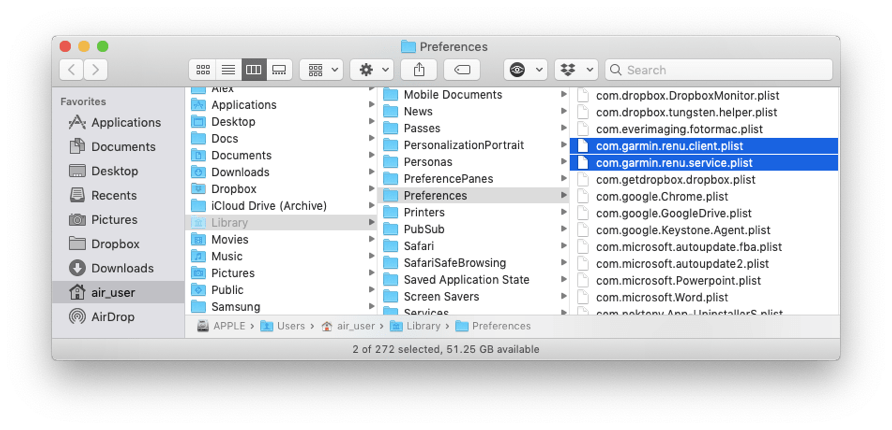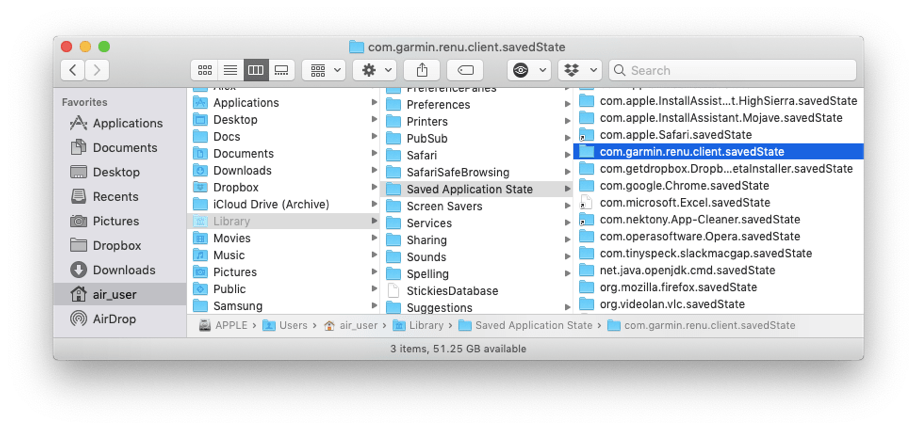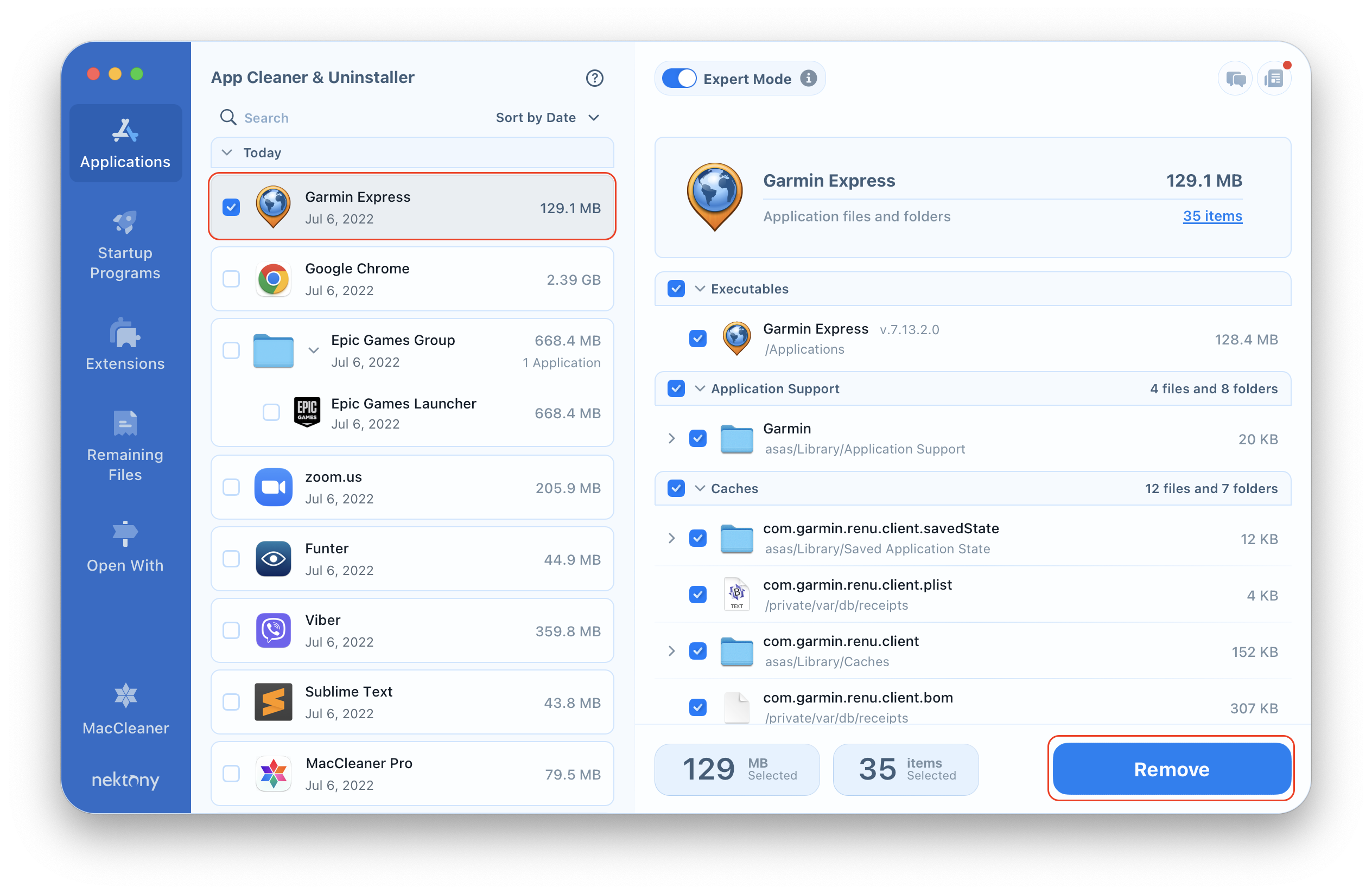If you want to uninstall Garmin Express on your Mac because you wish to clean up your computer or for any other reason, read this article. We’ll provide two ways to delete applications from Mac.
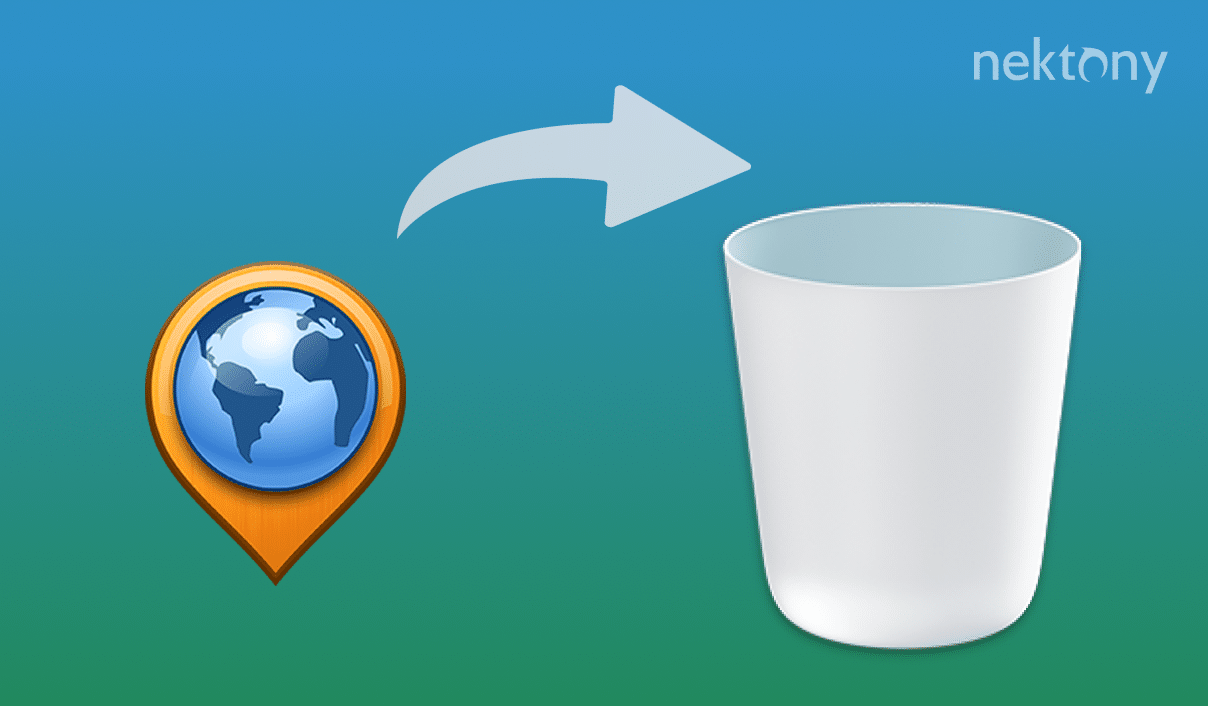
Contents:
Remove Garmin Express manually
All Mac users are likely familiar with the uninstallation method of dragging and dropping an icon to the Trash. However, if you want to delete the Garmin Express Mac application from your computer, this method will not delete the app completely. Due to the fact that every application creates service files on your disk, you will want to delete these service files in order to entirely remove an app.
Usually, the service files are stored in the user’s Library folder. This folder is hidden by default to protect critical system files from accidental removal. Nevertheless, if the app’s executable file has been deleted, its service files are useless and you can freely delete them. So, to remove the app from your Mac manually, take the next steps:
- Quit the app.
- Open the Applications folder in Finder → drag the Garmin Express.app into the Trash.
- To get access to the user’s Library folder, open Finder → in the menu bar click Go → Go to Folder → in the window that appears, type ~/Library and press Enter.
- Within the user’s Library folder, find and delete all support files related to the application. Check for them in the following subfolders:
- ~/Library/Application Support
- ~/Library/Caches
- ~/Library/Preferences
- ~/Library/Saved Application State
- ~/Library/Application Support
- Empty the Trash bin to complete the full removal of Garmin Express from your Mac.
Uninstall Garmin Express automatically
You can uninstall any software from Mac in less than a minute. This is possible thanks to the App Cleaner & Uninstaller, which allows you to delete Garmin Express entirely with just a few clicks. App Cleaner & Uninstaller scans your disk, finds applications and their service files, and removes them. Follow these simple steps:
- Launch App Cleaner & Uninstaller.
- Select Garmin Express from the list in the Applications tab. All its useless service files will be selected at once.
- Click Remove.
- Review the files you are going to delete and confirm the removal.
By default, App Cleaner & Uninstaller removes apps to the Trash. So, don’t forget to empty the Trash.
Conclusion
Now you know two methods of uninstalling Garmin Express on a Mac. As shown above, applications create service files and store them on Mac’s hard drive. We recommend using App Cleaner & Uninstaller, which helps to completely get rid of useless applications and their service files.