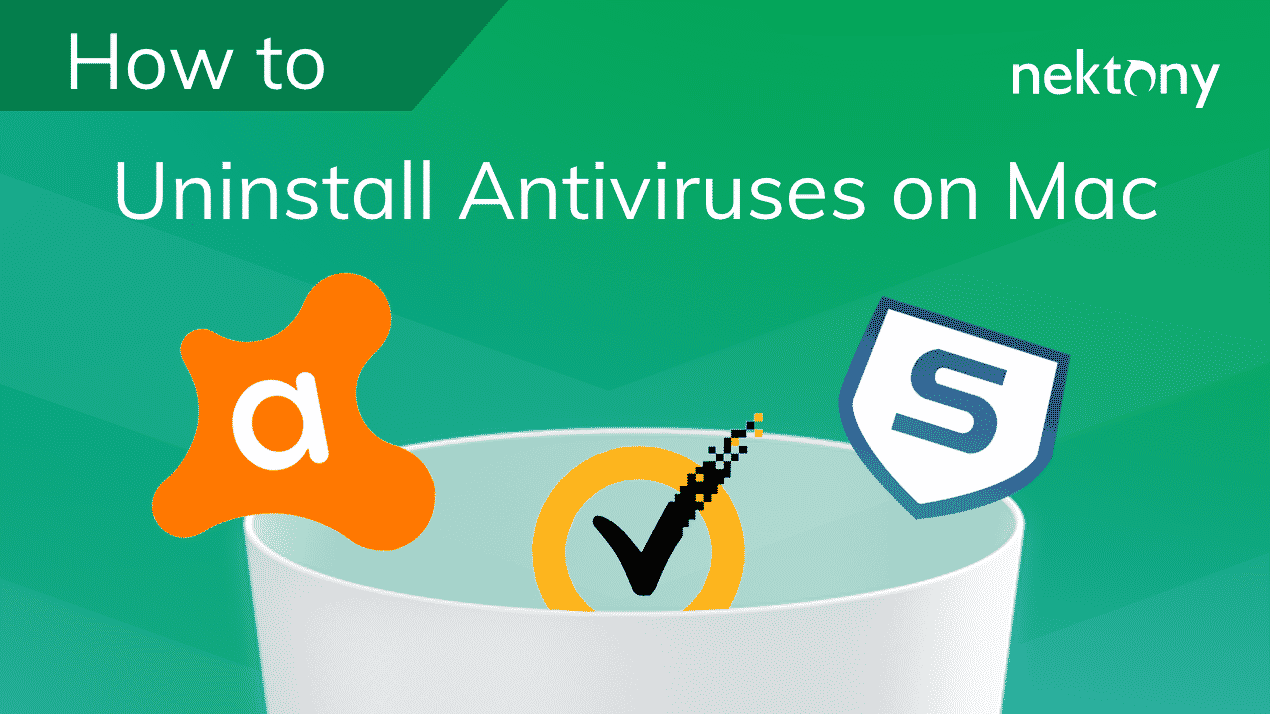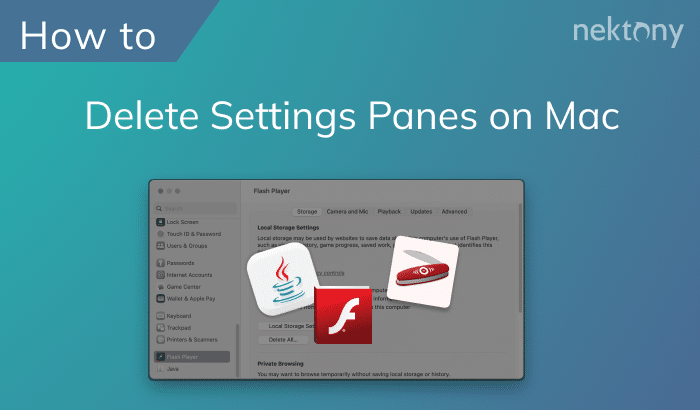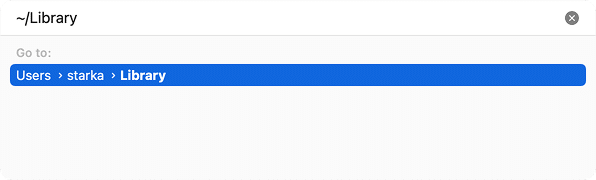September 22, 2023
Uninstall HandBrake on Mac
HandBrake is a free program that helps to convert various digital video formats to a media file used on your operating system. The HandBrake program is compatible with Windows, Linux, and macOS. If you use the HandBrake app for Mac, and for any reason want to delete it from your computer, keep reading. In this article, we will explain two ways to uninstall HandBrake on a Mac.
This Article Contains
Uninstall HandBrake manually
It is very likely that you have removed applications from your Mac many times by dragging and dropping their icons to the Trash. Unfortunately, not all Mac users know that by moving a program’s executable file (the icon) to the Trash, it is not completely deleted from your disk. In fact, once installed, every program creates service files within your computer’s hidden folders.
Even after the deletion of the executable file, the remaining files will still be stored on your disk. Moreover, the service files are usually stored in hidden folders to keep critical system files inaccessible to users.
To manually remove HandBrake from your Mac, carefully take the following steps:
- Quit HandBrake.
- Open the Applications folder → select the HandBrake icon → drag it to the Trash.
- Open Finder → in the menu bar, click Go → Go to Folder → in the window that appears, type → press Enter.
~/LibraryCopy
Within the Library folder, find and delete the useless remaining files related to HandBrake. Generally, you can find them in the following directories:
~/Library/Application Support/HandBrakeCopy
~/Library/Caches/fr.handbrake.HandBrakeCopy
~/Library/Preferences/fr.handbrake.HandBrake.plistCopy
- Then, empty the Trash bin.
Remove HandBrake automatically
Some applications have native uninstallers, which usually are included in a DMG file of an application or can be downloaded from the app’s official website. The Handbrake program does not have a native uninstaller, but you can use a third-party software tool that helps to remove programs from a computer.
We recommend using App Cleaner & Uninstaller. The app has an intuitive interface and is compatible with OS X 10.10 or later. App Cleaner & Uninstaller properly and entirely removes applications in less than a minute.
To delete the HandBrake software using App Cleaner & Uninstaller, complete these simple steps:
- Launch App Cleaner & Uninstaller.
- In the Applications tab, find and mark HandBrake. Note that all its service files will be automatically selected. Click on the Remove button.
- Review the files you are going to delete and confirm the action.
- Complete the entire uninstallation of the HandBrake app for Mac by emptying the Trash bin.
Conclusion
We use different programs on our computers every day. The installation process may vary, but usually, it is simple and quick. However, the uninstallation may be complicated and takes time. To simplify this action, we advise using App Cleaner & Uninstaller, instead of manually uninstalling applications. Even better, App Cleaner & Uninstaller helps to remove more than 1,000 programs on a Mac.