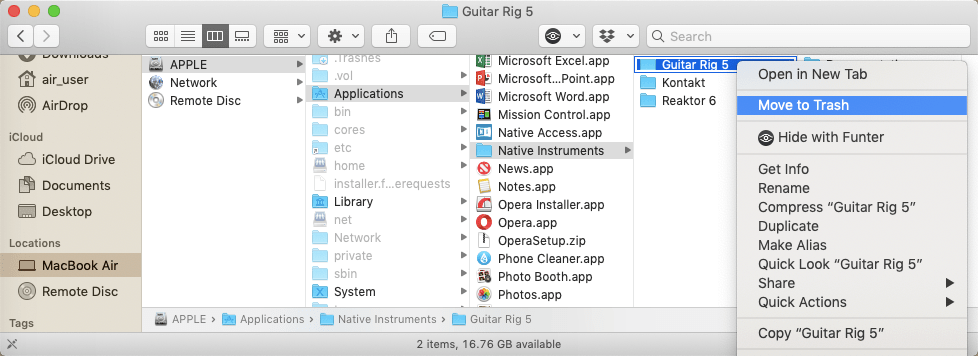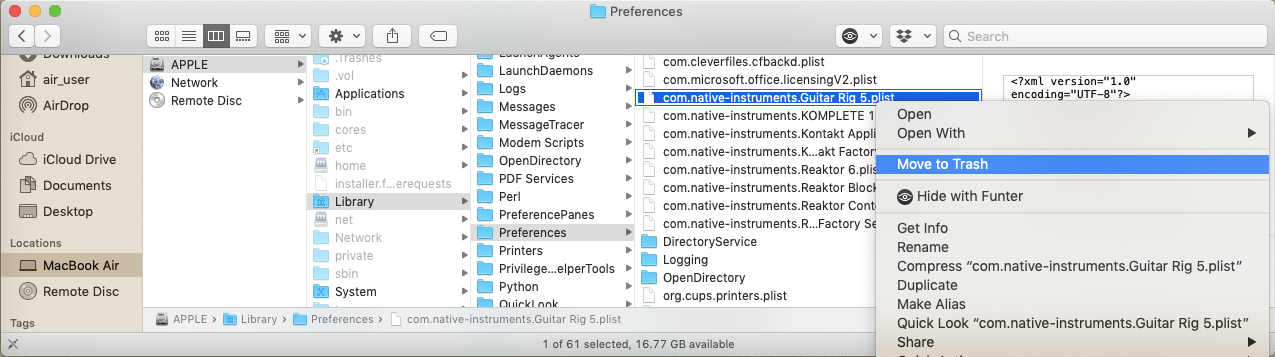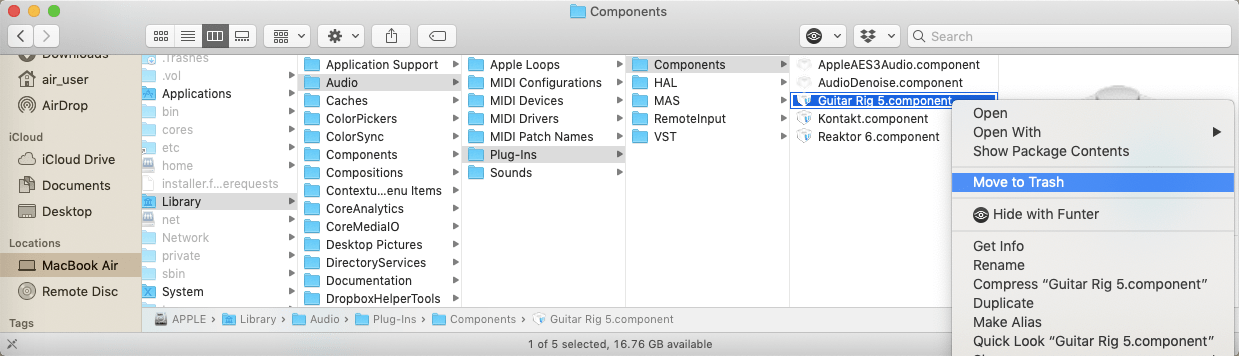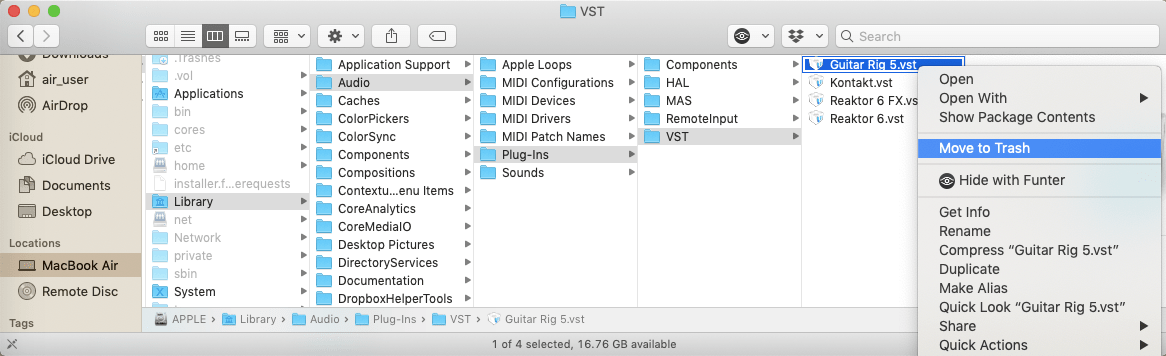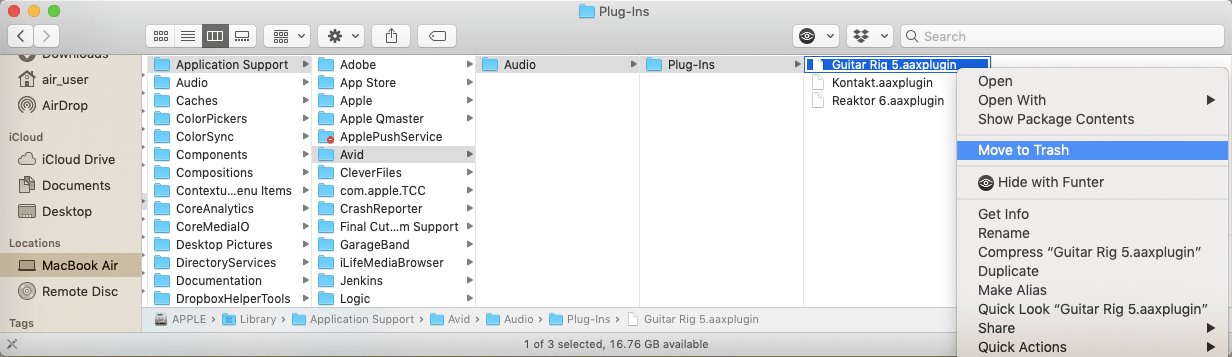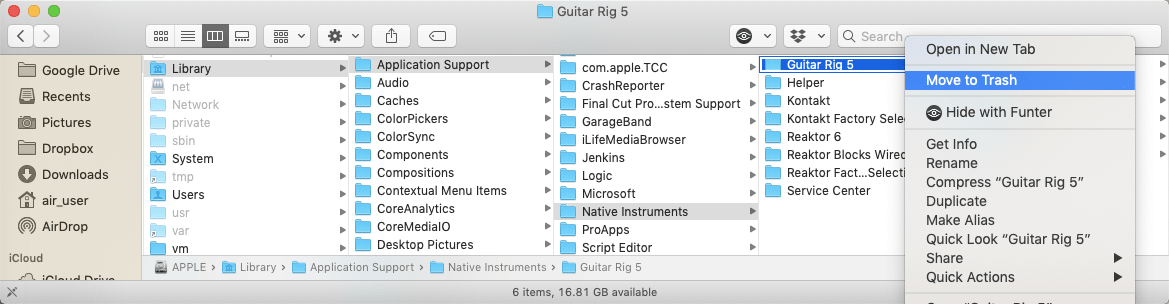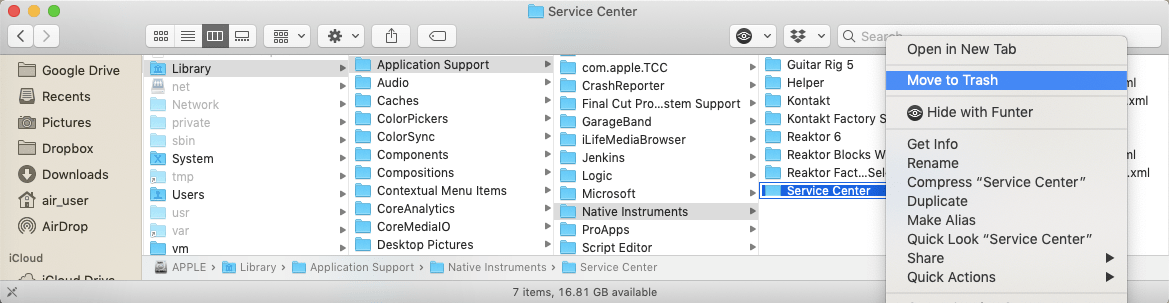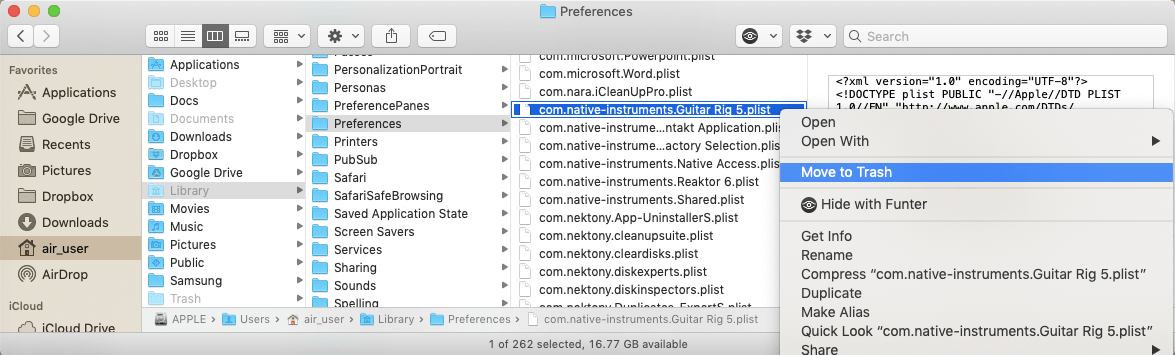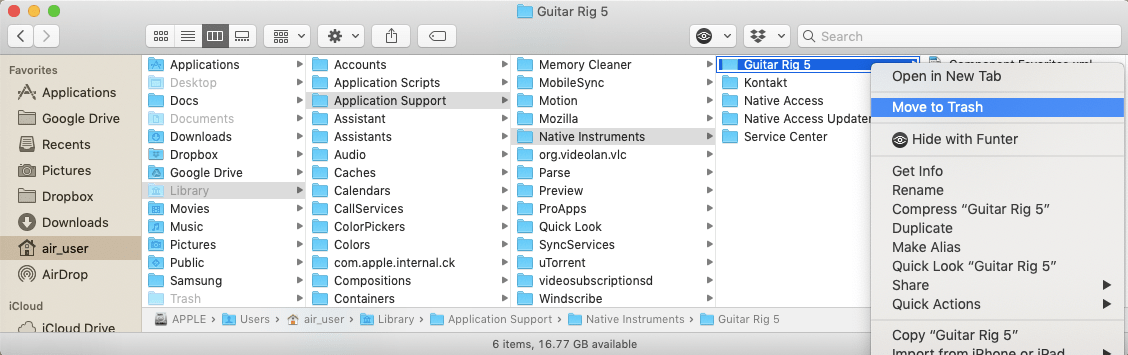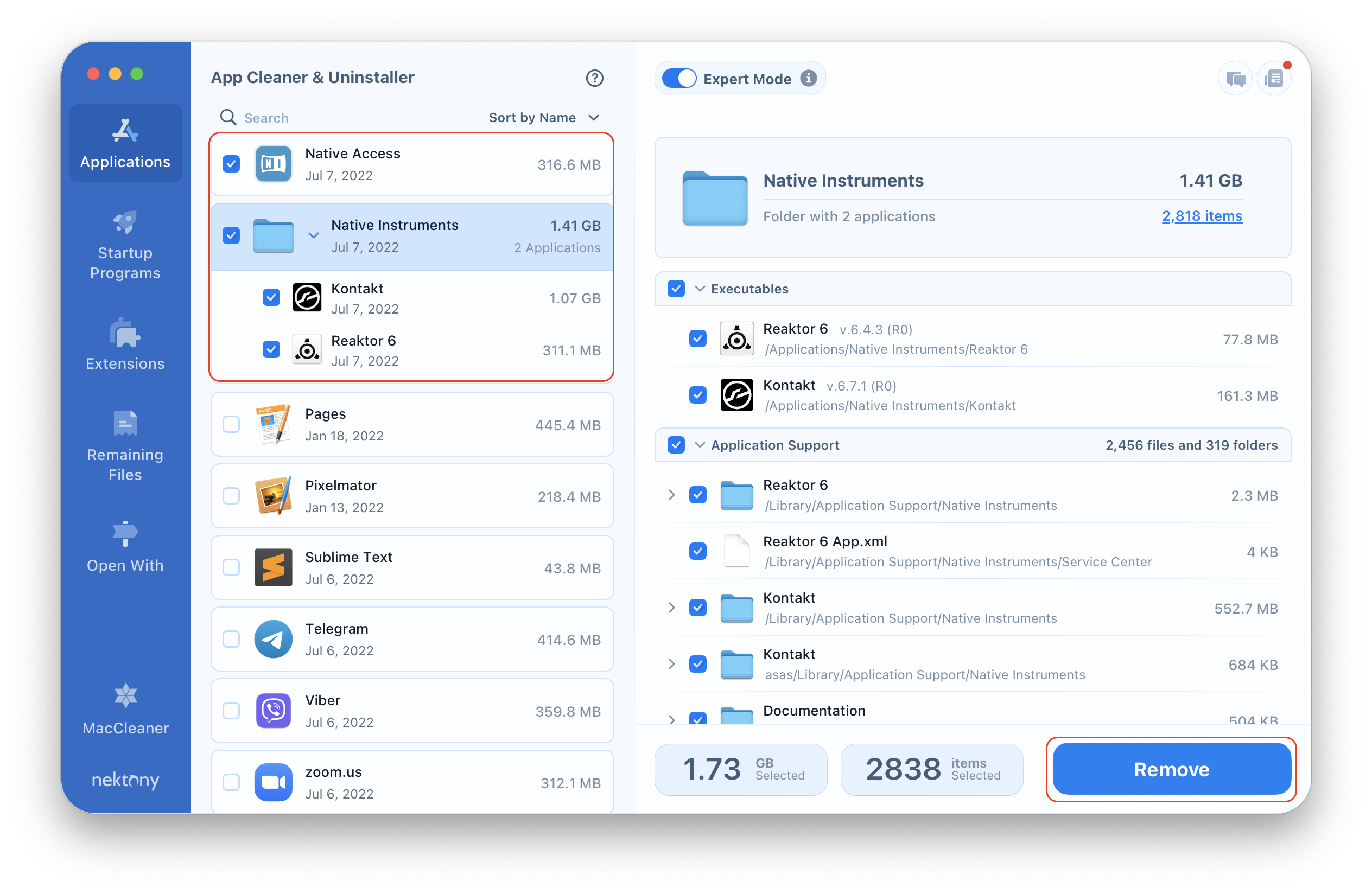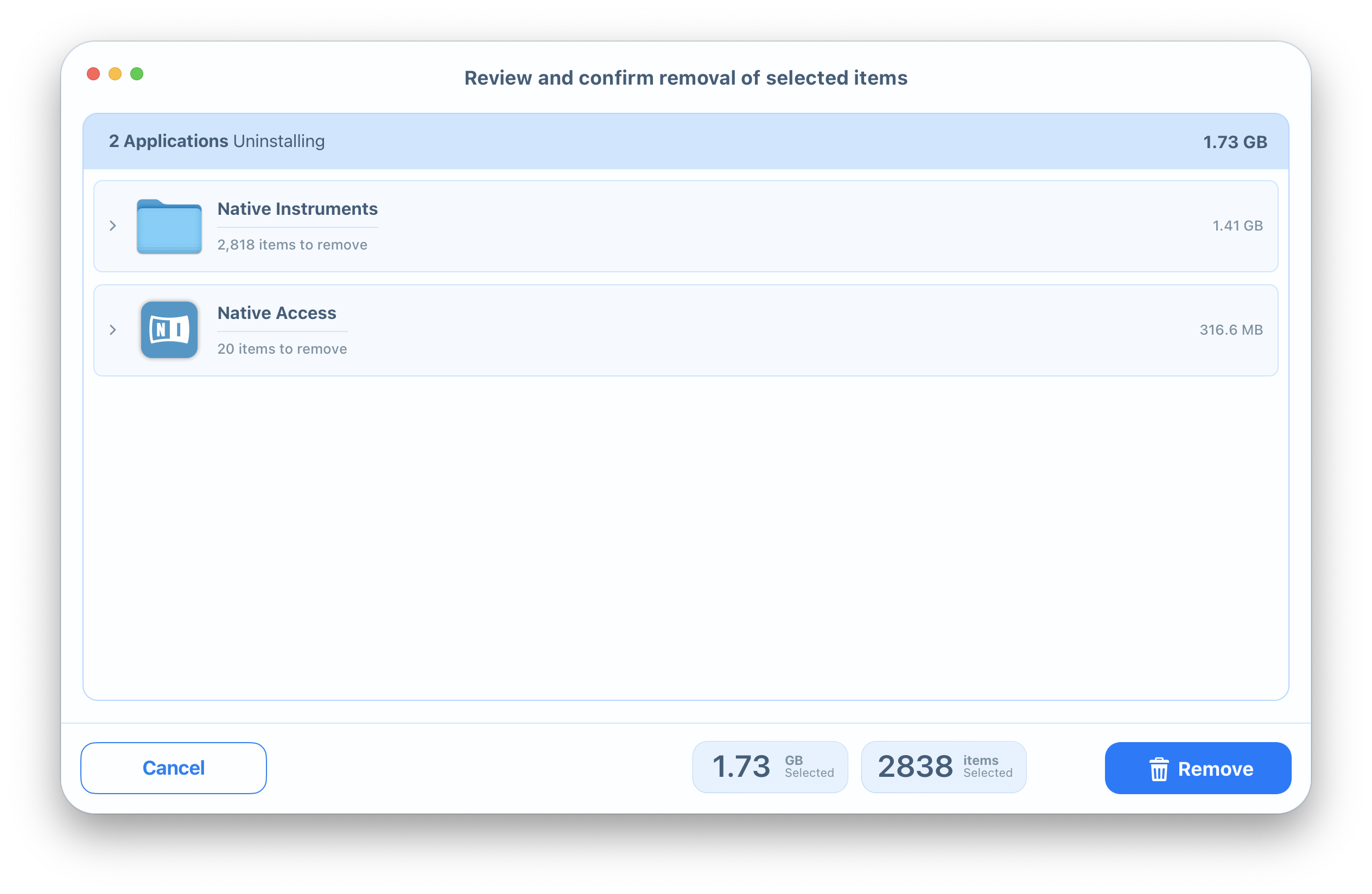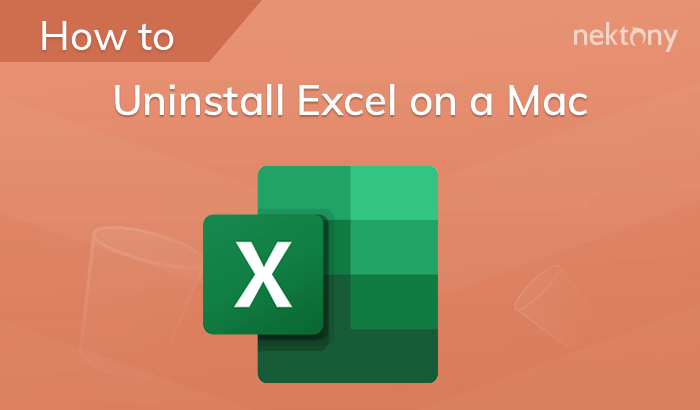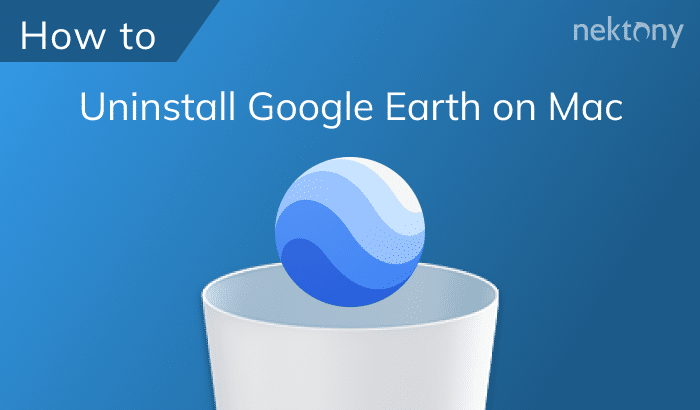Sometimes it does not matter how much you like a particular kind of software when the only way to fix a technical issue is to uninstall it. The Native Instruments application for macOS is a complex type of software. So, depending on how many products by Native Instruments you have, you may have to repeat or skip some of the uninstallation steps. In this post, we are going to share two methods of Native Instruments uninstallation on a Mac.
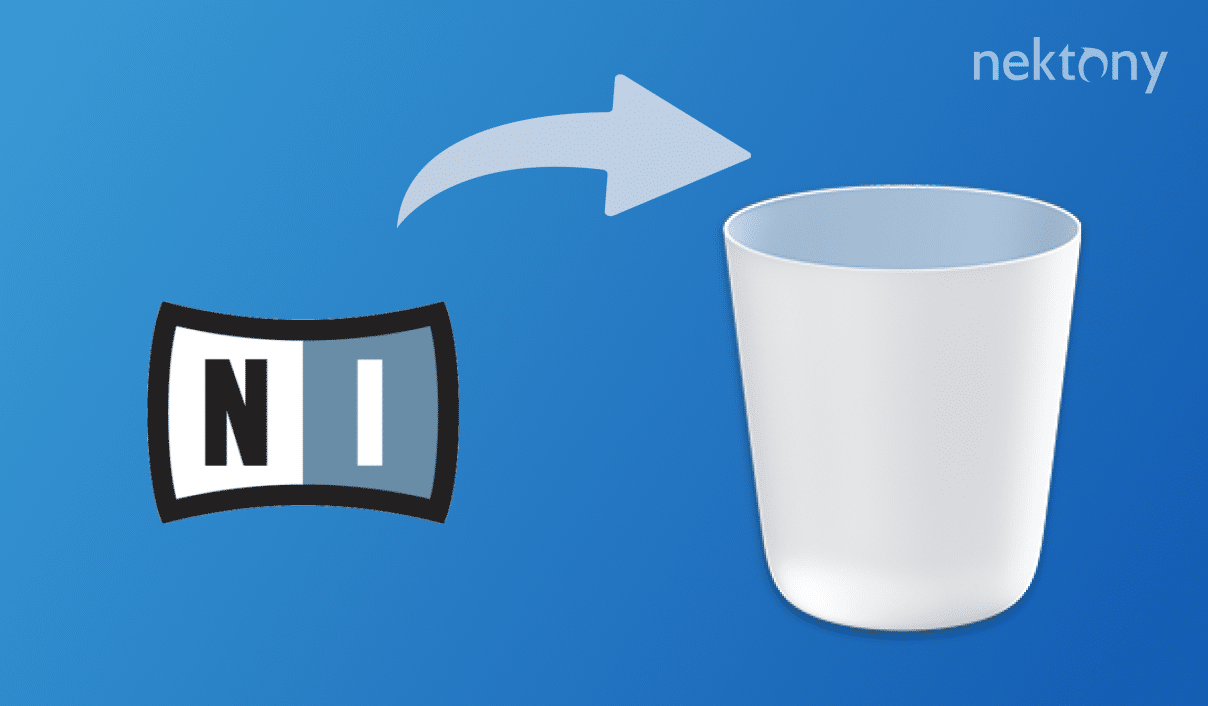
Contents:
Uninstall Native Instruments manually
As you know, every application serves for specific actions. The executable file (.app) creates various support files in order to work quickly and correctly. If you want to uninstall the application completely, you should also delete its service files. Complete the next steps of the manual method to uninstall Native Instruments Mac version:
- The first step is very easy and it is likely that you have done it more than once before. Open the Applications folder → find the Native Instruments folder → select the Native Instruments folder and Native Access.app → remove them to Trash.
-
Thanks to the Help page on the Native Instrument website, we know exactly where to find the remaining useless files and folders of the Native Instruments application. Select and delete the folders and files related to Native Instruments in following folders:
- Macintosh HD → Library → Preferences → com.native-instruments.*product name*.plist
- Macintosh HD → Library → Audio → Plug-ins → Components → *product name*.component
- Macintosh HD → Library → Audio → Plug-ins → VST → *product mane*.vst
- Macintosh HD → Library → Application Support → Avid → Audio → Plug-ins → *product mane*.aaxplugin
- Macintosh HD → Library → Application Support → Native Instruments → Product Name folders
- Macintosh HD → Library → Application Support → Native Instruments → Service Center
There are two more items you should delete, which are located in the hidden Library folder. To have access to this folder, open Finder → click on Go in the menu bar → select Go to Folder → in the appeared window type:
- ~/Library/Preferences/com.native-instruments/*product name*.plist and hit Go. Select the file and remove it.
- ~/Library/Application Support/Native Instruments/*product name* and hit Go. Choose the folder and delete it.
- Macintosh HD → Library → Preferences → com.native-instruments.*product name*.plist
- Empty the Trash bin to complete the uninstallation of the Native Instruments application and its service files.
Uninstall Native Instruments automatically
Luckily, there is a type of software which helps to uninstall more than 1000 applications on a Mac in just a few clicks. App Cleaner & Uninstaller is a smart and user-friendly software that gets rid of useless apps and their service files easily. Take the following steps to uninstall Native Instruments application automatically:
- Launch App Cleaner & Uninstaller.
- Select the Native Instruments folder. All applications will be selected automatically. You can also untick any item you want to leave in any case. Click to remove them.
- Review the items you are going to delete and click the Remove button.
- Empty the Trash bin to complete the application’s removal.
Conclusion
Some applications have service files, which can be scattered inside different folders. Because of this, they are very hard to find without the help of the application’s technical support service or recommendations within specific online forums. In case, you do not want to uninstall the app manually, or you do not have time to wait for a competent answer, you can try App Cleaner & Uninstaller. It was designed for macOS and is compatible with Mac OS X 10.10 and later. In this way, you can be sure that App Cleaner & Uninstaller will uninstall apps on a Mac both correctly and completely.