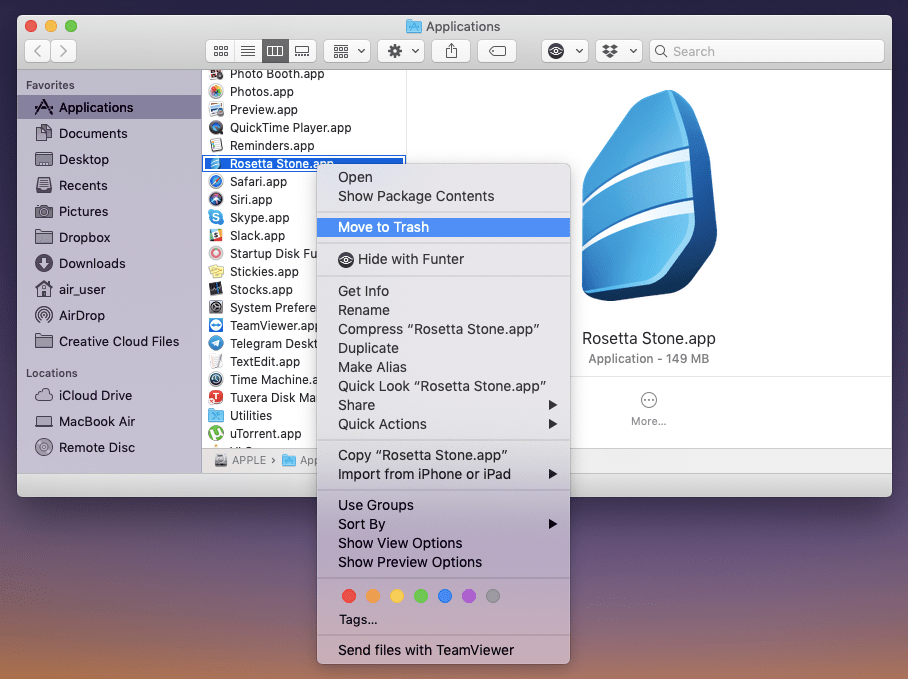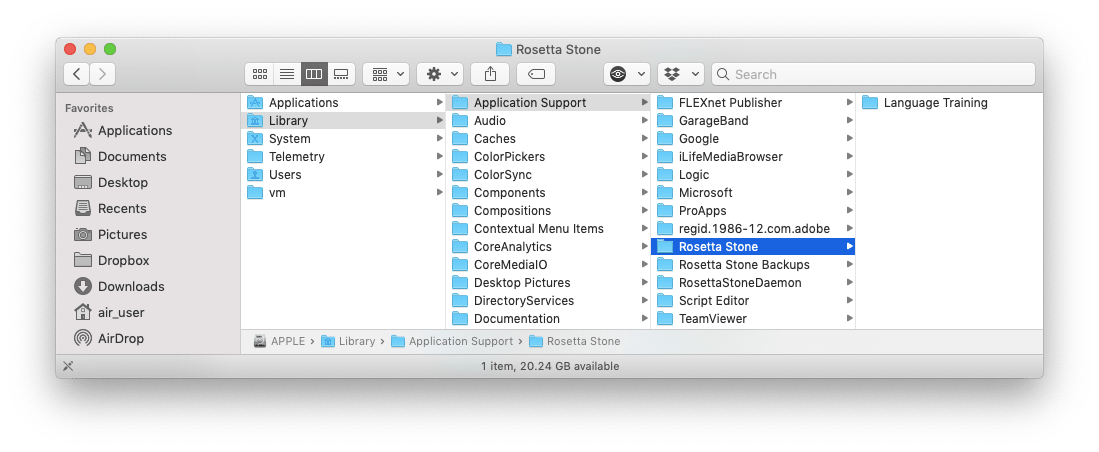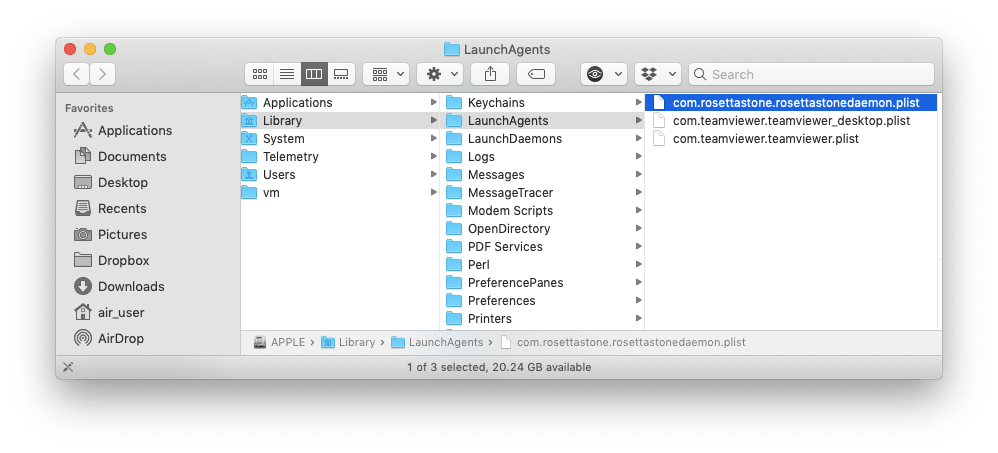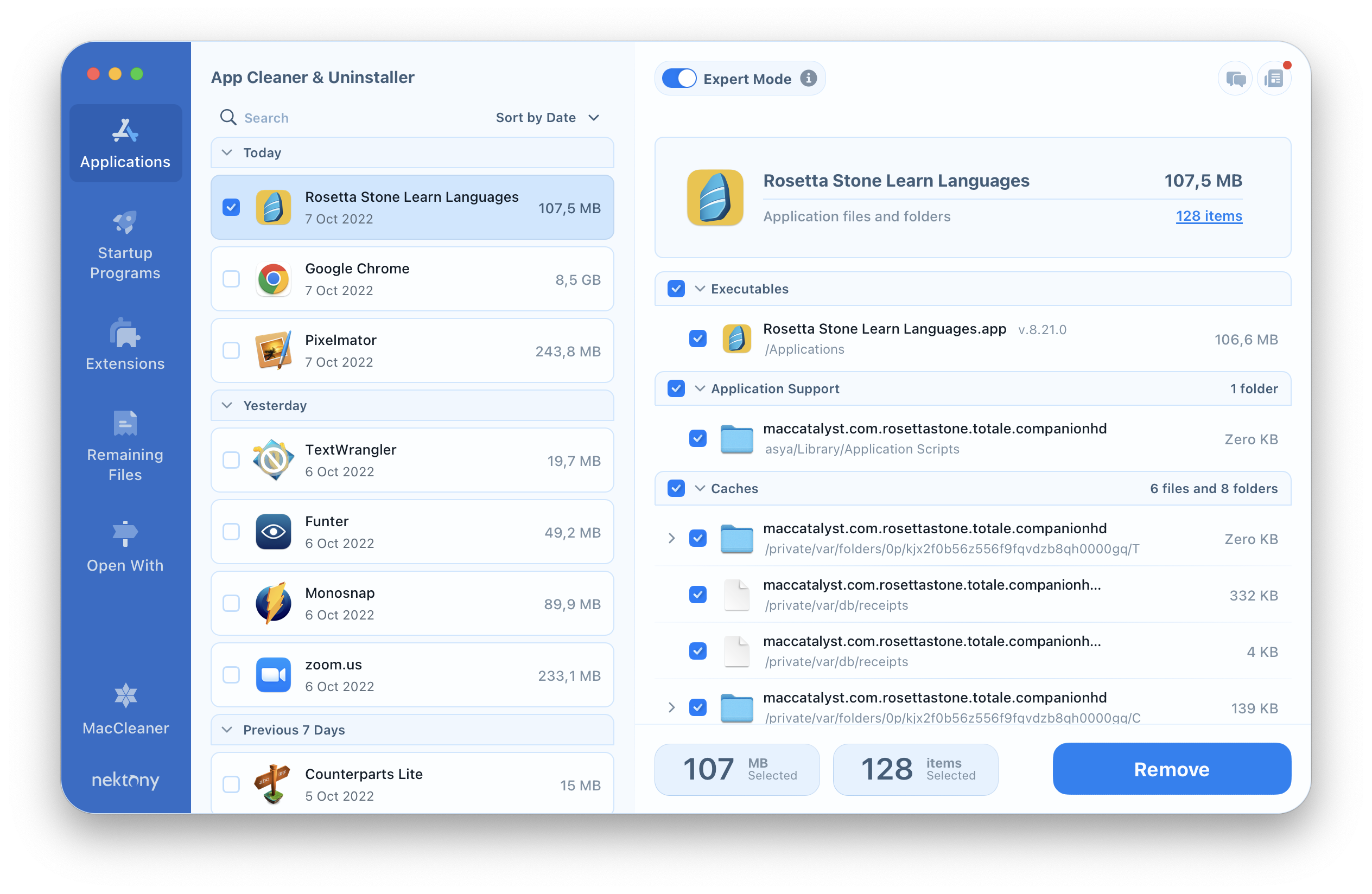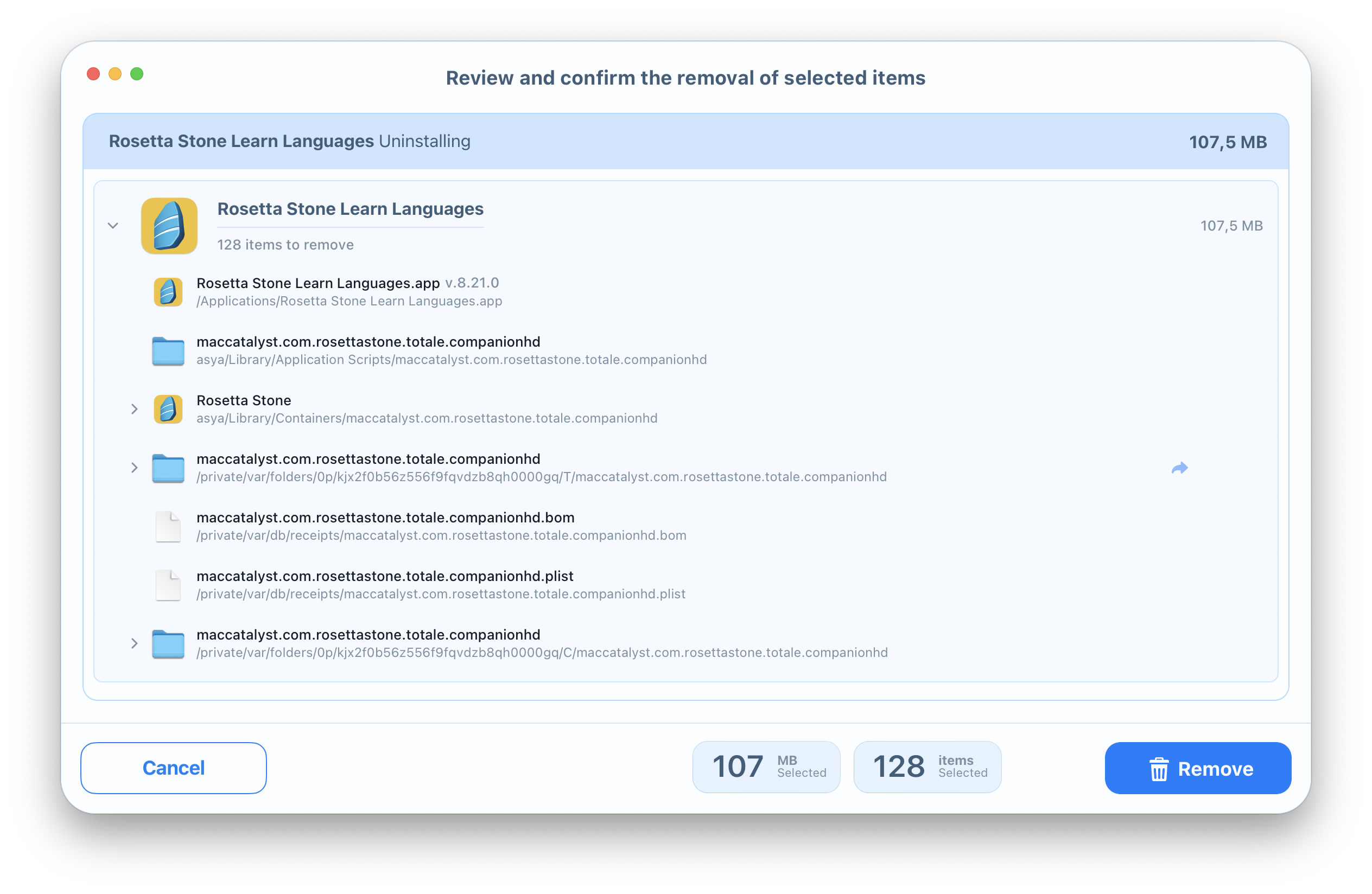Rosetta Stone is a language learning software for iOS, Android, MacOS, and Windows. You can learn one of 25 languages using your device wherever and whenever it convenient to you. Unfortunately, as with any other application, you may face technical problems while using it. In this case, you should uninstall the Rosetta Stone app and reinstall it. An installation guide is available on the official website. In this post, we want to tell you about two more ways to uninstall the Rosetta Stone app for a Mac.
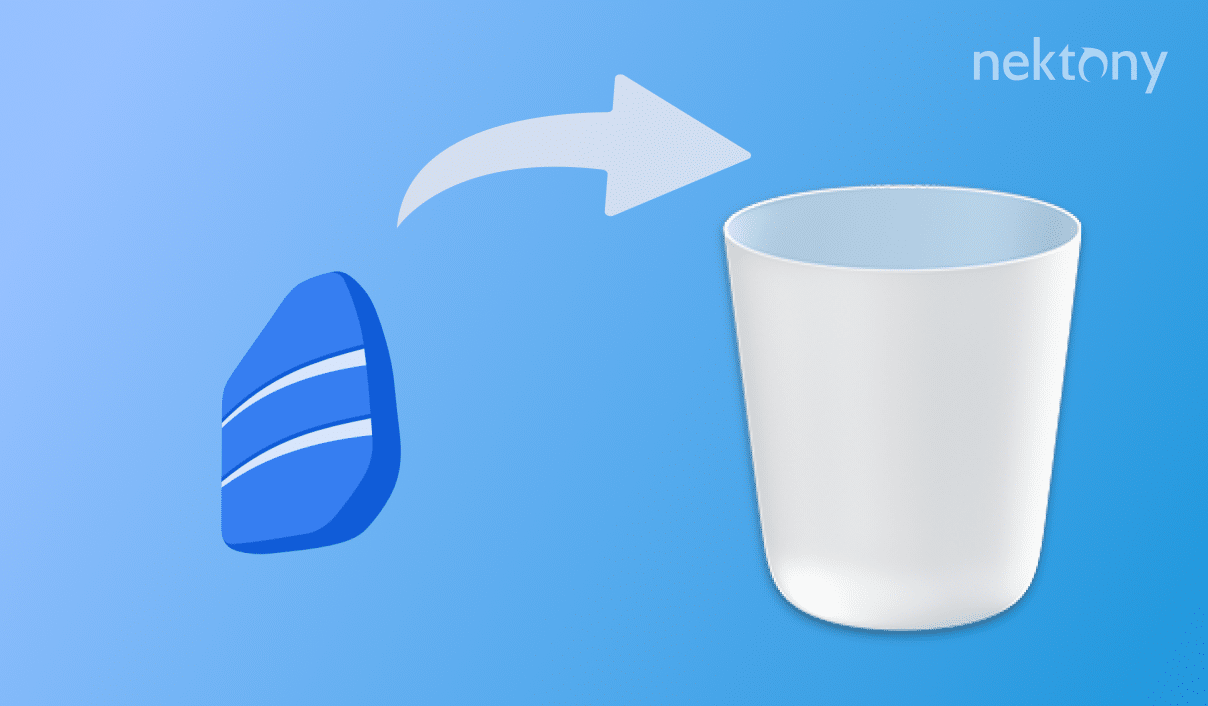
Contents:
- How to uninstall Rosetta Stone manually.
- How to uninstall Rosetta Stone completely with just several clicks.
Uninstall Rosetta Stone Manually
First, we want to remind you that any application is a complex software tool. It consists of an executable file (.app) that you use to launch the program, and service files, which are used by an application while it operates. The service files are usually stored in the Library folder, and in the user’s Library folder on your hard drive. Therefore, dragging and dropping the Rosetta Stone software’s icon to the Trash will not completely remove the program from your Mac. To delete the Rosetta Stone Mac app using the manual uninstallation method, take the following steps:
- Quit Rosetta Stone.
- Open the Applications folder → select the Rosetta Stone.app file → right-click and choose Move to Trash.
-
Open Finder → Macintosh → Library. Find and delete all useless service files related to Rosetta Stone in the Library folder. For this, check the following subfolders:
- Library/Application Support/Rosetta Stone
- Library/Application Support/Rosetta Stone Backups
- Library/Application Support/RosettaStoneDaemon
- Library/LaunchAgents/com.rosettastone.rosettastonedaemon.plist
- Library/Application Support/Rosetta Stone
-
To get access to the user’s Library folder, in the Finder’s menu bar, click Go → Go to Folder → in the window that appears, type ~/Library and click Go. Within the user’s Library folder, find and remove the remaining files related to Rosetta Stone in the next directories:
- ~/Library/Caches/com.rosettastone.languagetraining
- ~/Library/Preferences/com.rosettastone.languagetraining
- Empty the Trash bin to complete the uninstallation of the Rosetta Stone application.
Uninstall Rosetta Stone Completely with Just Several Clicks
It is possible to bypass the manual route and automatically remove Rosetta Stone from your Mac. Thanks to third-party uninstallers, it is possible to delete applications from a computer in just a few simple clicks.
We recommend using the App Cleaner & Uninstaller software tool. It has a user-friendly interface and entirely removes apps from your Mac in less than a minute. Moreover, App Cleaner & Uninstaller helps to delete more than 1,000 programs on a Mac. To remove the Rosetta Stone app from your Mac using App Cleaner & Uninstaller, complete the following steps:
- Launch App Cleaner & Uninstaller.
- In the Applications tab, choose Rosetta Stone and all its service files will be automatically selected. Click on the Remove button next to Rosetta Stone to delete the selected items.
- Skim the items you are going to delete and click on the Remove button to proceed.
- Then, empty the Trash bin to complete the deletion of the Rosetta Stone app from your Mac.
Conclusion
Now you know two ways to entirely remove Rosetta Stone from your Mac. While the manual uninstallation method described in this post is related to Rosetta Stone only, the automatic method is universal for plenty of applications on a Mac. Therefore, we advise using App Cleaner & Uninstaller to correctly and completely delete programs from your Mac.