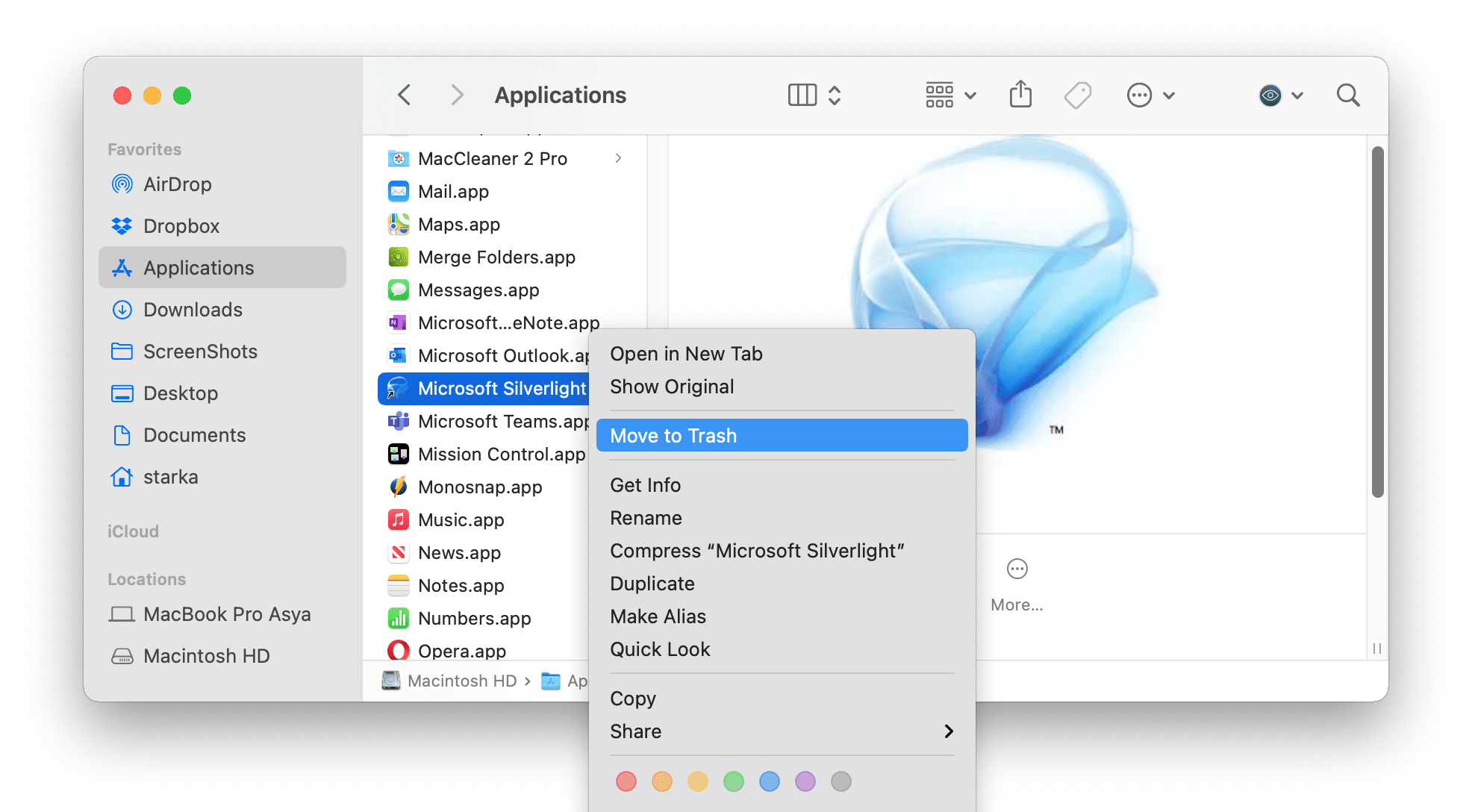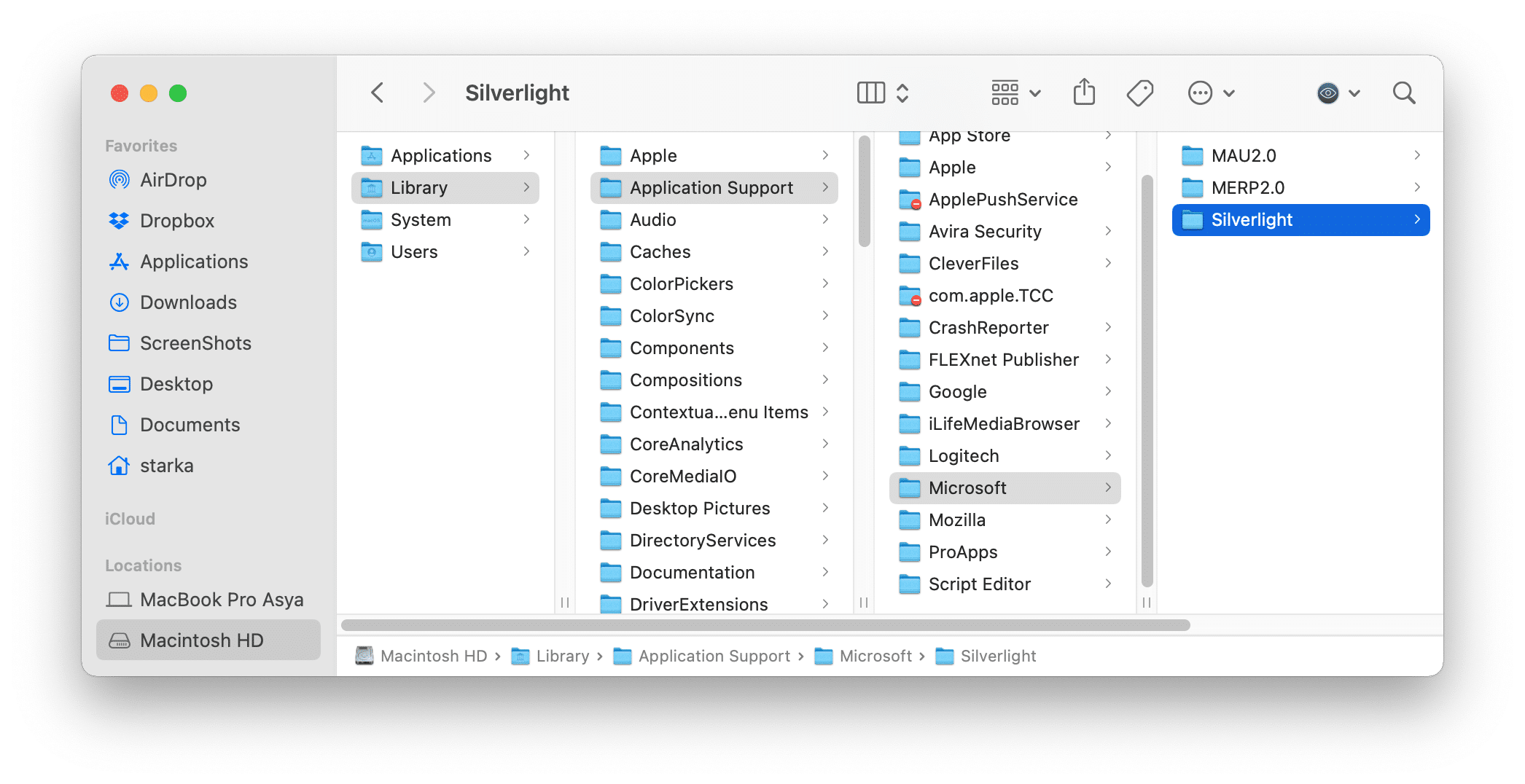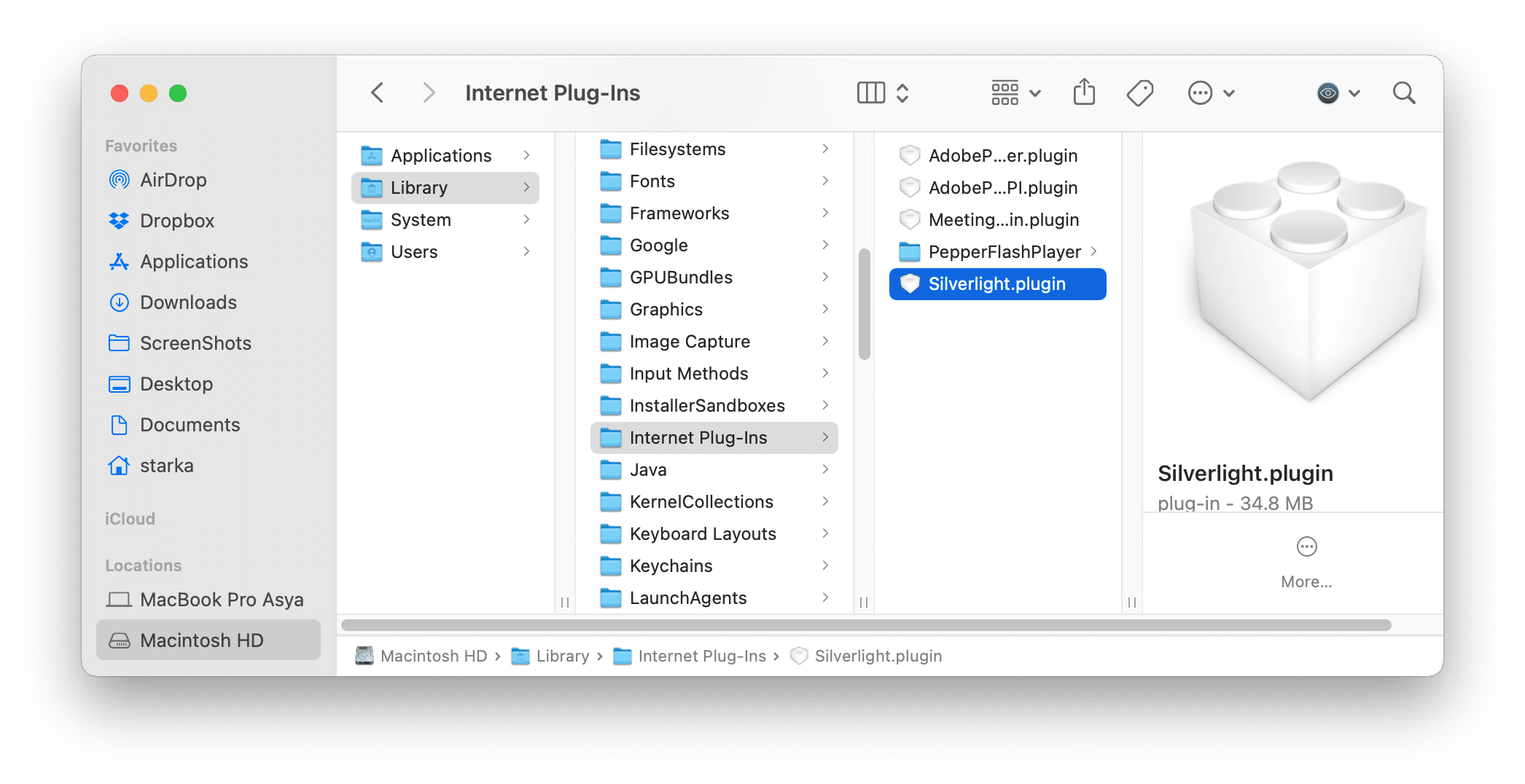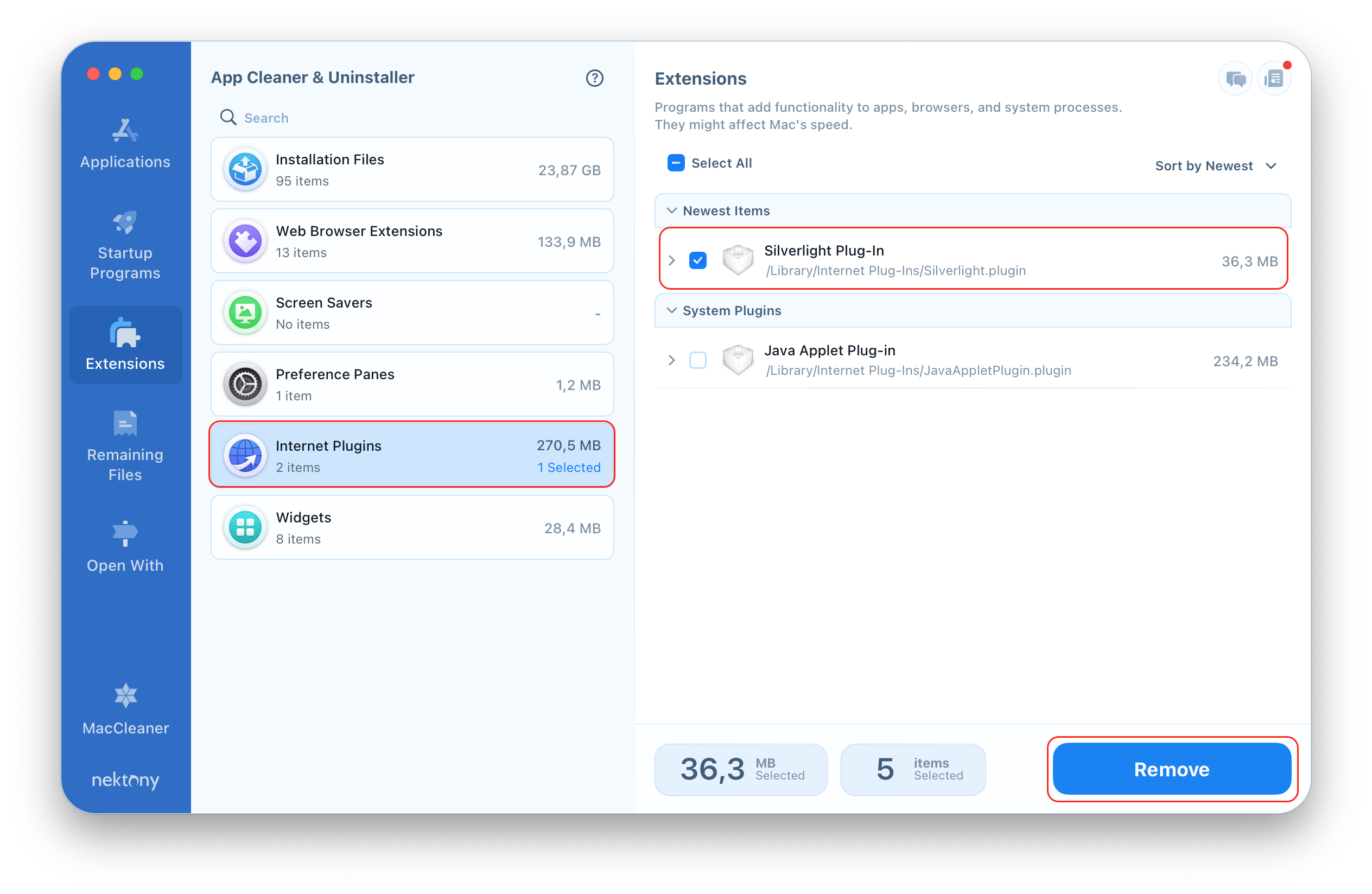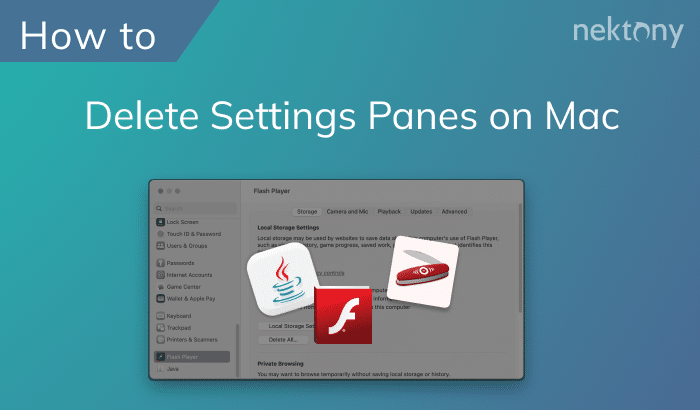Silverlight reached the end of support in 2021. Follow this article to learn two ways on how to remove Silverlight from your Mac entirely with all of its support files.
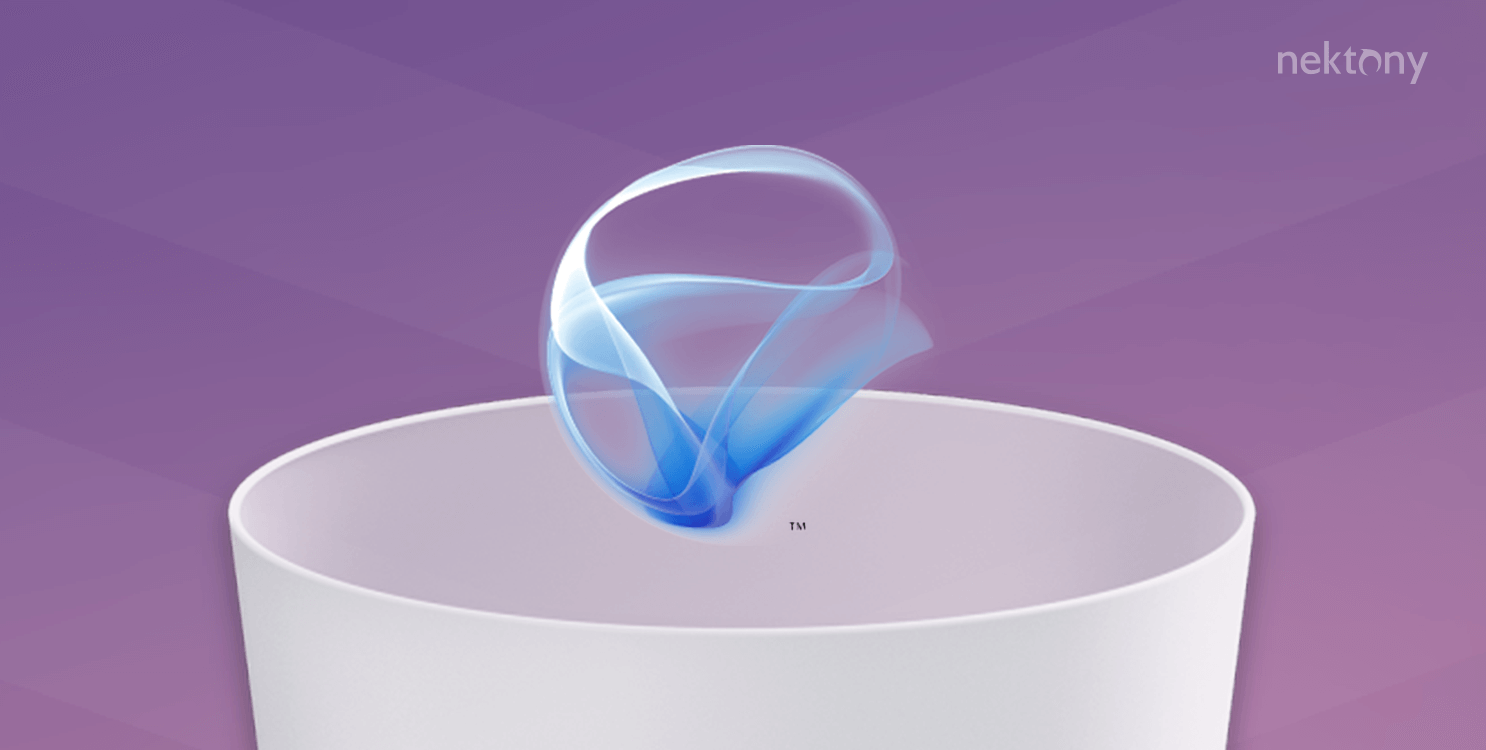
Contents:
Tip 1 – The quickest way to completely uninstall Silverlight from your Mac
App Cleaner & Uninstaller
What is Silverlight, and when to uninstall it?
Silverlight is a technology for creating Rich Internet Applications from Microsoft. The technology is almost similar to Adobe Flash but with some differences. With the Silverlight tool, you can create powerful web applications. However, for running such apps on macOS, Windows, or Linux, you need a suitable plugin for Silverlight.
In recent years, Silverlight has been losing its popularity. If you once installed Silverlight but do not use it now, we recommend that you uninstall it from your Mac. Unused applications uselessly take up significant space on your disk. When the disk is full, your Mac can start working slowly. Also, you might need to uninstall Silverlight to fix some issues with its performance.
Keep reading. We will explain how to completely and correctly uninstall Silverlight from your Mac.
How to uninstall Silverlight manually
As we mentioned before, Silverlight is not a simple application; it is a plugin. However, it also creates the alias file, which is stored in the Applications folder. To find and remove plugins from Mac, you also need to get to the Plugins folder. We will explain how to find this folder and remove Silverlight.
Steps on how to remove the Silverlight plugin:
- Quit all your browsers.
- Open Finder and go to the Applications folder.
- Find the Microsoft Silverlight alias and remove it.
- In Finder, go to the following location: Macintosh HD/Library/Application Suppor/Microsoft.
- Find the Silverlight folder there and remove it into the Trash.
- Then go to the Internet Plug-Ins folder in Library and remove the Silverlight.plugin file.
- Empty your Trash.
- The last step is optional but recommended. Reboot your Mac.
After these steps, Silverlight should be uninstalled from your Mac. Al least, the official Silverlight uninstalling guide claims this. However, let’s check a Mac for Silverlight leftovers. You can use a free application Funter, which finds hidden files on a Mac.
How to find Silverlight’s leftovers on Mac:
- Download and launch Funter.
- Click the Funter’s icon in the toolbar.
- Type “Silverlight” in the search field and press Enter.
- In a few seconds, you will see the list of all files containing your query.
In our case, we found more than 90 files related to Silverlight, and most of them are hidden in the deep debris of Macintosh HD. In the bottom panel of the screen below, you can see the location of the selected Silverlight item.
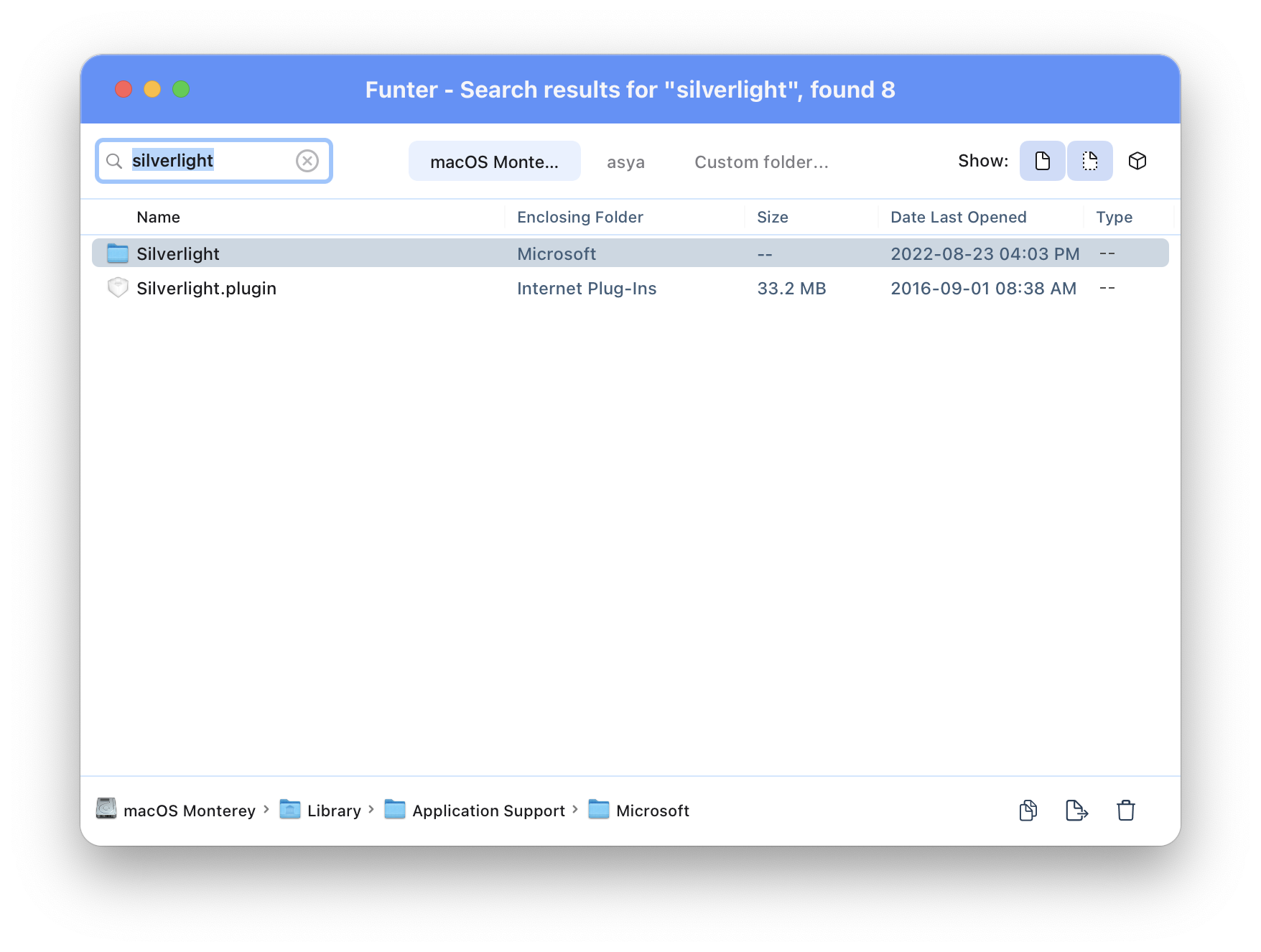
Another easy way to find Silverlight’s leftovers or uninstall it completely with just two clicks is to use App Cleaner & Uninstaller. Read on to learn more about the easiest way to uninstall Silverlight.
Uninstall Silverlight from Mac with App Cleaner & Uninstaller
App Cleaner & Uninstaller is a program designed to uninstall apps on Mac completely and correctly. Also, the uninstaller removes Mac extensions and leftovers of previously deleted apps. App Cleaner & Uninstaller lets you remove the Silverlight plugin and automatically remove all of its support files.
Steps on how to remove Silverlight with App Cleaner & Uninstaller:
- Download and launch App Cleaner & Uninstaller.
- Go to the Extensions tab.
- Select the Internet Plugins section and find the Silverlight item.
- Select Silverlight and click the Remove button.
- Confirm the removal.
- Then go to the Applications folder and remove the Silverlight alias file. After this, empty the Trash.
That’s all! As you can see, App Cleaner & Uninstaller is a super convenient tool to delete any program or Mac extension. You no more have to waste your time searching for the leftovers of the apps manually.