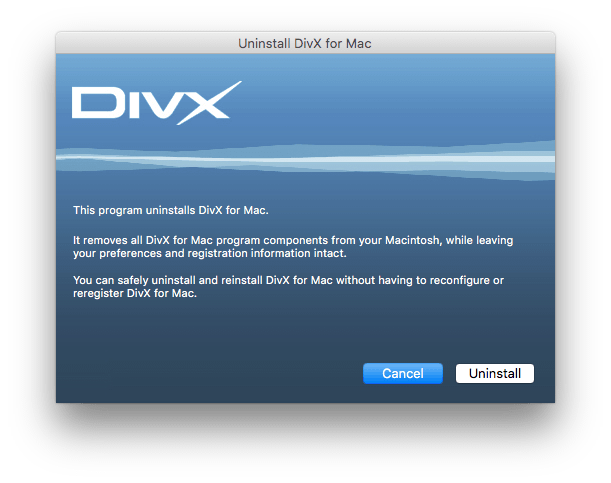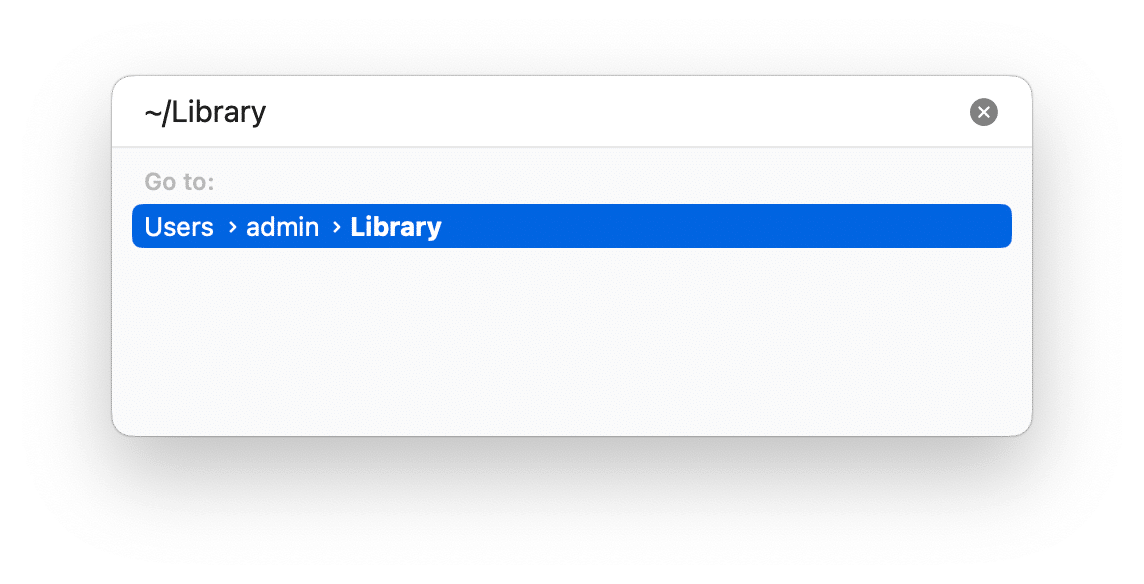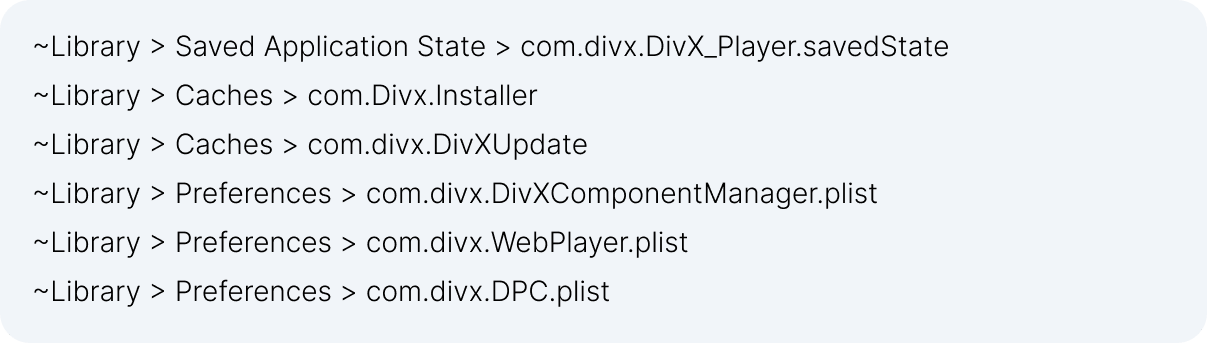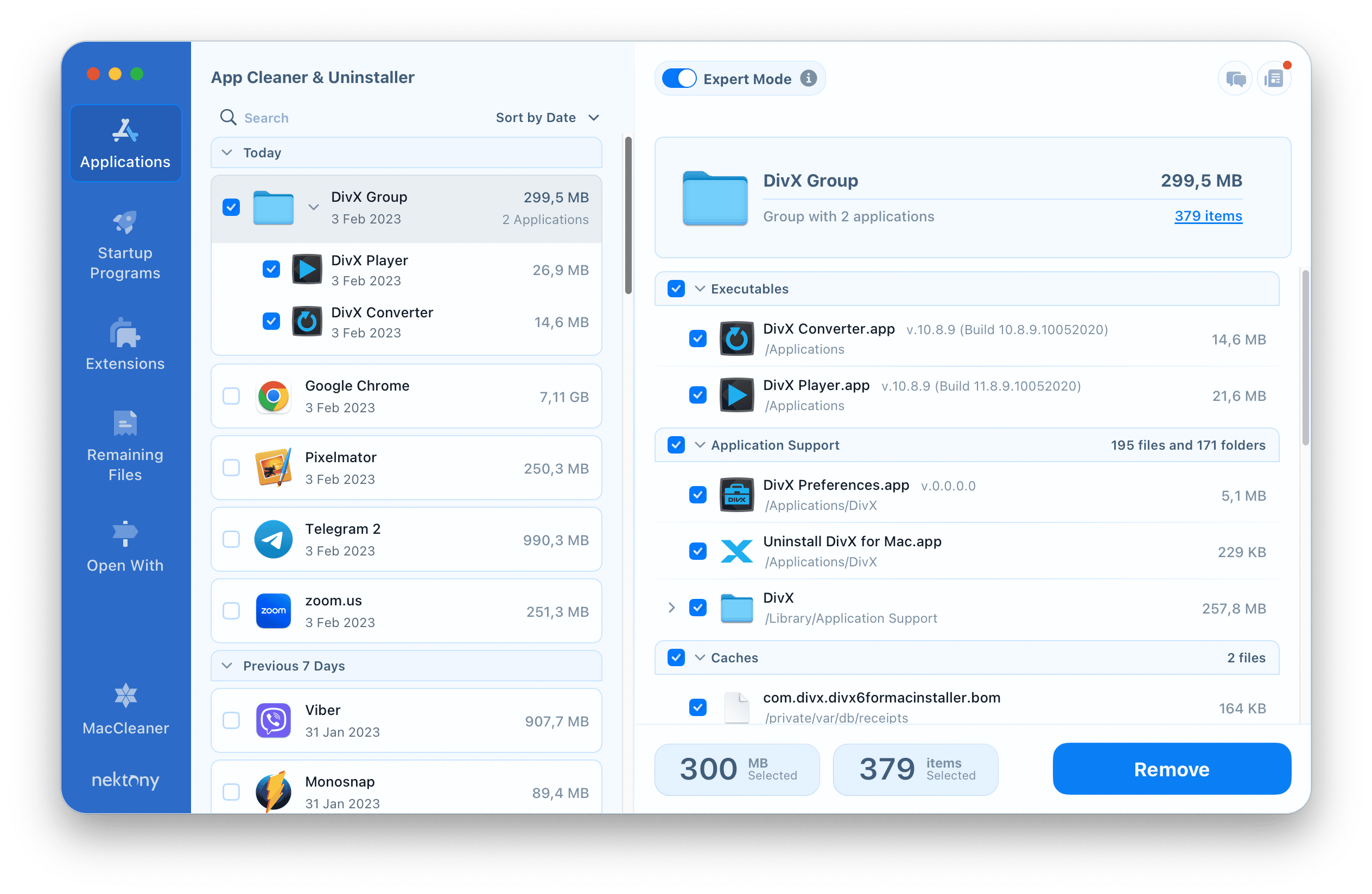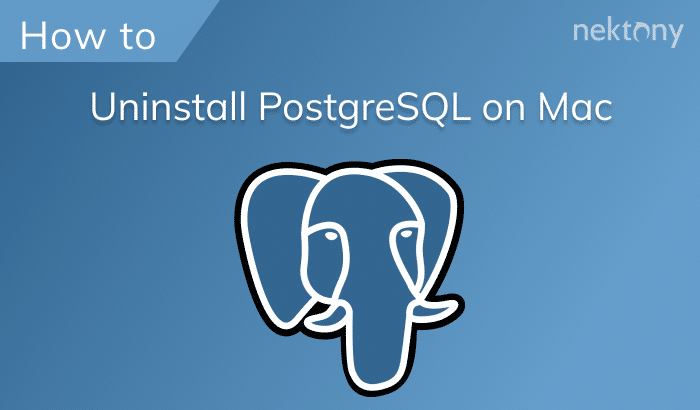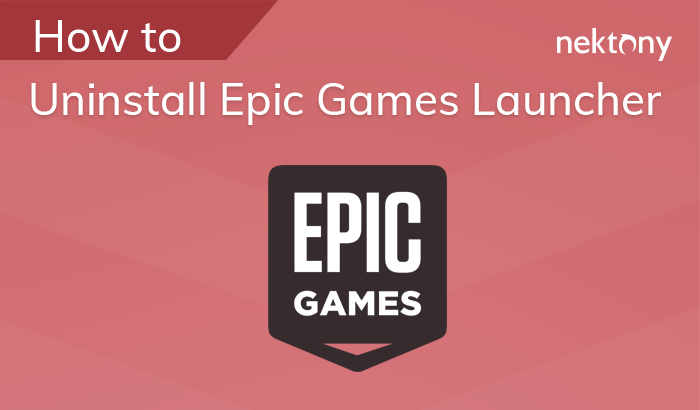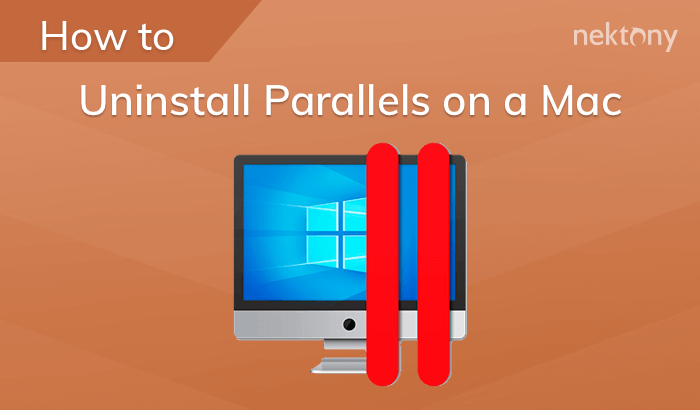If for some reason you need to uninstall DivX from your Mac, read this article. We will share the proper way of DivX removal on a Mac computer.
Contents:
How to uninstall DivX manually
All applications create additional files, such as caches, preferences, and support files, which remain on your system even after the executable file has been deleted. To ensure a complete uninstallation, you should check for and delete these residual files. Follow the steps below to completely remove DivX:
- Close all DivX applications and related processes working in the background. You can use Activity Monitor for this.
- Open the Applications folder and locate the app named Uninstall DivX for Mac.
- Launch this app and click the Uninstall button.
- Now you need to find and remove the DivX service files. For this, in Finder press ⌘+⇧+G and type ~/Library in the search field. Hit Return.
- In the Library folder locate and remove the following list of files:
- Once you have finished, empty your Trash.
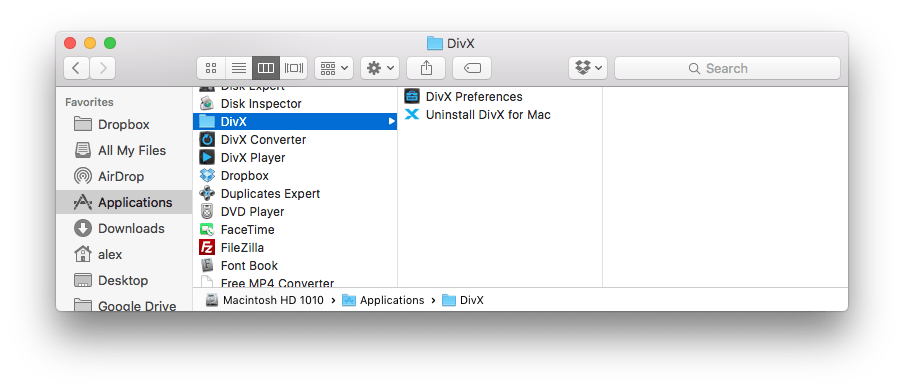
Now the DivX apps are completely removed from your Mac.
How to Uninstall DivX using App Cleaner & Uninstaller
You can remove DivX Mac Player and Converter through a special tool App Cleaner & Uninstaller, which is designed to remove software from a Mac with all its supporting files.
- Run the uninstaller.
- Select DivX Group in the list of apps.
- Click the Remove button.
All files will be moved into the Trash, so don’t forget to empty it.