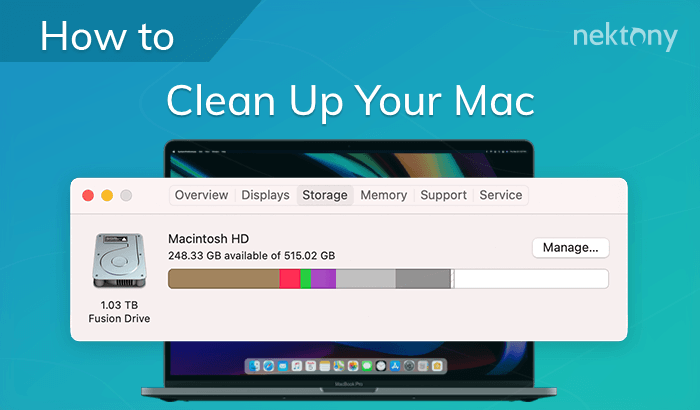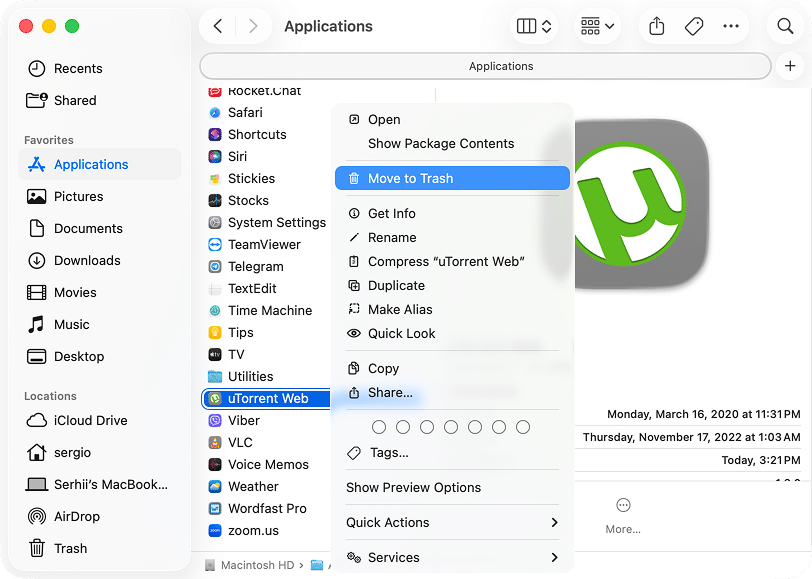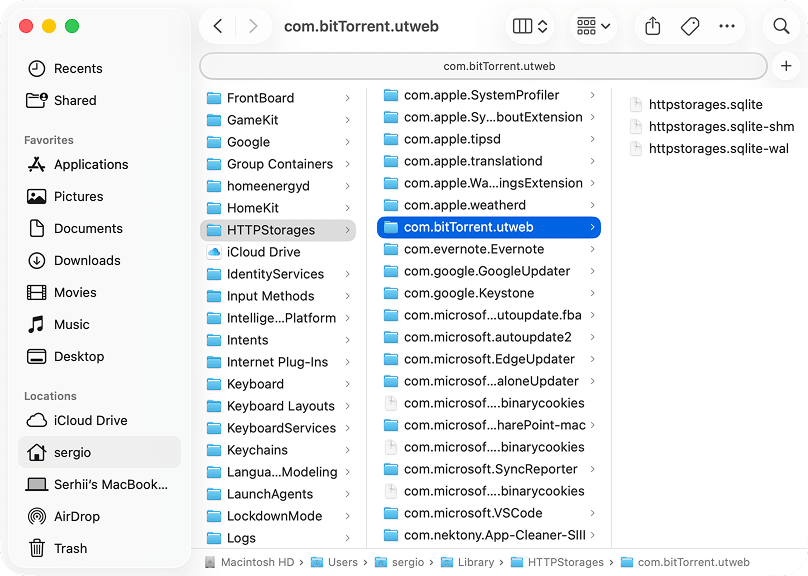October 31, 2025
How to uninstall uTorrent on Mac: Step-by-step guide
Across the globe, somewhere between 150 and 250 million people use torrents to download files every month. Every year, that adds up to 3-4 billion downloads. And the most popular categories are as follows:
| Movies | TV shows | Music | Games | Software | Books |
|---|---|---|---|---|---|
| 23% | 21% | 18% | 12% | 9% | 7% |
But there’s a flip side. Many countries have strict copyright laws and heavy penalties for infringement. And torrent apps can sometimes carry security or privacy risks. Or you just need to free up space on your Mac.
Anyway, if uninstalling uTorrent is on your to-do list, you’ll get it done right here. This guide explains how to uninstall the app and every hidden trace it leaves behind in two ways.
What is uTorrent, and should I uninstall it?
uTorrent is one of the most popular BitTorrent clients created by BitTorrent, Inc. It’s a lightweight app that lets you download and share files over peer-to-peer (P2P) networks. Many users love it for its speed and simplicity.
However, it’s not all sunshine and speed. Here’s why you might want to say goodbye to it:
- Security risks. Torrent files can hide malware or adware, which can sneak into your system.
- Annoying ads and add-ons. Some uTorrent versions include bundled software or web pop-ups.
- Privacy concerns. Torrents expose your IP address to every peer in the network.
- Performance impact. Background processes may eat memory or CPU power.
- Legal gray zone. Downloading copyrighted content can get you into trouble.
If any of this sounds familiar, it might be time to uninstall uTorrent from your Mac for keeps.
How should I uninstall uTorrent?
Most people open the Applications folder, move uTorrent to the Trash, and think it’s gone. Unfortunately, that only deletes the main app. Under the hood, uTorrent leaves support files, caches, and preference lists scattered in your Library folder.
That means uTorrent can take up space or even keep background processes running.
To really remove it, you either:
- delete these hidden leftovers manually
- use an uninstaller tool that automatically deletes everything linked to the app
I checked these ways using uTorrent Web 1.5.0 running on MacBook Pro M3, Tahoe.
| Method | Removes main app | Removes leftovers | Difficulty | Time | Recommended for |
|---|---|---|---|---|---|
| Drag to Trash | ✅ Yes | ❌ No | Easy | 1 min | Basic cleanup with leftovers staying |
| Manual removal | ✅ Yes | ⚠️ Depends on thoroughness | ⚠️ Tricky | 5-10 mins | Advanced users |
| App Cleaner & Uninstaller | ✅ Yes | ✅ Yes | ✅ Very easy | ✅ 30 secs | Anyone who wants a full, safe uninstall |
How to manually uninstall uTorrent on Mac
If you prefer doing things by hand, here’s how to remove every trace of uTorrent yourself:
Quit uTorrent.
- Open Activity Monitor.
- Find and select all uTorrent-related processes.
- Stop them.
Remove the main app.
- Open Finder → Applications.
- Find uTorrent.
- Move it to Trash.
Delete uTorrent-related files.
- In Finder, go to the Library folder. For this, press Command + Shift + G, type , and hit Return.
~/LibraryCopy
- Search for com.bitTorrent.utweb or visit these locations manually:
~/Library/Application Support/uTorrent WebCopy
~/Library/HTTPStorages/com.bitTorrent.utwebCopy
~/Library/Caches/com.bitTorrent.utwebCopy
~/Library/Preferences/com.bitTorrent.utweb.plistCopy
/private/var/folders/***/***/***/com.bitTorrent.utwebCopy
How to use path
In the /private/var/folders/ path, the asterisks (*) stand for temporary subfolder names that are unique on every Mac. To find and remove the correct uTorrent files, follow these steps:
- Open Finder and press Shift + Cmd + G.
- Go to /private/var/folders.
- Type com.bitTorrent.utweb in the search bar.
- Make sure the search scope is set to This Folder, not This Mac.
- Delete all uTorrent-related folders and files you find.
- In Finder, go to the Library folder. For this, press Command + Shift + G, type
- Empty the Trash.
Manual removal works, but takes time, and it’s easy to miss hidden files, or you might delete something essential by mistake.
That’s why I usually go for the smarter, faster route below.
How to uninstall uTorrent in a few clicks
- Install and run App Cleaner & Uninstaller.
- Find and select uTorrent in the list of applications.
- Click Uninstall.
- Confirm uninstalling uTorrent with all its leftovers.
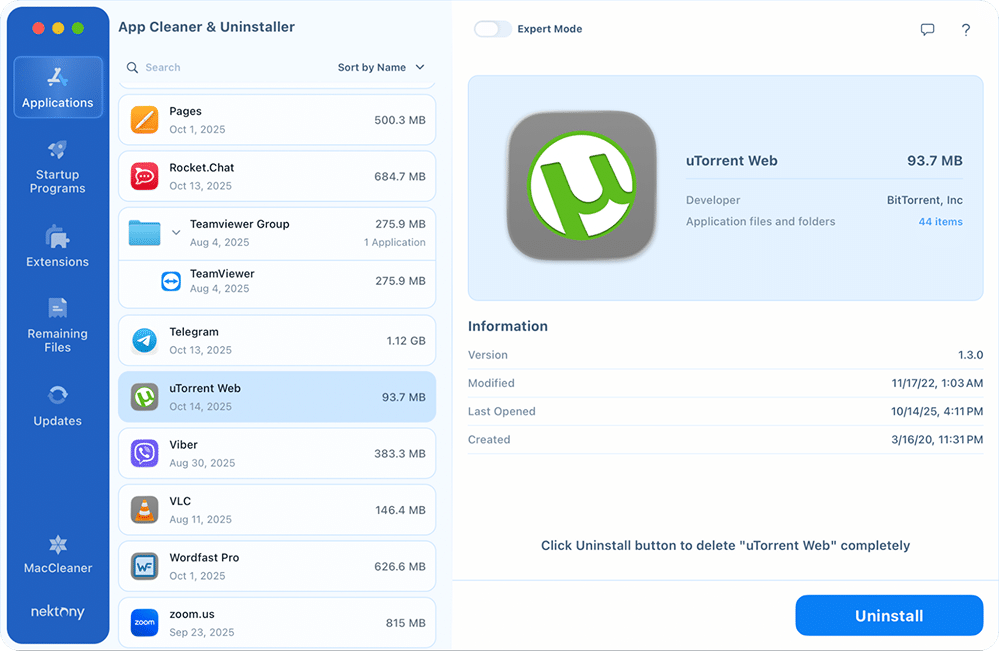
How to remove uTorrent leftovers?
If you’ve already dragged uTorrent to Trash but didn’t clean up its traces, App Cleaner & Uninstaller can still help.
- Open App Cleaner & Uninstaller.
- Go to the Remaining Files tab.
- Select uTorrent leftovers.
- Click Remove.
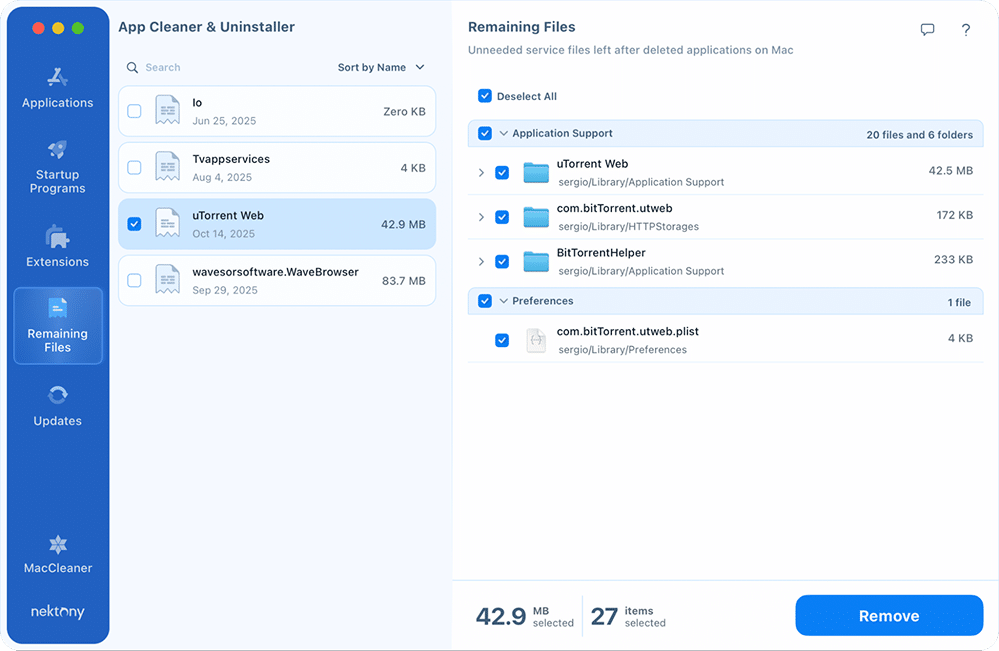
Final stop
Uninstalling uTorrent on your Mac isn’t complicated, but doing it completely makes a big difference. You can do it the manual way; it takes patience and works if you know where to look, but it’s easy to miss hidden files.
Or you can finish in seconds with App Cleaner & Uninstaller. It helps your Mac run smoother and frees up valuable space. If you want zero mess and zero risk, go with the one-click cleanup. It’s the easiest way to end your journey with uTorrent or any other app.