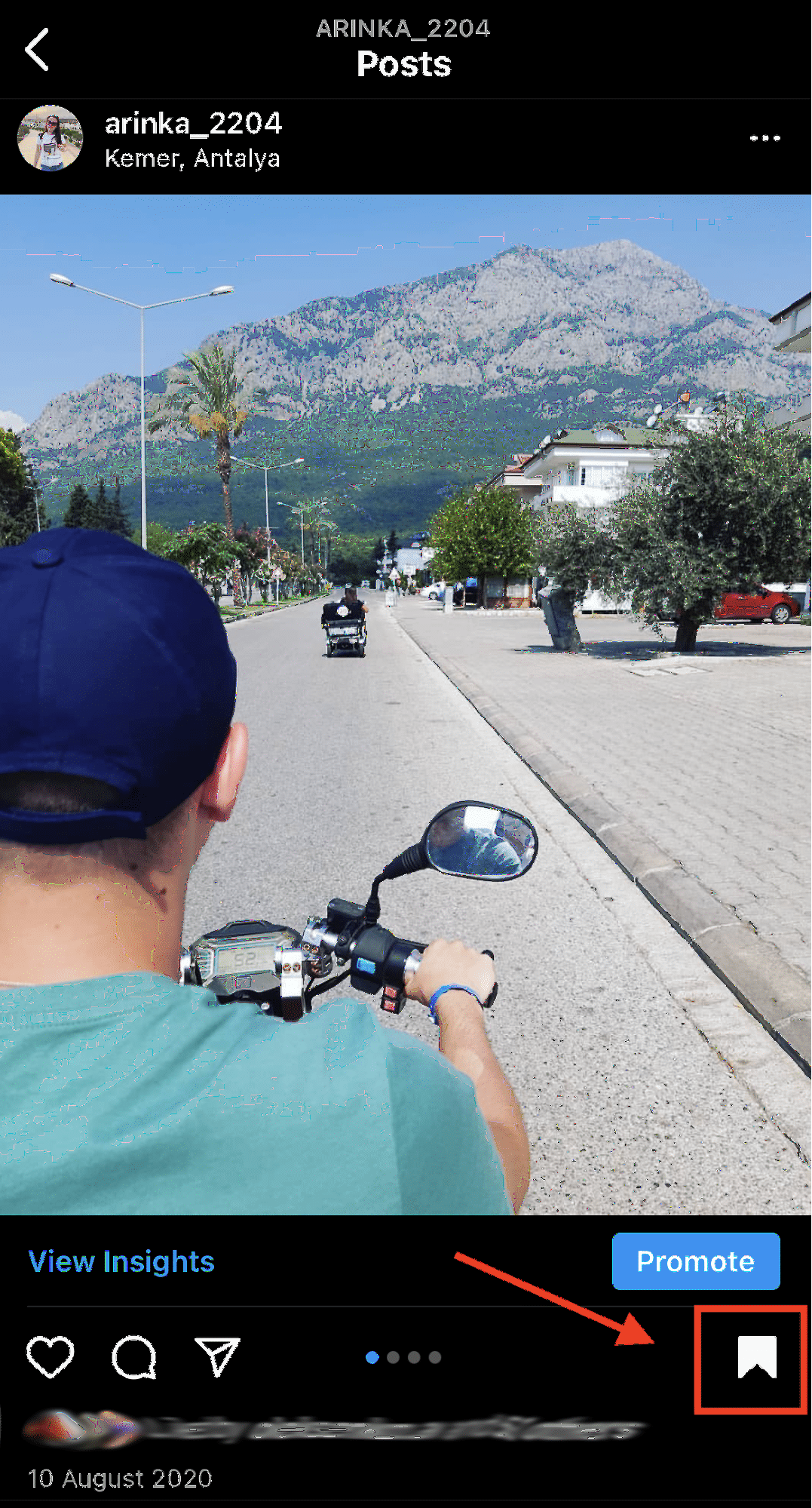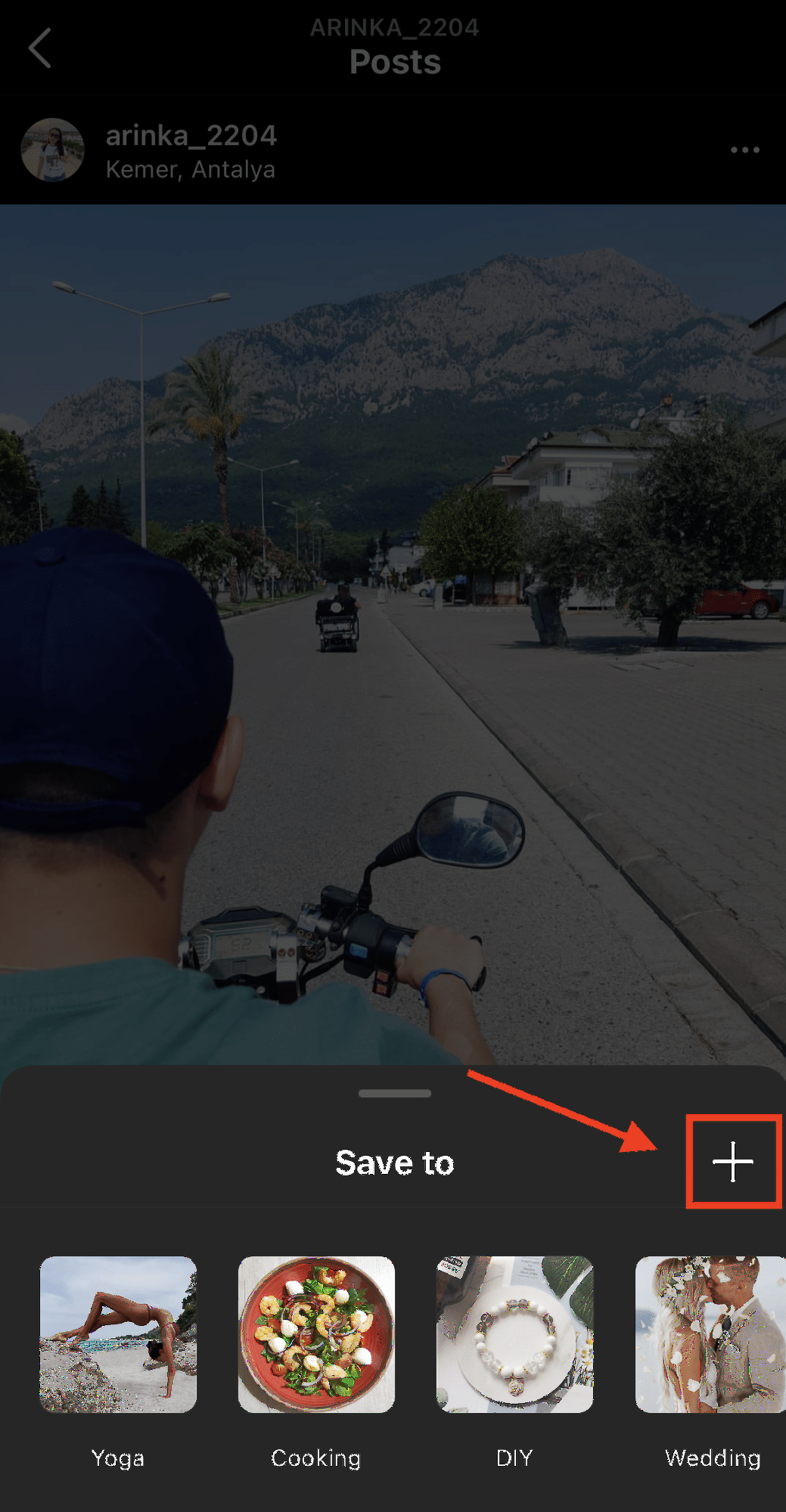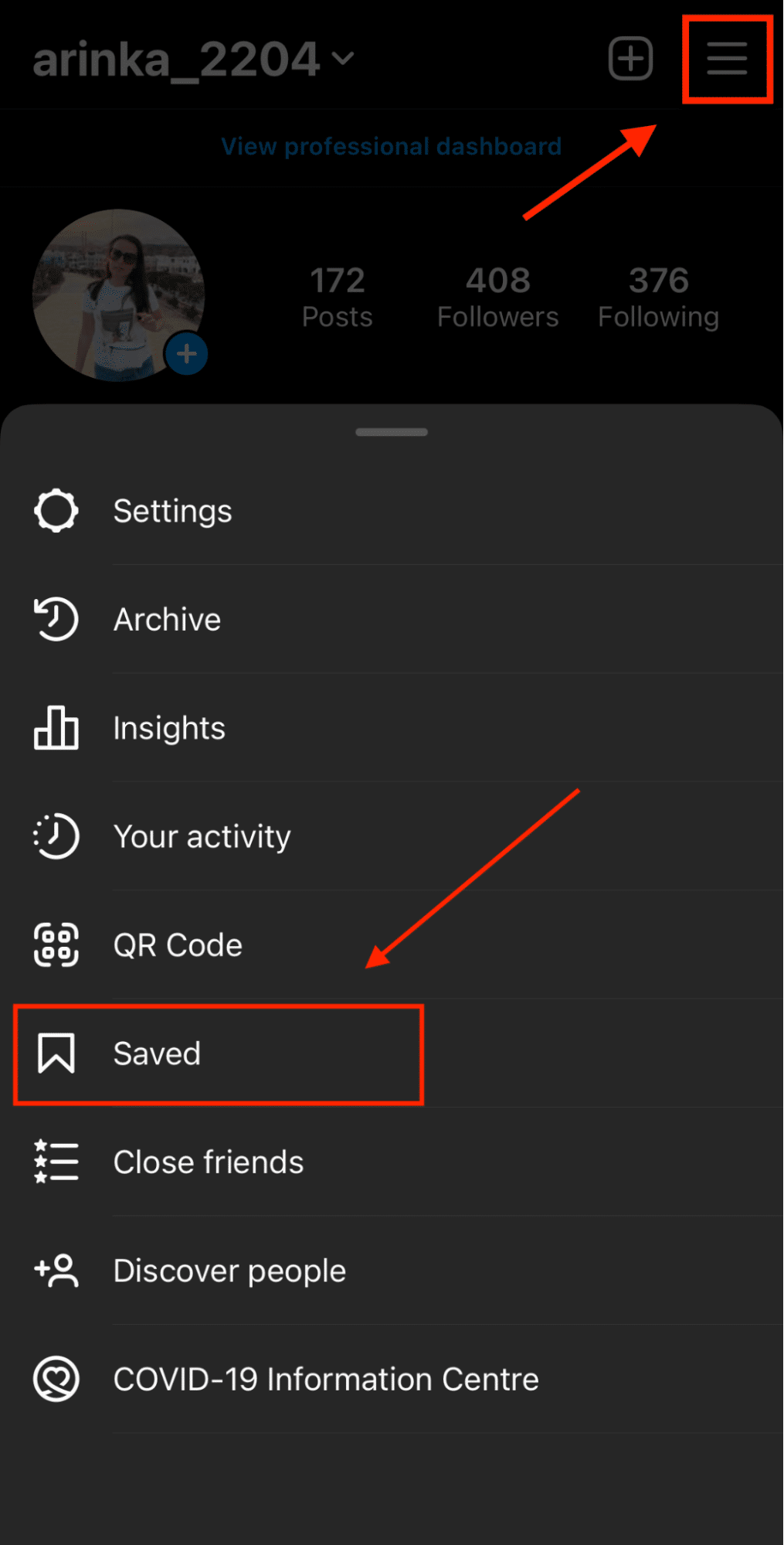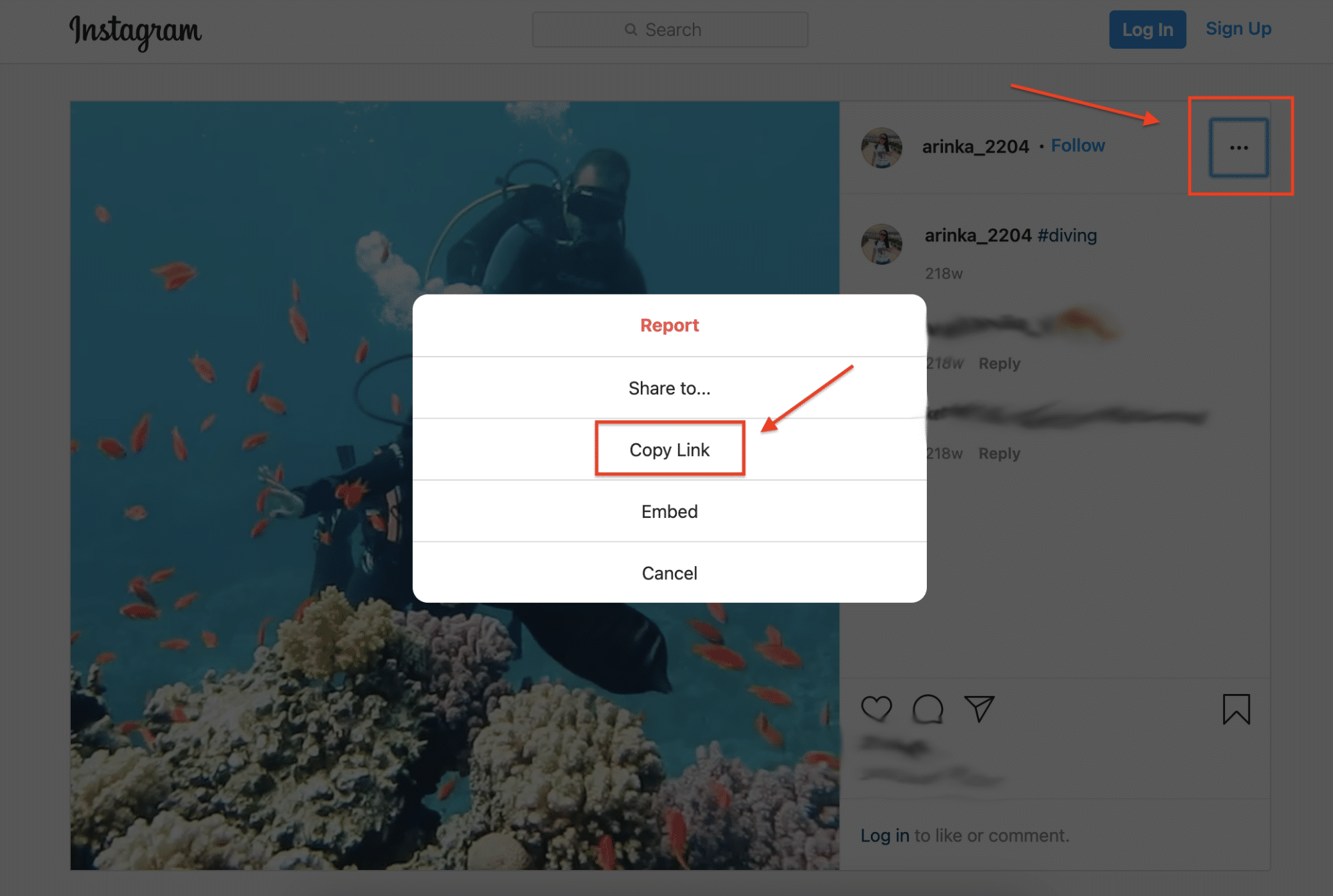Like most services, Instagram does not allow you to download other people’s videos. However, there are some ways to save videos to your device. In this article, we are going to show you how to save Instagram videos to your Apple devices.
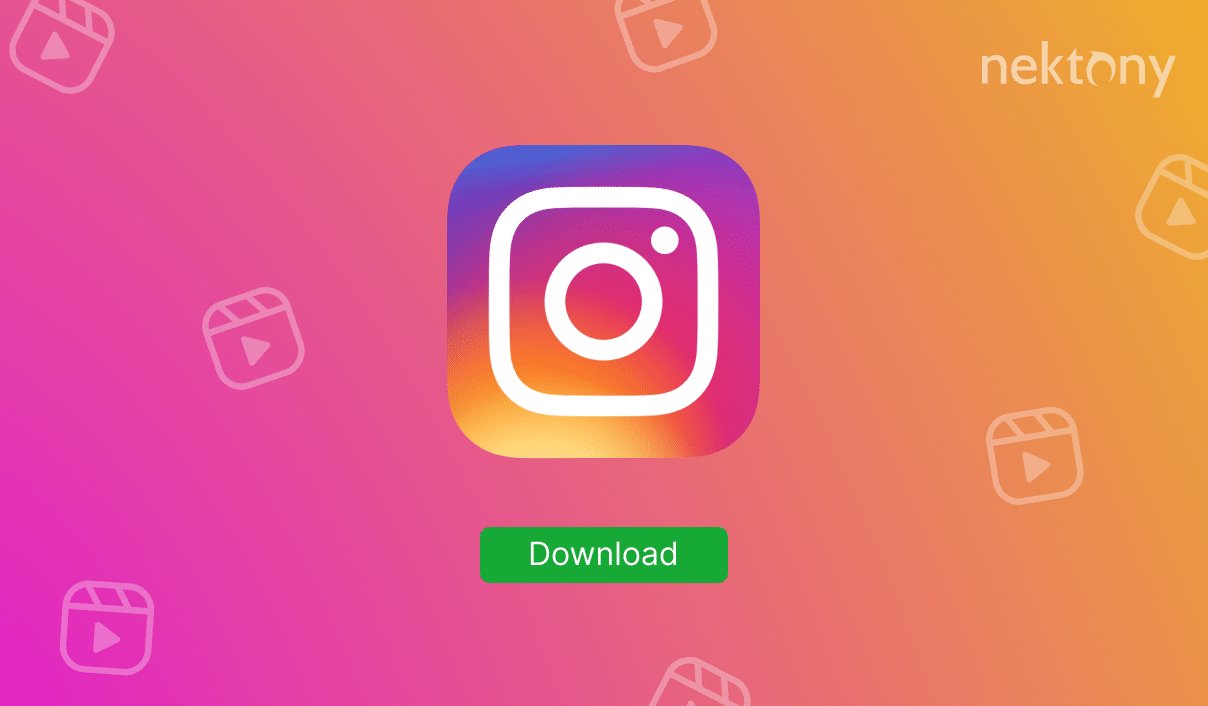
Contents:
- How to save Instagram videos
- How to download video from Instagram
- How to download Instagram reels
- How to save Instagram videos on computer
Before we start
Phone Cleaner automatically detects all similar photos and the biggest media files and allows you to easily and quickly delete them.
Phone Cleaner for Media Files
How to save Instagram videos
The Instagram app has a convenient option called Saved posts. Thanks to this feature, you can save any post, including video, in the so-called bookmarks on your Instagram profile. The post is not actually saved on your device. You just bookmark it. If the author of the post decides to delete it from Instagram, accordingly, the post will disappear from the bookmarks you saved. All saved posts are displayed in a private section of your profile.
To save Instagram video follow these steps:
- Open the post with the video you want to save.
- Click on the Save button.
- You can also save videos to separate collections. To do this, you need to hold down the Save button and select the appropriate collection in the window that appears. If you don’t have a collection yet, click the Plus button and create one.
You can view all of your saved posts by going to your profile page, clicking the hamburger icon on the top left side, and selecting the Saved option.
Also, in the Saved posts section, you can manage all saved items and categories. Namely, delete posts from the Saved, move them to different categories, and delete or rename existing categories.
How to save Instagram live videos
Instagram Live is a live broadcast during which you can communicate with followers, answer their questions. This format is also suitable for giveaways, free webinars, and interviews with experts. This feature is ideal for increasing the engagement and loyalty of the audience.
The Instagram app provides an option for users to download the live stream upon completion.
Here’s how:
- Go to your profile page and click on your photo at the top left.
- Select Live, and then start broadcasting live.
- Host a live broadcast. In the end, click the “cross” at the top right.
- Once you confirm the broadcast’s end, the Instagram app will offer you several options – Share to IGTV, Download video, and Delete video. Select the option you need.

How to download video from Instagram
Downloading videos differ from the Instagram Save feature in that you download the file to your device. This means that the file will be available to you even if the author removes it from the Instagram feed. This function is convenient to use if you want to have a video at hand, even without access to the Internet, and be sure that no one will delete it.
The standard Instagram application does not allow you to download other people’s videos to your camera roll, which greatly limits users of the social network. But there are many special applications in the App Store that have been developed to help you download Instagram video on iPhone.
Apps to save Instagram videos on iPhone:
- Instake – repost or save any kind of media files from Instagram.
- Instdown – just past the video link and click to download.
- Save insta photos – saver app – save any insta photo or video post you like.
- Repost for Instagram – app for easy reposting photos and videos from Instagram.
- Fastsave – perfect app to repost Instagram videos with colorful tags, text colors and symbols.
How to download Instagram reels
Do you want to save reels for later or watch them offline? Here are some ways to do that.
Save your own reels
If you want to save the reels that you created, you can do that easily from the app. Just tap on the three dots icon on the bottom right corner of your reel and select “Save”. This will save the video to your camera roll. You can also choose to save the audio separately if you want.
Save other people’s reels
If you want to save the reels that you liked or found interesting, you can do that too. However, you need to use a third-party app or website for that. There are many options available, such as Reels Downloader, InstaReels, or SaveFrom.net. Just copy the link of the reel that you want to save and paste it on the app or website. Then, follow the instructions to download the video to your device.
How to save Instagram videos on a computer
The Instagram developers are trying in every possible way to prevent the download of photos and videos from user profiles. Therefore, there are two ways to get Instagram video on your Mac:
- You can simply transfer already downloaded video from your iPhone to Mac. Read this article to learn how to transfer your iPhone videos to Mac.
- You can use special services to download the Instagram video directly to Mac. Keep reading this article to learn how to complete this.
There are several applications and services that allow you to download media content for offline viewing on your computer. Fortunately, the desktop services for downloading Instagram videos are free and do not have a daily download limit. One of the online services that will help you quickly download an Instagram video to your computer is called w3toys. Here’s how to use it:
- Open Instagram video in a browser.
- Click on the three dots in the upper right corner to see more options.
- Select the Copy link option.
- Go to https://www.w3toys.com.
- Paste the copied link into the field and click the Download button. By default, the video should be downloaded to the Downloads folder.
Conclusion
This article has shared detailed information on how you can save Instagram videos to your Instagram Saved media files, iPhone camera roll, and even computer. You can use any of the instructions listed above. We just want to remind you that to prevent cluttering your iPhone storage with duplicate media files. You could better use a free tool, Phone Cleaner for Media Files. This app allows you to quickly find and delete the biggest media files and eliminate unneeded duplicate photos and videos to free up space on your phone. You can also read this article to learn what you can do if your iPhone storage is almost full.