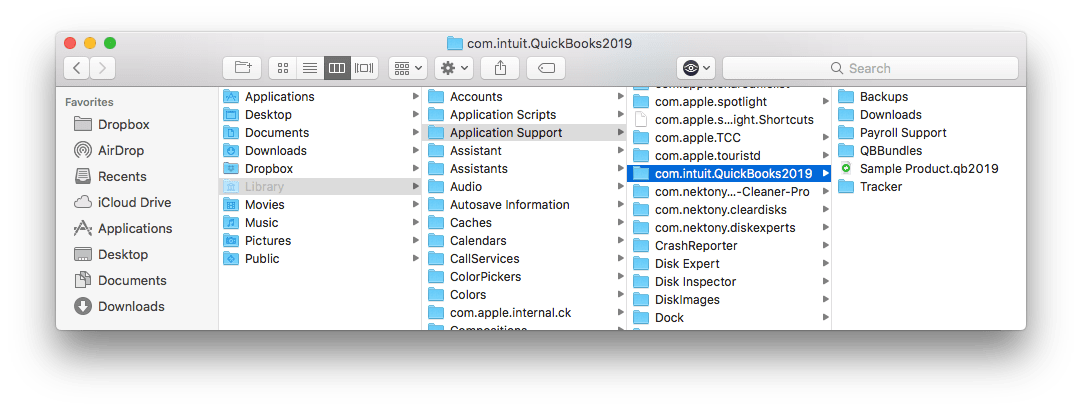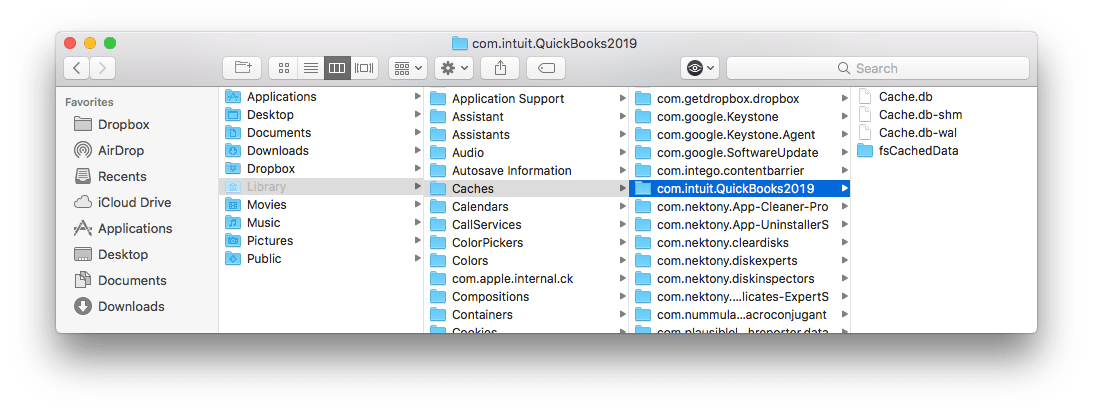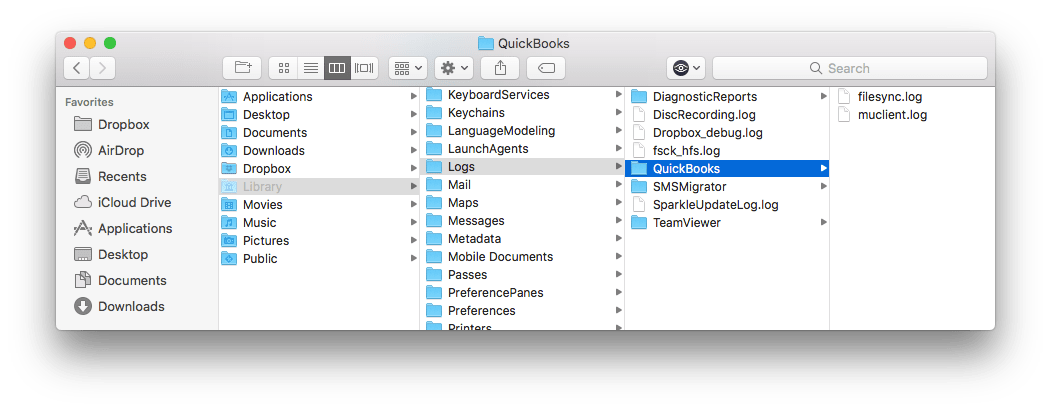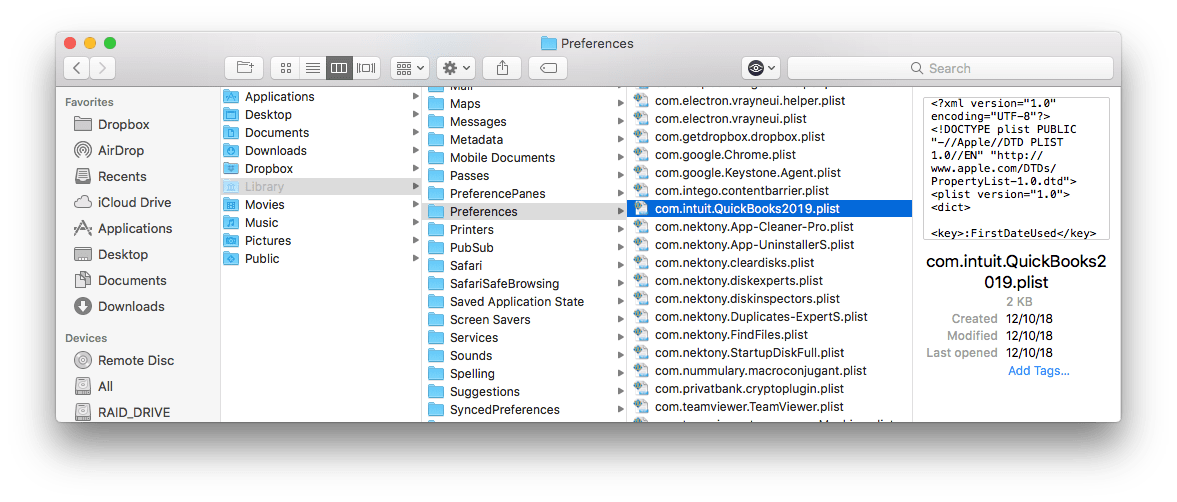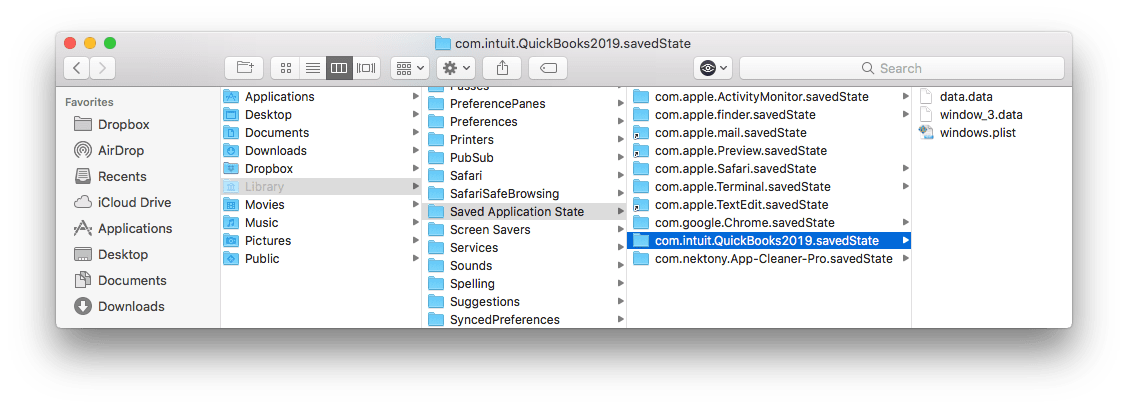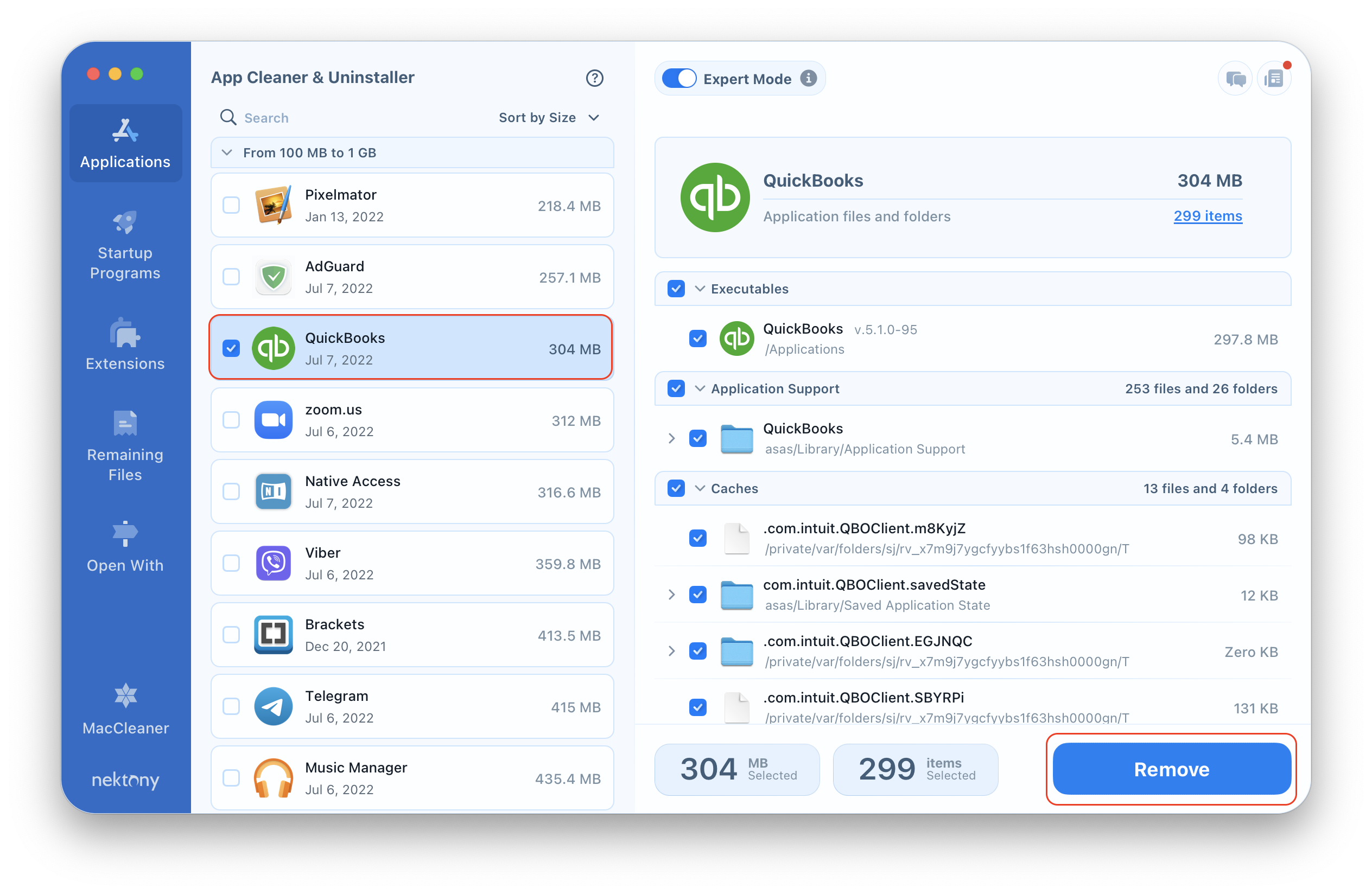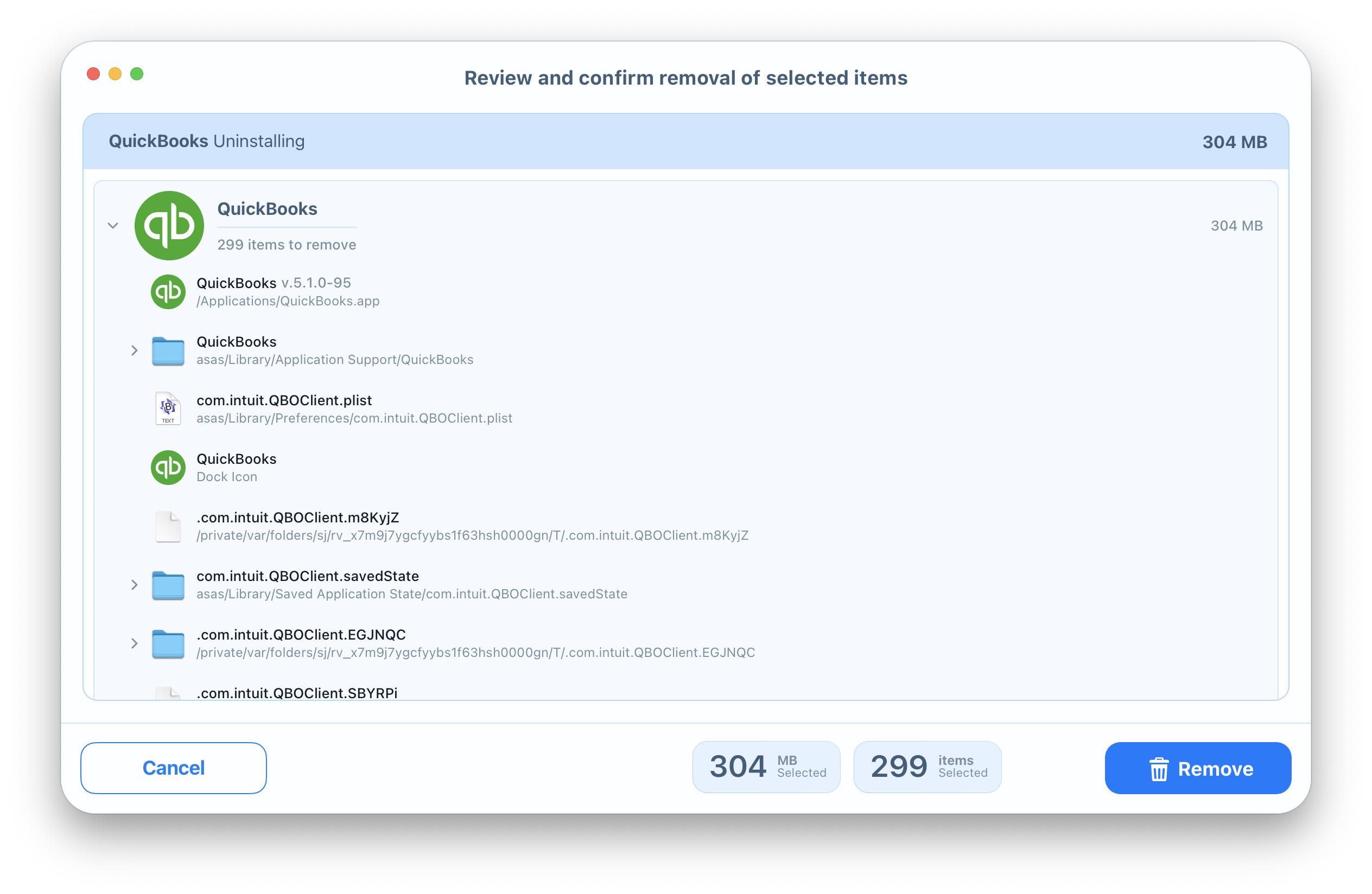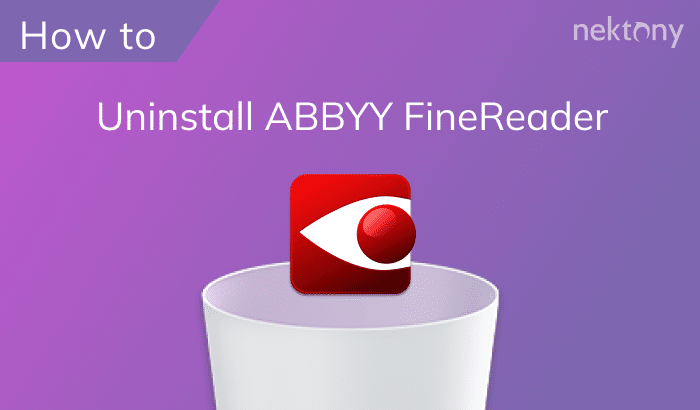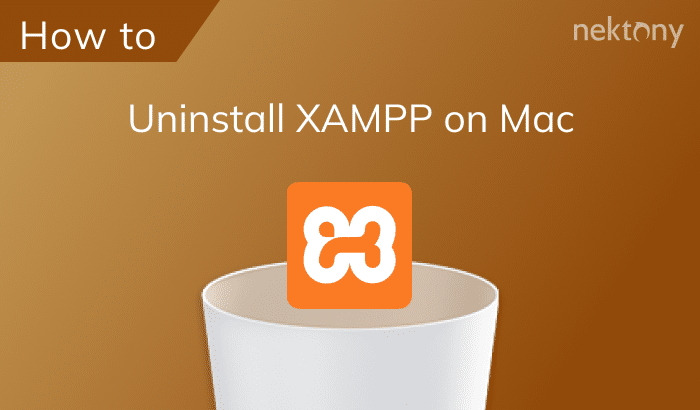QuickBooks is one of the most popular programs in the USA for managing a business or organization’s financial accounting. Despite the usability of the applications, you may need to delete programs for different reasons. Today, in this post, we want to share a guide on how to completely uninstall QuickBooks on a Mac.

Contents:
Uninstall QuickBooks manually
If you’re using the QuickBooks desktop client, it’s important to exit out of the program first. Then, you can easily drag the application to the Trash like you do with other files on your Mac. So, open the Applications folder → select QuickBooks.app from the list of the items → delete it by dragging and dropping the QuickBooks icon to the Trash.
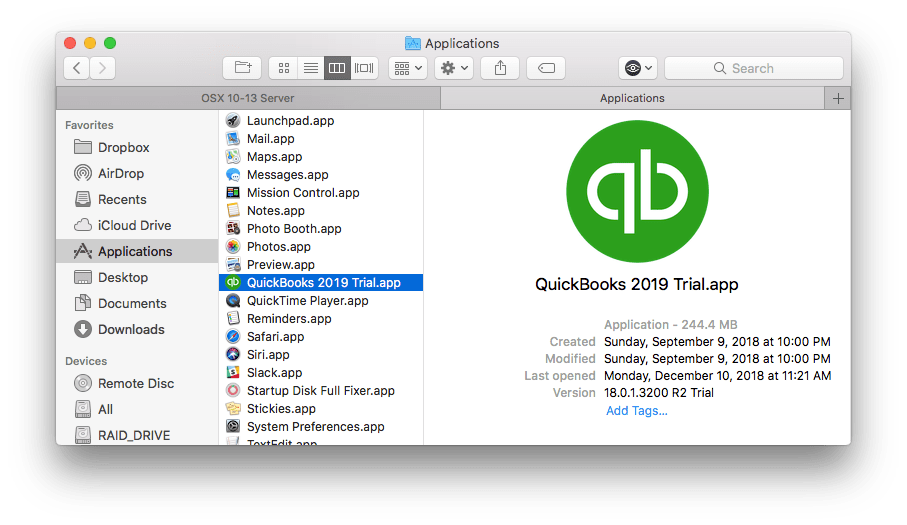
Mostly, this action serves to remove only the executable file (.app) of an application. As every application serves a certain purpose, service files are created to meet those purposes. These service files enable the app to work quickly and smoothly. Therefore, if you want to entirely remove the QuickBooks app from your Mac, you should next get rid of its remaining service files.
The leftovers are usually stored in your user’s Library folder. This folder is hidden by default to avoid an accidental removal of critical system files on your disk. To get access to the user’s Library folder, open Finder → in the menu bar, click Go → Go to Folder → in the window that appears, type ~/Library and press Enter.
Here you can find and remove all files and folders associated with QuickBooks. Look for them in the following Library subfolders:
- ~/Library/Application Support/com.intuit.QuickBooks2019
- ~/Library/Caches/com.intuit.QuickBooks2019
- ~/Library/Logs/QuickBooks
- ~/Library/Preferences/com.intuit.QuickBooks2019.plist
- ~/Library/Saved Application State/com.intuit.QuickBooks2019.savedState
Empty the Trash to fully delete QuickBooks for Mac.
Uninstall QuickBooks automatically
This method is preferred by many users, as it is easier and faster. Thanks to the third-party uninstallers, like App Cleaner & Uninstaller, you can delete applications in just a few clicks. App Cleaner & Uninstaller has a user-friendly interface and it is compatible with OS X 10.10 or later. It scans your disk and finds applications and their remains automatically, so you can get rid of them easily and completely. To delete the QuickBooks software using App Cleaner & Uninstaller, take the following steps:
- Launch App Cleaner & Uninstaller.
- Select QuickBooks from the list of items in the Applications tab.
- Click the Remove button.
- Review the files you are going to delete and click Remove.
- Complete the entire removal of QuickBooks by emptying the Trash bin.
Conclusion
Every application creates its own service files on your Mac. Therefore, when it comes time to get rid of a certain program, you should carefully remove all the files and folders related to the application. However, if you wish to uninstall an app quickly, correctly and completely, we recommend using App Cleaner & Uninstaller. To get started, you can freely download the app and start cleaning up your Mac today.