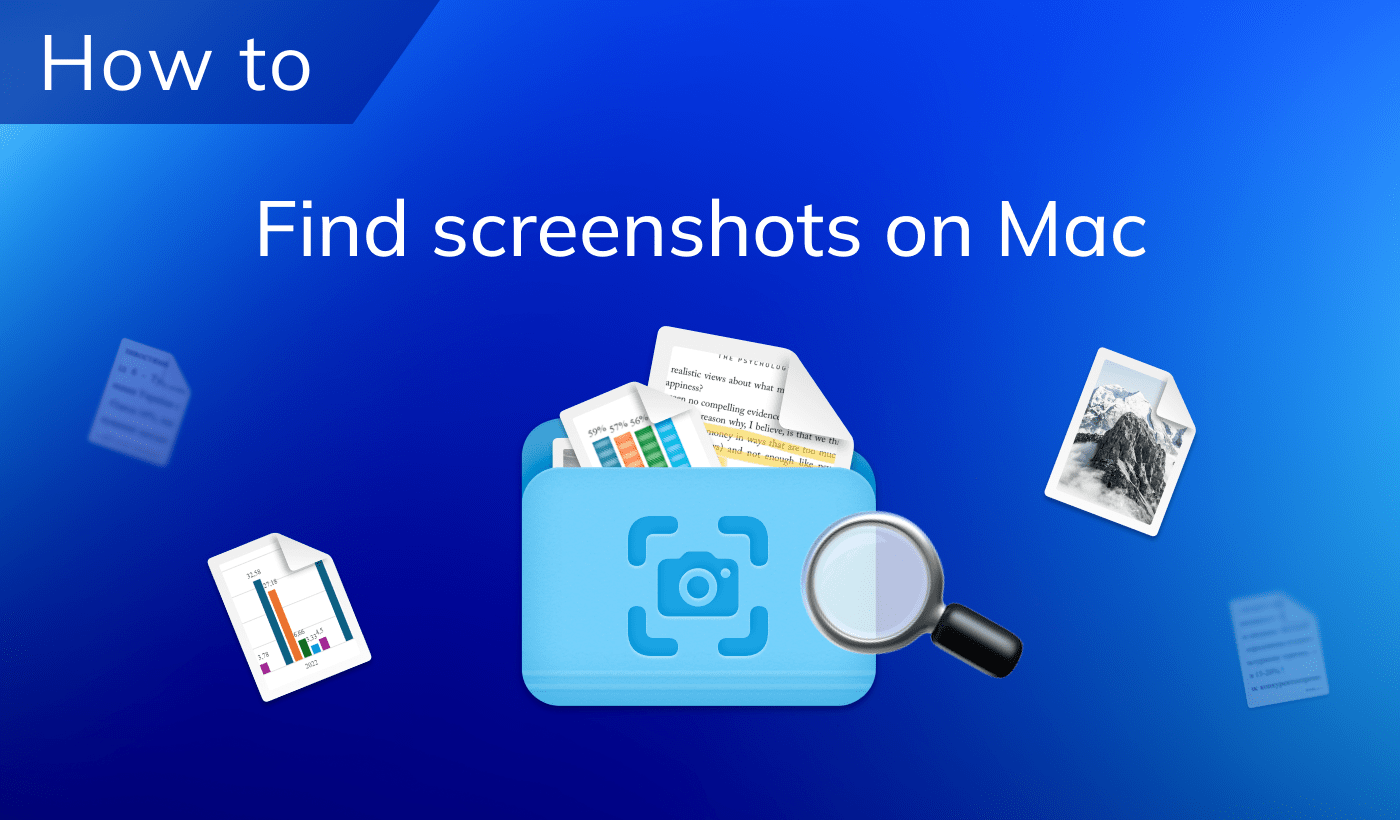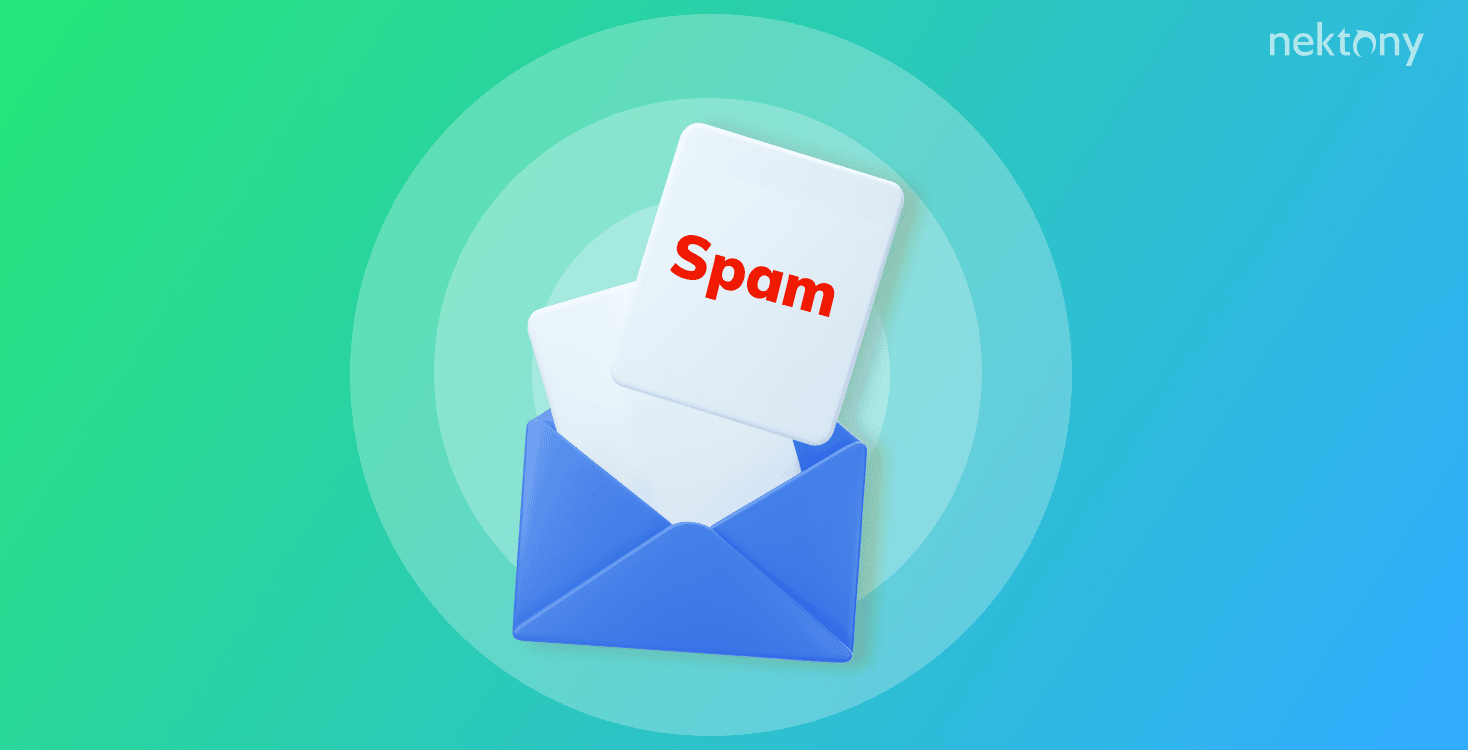
Contents:
- What is spam?
- Where is the Spam folder in Gmail and Mail on Mac?
- How to stop getting spam emails
- Can I retrieve emails automatically removed from spam in Gmail?
- FAQs
Before we start
MacCleaner Pro
What is spam?
Spam means unwanted messages in any form that are sent in large numbers to users who have not given their consent to receive them. Spam is most often sent in the form of commercial emails, instant and text messages (SMS), social media, or even voicemail. This article covers only email spam. Spam messages can be safe or dangerous. Safe spam means that messages don’t have any malware links, they just take your valuable time and space in your mailbox. Dangerous spam can harm your computer or steal your personal data.Types of safe spam:
- Messages advertising legal goods or services.
- Messages advertising goods or services prohibited by law.
- Compromising letters. These may be related to politics or a company’s competitors, designed to change your opinion about something.
- Letters with a request to forward the text to other users.
Types of unsafe spam:
- Phishing. Emails that contain a link to a fake site that looks the same as (or very similar to) the original site. Their aim is to steal personal data and money.
- Malicious programs – emails with links that can infect a computer, give hackers remote access to the computer, or perform some other task.
Where is the Spam folder in Gmail and Mail on Mac?
When you open your Gmail account in any browser, all the folders with emails are displayed in the sidebar. However, your Spam folder might be hidden. Here is how to find the Spam folder in Gmail:
- Open your Gmail account.
- Hover your mouse on the sidebar. It will open the list of folders in your mailbox.
- Scroll down and click More.
- Scroll down and find Spam. Click It.
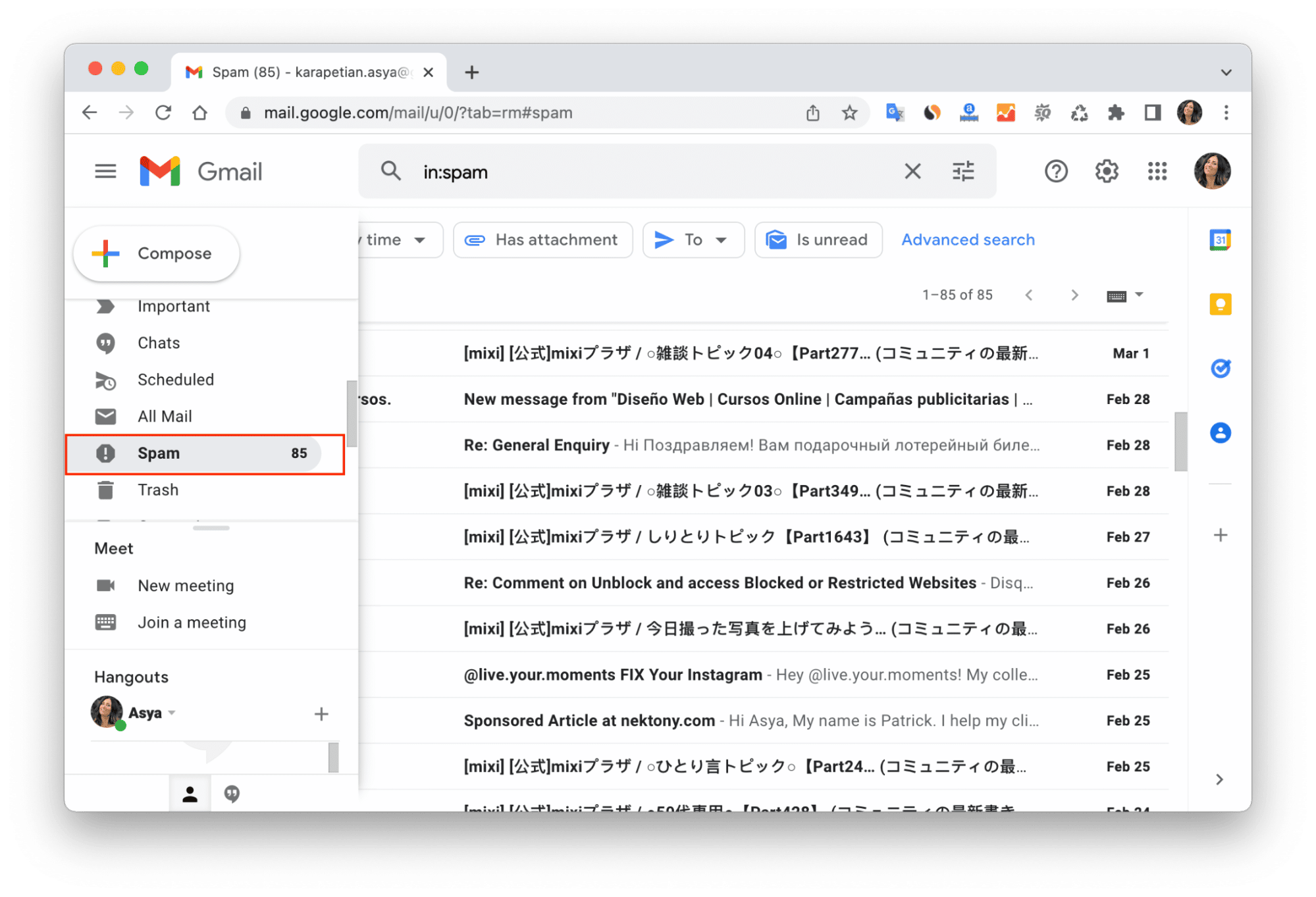
If you use the Mac Mail client for your Gmail account, the Spam folder is called the Junk folder. Here is where to find it.
- Open the Mail app.
- Scroll down the sidebar.
- Click Junk. You will see the list of spam emails here.
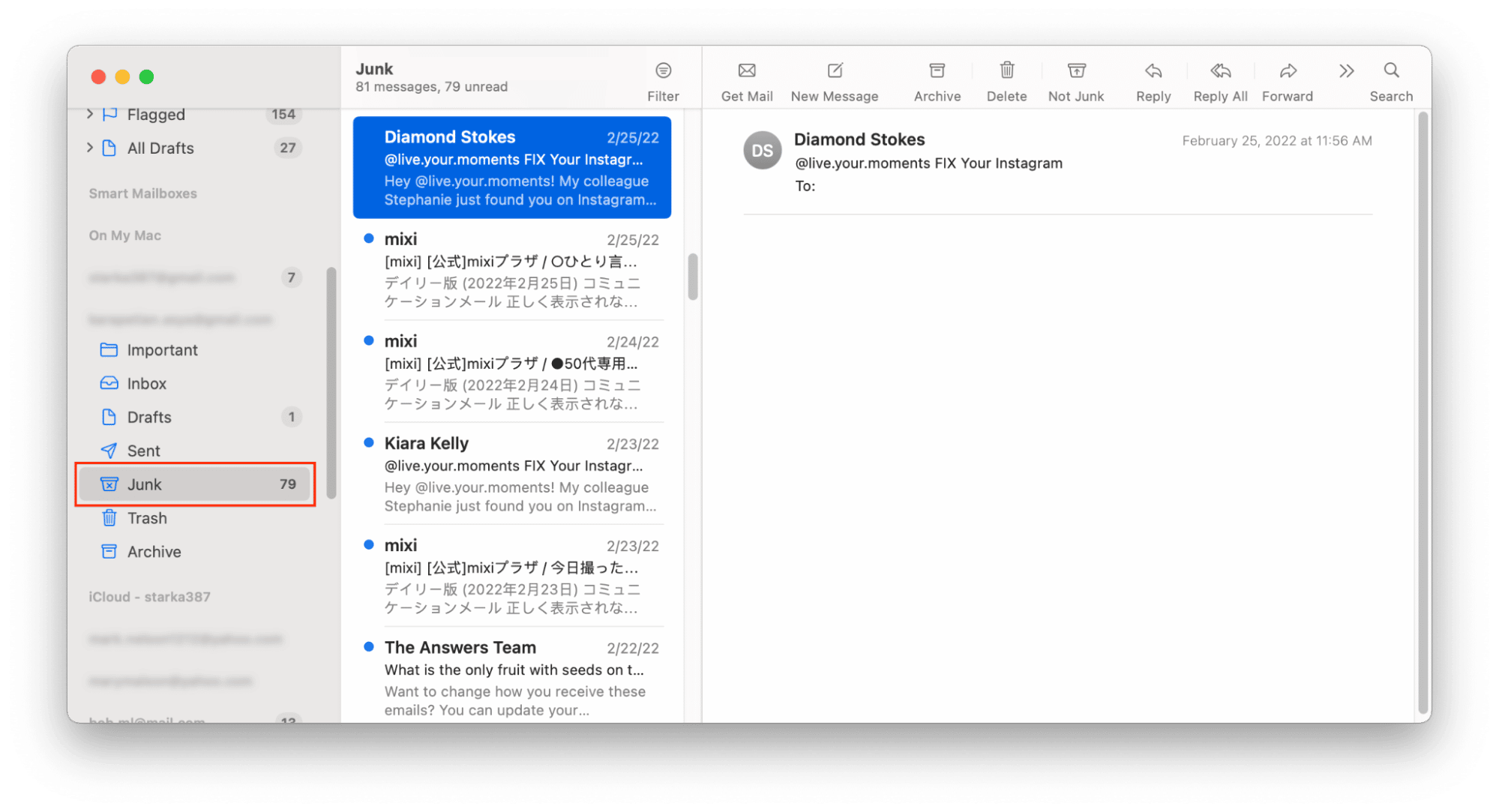
I marked an email as spam by mistake. What should I do?
If you marked any address as spam by mistake, do the following to stop email from being marked as spam. We will show the steps in Gmail. However, if you have another mail client, the steps should be similar:
- Open your Gmail account.
- Go to the Spam folder.
- Select the messages that you want to mark as not spam.
- Click Not Spam.
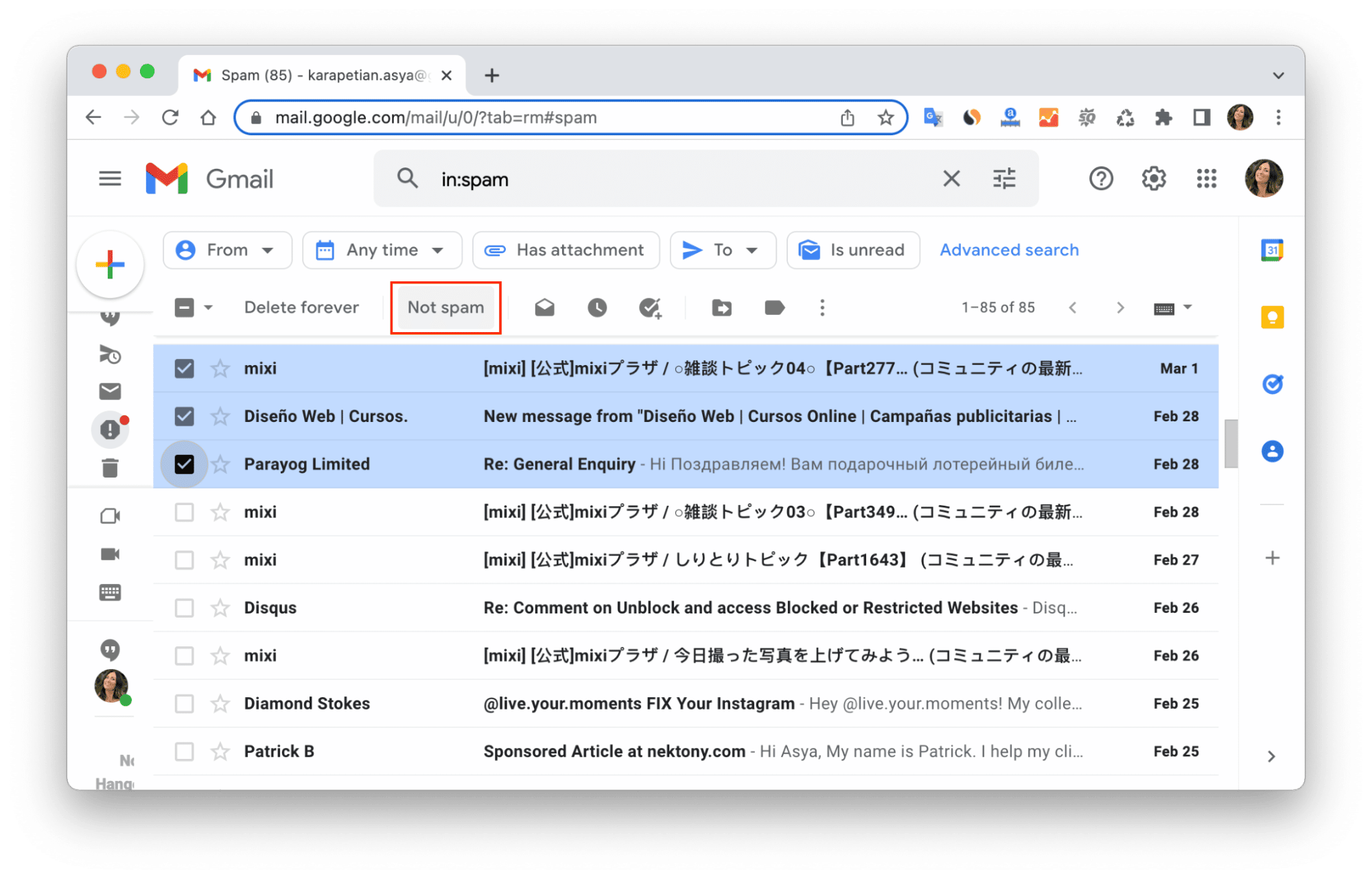
If you use Apple Mail, do the following to uncheck messages as spam:
- Open the Mail app.
- Go to the Junk folder.
- Select messages and click Not Junk in the top menu.
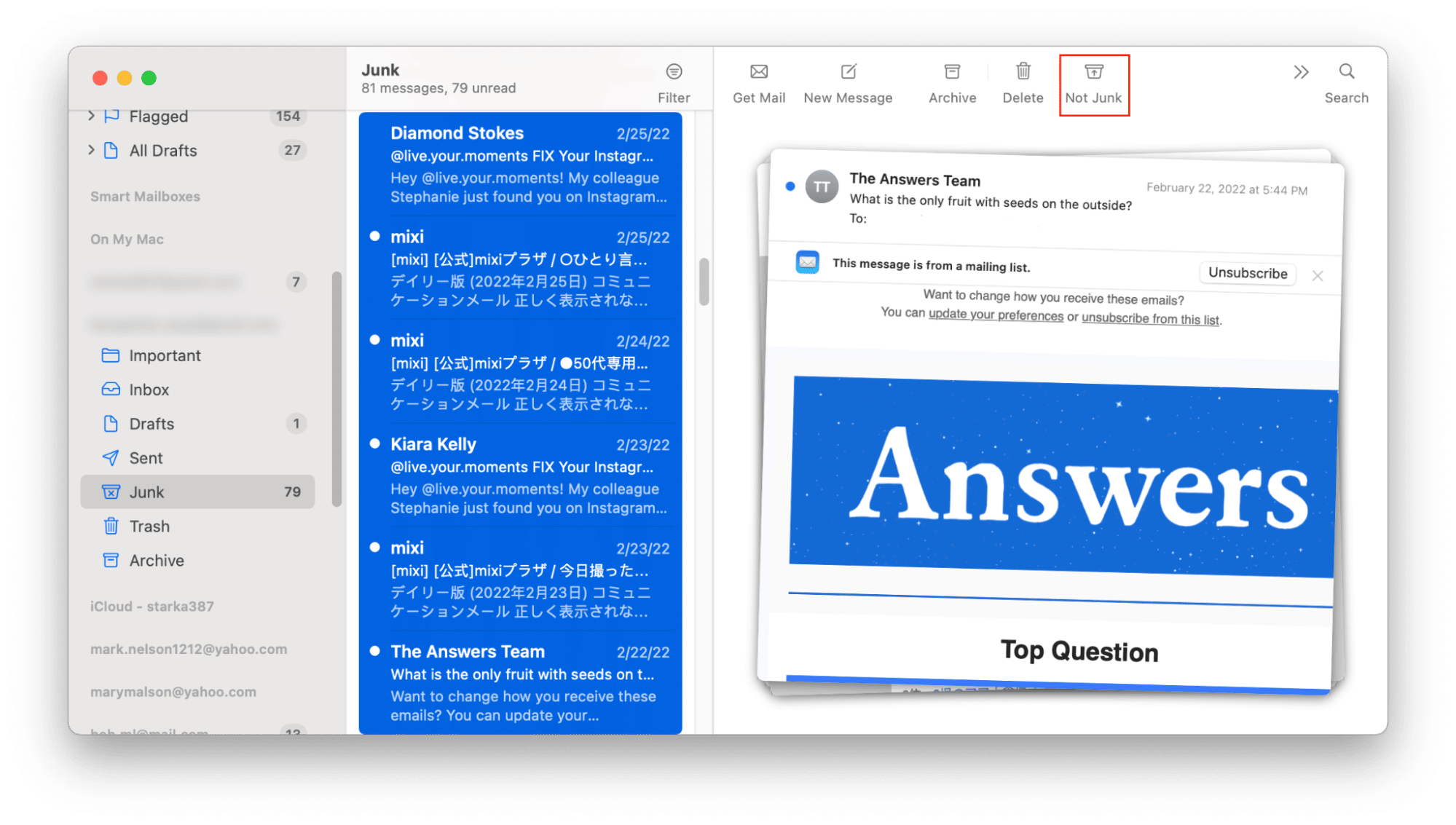
How to stop getting spam emails
The main characteristic of spam emails is that you don’t want to receive them, but you receive them anyway. However, there are some tips that you can use to stop getting spam emails or at least reduce their number.
- Don’t post your email address in any online public resources. If you have a personal website or a page on a popular online resource, don’t publicize your email there. Many spammers use programs that automatically visit websites and collect email addresses.
- Create an email for personal letters The more sites that know your email address, the more spam you will receive. It’s a great idea to have a separate email for registrations on various Internet resources, and trust your personal email address only for work and personal correspondence.
- Train your spam filter. Instead of just deleting unwanted emails from your inbox, it’s better to mark them as spam. For example, in Gmail, this can be done by highlighting the letter and clicking the “Spam” button. The same works for Apple Mail app. Also, we recommend that you check your Spam folder from time to time for messages that aren’t really spam and mark them as Not Spam. This will educate your mail software’s spam filter.
Can I retrieve emails automatically removed from spam in Gmail?
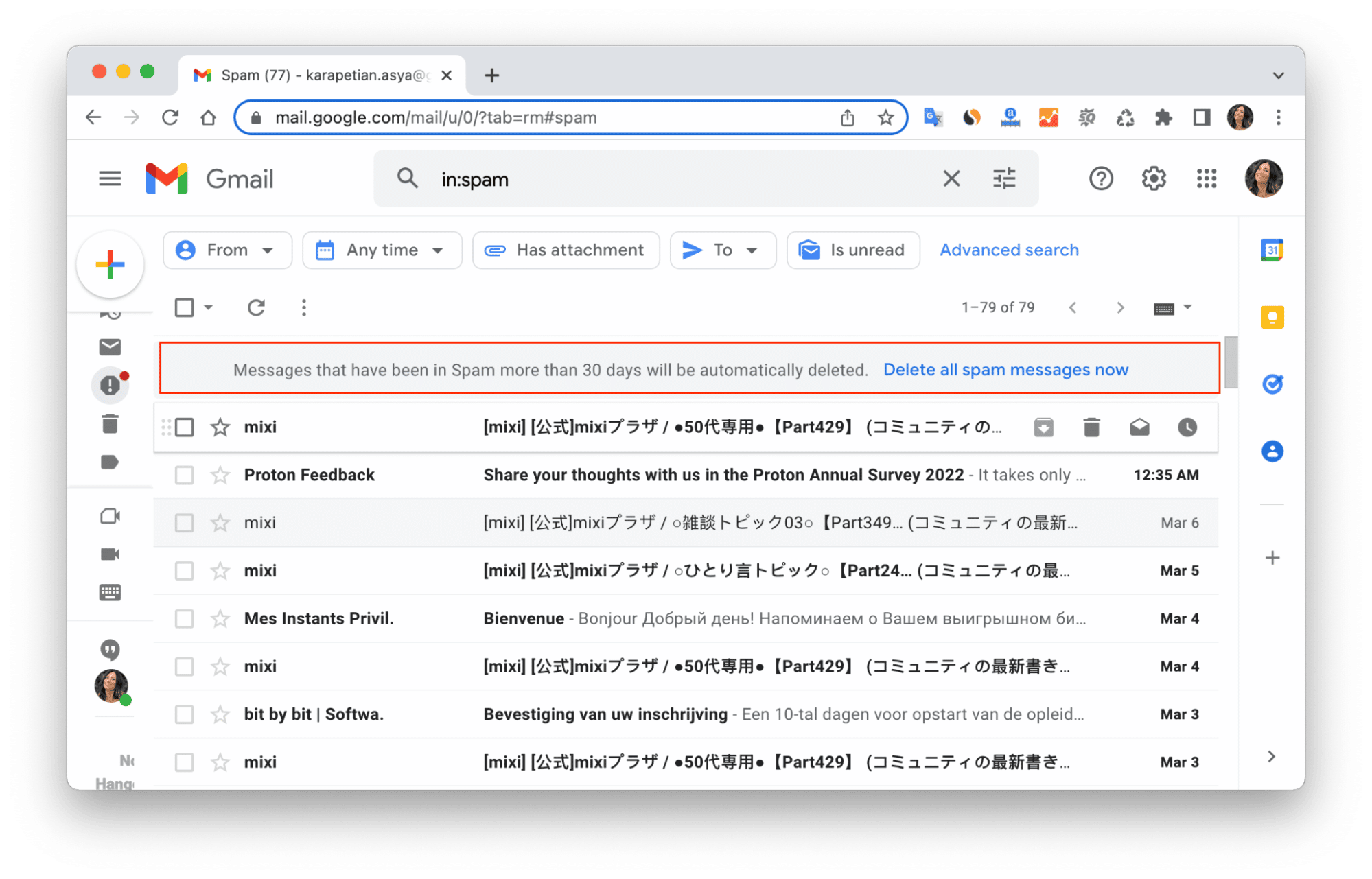
How to retrieve deleted emails with the Gmail message recovery tool
- Open the Gmail Message Recovery page.
- Click Continue and fill in the form.
- Click Submit.
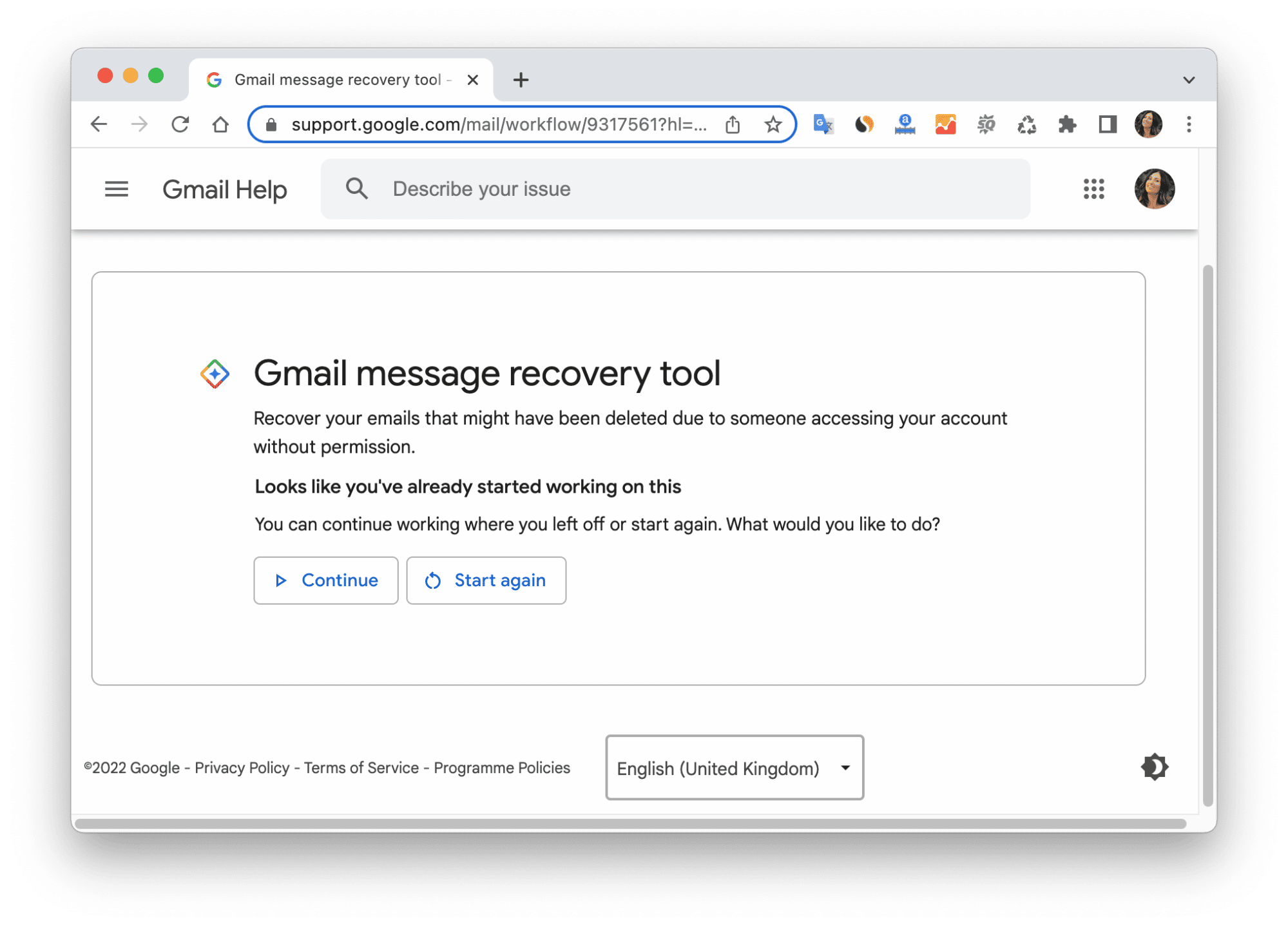
Conclusion
Now you know how to take control of spam emails you get every day and reduce their number. We want to remind you that if you’re looking for some email messages and can’t find them, try to reindex your mailbox to fix the search issues. You can do this with MacCleaner Pro.FAQs
Can you have spam automatically deleted?
Yes. In Gmail, all spam messages are automatically removed after being in the Spam folder for more than 30 days.
Where do spam emails get removed?
In Gmail, when you click to remove email messages from the Spam folder, they’re removed forever. So please be careful when clearing your junk messages and don’t remove important ones. You can’t recover these messages after removing them.
Can I recover my Spam folder?
You can’t recover email messages removed from the Spam folder in a free Gmail account. But if you use Gmail as part of a Google Workspace, you can recover deleted spam emails.