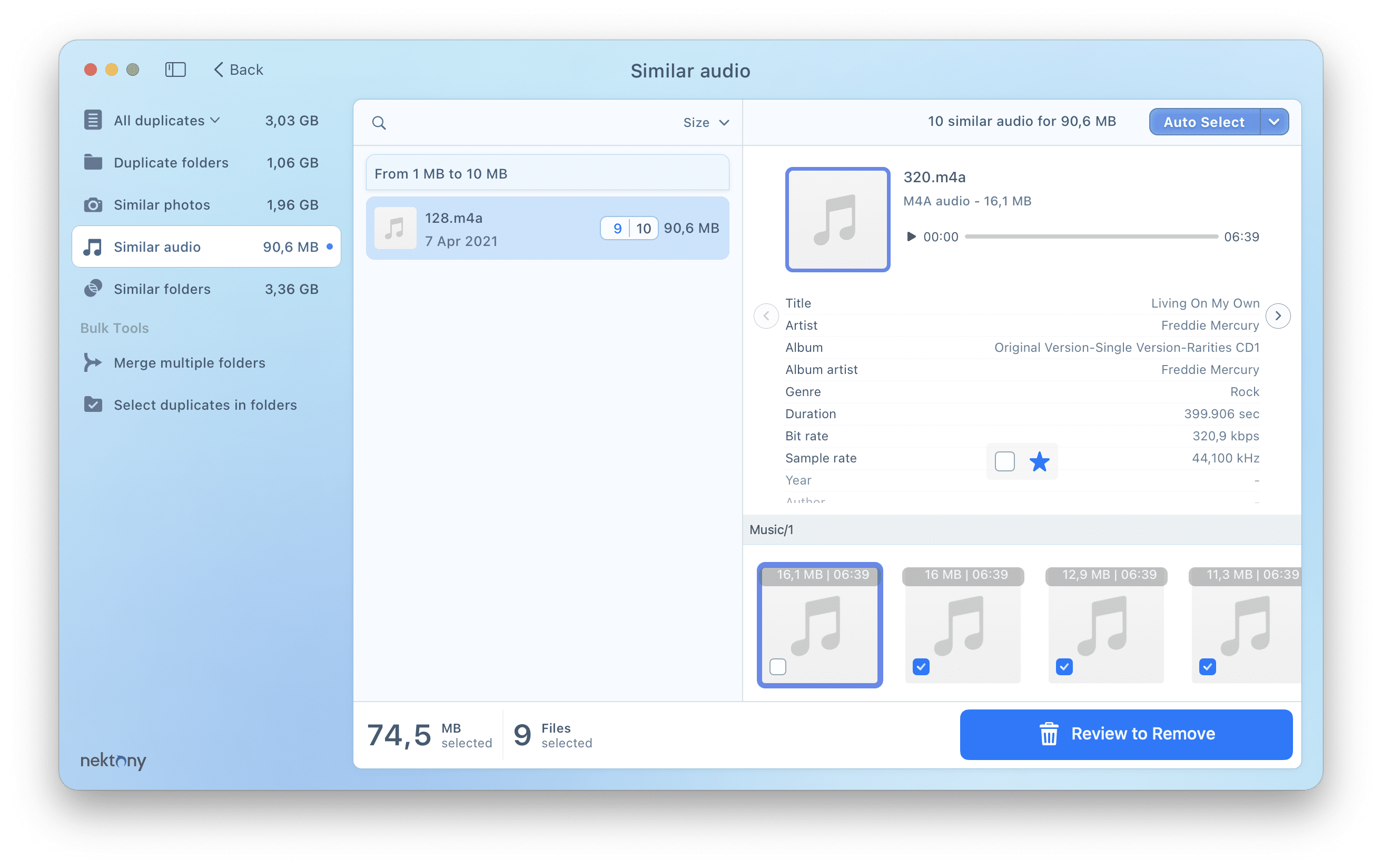Have you ever checked how many duplicate music files you have on your Mac? You might be surprised by how many you find. In this article, we’ll show you how to find and delete duplicate and similar songs on your Mac.
Contents:
- Reasons you have duplicate songs on your Mac
- Finding similar songs in macOS Music app
- Finding duplicate songs in macOS music App
- An easy way to find duplicate and similar music in any folder
- FAQs
Tip – The quickest way to delete duplicate music on a Mac
Duplicate File Finder
Video Guide: How to find duplicates on a Mac
Reasons you have duplicate songs on your Mac
Many users accumulate extensive music libraries over time, often resulting in the build-up of duplicate files due to various factors. For example, a user on Ask.MetaFilter shared that in their 160 GB music collection stored on an external drive, nearly 50% of the files were duplicates. This example underscores the potential scale of duplication in personal music libraries.
The accumulation of duplicate music files on your Mac often happens unknowingly, with users not realizing the extent until it becomes a storage issue. Here are the most frequent reasons:
- Importing the same directory more than once. When you import a file into the Music app or iTunes Music program or iTunes more than once, it won’t notify you of duplicates.
- Syncing music across several platforms. The use of iCloud Music Library or manual sync with the iPhone or iPad can result in duplicate tracks.
- Tagging or renaming files inconsistencies. Two tracks that are identical with minor variations in metadata or name may be considered distinct files.
- Backing up and restoring Libraries. Restoring from a backup could duplicate files when your media directory isn’t maintained properly.
- Downloading music from multiple sources. Songs that are downloaded via YouTube, Apple Music, or third-party applications could create duplicate entries if they’re not organized.
- Apple Music issues. After macOS or app updates, the Music Library may contain repeated tracks.
How to find similar files in the Music app (iTunes)
- From your Applications folder, open the Music app.
- In the menu bar, click File → Library → select Show Duplicate Items.
- In the list of duplicate songs, choose unneeded songs and remove them.
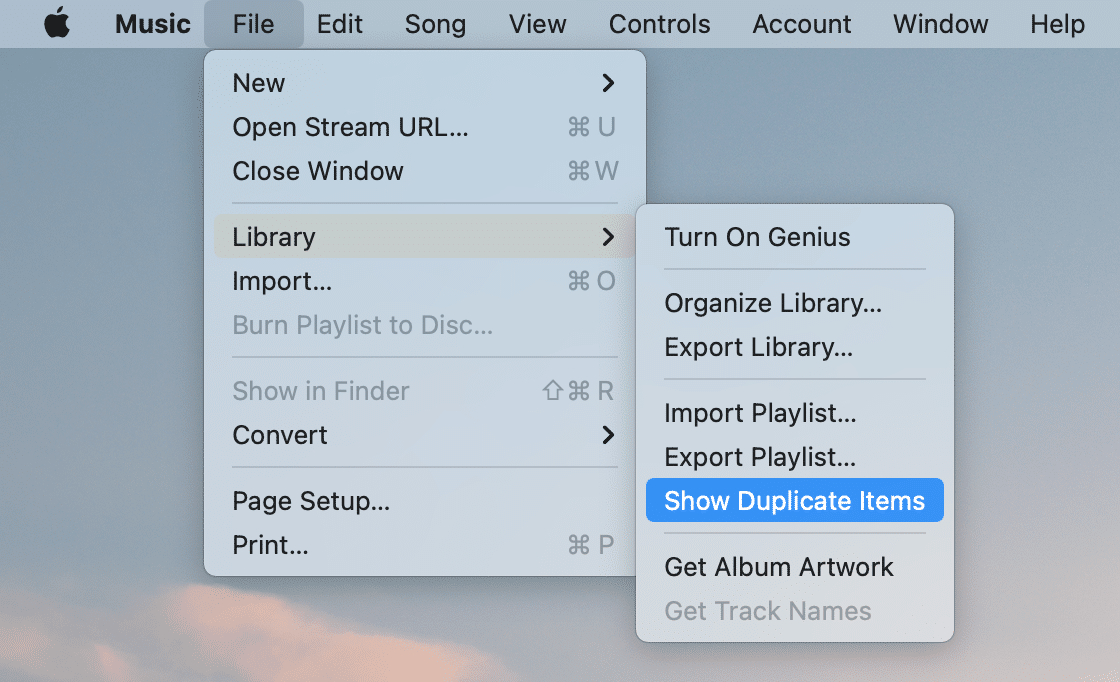
How to find duplicate tracks in the Music app
- Open the Music app.
- In the menu bar, click on File and select Library.
- Press and hold the Alt key.
- Select Show Exact Duplicate Items.
- This time, the app will show the list of exact duplicate songs in your Music Library. Select and remove useless copies.
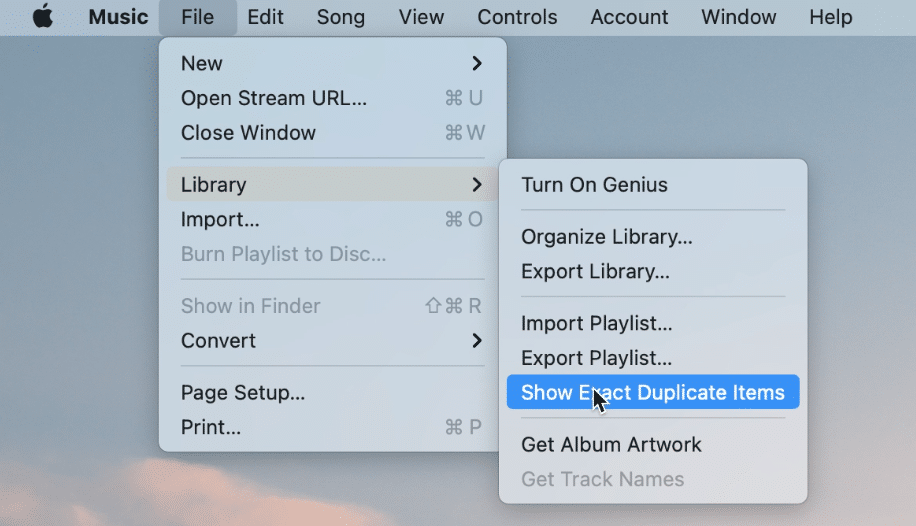
Limitations of manually removing duplicate songs on Mac
While manually removing duplicate songs may seem like a simple solution, it comes with important limitations. The built-in Music app on macOS doesn’t offer the necessary tools to efficiently find and delete all duplicates. Below are two key reasons why manual removal is often ineffective:
| Limitation | Description |
| Scattered duplicates | Music files may be spread across various folders, making them hard to track down manually. |
| No preview support | macOS doesn’t let you easily compare audio content before deleting — increasing the chance of mistakes. |
How to easily find duplicate and similar music anywhere on a Mac
The quickest way to find duplicate music on a Mac is to use an application called Duplicate File Finder, which is specially designed for this task.Duplicate File Finder can scan a Music Library, any folder on your Mac, and even external drives. The app can find any type of duplicate item: documents, videos, pictures, text files, and more. It also has many other great features, like finding similar folders, merging folders, and organizing files on your Mac. For now, let’s see how to delete duplicate music files on a Mac with Duplicate File Finder.
- Download and run Duplicate File Finder.
- Choose the folders you want to scan. For example, you can scan a Music Library or your Home folder.
- You will see the list of all duplicate files on your Mac. Choose showing music files only.
- Select unneeded copies.
- Click the Remove button and confrim.
- If you want to see similar music, switch to the appropriate section from the left panel.
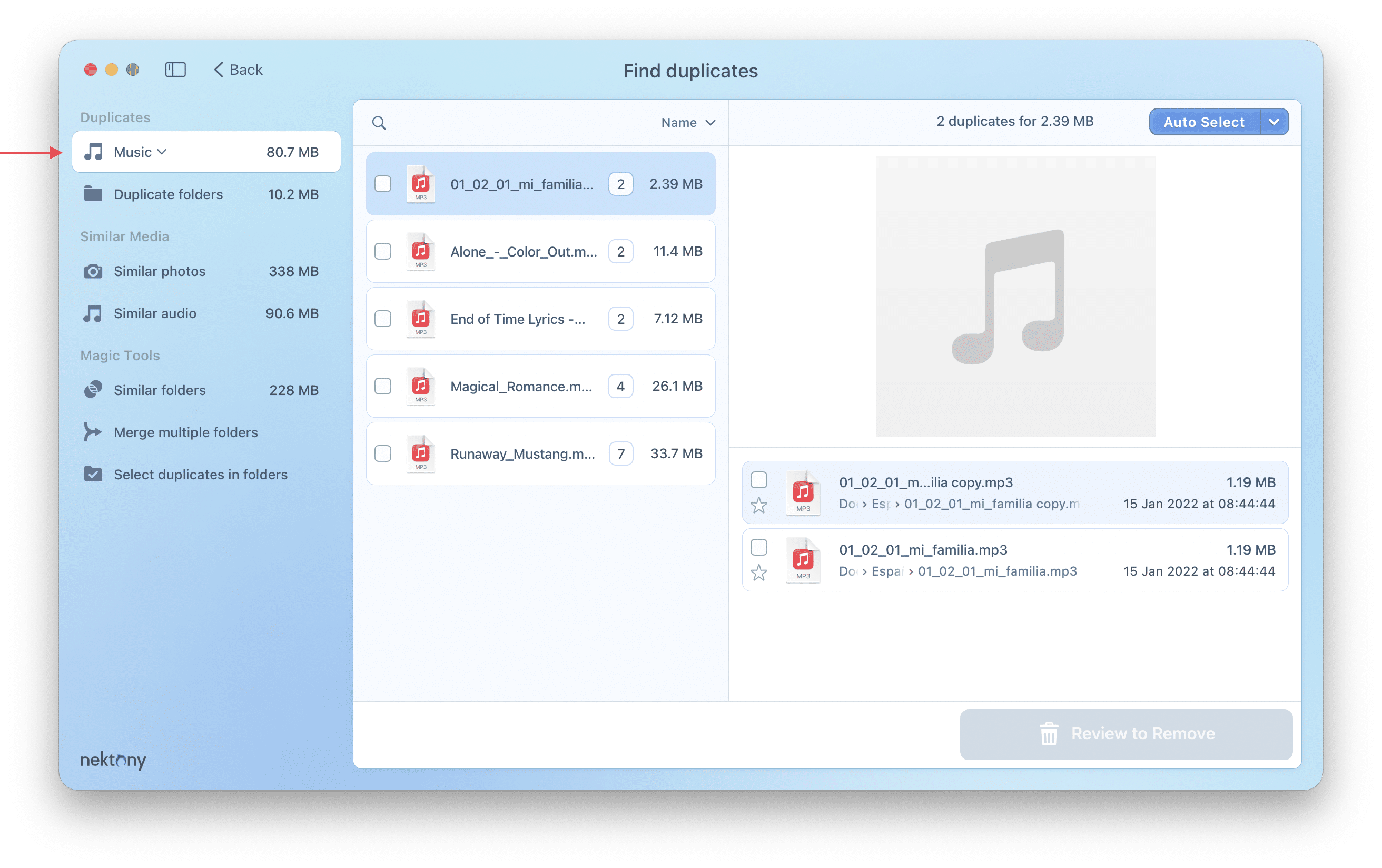
Conclusion
Using Apple’s Music app, you can find similar and duplicate files using the appropriate option in the menu bar. If you want to get rid of all duplicate music and other types of duplicates, you can use third-party duplicate music finder like Duplicate File Finder. This free tool is perfect for finding and deleting similar or duplicate songs.Frequently Asked Questions
How do I find and delete duplicate songs on my Mac?
If you want to remove duplicate songs in the Music app, in the menu bar, select File → Library → press and hold the Alt key and select Show Exact Duplicate Items. If you want to find duplicate music anywhere on your Mac, use Duplicate File Finder from Nektony.
What’s the easiest way to find duplicate files on a Mac?
The easiest way to find any duplicate file is to use a special application called Duplicate File Finder. This app also finds similar media files and similar folders and even helps you merge folders to organize duplicates.
Is there a free duplicate file finder for my Mac?
Yes. Duplicate File Finder from Nektony is free to find and remove duplicates from Mac. However, it provides an in-app upgrade to the Pro version, which offers additional features for quickly removing duplicates and organizing files.
Can I manually find duplicate files on a Mac?
Yes. You can use Finder’s Smart Folder to manually find duplicates. Read this guide to learn how. However, note that this can be quite time consuming, as you’ll have to manually compare every file that seems to be a duplicate.