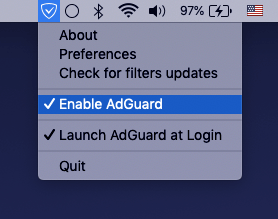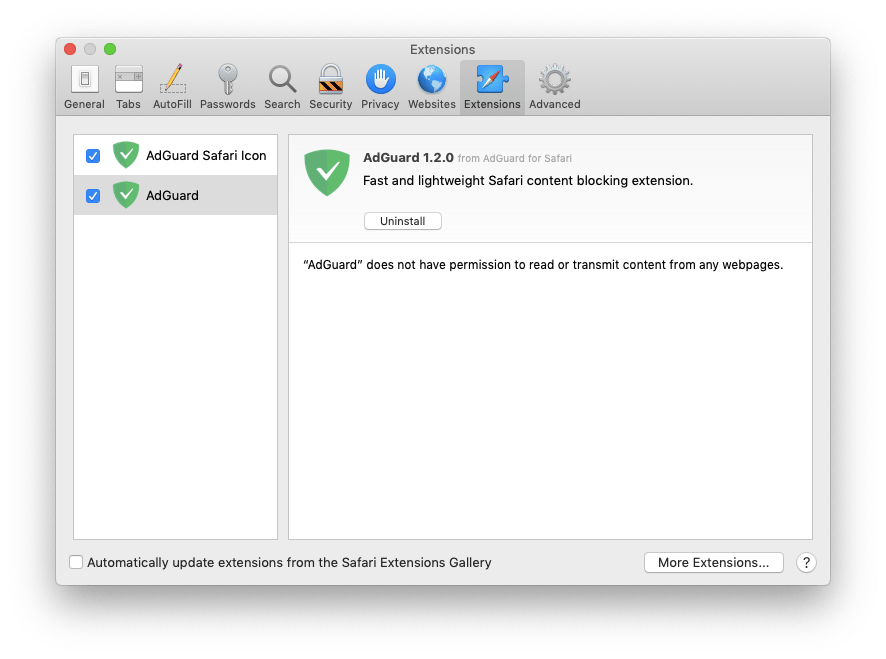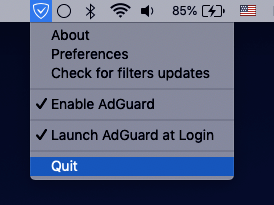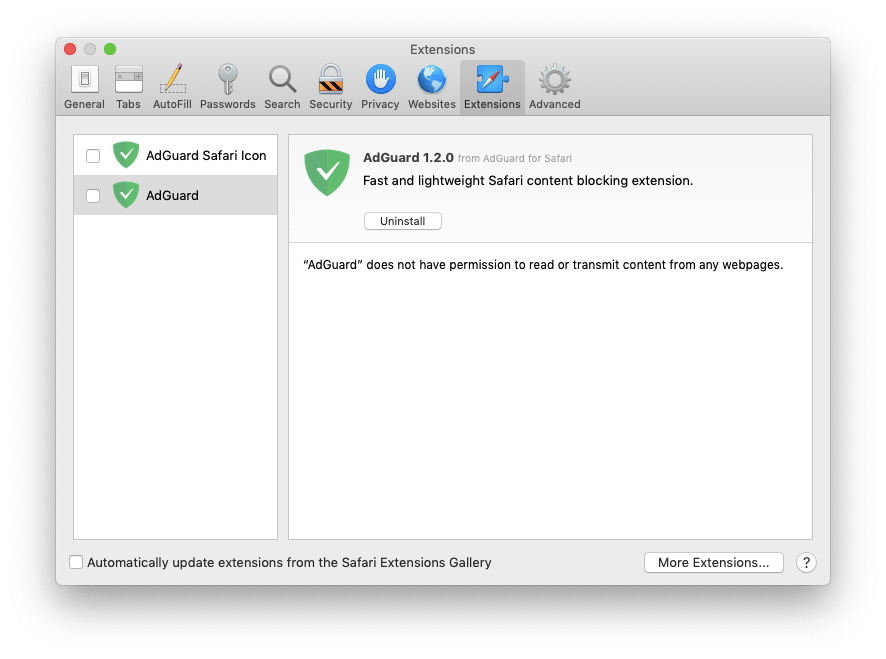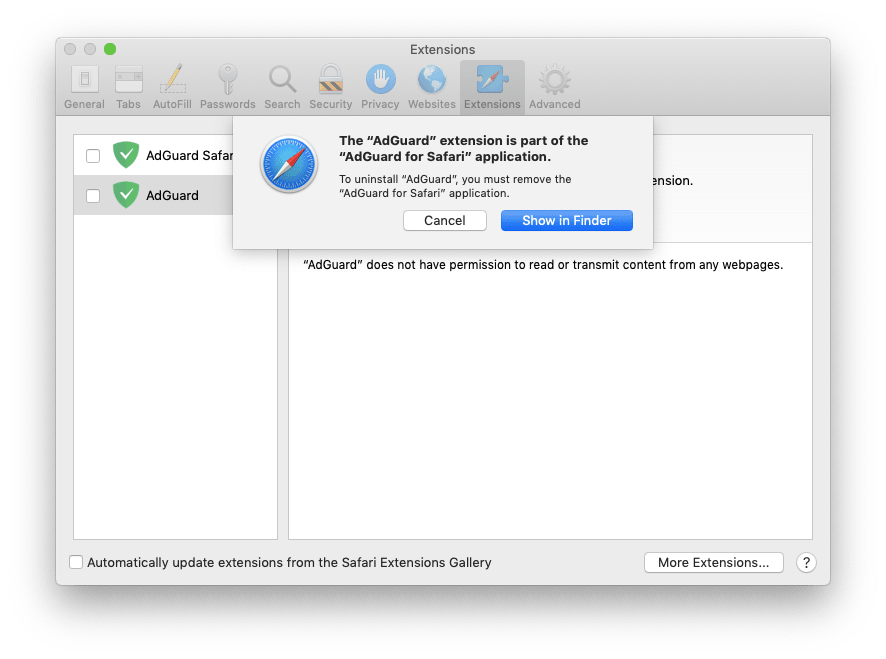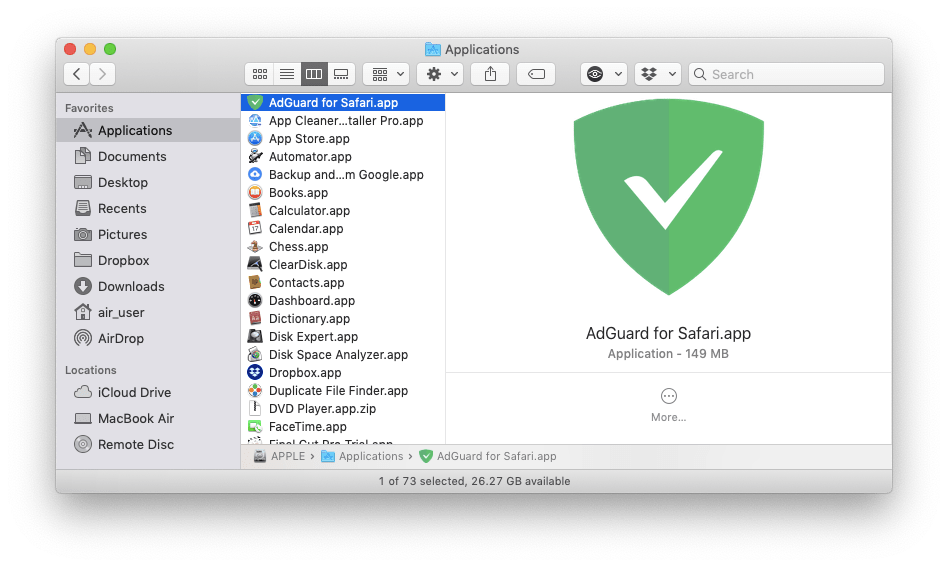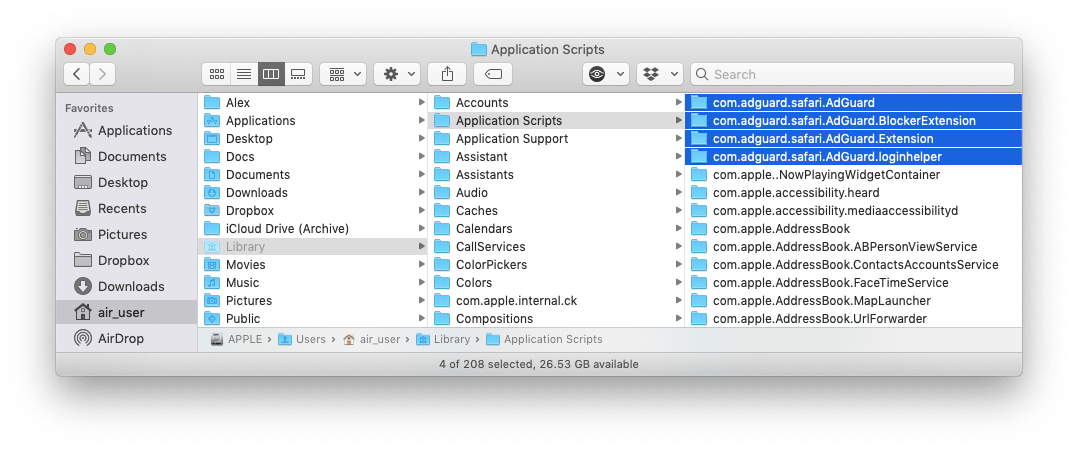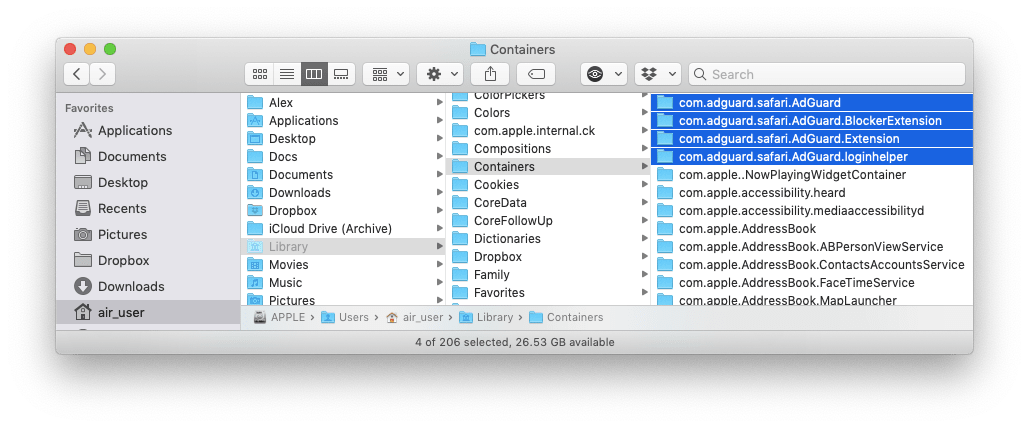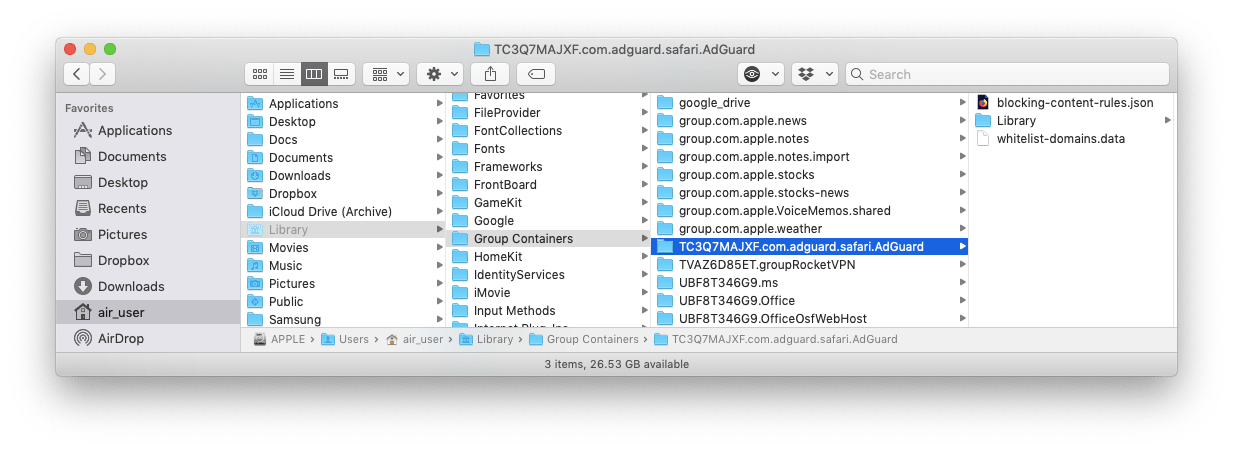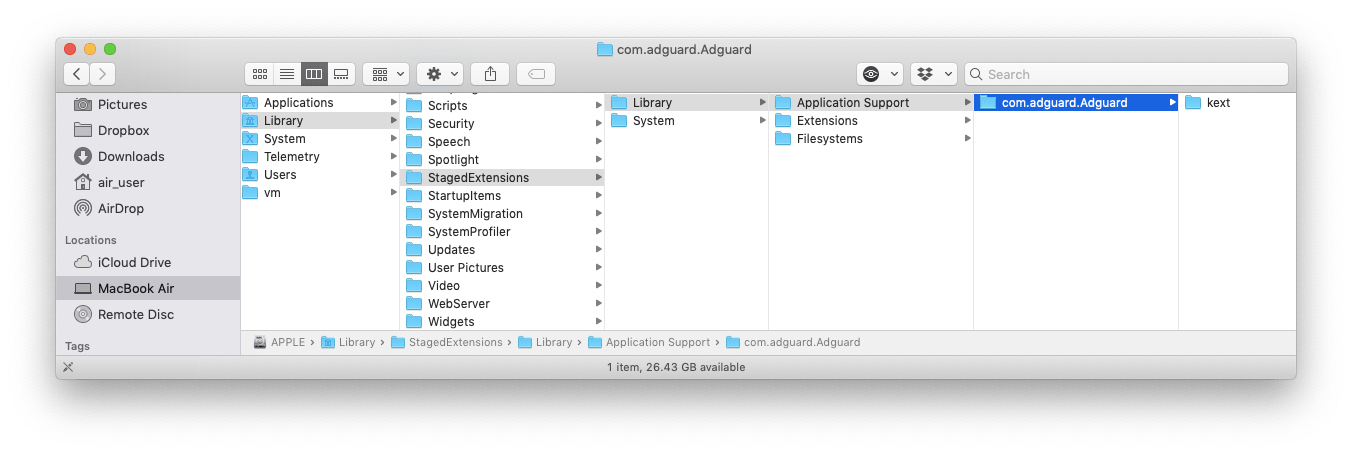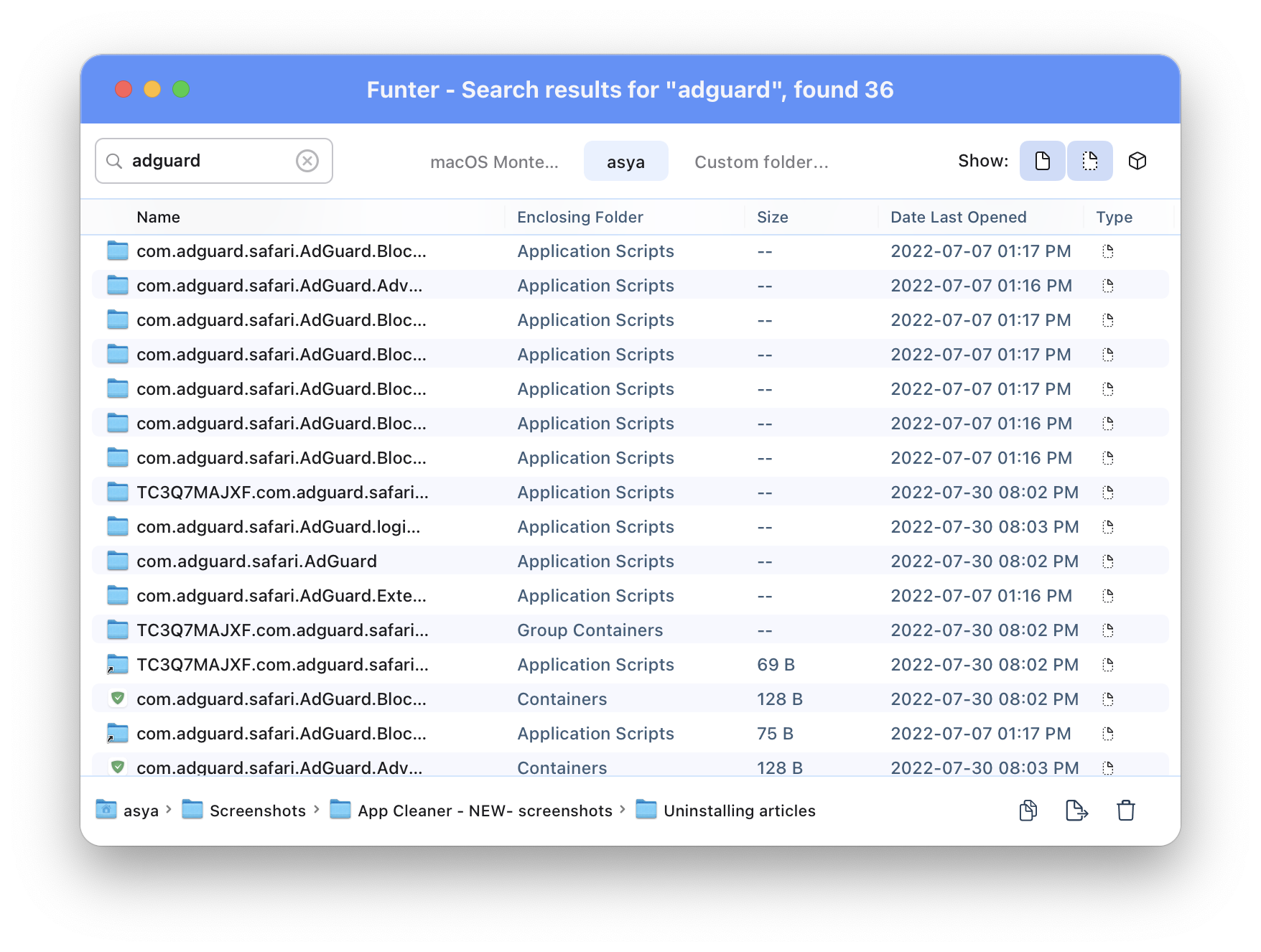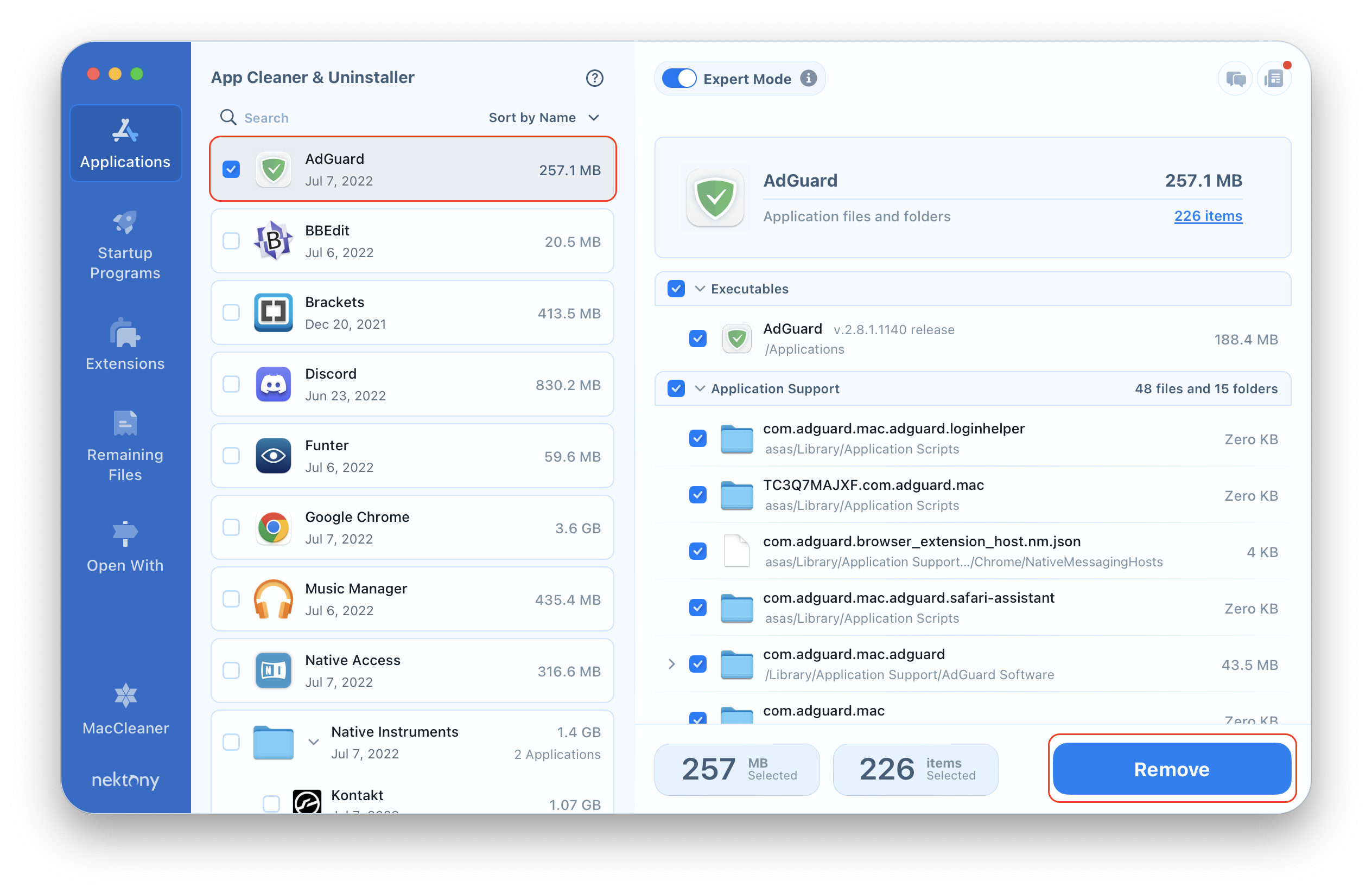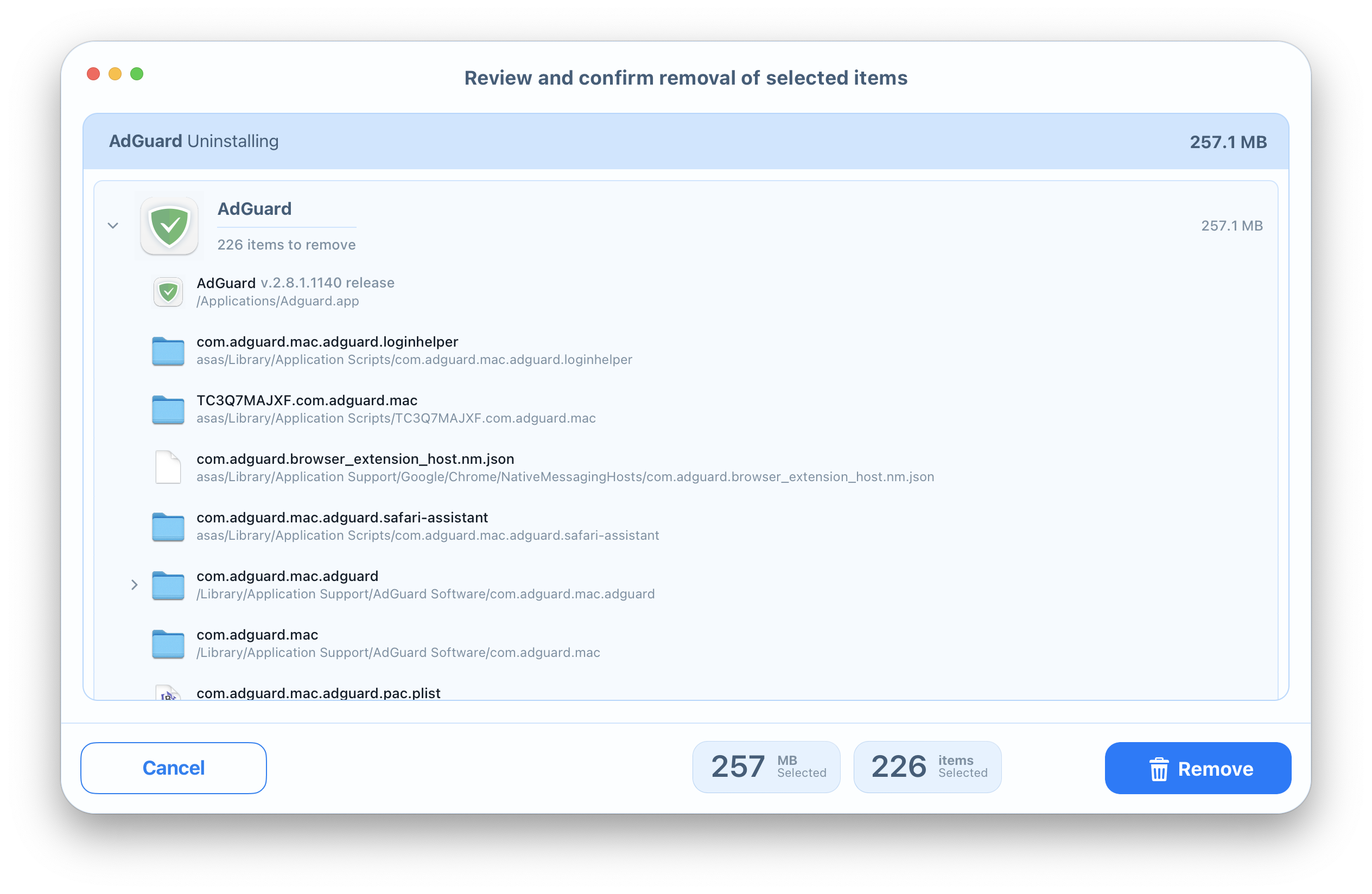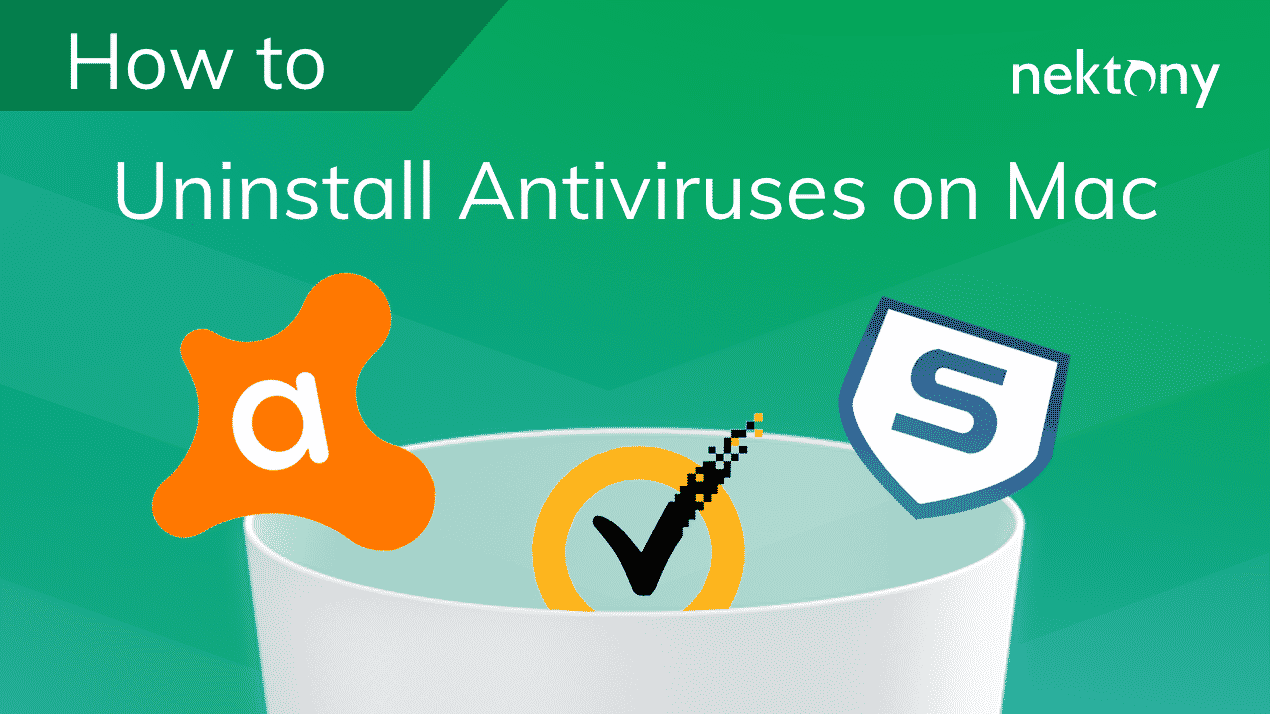AdGuard is a program that helps to block advertising while surfing the net. Today we want to take a look at what’s needed when you want to remove AdGuard from your Safari browser. In this article, you will learn how to manage the AdGuard ad blocker and two ways to uninstall the AdGuard extension for Safari.
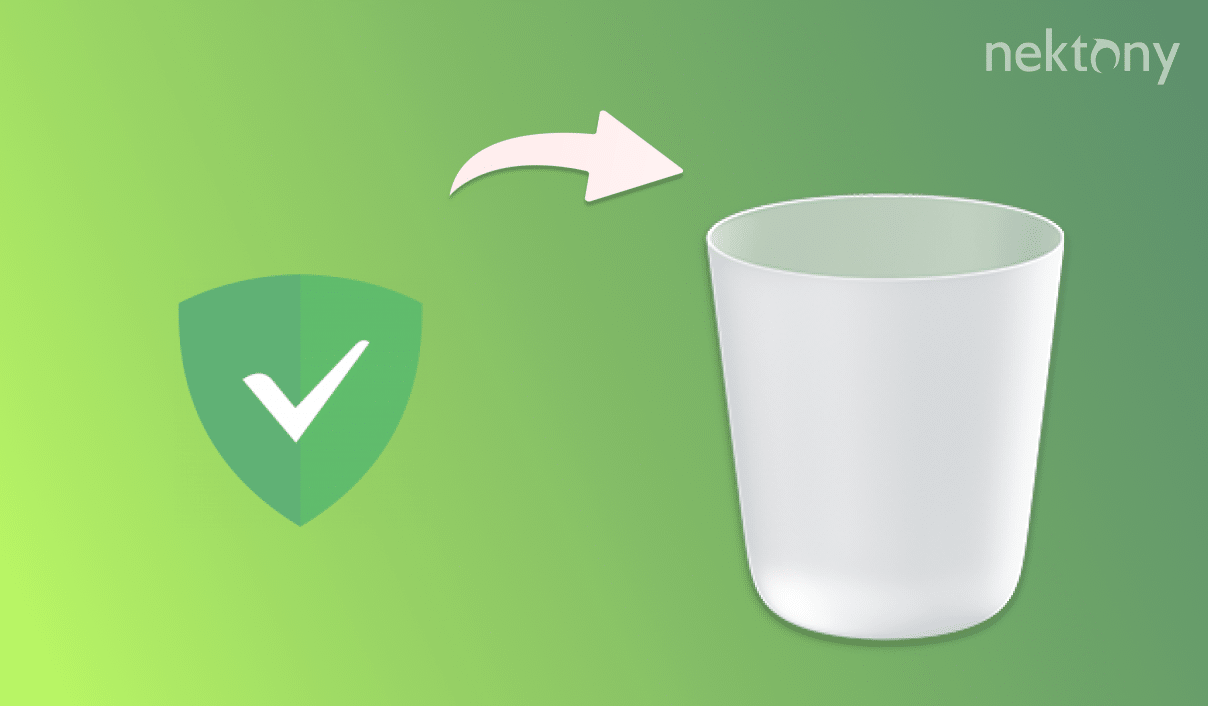
Contents:
- How to manage the AdGuard Ad Blocker for Safari.
- How to delete the AdGuard Safari extension manually.
- How to uninstall the AdGuard extension for Safari automatically.
Manage AdGuard Ad Blocker for Safari
If you want to completely remove AdGuard from your Mac, you can skip this part and go to the next two points of this article. If you would like to learn how to manage AdGuard on your computer, here is how.
The AdGuard extension for Safari is located in your Applications folder. Once you run it, it adds one icon to the Safari browser next to the search bar and another one to the Status Menus. These icons are connected, so when you launch AdGuard in Safari, the AdGuard app automatically runs on your Mac, and vice versa.
If you wish to pause the AdGuard extension, you need to click on the AdGuard icon on the left side from the Safari search bar, and then click on the Pause AdGuard button.
To enable AdGuard adblocker, click on its icon in Safari and click the Start Protection button to activate it.
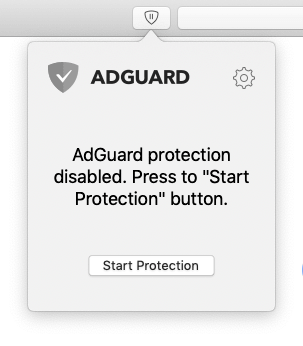
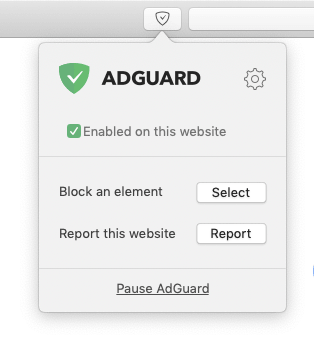
To stop AdGuard, click on the AdGuard icon in the Menu bar and untick Enable AdGuard.
By the way, you can manage filters such as spyware, social widgets, cookies and more in the app’s Preferences. You will find the Preferences in the drop-down menu.
To stop the extension completely, go to the Safari menu bar → Preferences → Extensions tab → untick AdGuard and AdGuard Safari Icon.
Delete the AdGuard Safari extension manually
To remove the AdGuard extension for Safari completely but manually, take the following steps:
- Quit the AdGuard app by clicking on its icon in the Status Menus.
- Open Safari Preferences → Extensions → untick AdGuard and AdGuard Safari Icon.
Despite the fact that there is an Uninstall button, you cannot remove the extension that way. When you click the Uninstall button, a notification appears that you need to delete the AdGuard application in Finder. So, click Uninstall and then press the Show in Finder button. - Select AdGuard for Safari.app in the Applications folder → drag and drop it to the Trash. Then empty the Trash.
Nevertheless, removal of the executable file also will not remove the app completely. The reason is that like any other application, AdGuard creates additional service files on a Hard Drive for its correct work. So, if you want to get rid of the program completely, you should find all the files related to AdGuard on your Mac and delete them. Usually they are located in the user’s Library folder, which by default is hidden from users. But sometimes when apps are downloaded from sources other than the App store, their service files may be spread out in different folders throughout your disk, so you need to look for them carefully. Read on to learn how to find all of them quickly.To get access to the Library folder, open Finder → in the menu bar, click Go → Go to Folder → in the window that appears, type ~/Library and press Enter.
Here, in the user’s Library folder, detect all files and folders that contain AdGuard in their titles and remove them. Look for the remains of AdGuard in the following subfolders:
- ~/Library/Application Scripts
- ~/Library/Containers
- ~/Library/Group Containers
In the main Library folder, you can also find some of the AdGuard leftovers. Open the Library folder in Finder and check to see if there is the next subfolder and delete it:
- Macintosh/Library/StagedExtensions/Library/Application Support/com.adguard.Adguard
- ~/Library/Application Scripts
- Empty the Trash bin to entirely complete the AdGuard removal.
Unfortunately, it is hard to predict where exactly you can find the remains of different applications. Therefore, we recommend that you use the free software tool, Funter, which helps to find files by name, including the hidden ones. Just launch Funter, type the name of the application or the developer’s name and hit Enter.
In the next moment, you will get a list with the items associated with the search name. You can reveal the items in Finder and delete them. Also, you can select all useless files in Funter and delete them by clicking on the Trash icon in the bottom right corner.
Uninstall the AdGuard extension for Safari automatically
Luckily, you can skip all previous steps and remove AdGuard in just a few clicks. Thanks to App Cleaner & Uninstaller, you can completely get rid of more than 1,000 applications on your Mac. This application requires only 48.9MB and is compatible with OS X 10.10 and later. App Cleaner & Uninstaller has an intuitive interface and removes apps quickly and correctly. Complete the following steps to delete AdGuard using App Cleaner & Uninstaller:
- Launch App Cleaner & Uninstaller. For your convenience, sort the items by name, size or date, or use a search field for a quick scan result.
- Choose AdGuard for Safari in the list of applications. All its service files will be selected automatically. Click on the Remove button.
- Overview the files and folders you want to delete and click on the Remove button.
- Complete the deletion of the AdGuard extension on your Mac by emptying the Trash bin.
Conclusion
It’s only your decision to choose a manual or automatic method to remove AdGuard from Mac. But, if you want to save time and be sure that you have deleted AdGuard correctly and completely, we recommend using App Cleaner & Uninstaller.