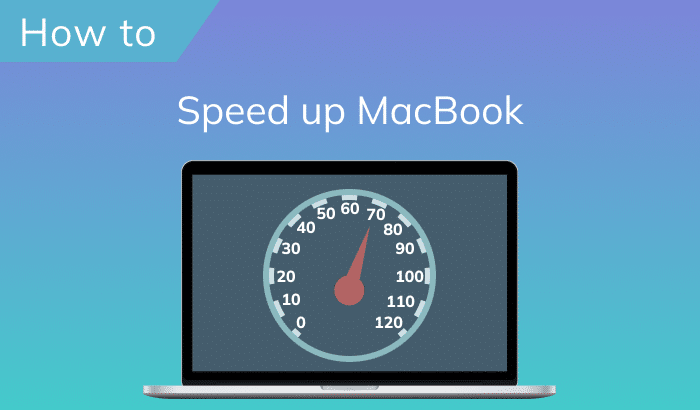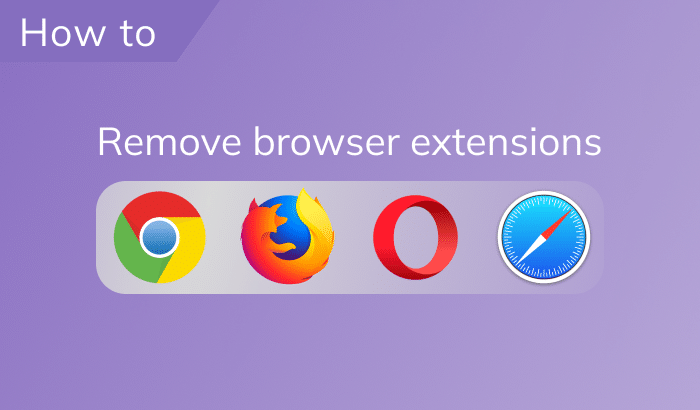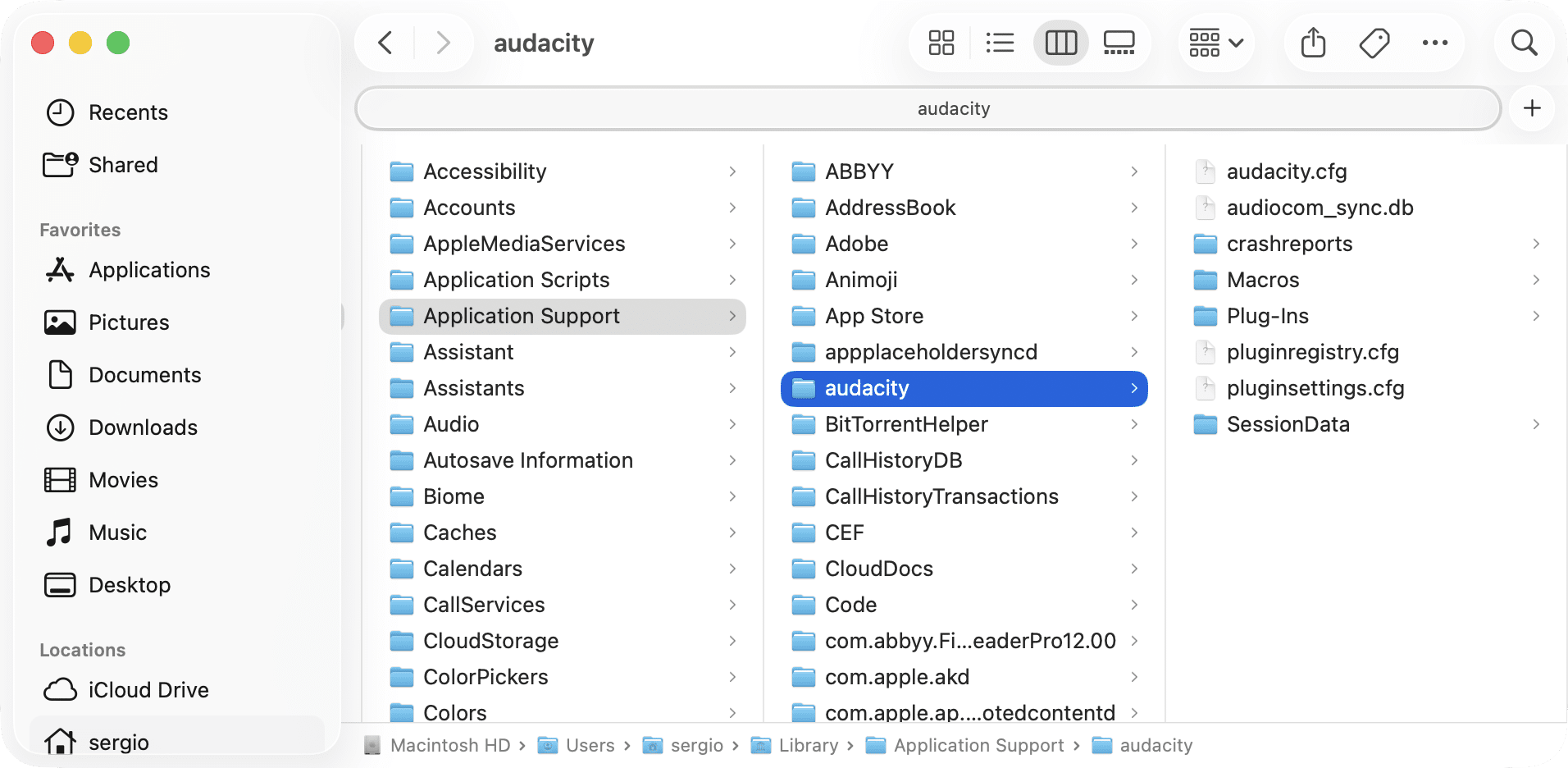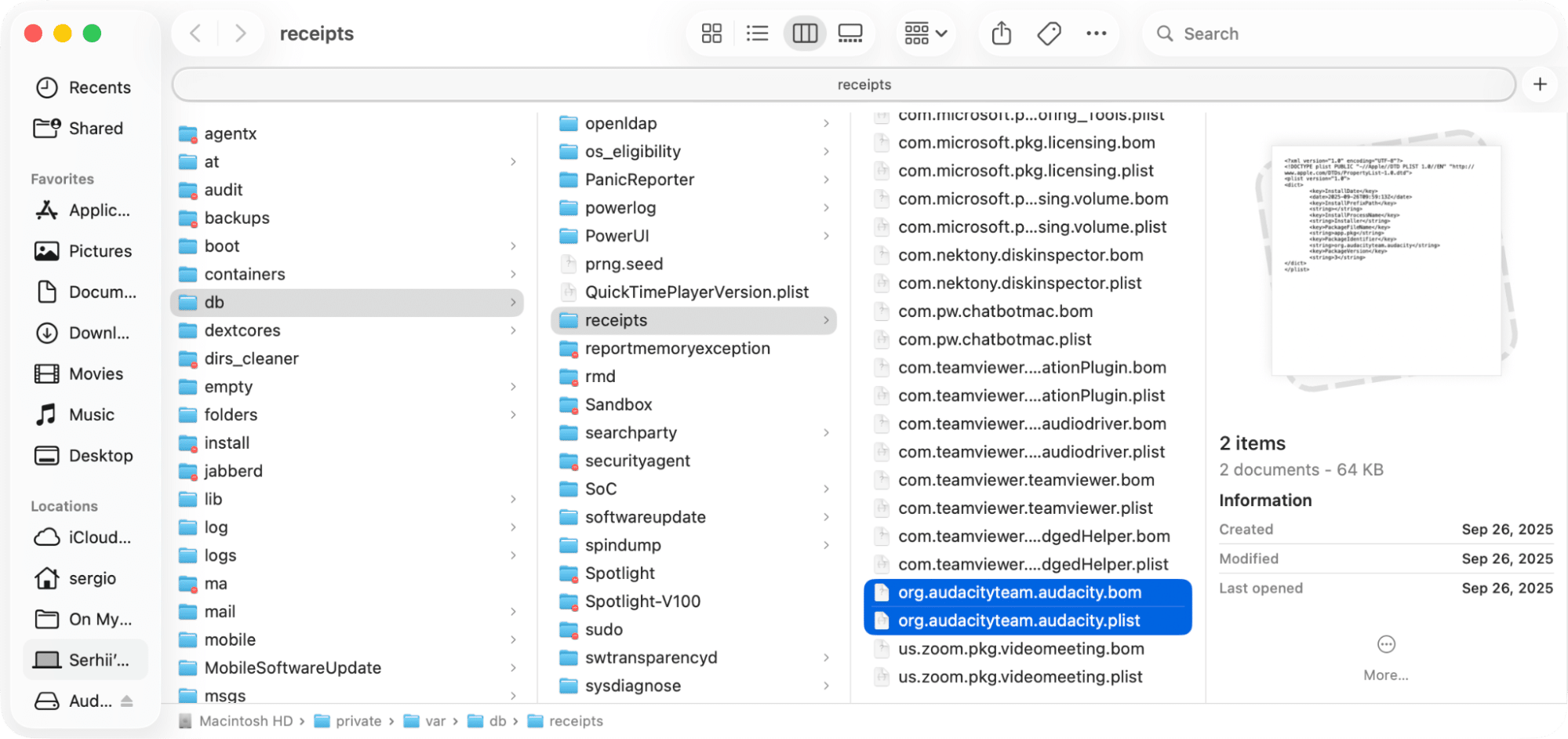October 16, 2025
A complete removal guide for Audacity on macOS
Audacity is a bit of a legend. It’s a free audio editor that’s been around for years. Musicians, podcasters, and hobbyists use it to record and edit sound. It even supports 16-bit, 24-bit, and 32-bit audio. No wonder it has 115.6 mln downloads on Fosshub.
But maybe you don’t need it anymore, switch to another tool, or have privacy concerns in version 3.0+. Perhaps you just free up some space on your Mac. Either way, uninstalling it properly matters because Audacity, like most apps, leaves hidden files on your Mac.
In this guide, I’ll show you two ways to do it: the manual route and the automatic one.
This article contains:
How to uninstall Audacity manually
The official manual notes that if you’re uninstalling an older version (before 2.1.3), you should drag the entire Audacity folder to Trash along with its data folder in Application Support. I used Audacity 3.7.5 running on MacBook M3 Pro with macOS Tahoe 26. And in reality, I can say there are more service files hidden across the Library folder.
To truly erase Audacity, you’ll need to remove both the app and its leftovers. Here’s how:
- Quit Audacity if it’s running.
- Open Activity Monitor → stop all Audacity processes.
- Go to your Applications folder → find & right-click Audacity → hit Move to Trash.
- Clear out Audacity remaining files:
Open Finder → click Go on the menu bar → Go to Folder… → check and delete the following subfolders by pasting them into the Go to Folder search:~/Library/Application Support/audacityCopy
~/Library/Preferences/org.audacityteam.audacity.plistCopy
Based on what version you installed, how you used Audacity, or what macOS version you have, you may also locate and remove leftovers or cache in folders, such as:
/private/var/db/receipts/Copy
/private/var/folders/Copy
~/Library/Saved Application State/Copy
~/Library/Application ScriptsCopy
~/Library/ContainersCopy
~/Library/CachesCopy
~/Library/LogsCopy
~/Library/LaunchAgentsCopy
- Empty the Trash.
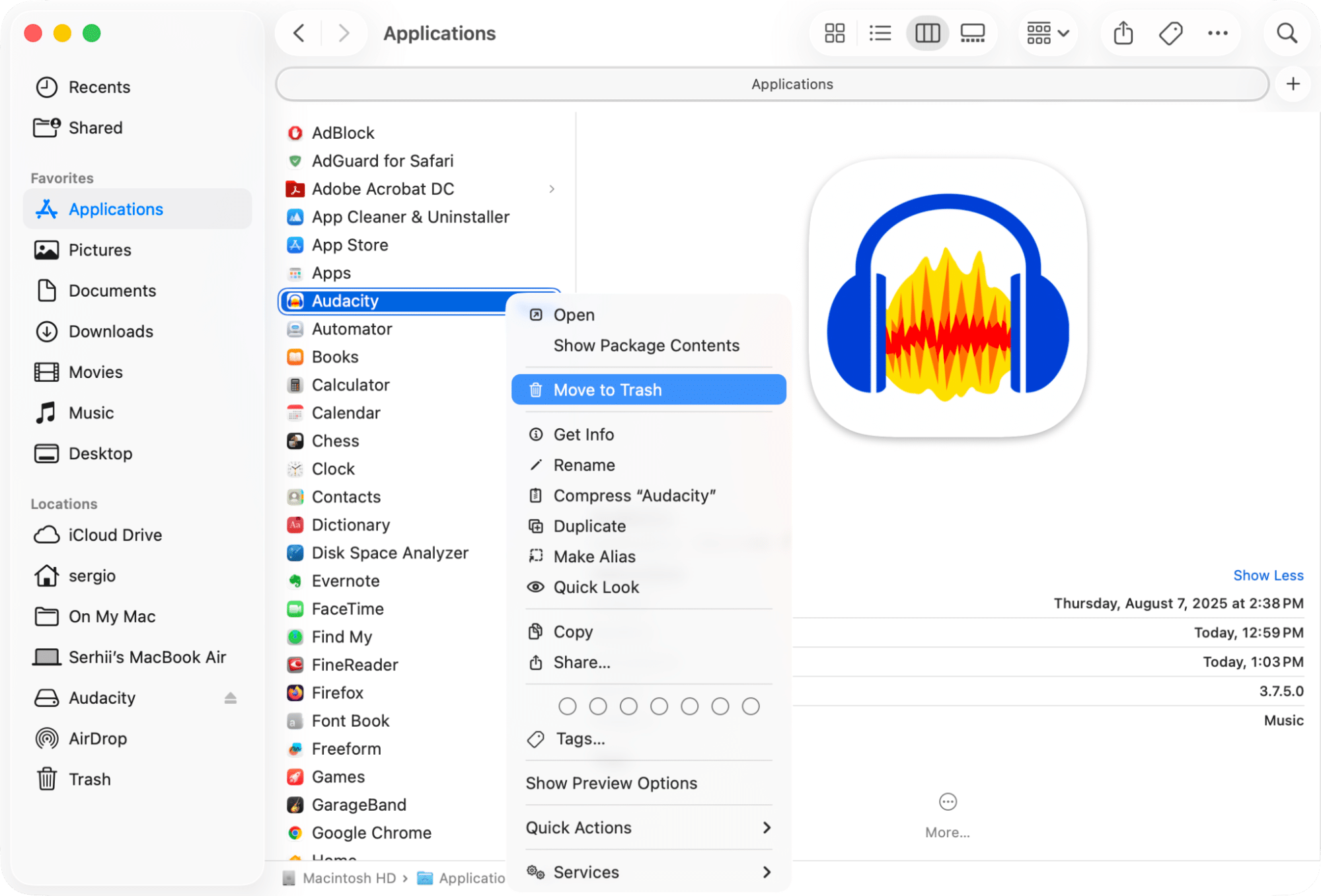
How to uninstall Audacity automatically
Now, if all that digging through folders sounds like too much work, there’s a faster way. Use a dedicated Mac cleaner app like App Cleaner & Uninstaller. It finds every leftover file in seconds via its automated advanced search algorithms.
To get the most out of it:
- Open App Cleaner & Uninstaller.
- Find Audacity among applications → select it.
- Click Uninstall.
- Review the files to be deleted → confirm the Audacity uninstallation.

Done. Dozens of seconds, and Audacity is gone, without any hidden junk.
Alternatives to Audacity
If you uninstall Audacity because you’re looking for something new, here are options:
- Ocenaudio: Lightweight and simple, ideal for quick edits.
- Adobe Audition: Professional-grade, but comes with a price tag.
- GarageBand: Apple’s free DAW, great for music projects.
Final track
So, Audacity deserves its status as a 5-star rated audio editor, still one of the best free tools for recording and editing. But when it comes time to part ways, the key is knowing how to uninstall apps on Mac completely, leftovers included.
The manual method works if you’re patient and thorough. But if you’d rather enjoy a spotless Mac in seconds without hunting for files, App Cleaner & Uninstaller is your best method. Hit uninstall with this tool and let your Mac play on in perfect harmony.