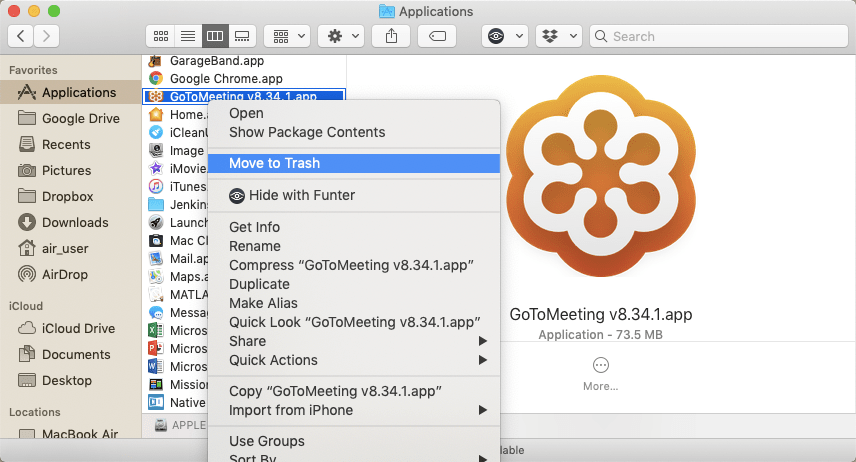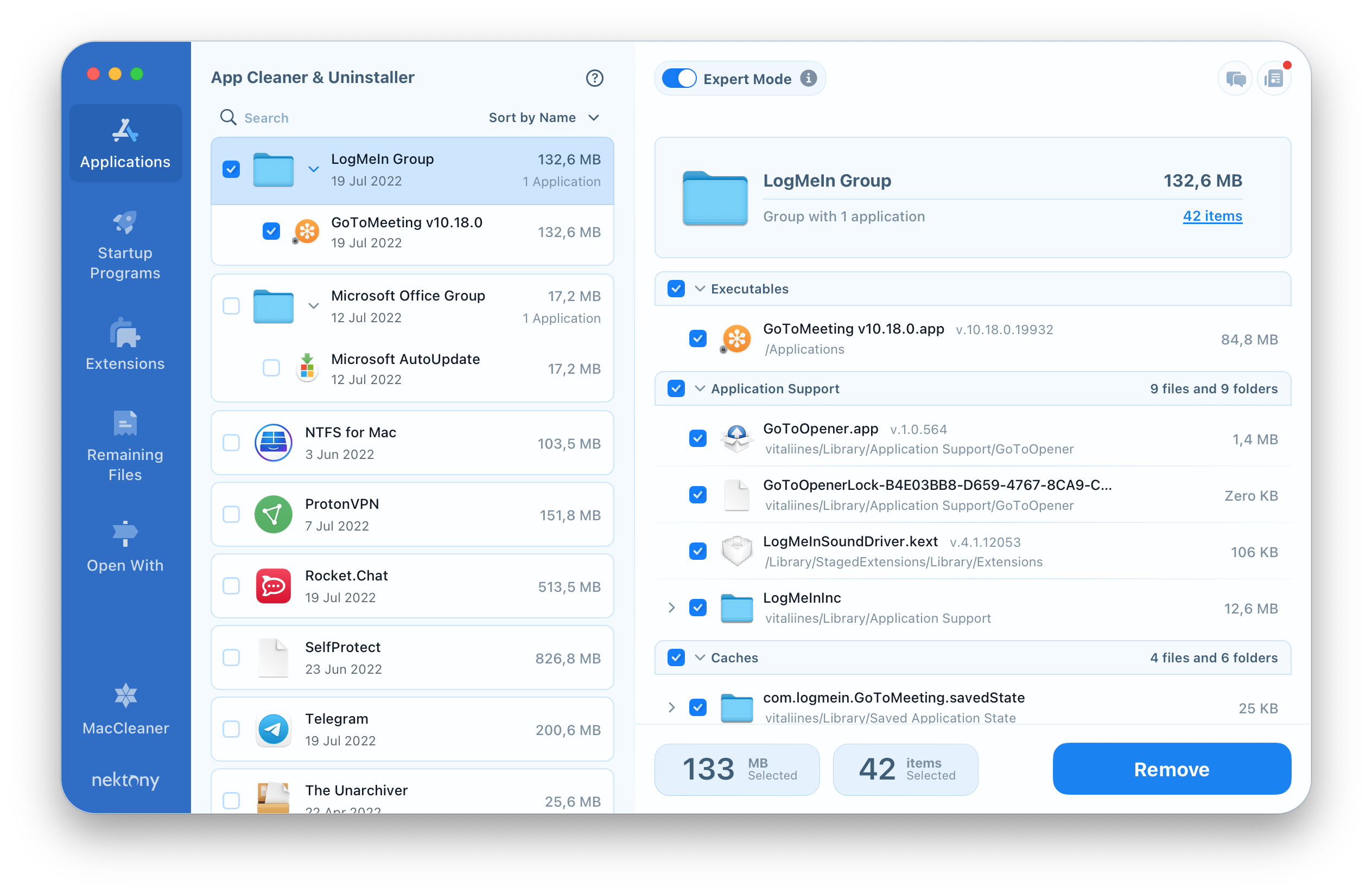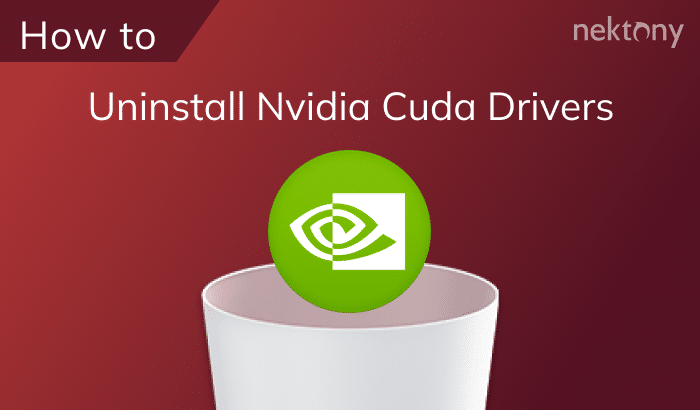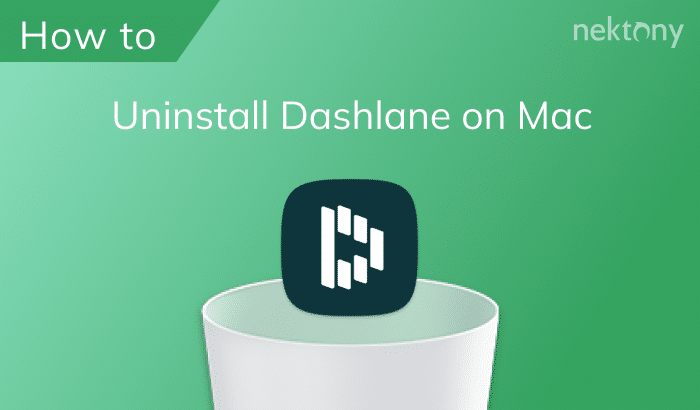If you want to remove the GoTo Meeting application completely, you should note, that just dragging and dropping the app to Trash is not enough. You need to remove GoTo Meeting – associated files as well. That’s why we recommend that you learn our guide how to uninstall GoTo Meeting on Mac in order to do it efficiently and safely.
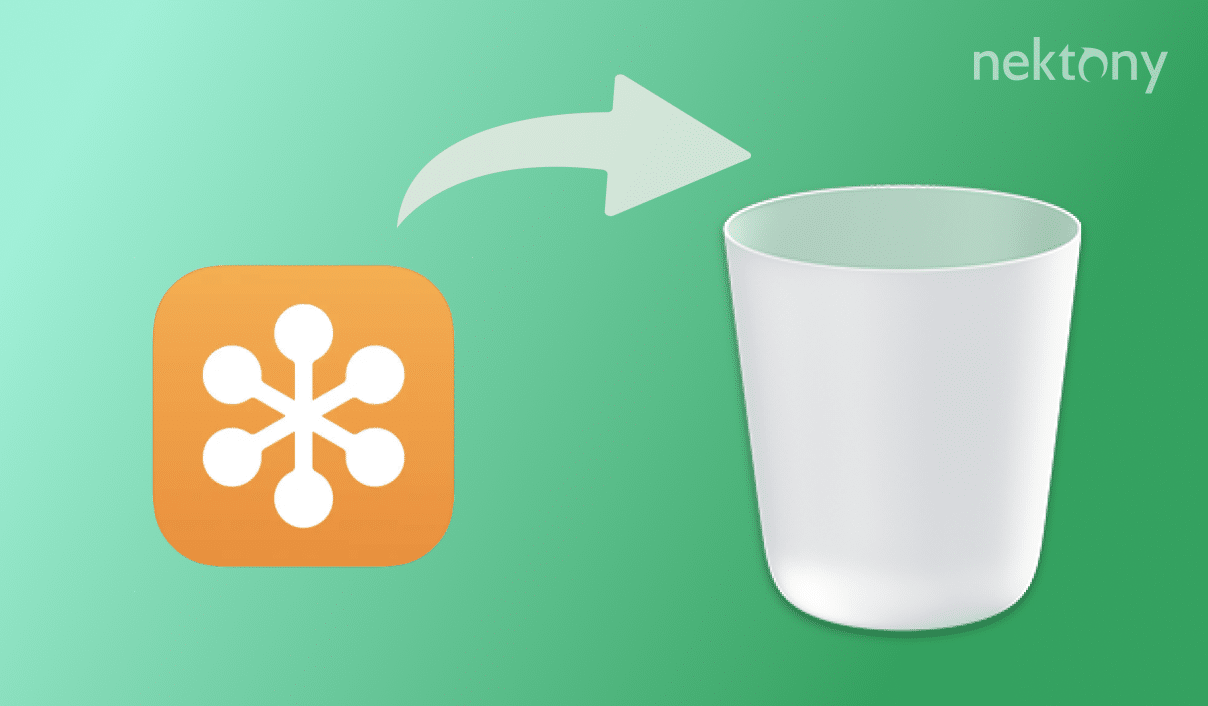
Contents:
1. How to remove GoTo Meeting on Mac manually
2. How to uninstall GoTo Meeting using App Cleaner & Uninstaller
Remove GoTo Meeting on Mac manually
You should take into consideration that the GoTo Meeting application has the support files and folders on your Mac, like any other app usually does. These files are created automatically when you use the application. They are important for the correct operation of the app. But, once you delete the GoTo Meeting.app file on your Mac, its service files become useless.
Take the next few steps to uninstall GoTo Meeting and its service files and folders manually:
- Remove the executable file. Open your Applications folder → select GoTo Meeting.app → make a right click and select Move to Trash.
- Remove service files. The service files are located in the hidden Library folder. To have access to the Library folder, open Finder → click on Go in the menu bar → select Go to Folder in the drop-down menu → type the path ~/Library and hit Enter to get the hidden Library folder.
- In the Library folder, you should find and delete the files associated with the GoTo Meeting app. Check the following subfolders for them:
- Application Support:
~/Library/Application Support/LogMeInInc/GoToMeeting/ - Caches:
~/Library/Caches/com.logmein.GoToMeeting/ - Preferences:
~/Library/Preferences/com.logmein.GoToMeeting/
~/Library/Preferences/ByHost/com.logmein.GoToMeeting.5EEBD9EO-EECD-54BA-A262-F2ED696E8A90.plst/ - Logs:
~/Library/Logs/com.logmein.GoToMeeting/ - Launch Agents:
~/Library/LaunchAgents/com.logmein.GoToMeeting.G2MUpdate.plist
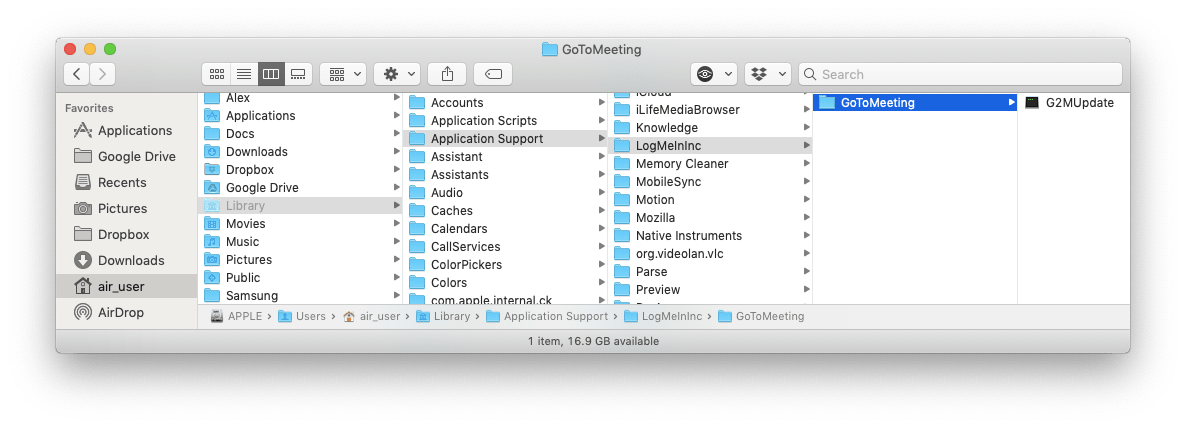
To remove the GoTo Meeting application completely, do not forget to empty the Trash folder.
Uninstall GoTo Meeting app for Mac automatically
Luckily, you have another option to complete the GoTo Meeting uninstalling process instead of searching for all service files manually. App Cleaner & Uninstaller is a special software for Mac users, which helps to remove applications automatically. To uninstall the GoTo Meeting Mac version take the following steps:
- Launch App Cleaner & Uninstaller.
- Choose the GoTo Meeting application. All its useless service files and folders will be selected automatically.
- Click on the Remove button.
- Review the items you want to delete, and confirm removal by clicking on the Remove button.
- Empty the Trash bin to complete the GoTo Meeting uninstalling process.
Conclusion
Uninstalling an application can be simple or complex, as shown above. It’s your decision whether to uninstall apps on Mac manually or automatically. However, App Cleaner & Uninstaller is a good choice if you want to save time and delete an app correctly.