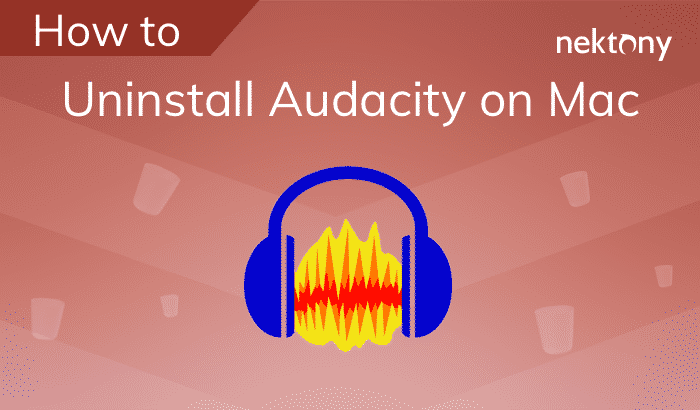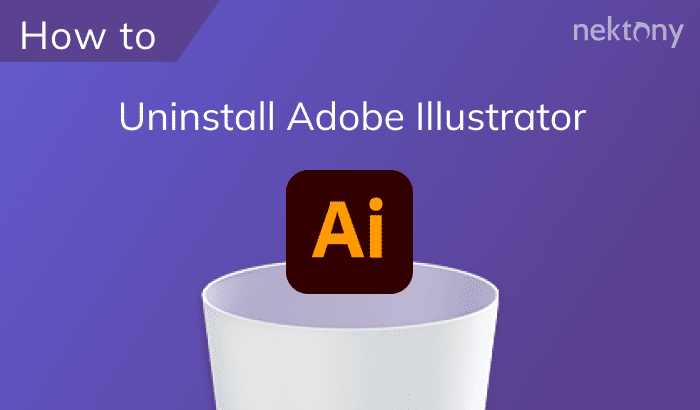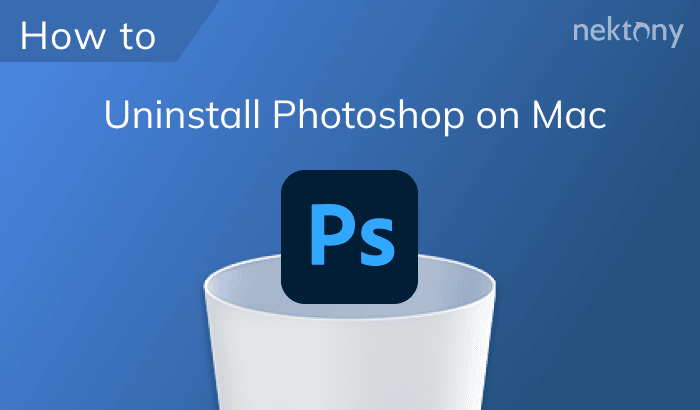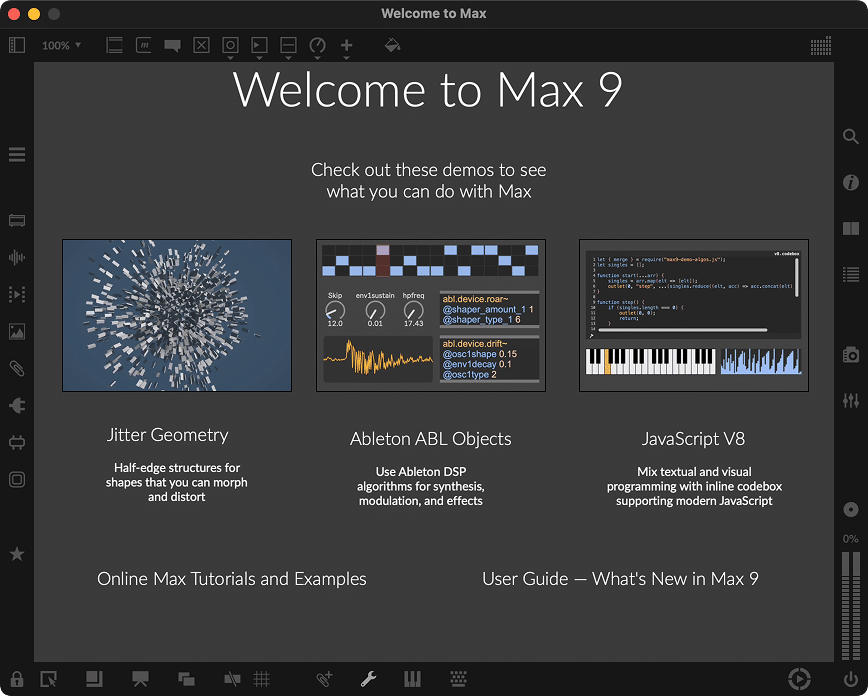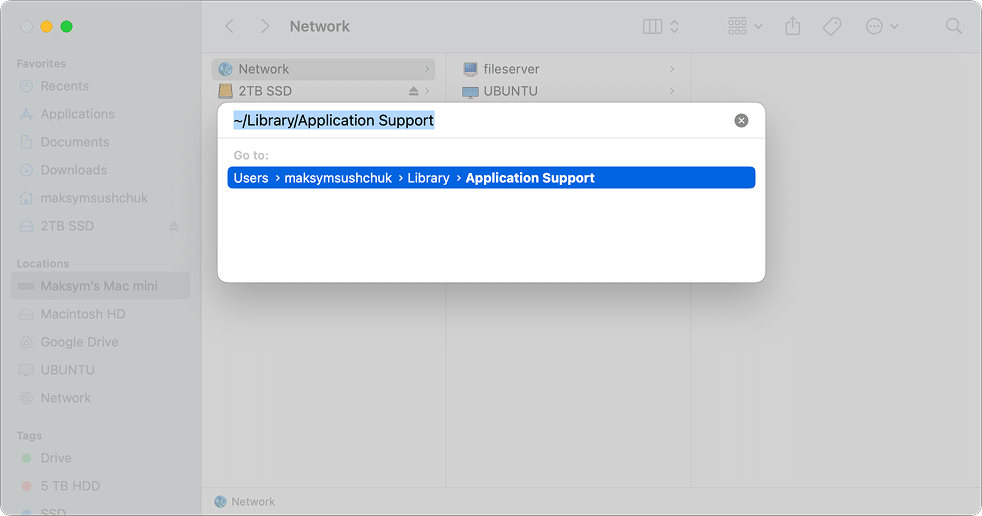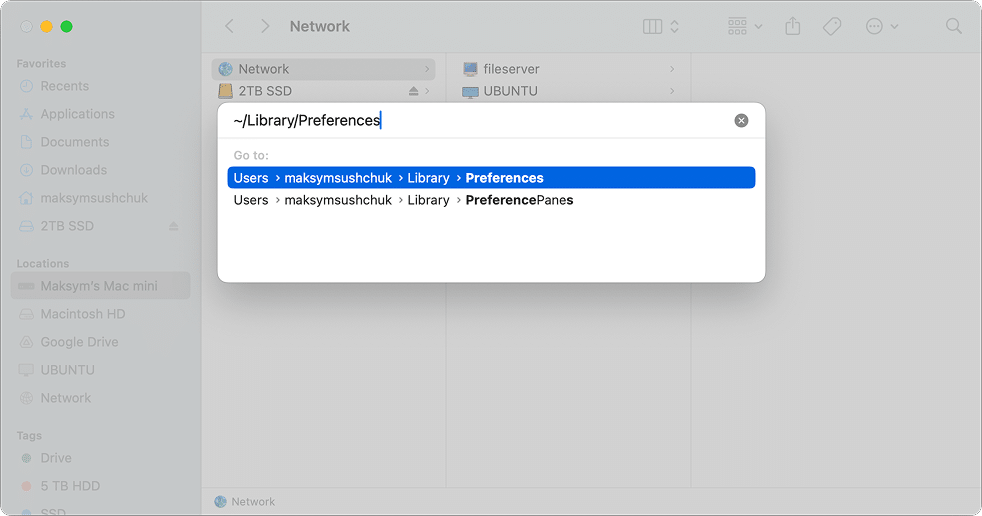September 5, 2025
Two ways to uninstall Max by Cycling ’74 completely from Mac
For over 30 years, Max by Cycling ’74 has been a go-to tool for musicians, artists, and developers who love building things visually. Whether you’ve used it to create live performances or interactive installations, it’s one of those apps that’s easy to admire for its flexibility and creativity.
That said, Max can leave behind a fair number of support files when you remove it. If you’re done with the app or just trying to clean up your system, it’s worth taking the time to uninstall it properly. In this article, we’ll walk you through two ways to fully remove Max from your Mac.
This Article Contains
A simpler way to remove Max completely
Max doesn’t come with a built-in uninstaller, and the official cleanup guide only covers part of the files. If you’d rather skip the folder hunt and make sure nothing is left behind, App Cleaner & Uninstaller by Nektony gives you full control. It finds, shows, and removes all Max-related files in just a few clicks.
Why remove Max by Cycling’74
There are a few solid reasons why you might want to uninstall Max from your Mac completely.
- You simply don’t need it anymore, like this user NEU on the Cycling’74 forum. Whether you’ve finished your project or switched to a different tool, removing Max can help clean up your system. A proper cleanup frees at least 150 MB of extra space, which might not sound like much, but every bit counts when you’re managing a creative workspace with heavy files.
- You’re running into issues with the app. The most common problem users report is that Max won’t launch or suddenly stops working without any error message, as in this case explained on Reddit.
You might come across troubleshooting advice online like deleting specific config files, downgrading your Java version, or even changing your IP address. But let’s be honest, some of these fixes are outdated, and others are a bit questionable. For example, the user who said changing their IP helped probably tweaked something else along the way that actually solved the issue.
If you’re facing any of these situations, keep reading. I’ll walk you through how to remove Max completely and safely.
Two ways to remove Max: Comparison and differences
There are two main ways to uninstall Max by Cycling’74. Depending on what you need – a quick uninstallation, a full removal, or a hassle-free solution – you can choose the method that fits best.
- Manual uninstallation
With this method, you remove all Max-related files from various Library folders. It is based on Cycling’74 official reset guide for Max 9, 8, and 7, but is more thorough. It’s the right choice if you want to remove Max completely and don’t mind some digging. - Automatic cleanup
The easiest and fastest method. App Cleaner & Uninstaller by Nektony finds and removes all Max-related files in just a few clicks. It also lets you reset the app without fully uninstalling it, which is handy if you just want to troubleshoot.
Here’s a quick comparison of both methods:
| Feature/method | Manual uninstallation | Using App Cleaner & Uninstaller |
|---|---|---|
| Removes user-level preferences and settings | ✅ Yes | ✅ Yes |
| Removes system support files | ✅ Yes | ✅ Yes |
| Can be used to reset Max | ✅ Yes | ✅ Yes |
| Requires Terminal or file browsing | ❌ Yes | ✅ No |
| Risk of leaving files behind | ⚠️ Possible | ✅ No |
| Best for quick, full removal | ⚠️ Medium effort | ✅ Yes |
In this article, I’ll walk you through both methods so you can choose the one that works best for you.
Manual uninstallation method
Note:
This guide was tested on macOS 15, but is expected to work on earlier versions of the system and the upcoming macOS 26. It works best for Max 9, and we’ve included notes for Max 8 and Max 7 users where needed.
This method builds on the official instructions by removing additional files and folders that Cycling’74 and then explains how to remove the remaining files: system-level items, temp data, and components installed alongside Max, like Soundflower.
If you want to make sure every trace of Max is gone from your system, go through the list below.
Step 1. Remove the application itself
Start by deleting the Max app from your Applications folder:
- Open the Applications folder.
- Find the Max app and move it to the Trash.
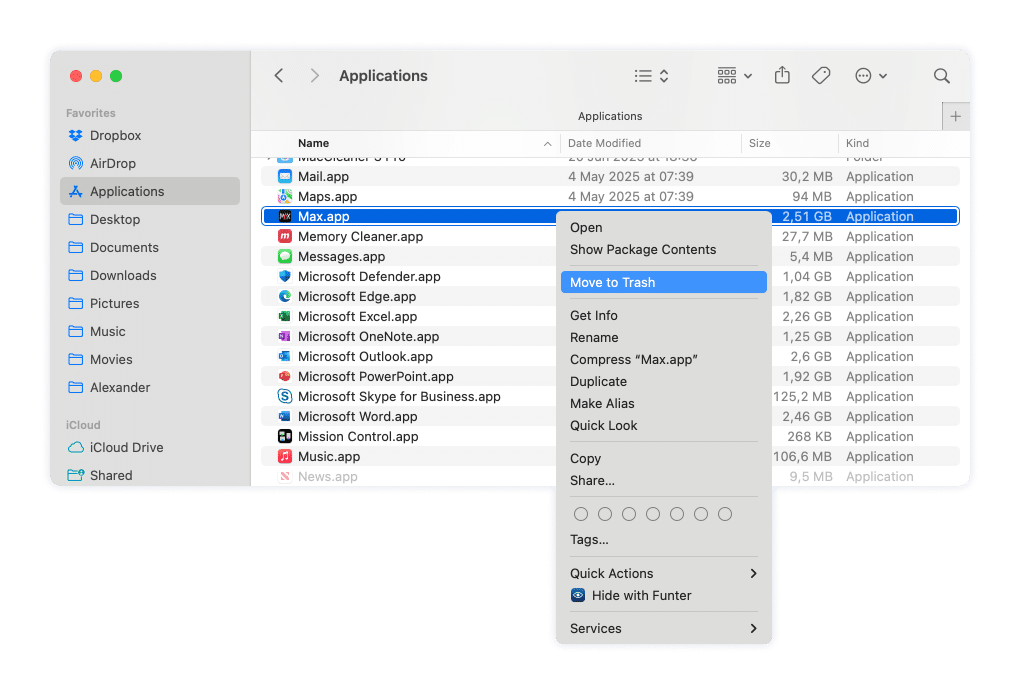
Step 2. Delete the Cycling ’74 Support Folder
- In Finder, proceed to
~/Library/Application SupportCopy
How to open this directory
- Open Finder, then choose Go → Go to Folder from the top menu.
- Copy and paste the ~/Library/Application Support path and press Return to open the folder.
- In it, find and delete the Cycling ’74 folder.
This folder stores your Max user settings, downloaded packages, and other personal data, so you can safely remove it.
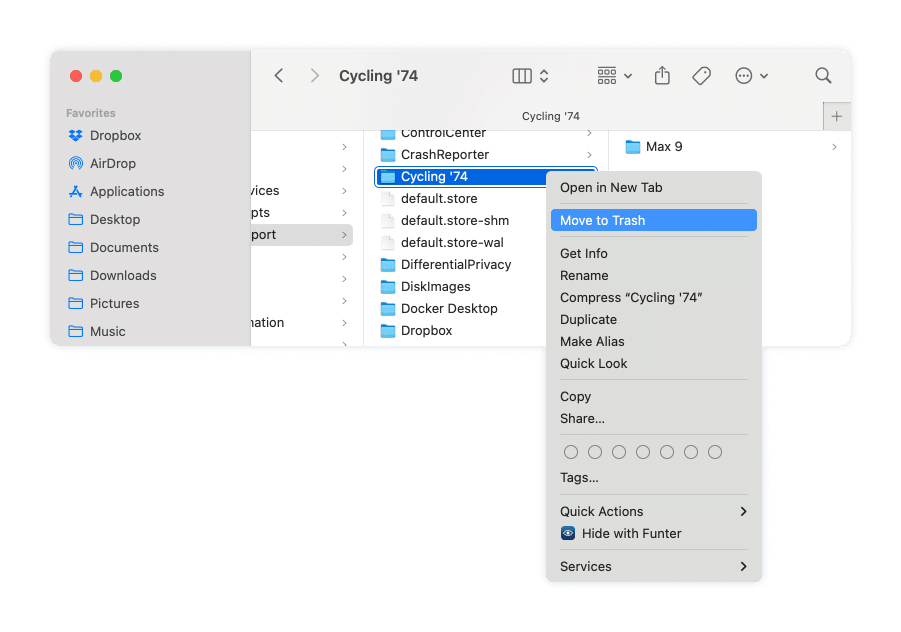
Step 3. Remove Max Preferences
- In Finder, proceed to
~/Library/PreferencesCopy
How to access this directory
- In Finder’s Go menu select Go to Folder.
- Copy and paste the ~/Library/Preferences path and press Enter.
- Search for files that have
cycling74in their names. Those might include:com.cycling74.Max.plistCopy
com.cycling74.max.remotesettings.plistCopy
com.cycling74.partial.plistCopy
com.cycling74.Max8.plistCopy
com.cycling74.Max7.plistCopy
You can safely delete the files you’ll find if you’re removing Max completely.
Step 4. Remove logs and crash reports
~/Library/Logs
Copy
How to get to this folder
- In Finder, open the Go menu at the top of the screen and select Go to Folder.
- Copy and paste the ~/Library/Logs path and press Enter.
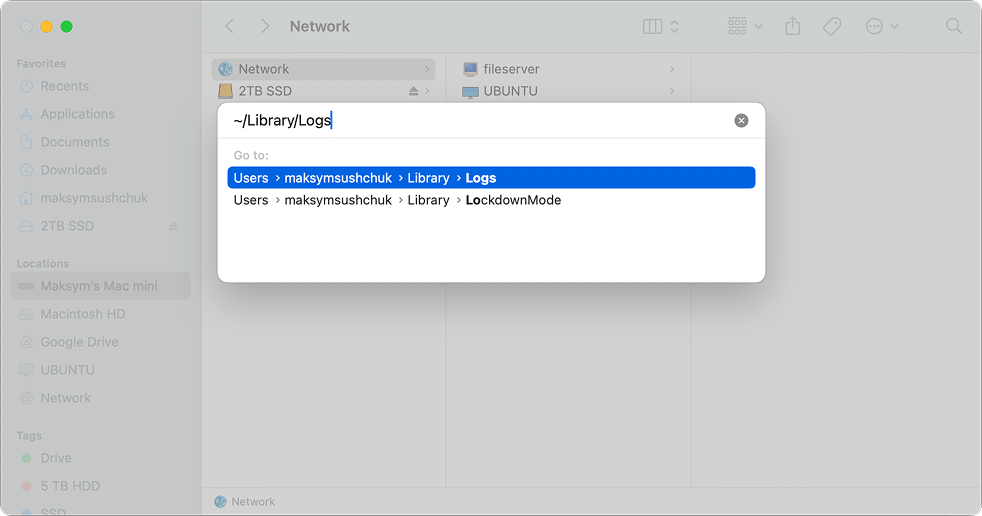
In this location, search for “Max” in the following folders and remove what you’ve found:
~/Library/Logs/DiagnosticReports/Copy
~/Library/Logs/CrashReporter/Copy
~/Library/Logs/Copy
Step 5. Get rid of Max files in shared user content
/Users/Shared
Copy
How to use path
- Open Finder.
- Open the Go menu at the top of the screen.
- Select Go to Folder.
- Copy and paste the /Users/Shared path and press Enter.

Look for folders like Max 9 or Max 8 in this directory and remove them.
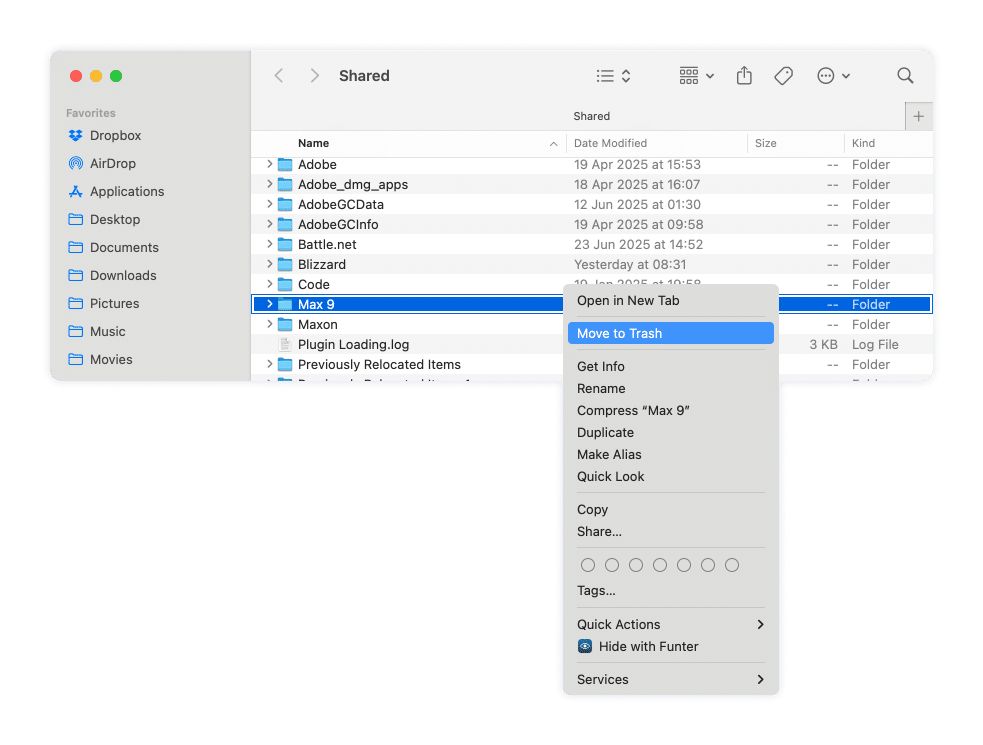
The number may vary depending on the version installed. If you’ve used multiple versions, check for all of them and delete those you no longer need.
Step 6. Clean up saved state and temporary files
~/Library/Saved Application State
Copy
How to use path
- Open Finder and select Go to Folder in the Go menu at the top of the screen.
- Copy and paste the ~/Library/Saved Application State path and press Enter.
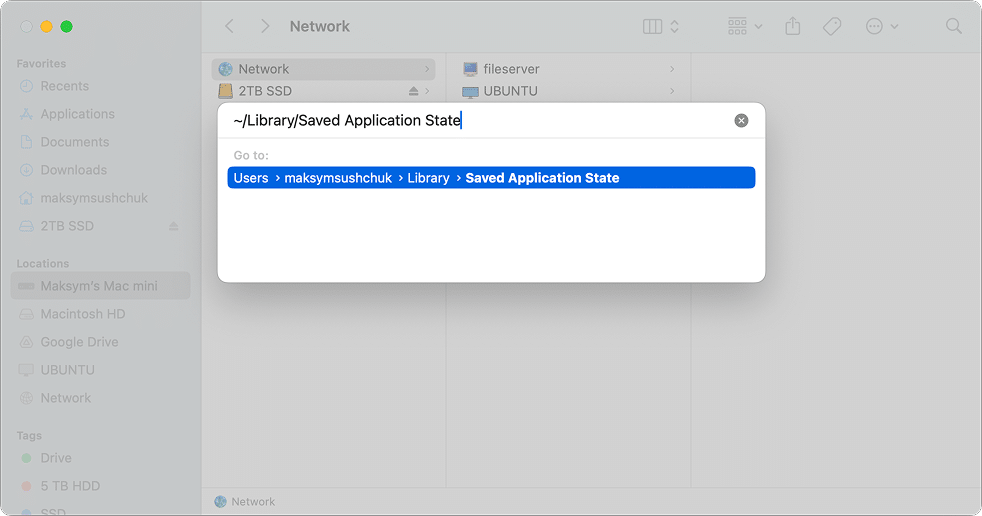
You can also remove the /private/tmp/com.cycling74.502 file, but the data in this directory is temporary and wiped on every boot, so you can leave it to the system. Also, accessing /private/tmp/ may require admin permissions, which means you’ll need to enter the password to access it.
Step 7. Trash Soundflower’s installer receipts and kext extension
Soundflower is a free system extension developed back in the day by Cycling ’74 to allow apps developed with Max to process audio coming from other programs. It often comes with Max in a bundle, so chances are you have it installed.
If you no longer need it, you can safely remove Soundflower.
Note:
Before removing this, make sure Soundflower isn’t currently in use. Deleting a kernel extension may require your Mac to restart.
/private/var/db/receipts
Copy
How to use path
- Open Finder. Select Go to Folder in the Go menu.
- Copy and paste the /private/var/db/receipts path.
- Hit Enter.
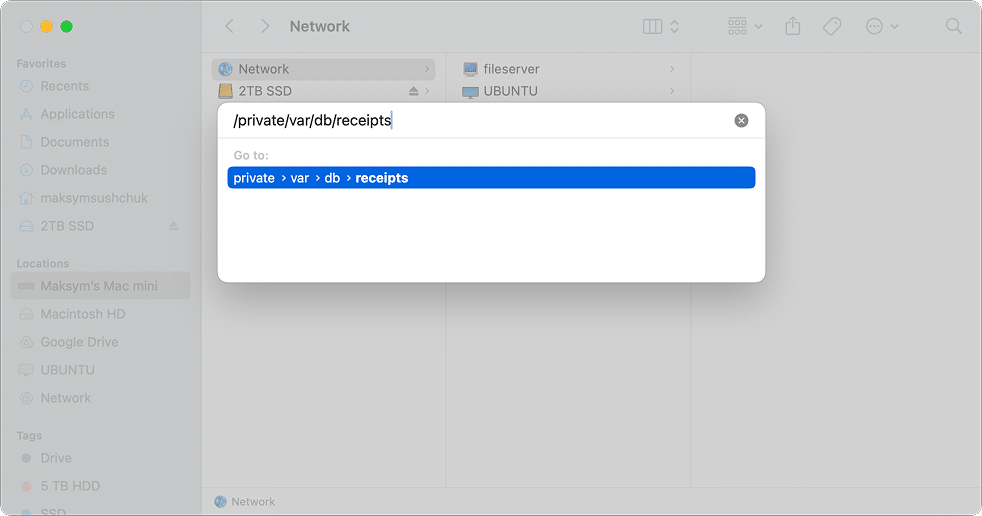
Look for files that start with:
com.cycling74.soundflower.
Copy
You’ll likely see entries like:
com.cycling74.soundflower.bomCopy
Com.cycling74.soundflower.pkg.plistCopy
com.cycling74.soundflower.SoundflowerbedREADME.pkg.bomCopy
(and several others)
You can delete all of them if you are sure you don’t need Soundflower anymore.
Soundflower may have also installed a kernel extension at
/Library/Extensions/Soundflower.kext
Copy
This file is also unnecessary to keep on your system.
Step 8. User documents (Optional)
Note:
This may contain personal patches or saved work. Only remove it if you’re sure you no longer need anything inside.
If Max has created a folder inside your Documents directory, it might look like this:
~/Documents/Max 9
Copy
You can remove it if you’re sure it does not contain anything you might want to use in the future.
This method ensures that Max and its related components are removed from all corners of your system. But if you’d rather avoid going folder by folder, the next method is faster and easier.
Note:
Don’t forget to empty the Trash once you’re done to wipe away the removed files and free up space.
Automatic cleanup using App Cleaner & Uninstaller
If you want the easiest and safest way to uninstall Max without manually digging through dozens of folders, you can use App Cleaner & Uninstaller by Nektony. This tool automatically finds Max and all its support files, so you can remove everything in just a few clicks – including system files that are often missed.
How to uninstall Max with App Cleaner & Uninstaller:
1. Open App Cleaner & Uninstaller
If you don’t have it yet, download and launch the app.
2. Select Max
In the list of applications, search for Max. You may see several entries, depending on which version(s) you’ve used. Select Max and any related components you’d like to remove.
3. Remove Max
Click the Uninstall button in the right-hand panel. Or you can switch to the Expert mode to review the found files and then click Remove.

4. Confirm removal
Review the list of files the app will delete, then click to confirm.
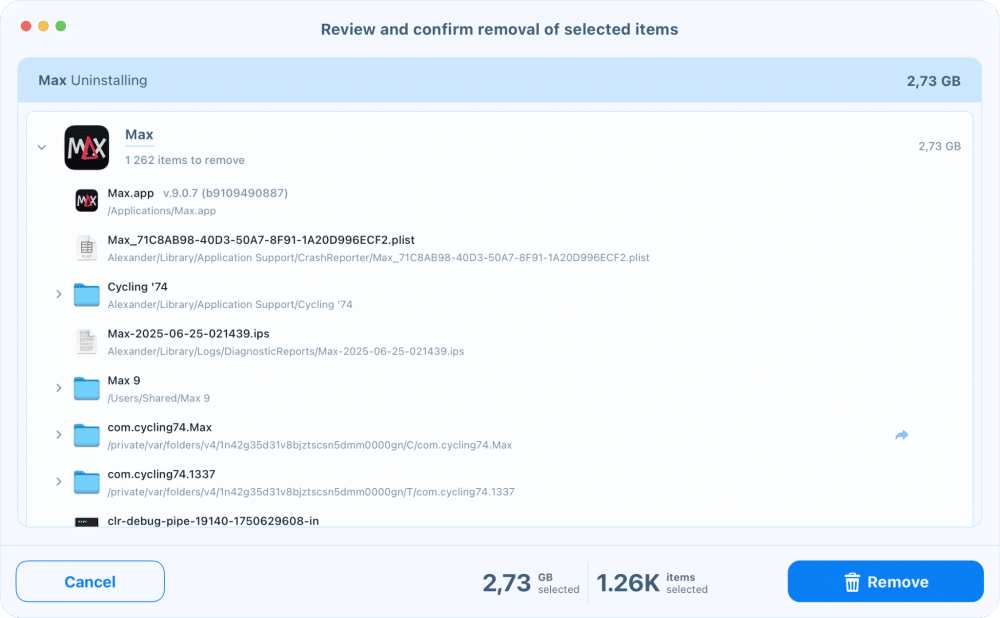
That’s it – no need to hunt through Library folders or system caches.
Remove leftovers if Max has already been deleted
If you’ve already dragged the Max app to the Trash but suspect that support files are still lingering, open the Remaining Files tab in App Cleaner & Uninstaller. The app will scan your system and display any orphaned Max files that can safely be removed.
Reset the app if you’re reinstalling Max
If you’re planning to reinstall Max to fix a glitch or bug, you can use the Reset Application option. This removes all user data and settings while keeping the app itself, which is often enough to resolve common issues without a full reinstall.
- Locate Max in App Cleaner & Uninstaller.
- Right-click on the app.
- Choose Reset Application.
- Confirm the action.
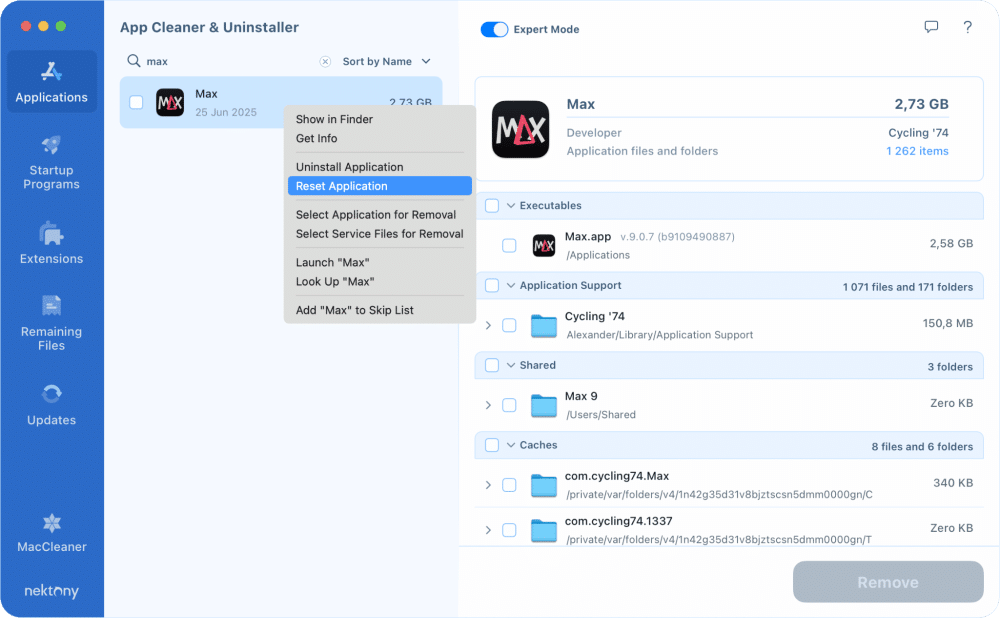
In all of these scenarios, App Cleaner & Uninstaller handles the cleanup automatically, so you don’t have to worry about missing hidden files or deleting something by accident. It’s the fastest and most complete method available for uninstalling Max on a Mac.
Final thoughts
It’s genuinely impressive that Max is still going strong after all these years. Max 9 was released in October 2024, continuing a legacy that stretches back to the early days of creative computing. I still remember apps like CricketGraph and MacWrite from the 1990s – iconic in their time, but long gone. Max, on the other hand, has managed to stay relevant, evolve with the times, and keep serving musicians, artists, and tinkerers with the same spirit of experimentation.
While Max does scatter a number of files across your system, Cycling’74 at least acknowledges that simply dragging the app to the Trash isn’t enough. That alone sets it apart from many other developers. Still, their guide doesn’t cover everything, and depending on how you’ve used the app – extra packages, Soundflower, multiple versions – there might be more to clean up.
That said, the good news is that uninstalling Max is relatively painless. It’s not a system extension, a deep-running utility, or a network tool, so it doesn’t bury itself too deeply. If you follow the manual steps or use an automatic tool like App Cleaner & Uninstaller, the whole process can be done in just a few minutes.
And if you want full peace of mind with minimal effort, App Cleaner & Uninstaller is probably the best way to go. One search, one click, and Max is gone, properly.