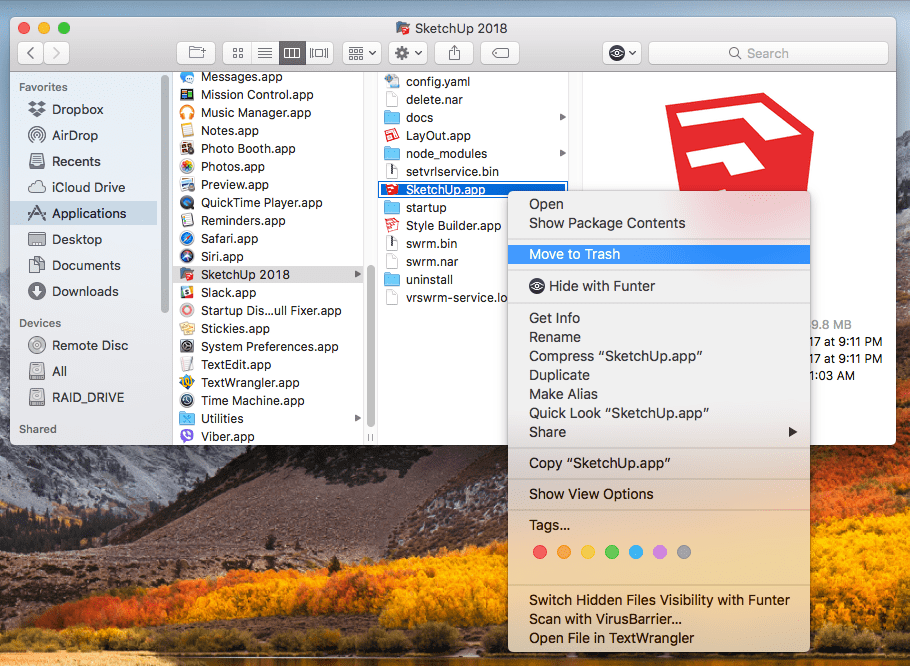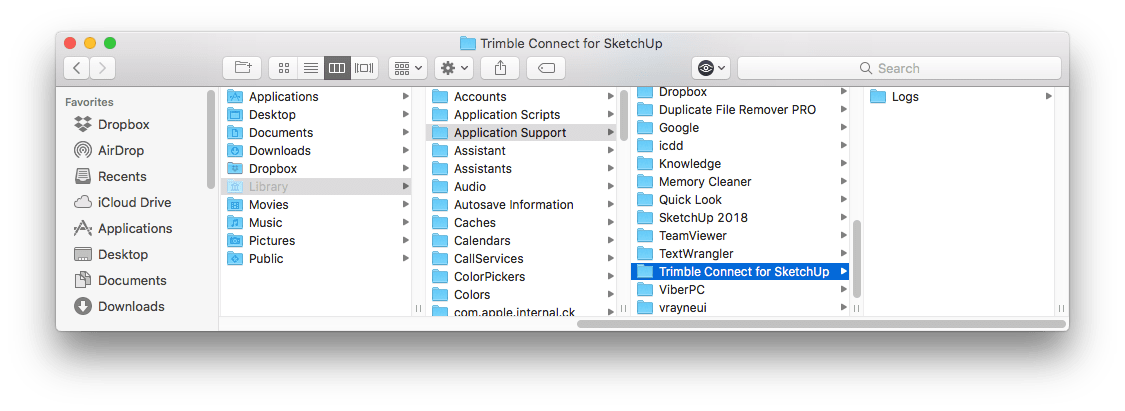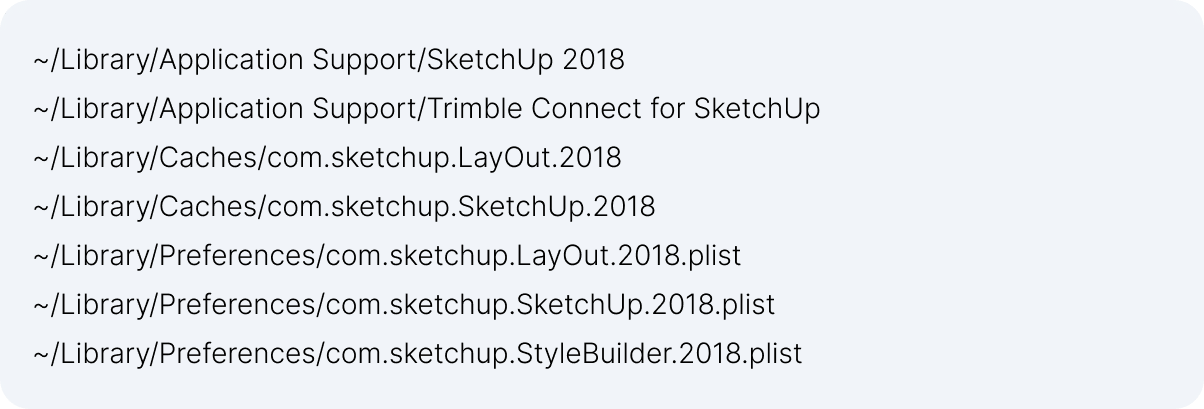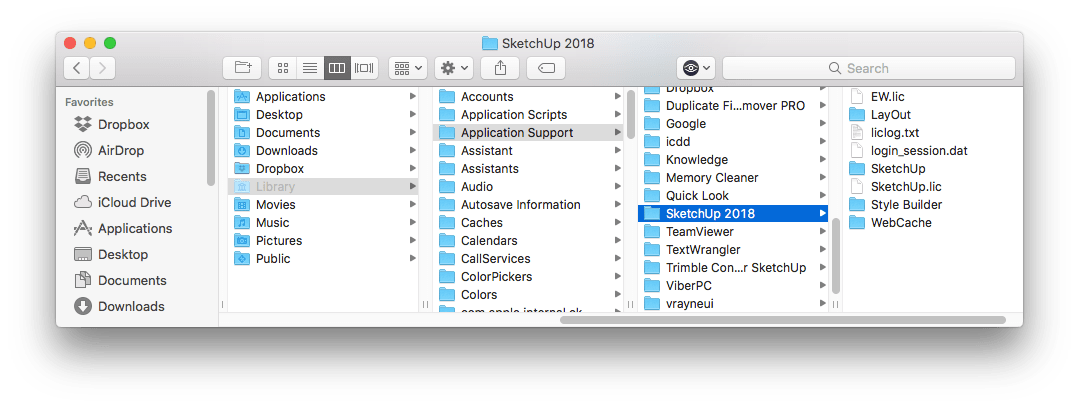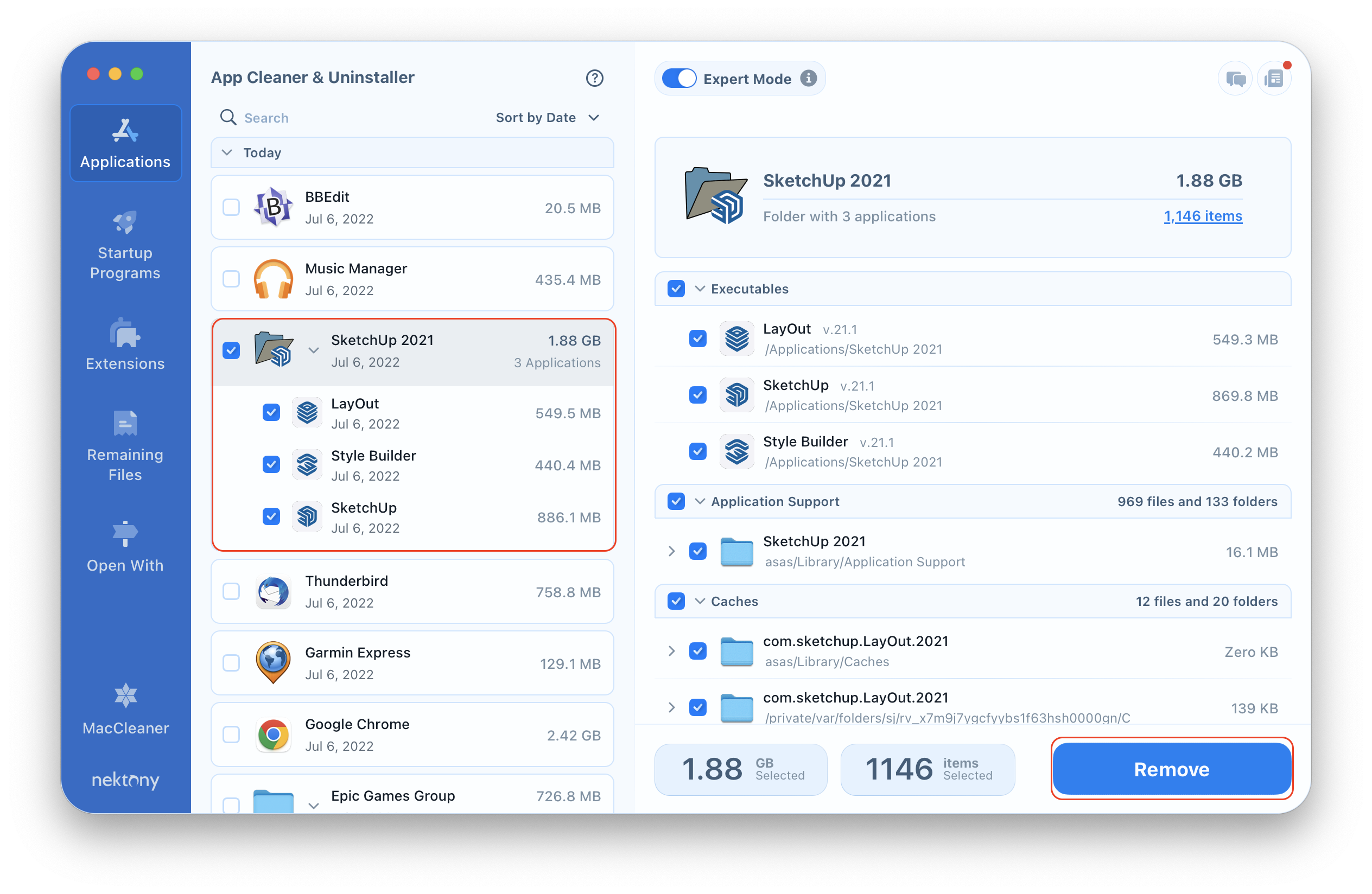If for any reason you want to uninstall SketchUp on your Mac, read on to find more about it. In this post, we want to highlight the steps to entirely uninstall SketchUp on your computer, including its service files and plugins, such as the popular V-Ray.
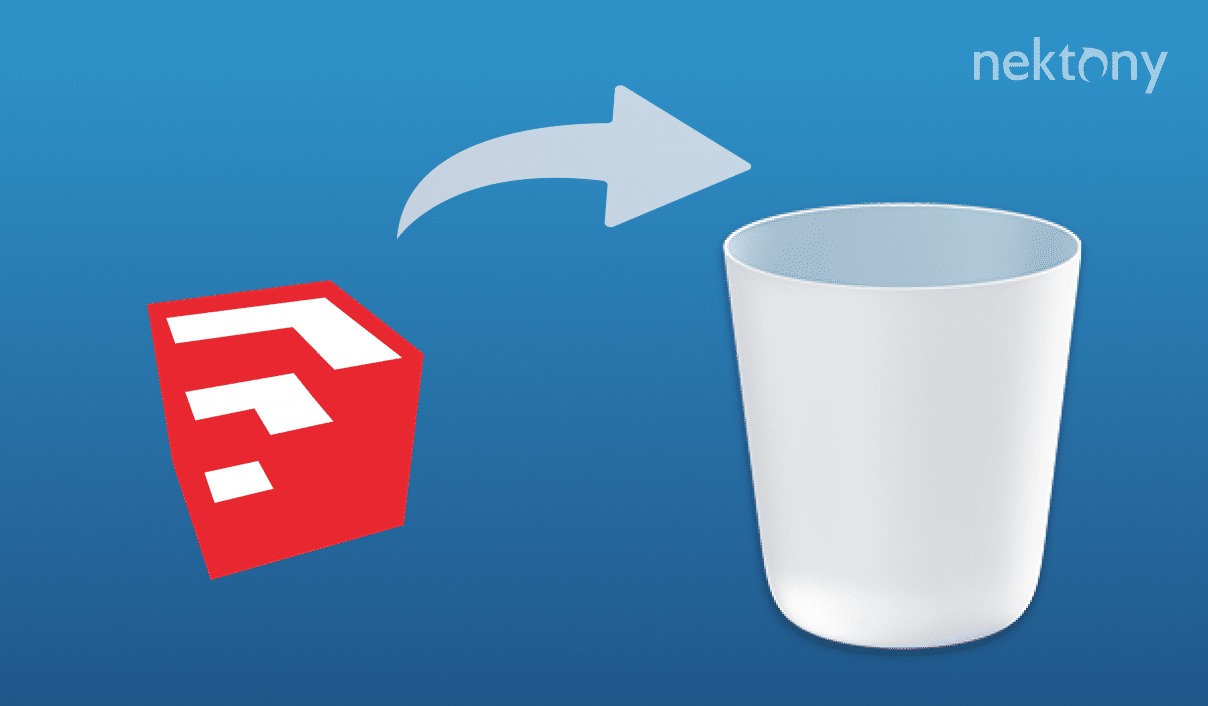
Contents:
- How to remove the SketchUp license.
- How to uninstall V-Ray for SketchUp.
- How to uninstall SketchUp manually.
- How to uninstall SketchUp on Mac using an uninstaller tool.
How to Remove the SketchUp license?
You can install your SketchUp license on up to two of your computers. However, you cannot run the app on both devices simultaneously. Therefore, you should remove your license if you want to use it on another computer, or if you want to uninstall SketchUp permanently on your Mac. So, complete these simple steps to remove the license: launch the app → choose the License section in the Welcome Window → click on the Remove License button.
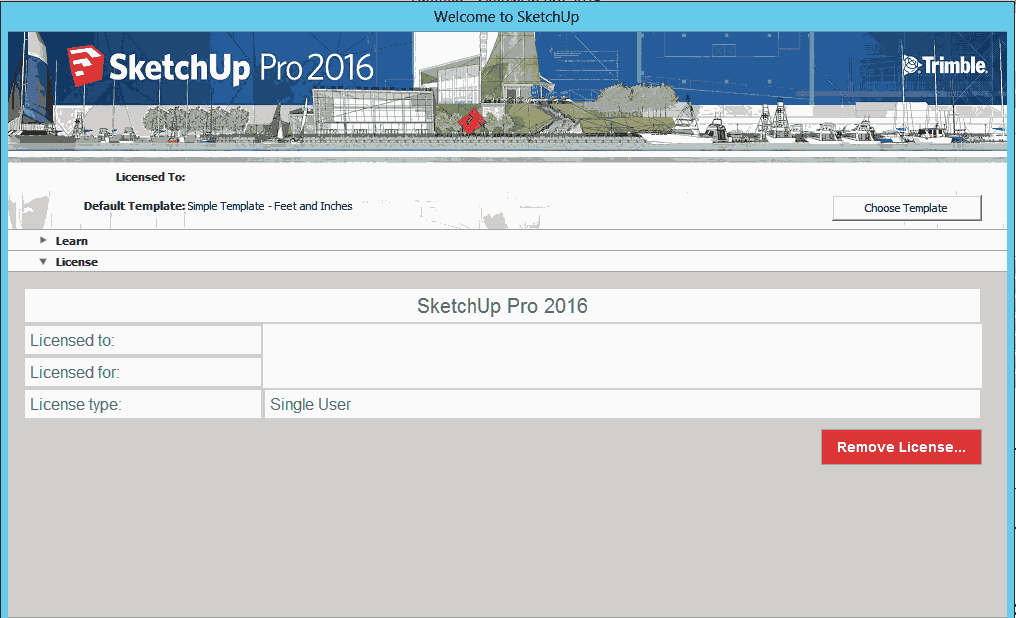
How to uninstall V-Ray for SketchUp?
V-Ray is a third party plug-in, which is popular among the SketchUp users. However, if you want to uninstall SketchUp on your Mac, you should first remove V-Ray. Unlike most extensions, you cannot manage or delete V-Ray in the Extensions Manager. To uninstall V-Ray on Mac, you should use its native uninstaller. For this, follow the next instructions:
- Quit SketchUp.
- Open the Applications folder → select ChaosGroup → V-Ray → V-Ray for SketchUp → uninstall → uninstaller.app → enter admin’s name and password and click OK.
In the window that appears, select the V-Ray for SketchUp program and click Uninstall.
- In the next window, confirm the deletion by clicking on Uninstall → in the next moment, you will be informed that the program has been successfully removed.
How to uninstall SketchUp manually?
After you have removed your SketchUp license and the V-Ray extension, you can begin the application removal. Be aware that the manual method of uninstalling may take some time. This is due to the fact that every application creates service files on your computer for its proper performance.
To entirely delete SketchUp on a Mac, you should remove not only the executable file from your computer, but also all of its service files. To delete the app, take the following steps:
- Quit SketchUp.
- Open the Applications folder → remove the SketchUp 2018 (*your version) folder to Trash.
- Now you can delete the app’s service files step by step. First, remove the SketchUp folder from the root-level Library folder. For this, open Finder. In the Finder’s left pane select Macintosh HD. In the Finder’s right pane, choose Application Support → select the SketchUp 2018 folder and delete it.
- The rest of the service files are usually stored in the user’s Library folder, which is hidden by default. Therefore, to get access to it, open Finder → in the menu bar, click Go → Go to Folder → type ~/Library → press Enter.
-
Within the user’s Library folder, find and delete all useless service files and folders related to the app. For this, check if there are any leftover files remaining in the following directories and remove them:
- Remember to get rid of deleted files completely by emptying the Trash.
How to uninstall SketchUp on Mac using App Cleaner & Uninstaller?
We could agree that each user may use the same app in his or her own manner. So, depending on how long you were using the app or which plugins you installed on it, an app may create lots of service files on your Mac. Because of this, it may be hard to detect and delete all useless files manually. Therefore, we recommend that you use an uninstallation tool, like App Cleaner & Uninstaller. It helps to entirely remove more than 1,000 applications on a Mac, including their leftover files.
With App Cleaner & Uninstaller, you can delete apps with just a few clicks in less than a minute. To uninstall SketchUp on a Mac using App Cleaner & Uninstaller, complete the following steps:
- Launch App Cleaner & Uninstaller.
- Tick SketchUp in the list of Applications and then click the Remove button.
- Review the items you are going to delete and confirm the removal.
- Empty the Trash bin to delete the app completely.
As you can see, App Cleaner & Uninstaller has also detected the V-Ray for SketchUp files (with the black V icon), which are related to the application. In this way, you can uninstall the plugin separately as well.
Conclusion
As shown above, uninstalling the SketchUp application using the manual method requires careful removal of each file step by step. At the same time, App Cleaner & Uninstaller can completely remove SketchUp and all its service files automatically and quickly. So, we recommend using App Cleaner & Uninstaller each time you want to remove an app from your Mac.
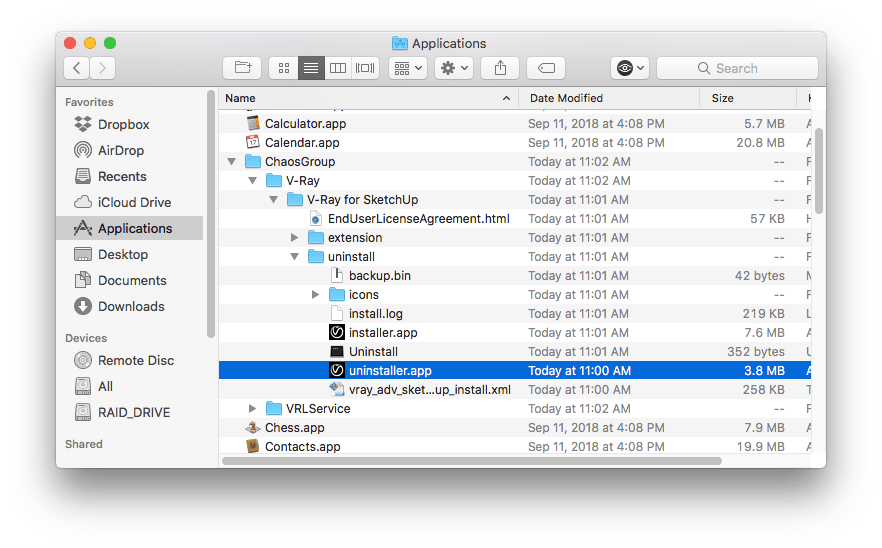 In the window that appears, select the V-Ray for SketchUp program and click Uninstall.
In the window that appears, select the V-Ray for SketchUp program and click Uninstall.