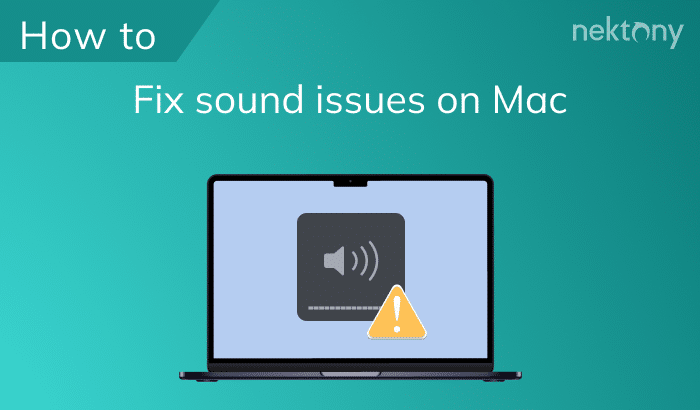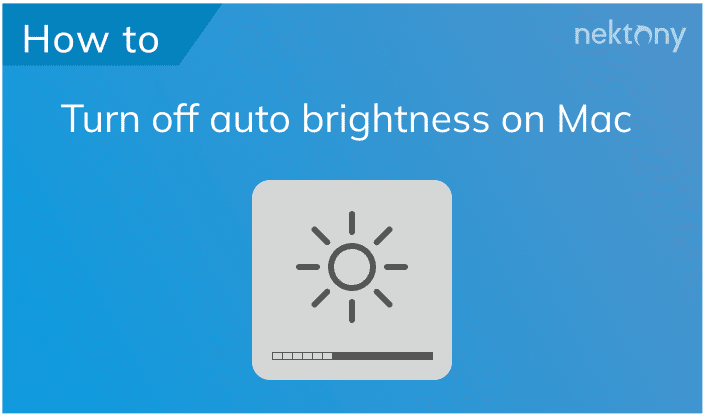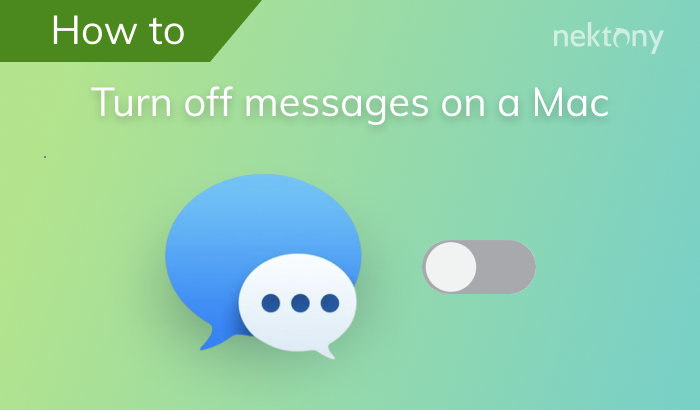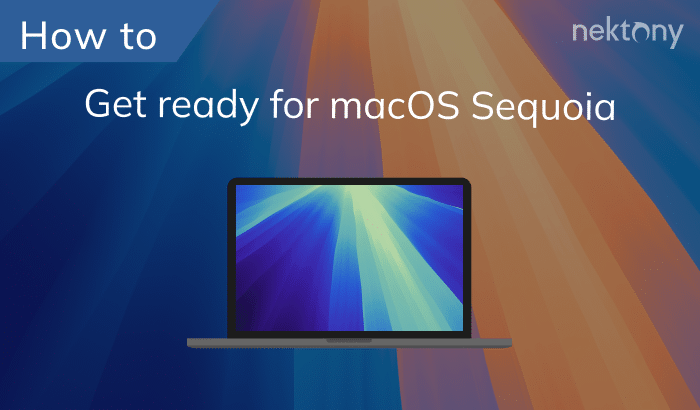August 1, 2025
Why your iPhone won’t Turn on
This Article Contains
Before we start
One of the most common reasons why your iPhone has issues is the lack of storage space. If your phone’s memory gets full, it could slow down or freeze and even stop booting properly.
A quick and easy method of freeing space is to use the Phone Cleaner media Files – an app for free that can eliminate duplicate images and large media files.
Why won’t your iPhone turn on?
If your iPhone isn’t turning on, there are a variety of reasons that could be behind the problem. These are the most frequent reasons:
- The battery in your iPhone is dead.
- If you have a damaged or defective charger cable, adapter or a port that blocks your iPhone from charging correctly.
- There’s a glitch in the system that could cause your phone to freeze. iPhone and make it appear that it’s not working.
- The iPhone’s storage capacity is full, and this could cause it to stop working or freeze to start. You have dropped the device or exposed your device to the elements, and the internal components of the device are damaged.
How to fix an iPhone that won’t turn on
Method 1 – Charge your device
If your iPhone isn’t turning on or doesn’t charge, the issue could be with the battery or your charging method. To determine the cause, proceed as follows:
- Use your Apple USB cable and power adapter and plug your iPhone into a source of power.
- Make sure you have a clean lightning connection.
- Charge at least one hour.
- If you notice that your iPhone hasn’t started charging, make sure that the adapter and cable are compatible with the different Apple devices.
- If the issue is with the adapter or cable, you can try a different adapter that is working.
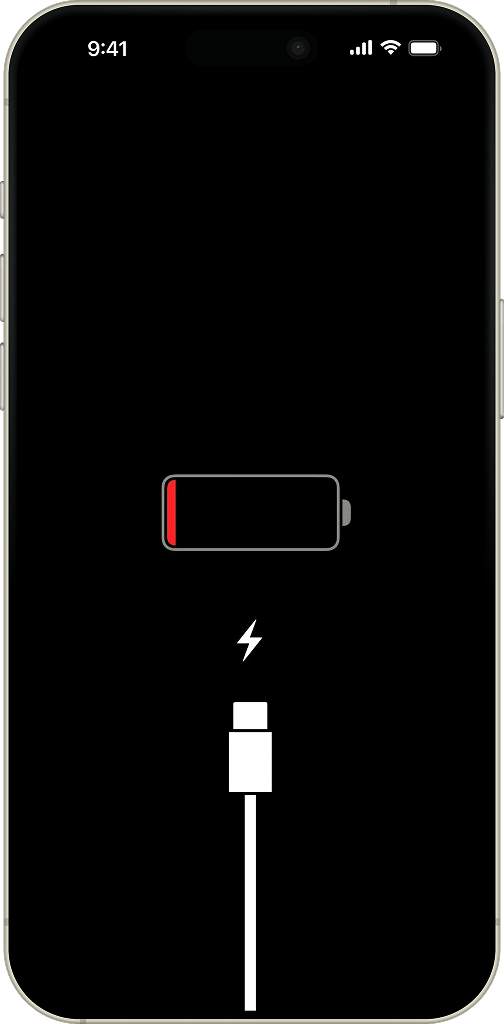
You also can go another route, you could attach the iPhone directly to the computer using a functioning cable. If your computer recognizes your iPhone, it will show its status as charged in addition to the name of the iPhone.
If your iPhone isn’t charging, it could be related to the battery. Don’t attempt to replace the battery on your own. Ask for help in Apple Support or at your nearest Apple Store.
Method 2 – Check the temperature
An iPhone has temperature limits for its proper work, with ambient temperature between 32° and 95°F (0° and 35°C). If the interior temperature goes beyond these limits, your iPhone may behave in the following ways:
- iPhone stops charging
- iPhone’s screen gets dim
- An on-screen temperature warning notification appears
- Some programs may suddenly close
When the iPhone cannot control its internal temperature, it goes into a deep sleep until it achieves the normal operating temperature.
You should take the device away from direct sunlight and let it rest for a while in a cooler place. Then try to turn it on.
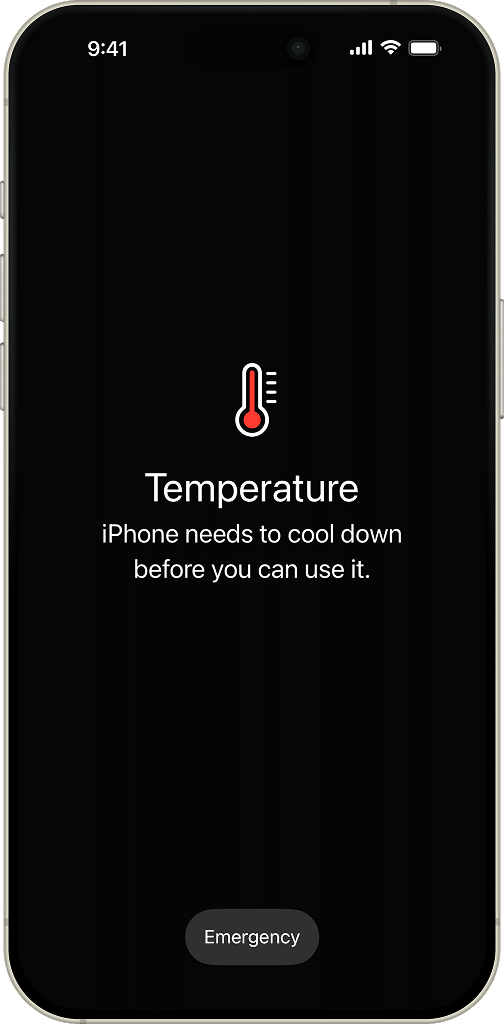
Method 3 – Replace your screen
The problem may be that the screen is dead or with the software. To check this, simply ask somebody to call your iPhone. If it rings but nothing displays, your iPhone is okay, but you have to replace the screen.
Please, do not replace the screen by yourself. We also advise you to ask for professional help at the nearest Apple Store. In some cases, screen replacement may be eligible for warranty service, so you can change it for free.
Method 4 – Check the hardware
An iPhone is made of glass, metal, and plastic. It can be easily damaged. It doesn’t matter who did it – you, your child, or a pet. It may be punctured, dropped, or crushed, or it may come in contact with a liquid. Whether it is a problem with the CPU or motherboard, water damage, or an electronic discharge problem, only an Apple specialist can help you.
Method 5 – Do a hard reset
A hard reset forces an iPhone to restart, clearing minor bugs without erasing data. The steps to hard reset the device vary by iPhone model:
For iPhone 8 and later:
Press and quickly release the Volume Up button, then the Volume Down button. Press and hold the Side button until you see the Apple logo.
For iPhone 7 and 7 Plus:
Press and hold the Volume Down and Power (Side) buttons together until the Apple logo appears.
For iPhone 6s and earlier:
Press and hold the Home and Power buttons simultaneously until the Apple logo shows up.
Method 6 – Use a recovery mode
If your iPhone is stuck on the Apple logo or a black screen, try entering into the Recovery mode.
Here’s how:
- Connect your iPhone to a Mac using a USB cable.
- Open Finder.
- You’ll see your iPhone in the Finder’s sidebar. Click it.
- Press and quickly release the Volume Up button. Then do the same with the Volume Down button.
- Press and hold the side button until you see the Recovery mode screen.
- Hit Restore iPhone on your Mac.
Method 7 – Replace the phone’s battery
Over time, batteries degrade and may stop working entirely. Visit an Apple Store or an authorized service provider to get a professional replacement. If your iPhone is under warranty or AppleCare+, battery replacement might be free.
Method 8 – Restore with DFU
If none of the above methods work, your iPhone may need a DFU (Device Firmware Update) restore. DFU Mode reinstalls both iOS and the firmware, fixing the most serious software issues.
Important Note
DFU Mode erases all data, so use it only as a last resort.
To enter DFU Mode:
- Connect your iPhone to a Mac.
- Open Finder.
- Quickly press Volume Up, then Volume Down on your iPhone. Hold the Side button until the screen goes black. Hold Volume Down + Side for 5 seconds, then release the Side button while holding Volume Down for another 10 seconds.
- If the screen stays black, you’re in DFU Mode. If you see the Apple logo, retry the steps.
- On your computer, select Restore iPhone. This will install a fresh version of iOS.
Final words
If none of these steps help, it’s best to reach out to Apple Support or visit an authorized service center. And to prevent similar problems in the future, keep your iPhone updated, avoid overloading its storage, and take care of its hardware. A little maintenance can go a long way in keeping your device running smoothly.